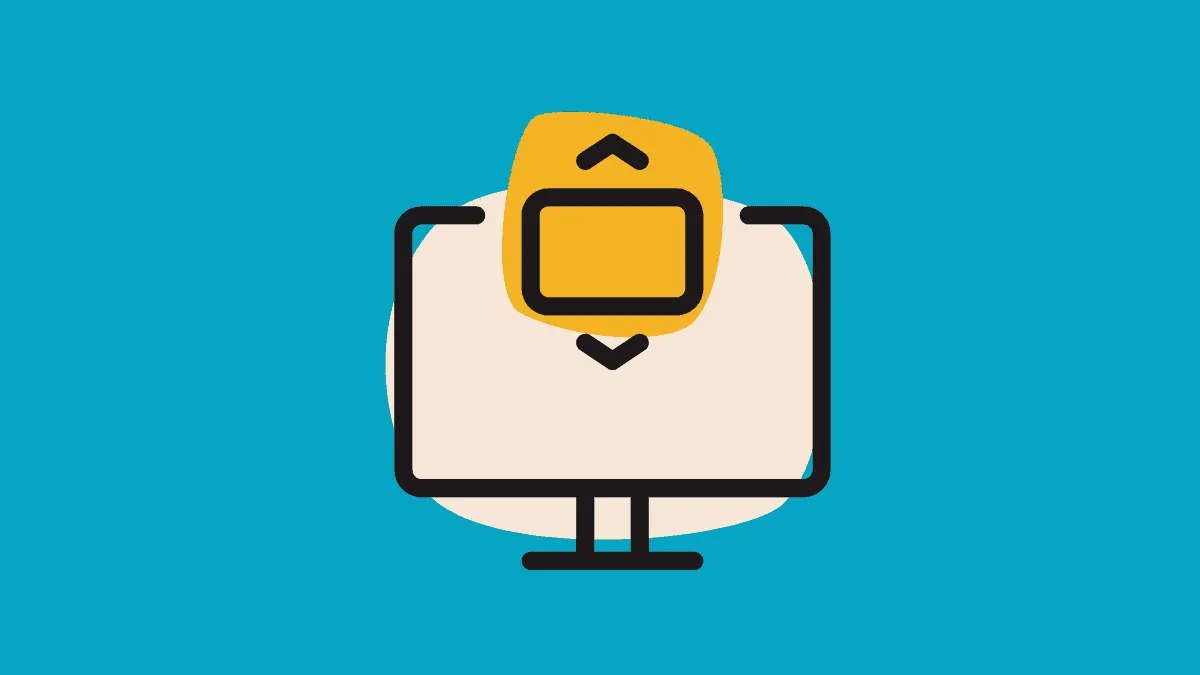Screen rotation in Windows 10 can be a useful feature, especially for tablet users who prefer to read documents or books in different orientations. While accidental screen rotation during gaming can be frustrating, intentional rotation can enhance your viewing experience. Although keyboard shortcuts for screen rotation have been disabled in recent Windows updates, there are still straightforward methods to adjust your screen orientation.
Using display settings
The most reliable way to rotate your screen in Windows 10 is through the display settings. Follow these steps:
- Right-click on an empty area of your desktop.
- Select 'Display settings' from the context menu that appears.
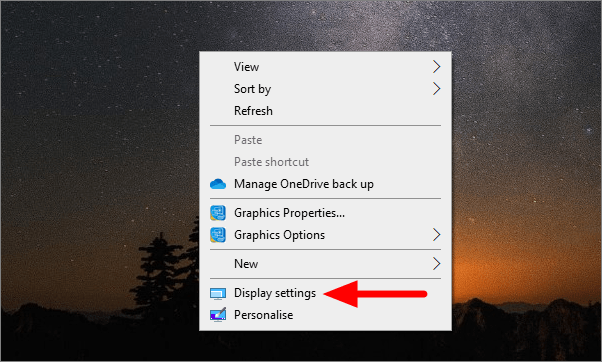
- In the Display settings window, scroll down until you find the 'Display orientation' option.
- Click on the dropdown menu next to 'Display orientation'.
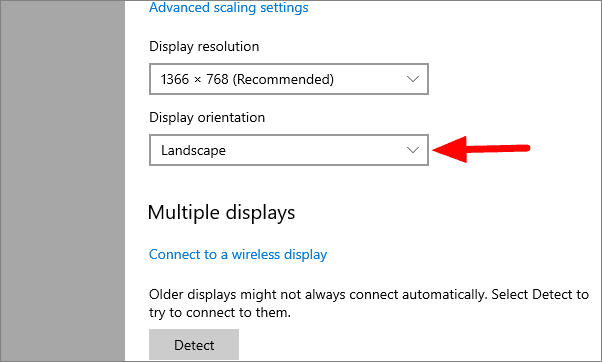
- You'll see four orientation options: Landscape, Portrait, Landscape (flipped), and Portrait (flipped).
- Select your desired orientation from the list.
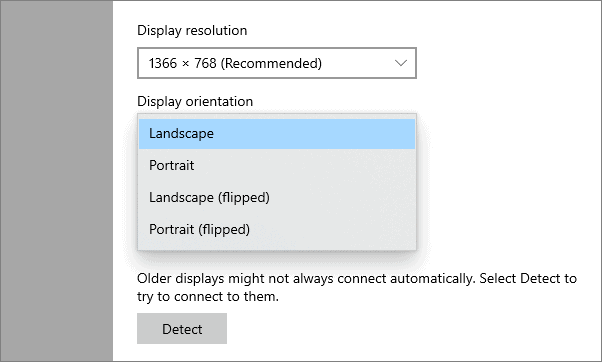
Your screen will immediately rotate to the selected orientation. If you're satisfied with the change, click 'Keep changes' when prompted. If not, wait for the countdown to revert to the previous orientation automatically.
Using the Start menu
For those who prefer using the Start menu, here's an alternative method:
- Click the Start button or press the Windows key.
- Type "settings" and select the Settings app from the results.
- Go to System > Display.
- Look for the 'Display orientation' dropdown menu and select your preferred orientation.
Multiple monitor setup
If you're using multiple monitors, Windows 10 allows you to set different orientations for each display:
- Follow the steps to access Display settings.
- Select the monitor you want to adjust from the diagram at the top of the settings window.
- Scroll down to find the 'Display orientation' option for the selected monitor.
- Choose the desired orientation for that specific display.
This feature is particularly useful if you want to use one monitor in portrait mode for coding or reading long documents while keeping others in landscape orientation.
Remember, screen rotation can be especially beneficial for tablet users, digital artists using drawing tablets, or anyone who needs to view content in different orientations. Experiment with these settings to find the most comfortable and productive setup for your needs.
Have you tried rotating your screen in Windows 10? Share your experience or any questions you might have in the comments below!