MAC address or Media Access Control address is a number that uniquely identifies devices on a network. It works at the Data Link Layer.
MAC address ensures that we identify the receivers and senders on a network while sharing information. It is also used to identify a device for other purposes as well. It is fairly easy to find MAC address on Windows and is very useful when sharing information with other devices over a network.
Finding MAC Address in Command Prompt
Search for ‘Command Prompt’ in the Start Menu and then click on it.
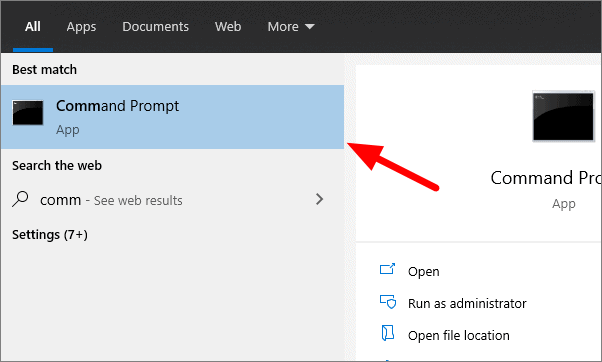
In the Command Prompt window, give the following command and then press Enter.
ipconfig /all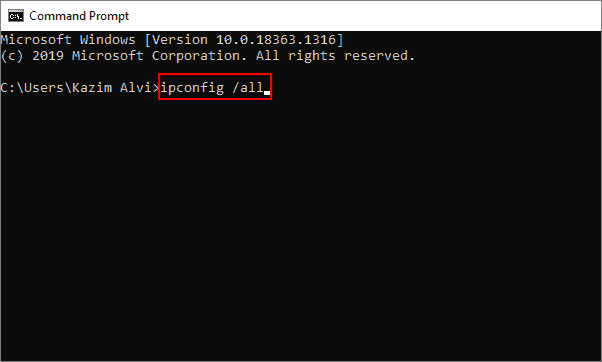
You will now see the network configuration. Locate the physical address that is also your MAC Address.
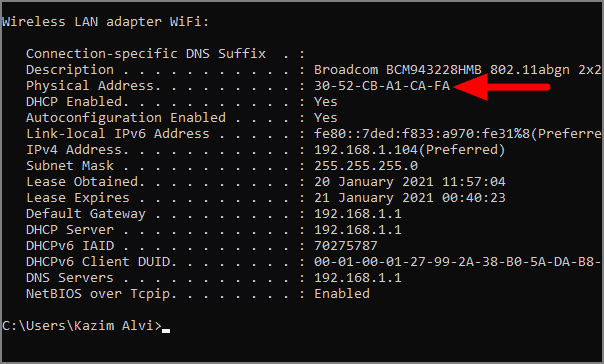
Finding MAC Address in Control Panel
Search for ‘Control Panel’ in the Start Menu and then click on it.
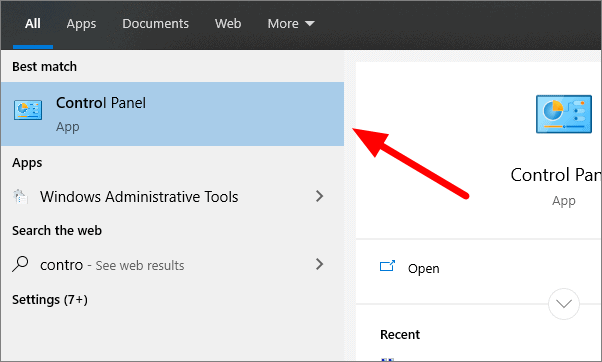
In the Control Panel, select ‘Network and Internet’.
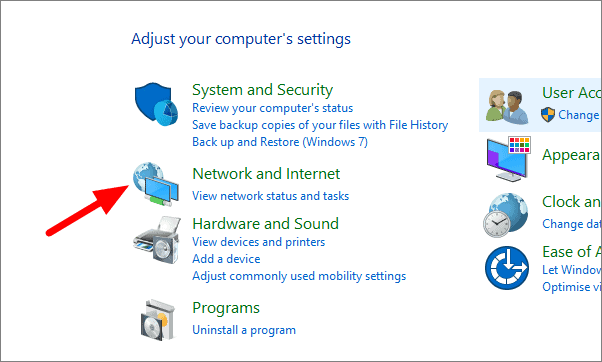
Click on ‘Network and Sharing Centre’ in the next window.
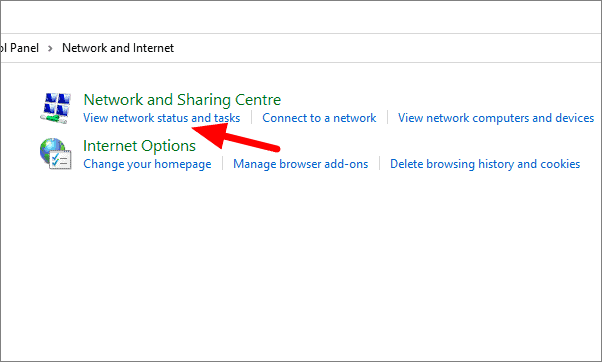
In the Network and Sharing Centre, click on the network connection.

On the new window, select ‘Details’.
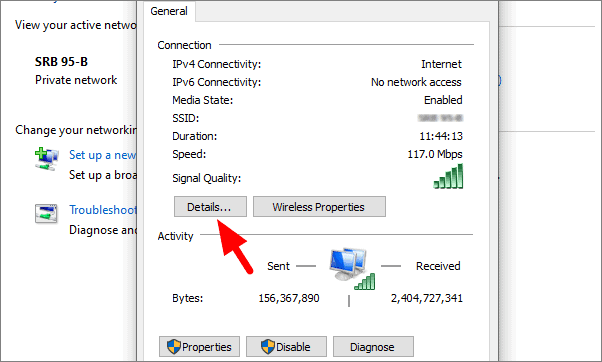
Next to the ‘Physical Address’ property you’ll find your computer’s MAC address. Physical address and MAC address are the same thing.
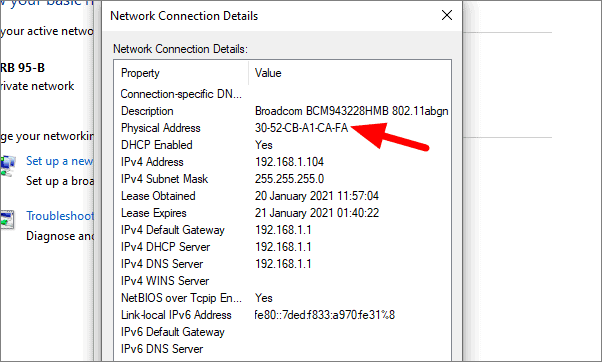

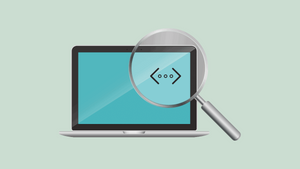








Member discussion