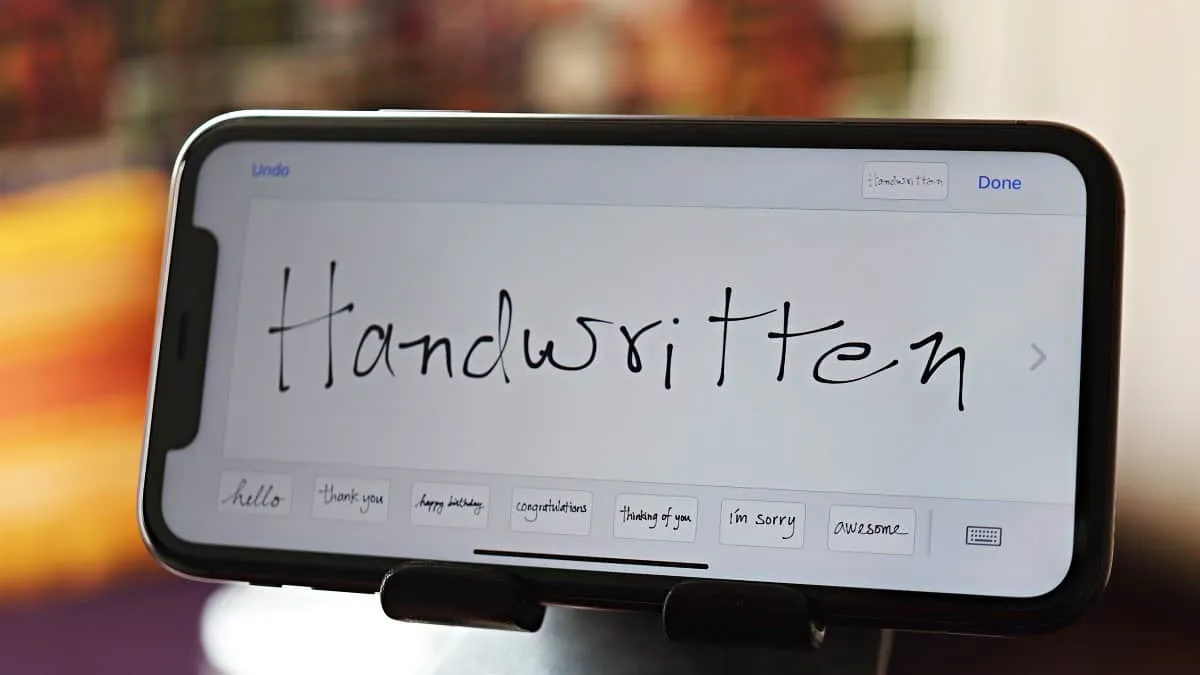Sending handwritten messages in iMessage adds a personal touch to your conversations, but finding this feature can be tricky if you don't know where to look.
Step 1: Open the Messages app on your iPhone and navigate to the conversation where you want to send a handwritten message.
Step 2: Tap the text input field to bring up the keyboard, then rotate your iPhone to landscape orientation. If your screen doesn't rotate, you may need to disable the Portrait Orientation Lock. To do this, access the Control Center by swiping down from the top-right corner (or swiping up from the bottom on older iPhone models) and tap the lock icon to turn it off.
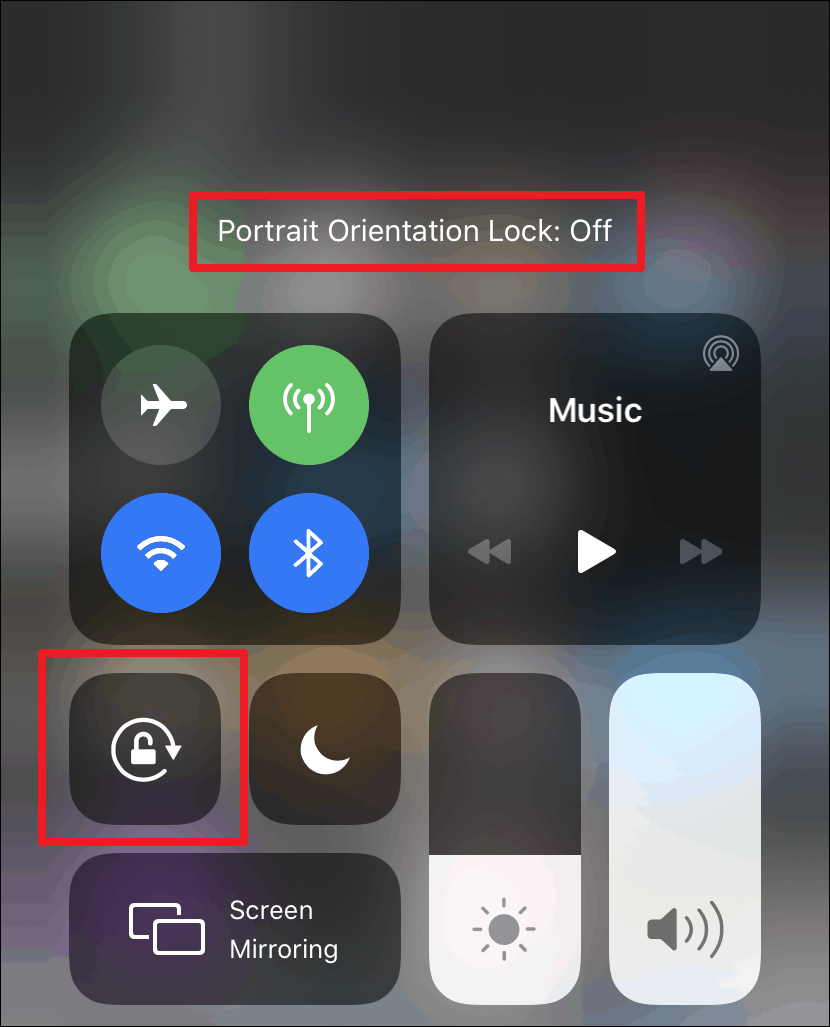
Step 3: With your iPhone in landscape mode, you'll notice a squiggly line icon next to the return key on the keyboard. This icon is not visible in portrait mode. Tap the squiggly line icon to open a blank canvas where you can compose your handwritten message.

Step 4: Use your finger to write your message on the screen. You can draw or write anything you like. If you prefer, you can select from pre-written messages such as "hello" or "thank you" displayed at the bottom of the screen.

Step 5: If you need more space for your message, tap the arrow icon on the right side of the screen to add an additional page. You can have up to two pages for your handwritten message.

Step 6: If you make a mistake or want to erase something you've drawn, tap the Undo button located at the top left corner of the screen.
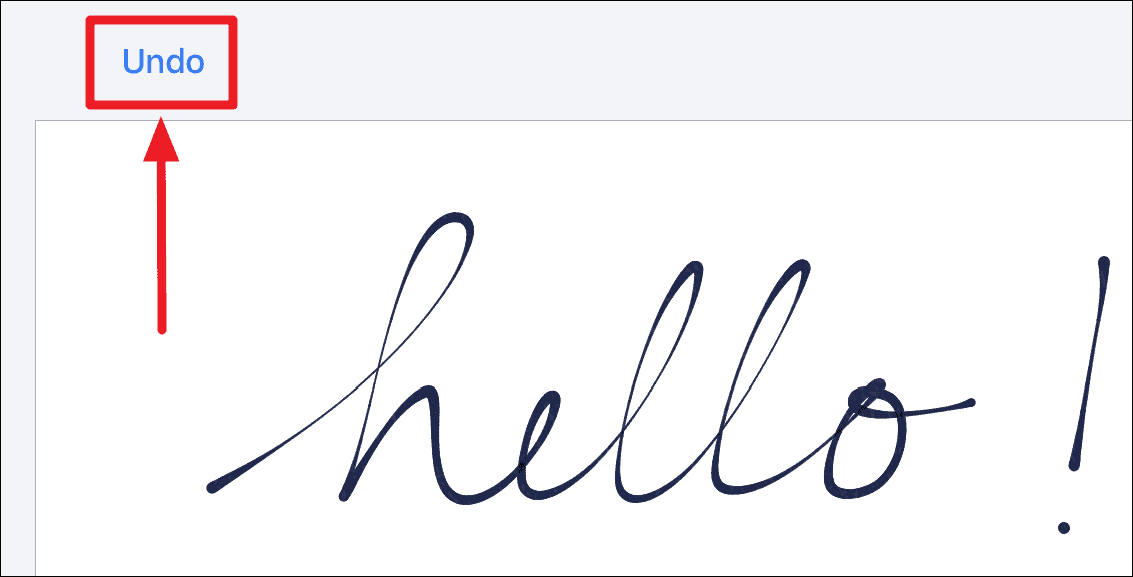
Step 7: To erase your entire message and start fresh, tap the Clear button also located at the top left corner.

Step 8: When you're satisfied with your handwritten message, tap Done at the top right corner of the screen.
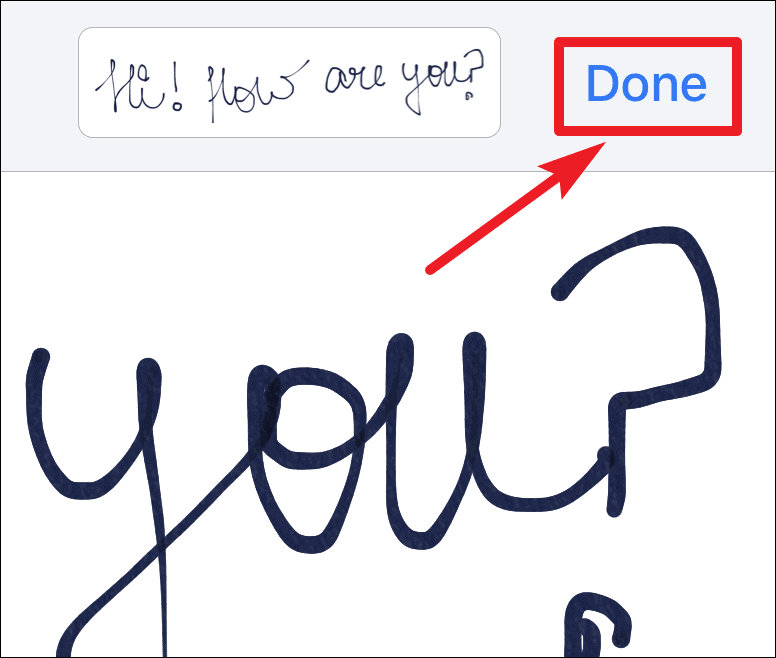
Step 9: Your handwritten message will now appear in the text input field. You can send it as it is or add a typed comment alongside it.

Step 10: Tap the blue send arrow to send your message. Your handwritten iMessage will be delivered exactly as you wrote it.

Now you can add a personal touch to your messages, making your conversations more expressive and unique.
Deleting saved handwritten messages
Any handwritten messages you've previously sent are automatically saved and will appear alongside the default pre-written messages at the bottom of the handwriting screen. If you want to delete these saved messages, touch and hold one of them until they all begin to jiggle, displaying a small "x" in the corner. Tap the "x" to remove the unwanted message.