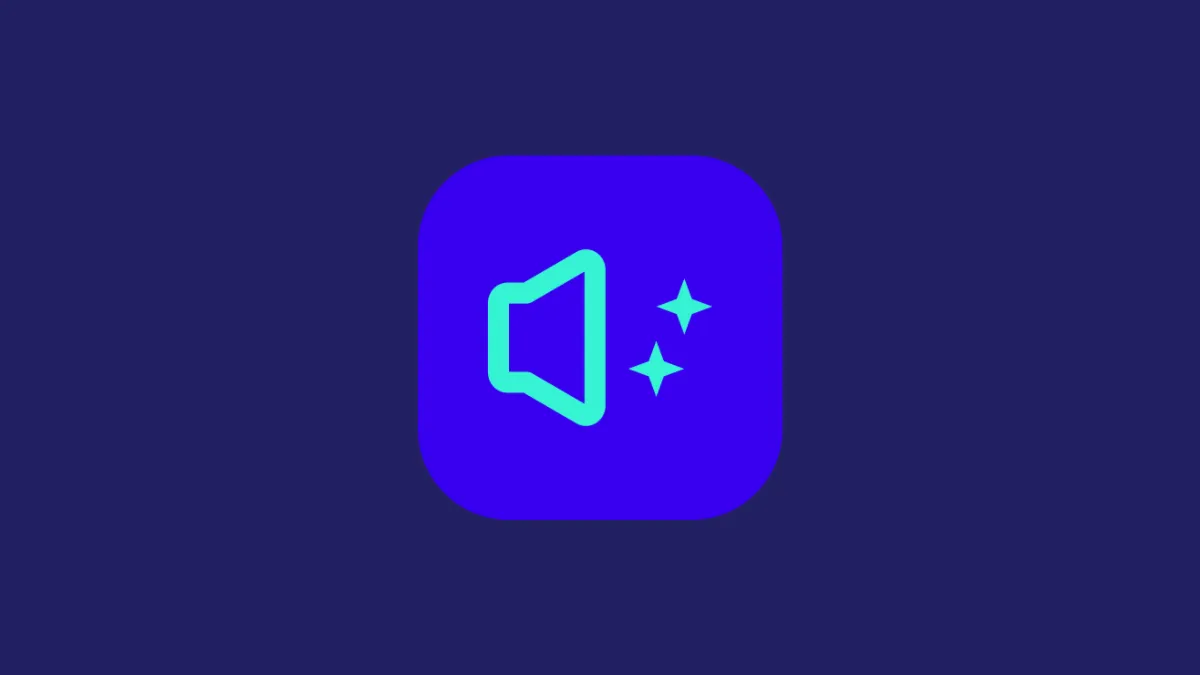Setting up a custom ringtone is always fun. It could be your favorite song, or you wish to set different songs for different callers, whatever tickles your pickle. Though trimming a song and making a custom ringtone out of it for yourself is a bit cumbersome process.
Fortunately, there are many third-party apps making your life easier by having a vast library of ringtones readily available which you can set as a ringtone on your iPhone by doing nothing more than a few taps.
One such great app is ‘Music Ringtones Pro’ that offers a ringtone version of songs available on Spotify which you can set as your ringtones effortlessly in just a few seconds.
Download and Set Ringtones on your iPhone using the Music Ringtones Pro
Downloading an app from the app store has never been a demanding process. What makes things interesting here is the Music Ringtones Pro is extremely user-friendly and makes the process of setting ringtones as easy as downloading the app if not simpler.
First, to download the app, head to the App store either from the home screen or from the app library of your iPhone.
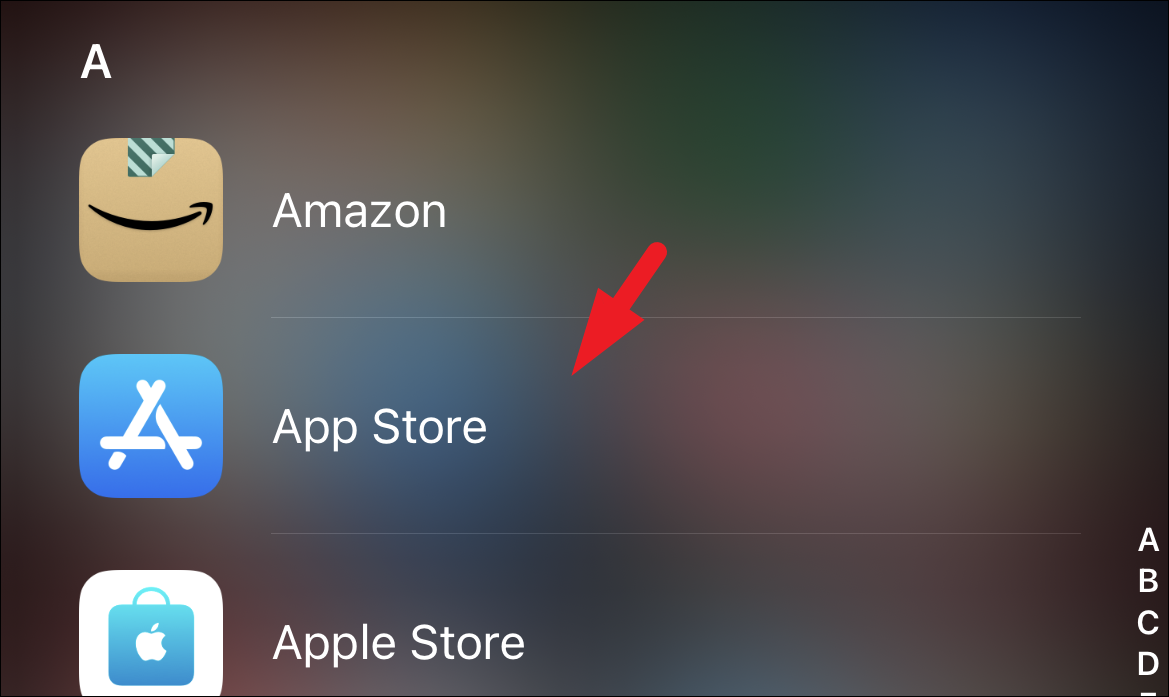
Next, tap on the ‘Search’ tab present at the right bottom corner of your screen.
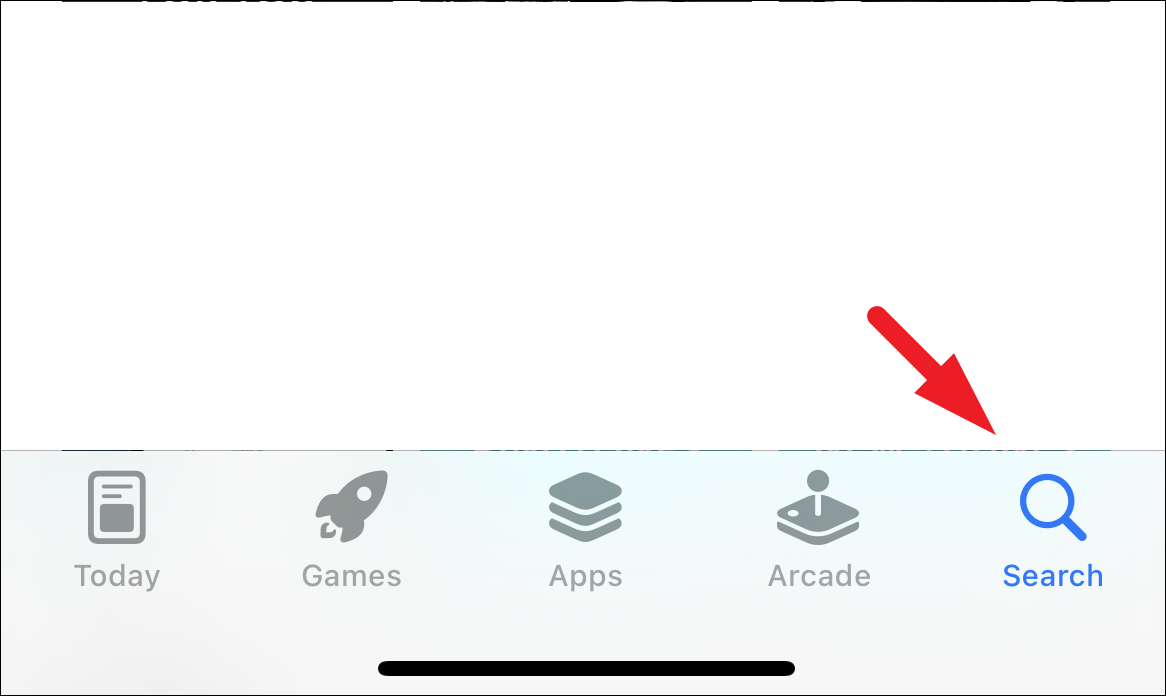
Then, type Music Ringtones Pro in the search bar and tap on the ‘Search’ button present at the bottom right corner of the keyboard on your screen. After that, from the search results, click on the ‘Get’ button present on the right edge of the ‘Music Ringtones Pro’ tile and then provide authentication for Apple ID by your preferred method to download the app.
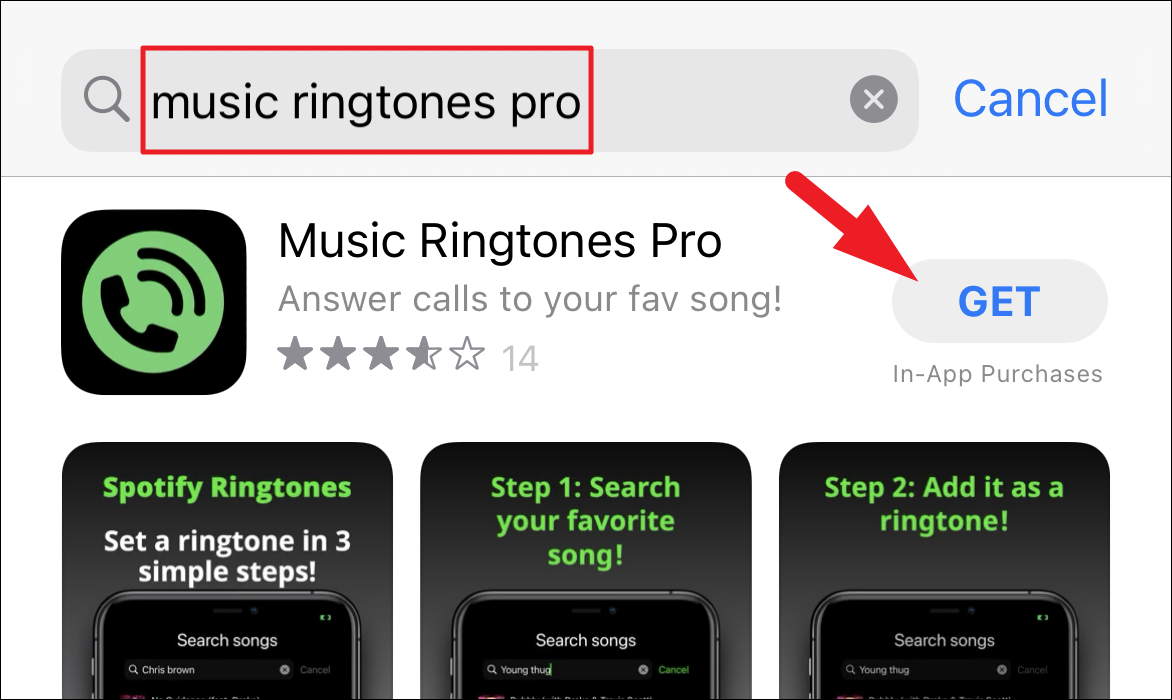
Once downloaded, tap on the ‘MusicRingtonesPro’ app from the home screen of your device to launch it.
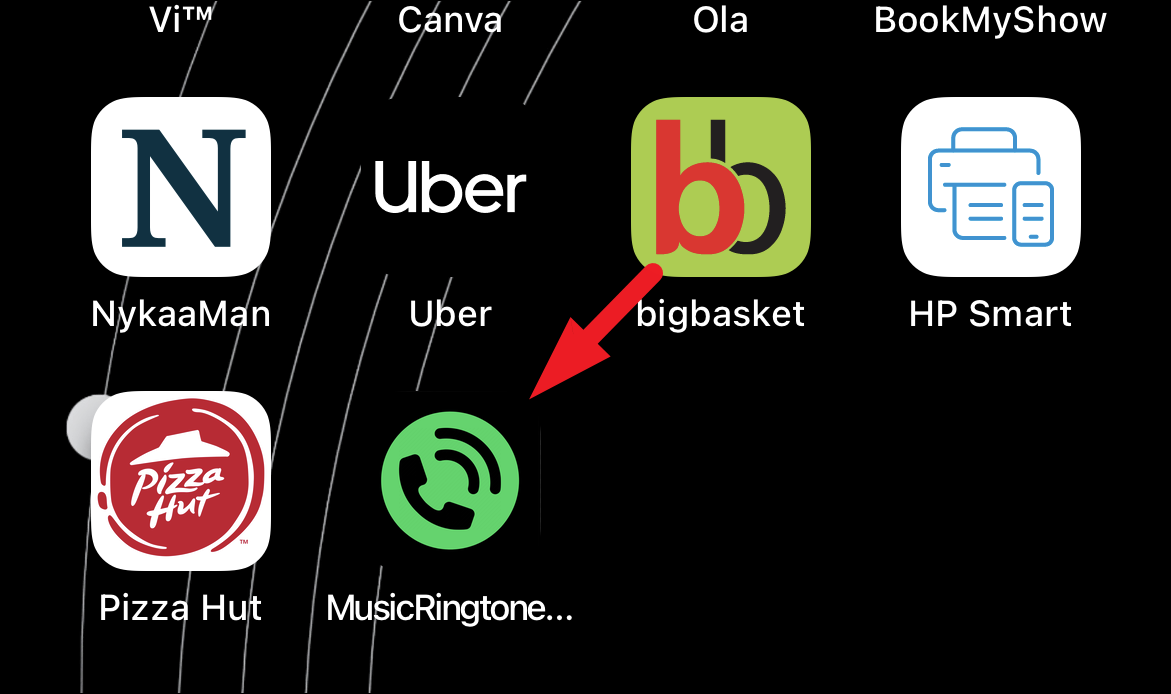
Next, make sure the ‘Search’ tab is selected from the bottom left corner of your screen.
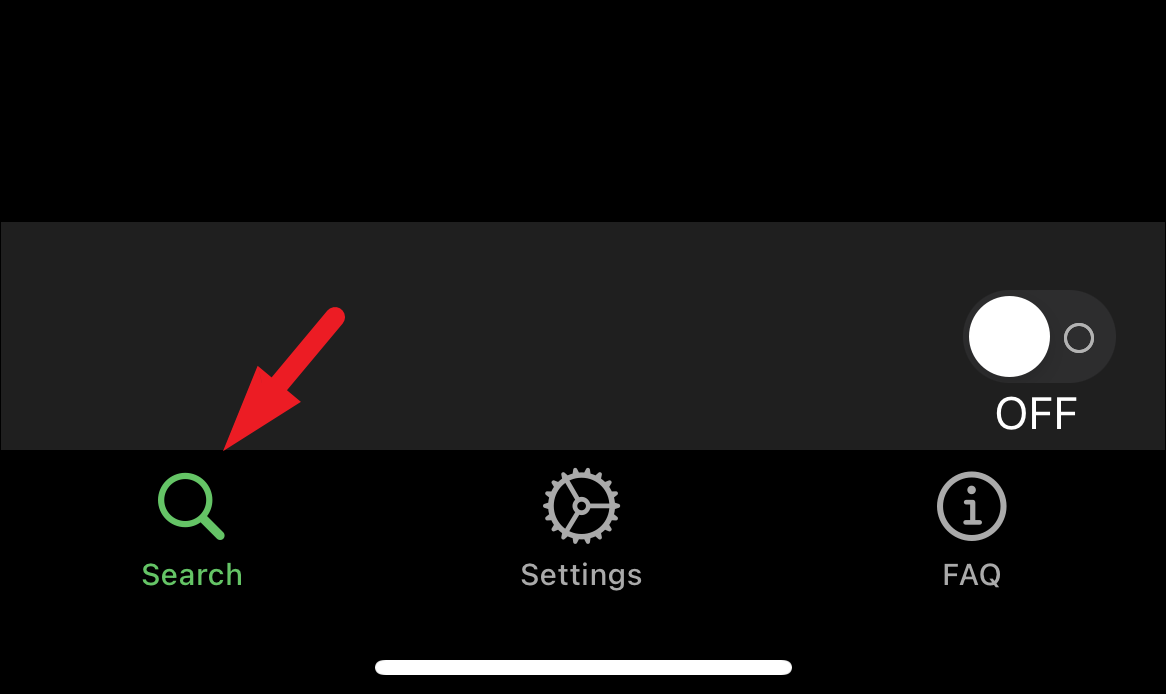
Then, tap on the search bar and enter the name of your desired song, and tap on the ‘Search’ button present at the bottom right corner of the on-screen keyboard. Now, from the search results, locate the song you wish to set as your ringtone. You can also preview a song by tapping on its name. To set the ringtone as your ringtone click on the ‘+’ icon present on the far right edge of the tile.

Then, a prompt will appear on your screen confirming, if you wish to set the selected song as a ringtone. Click on the ‘Yes’ button to proceed.
Finally, tap on the toggle switch present in the bottom section of the screen to bring it to the ‘On’ position; and that’s it you have now set your desired song as your ringtone on iPhone.
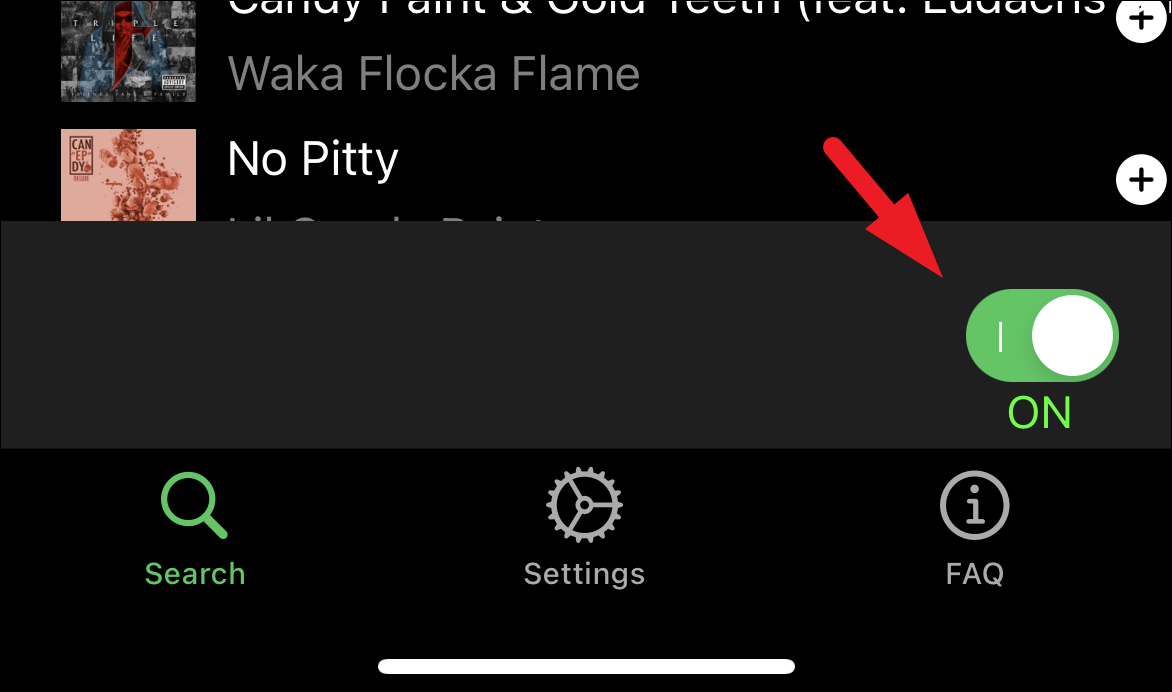
Well, folks, this is how you can set a ringtone on your iPhone blazingly fast and without putting in too much effort.