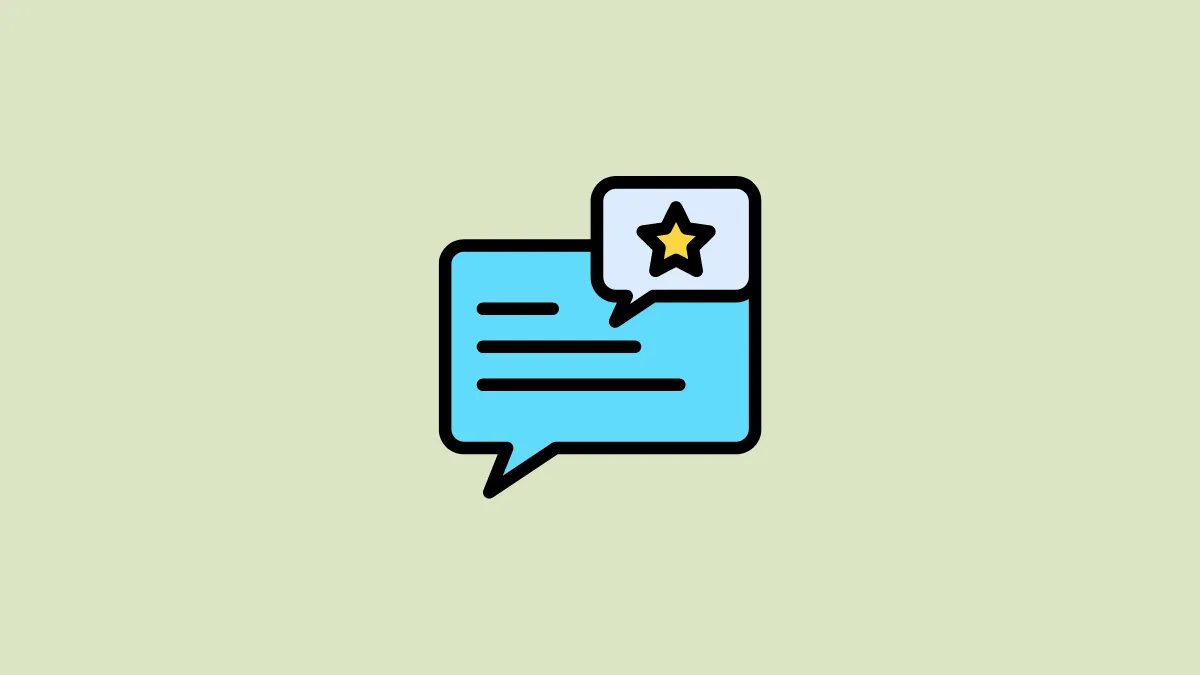Quickly accessing important messages in Google Chat can save time and ensure you don't miss critical information. By starring messages, you can easily revisit them without scrolling through lengthy conversation threads.
Saving Important Messages by Starring in Google Chat
Step 1: Open Google Chat by navigating to chat.google.com in your preferred web browser and sign in to your Google account if prompted.
Step 2: Select the conversation thread containing the message you want to highlight.
Step 3: Locate the specific message in the conversation. Hover your mouse cursor over the message to reveal additional options, and click on the 'Ellipsis' icon (three vertical dots) that appears.
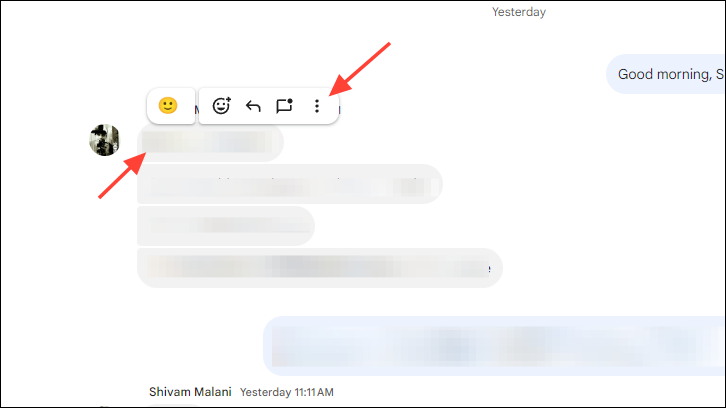
Step 4: From the dropdown menu, select the 'Star' option. A blue star icon will appear next to the message, indicating it has been starred.
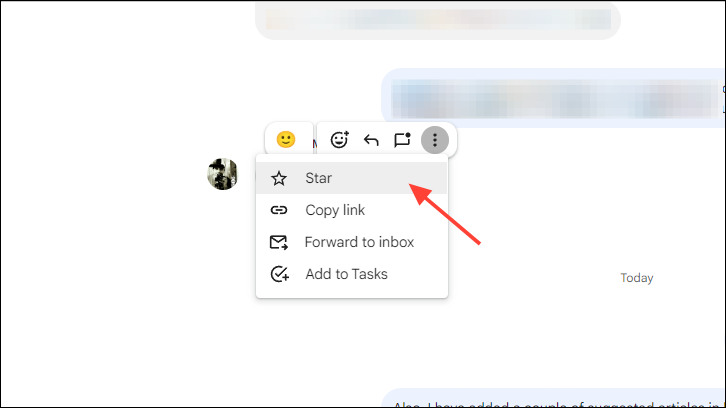
Accessing Your Starred Messages in Google Chat
Once you've starred messages, accessing them is straightforward. Starring messages centralizes them in a dedicated section, allowing you to find important information quickly.
Step 1: Go to chat.google.com and log in to your account if necessary.
Step 2: On the left sidebar, click on the 'Shortcuts' dropdown menu to expand it, then select 'Starred' messages.
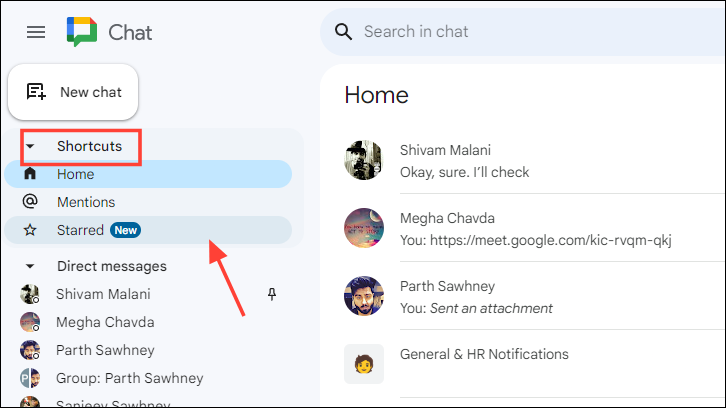
Step 3: A list of all your starred messages will appear on the right side of the screen.
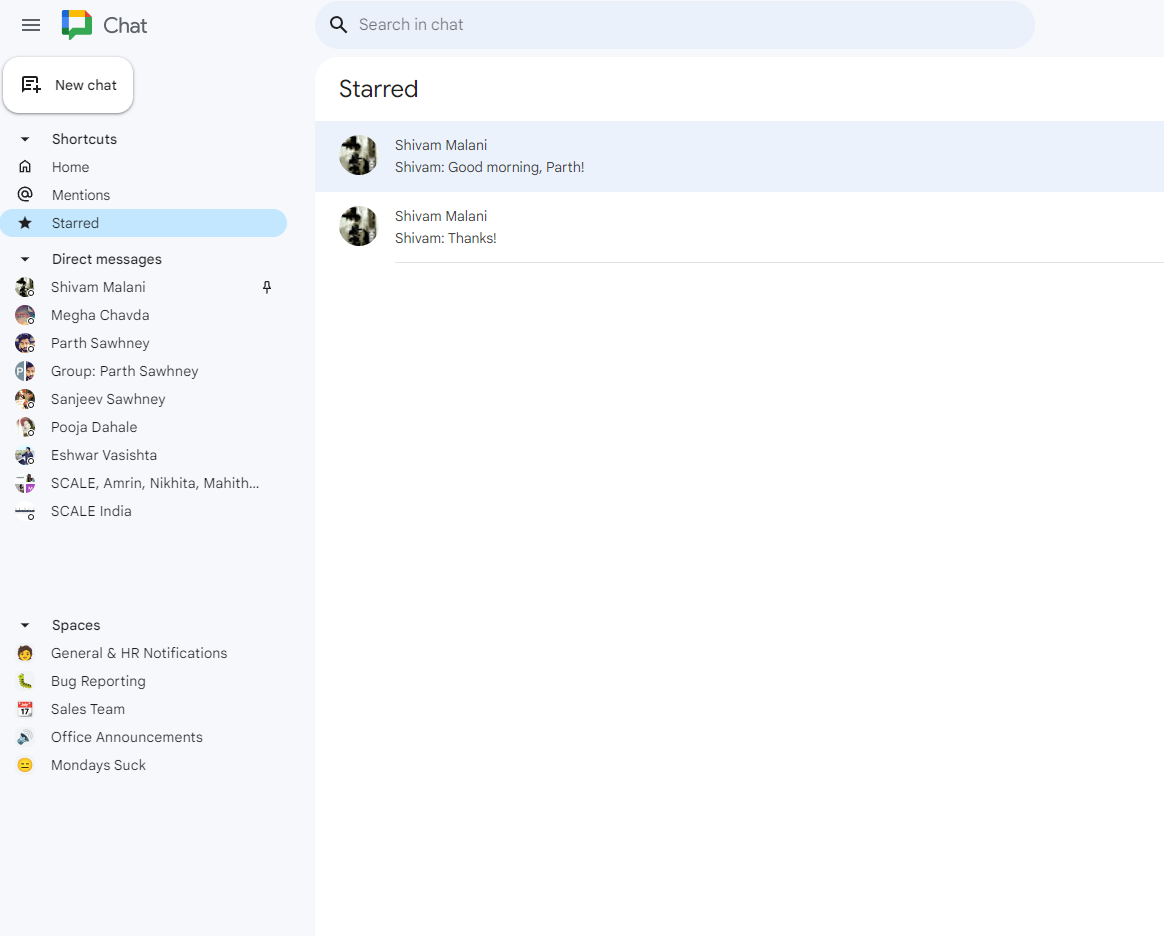
Accessing Starred Messages from Gmail
If you prefer to access your starred Google Chat messages directly from Gmail, follow these steps:
Step 1: Visit mail.google.com and sign in to your account.
Step 2: Once logged in, hover over the 'Chat' icon on the left sidebar to reveal more options. Click on 'Shortcuts' to expand the menu.
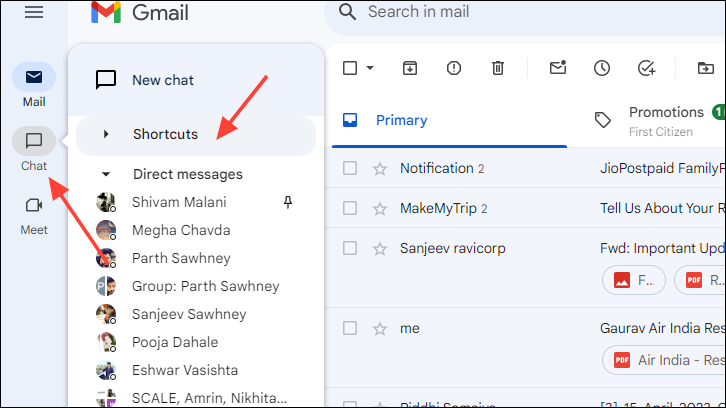
Step 3: Select 'Starred' to view all your starred messages in a list format.
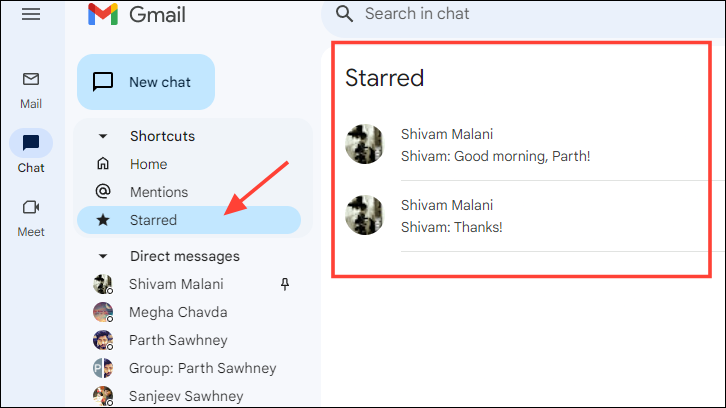
Alternative Method: Forwarding Messages to Inbox
The 'Forward to inbox' feature allows you to send a specific message from a chat directly to your email inbox. This method predates the starring feature and can be especially useful if you prefer receiving important messages as emails.
Step 1: Open Google Chat by visiting chat.google.com or Gmail at mail.google.com and log in to your Google account.
Step 2: Navigate to the conversation containing the message you wish to save. If you're in Gmail, hover over the 'Chat' tab on the left sidebar and select the conversation.
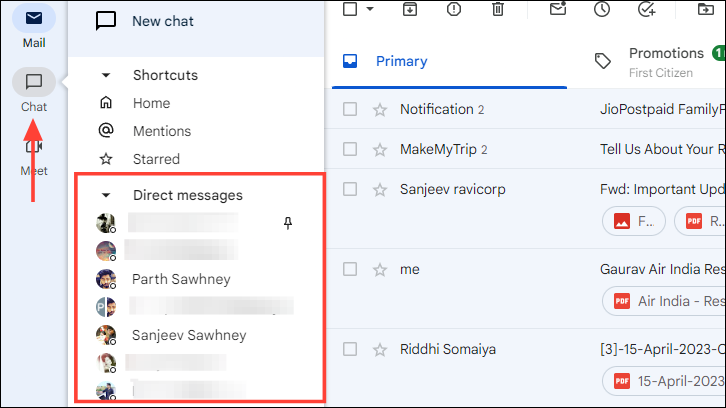
Step 3: Find the specific message, hover over it, and click the 'Ellipsis' icon. From the options, choose 'Forward to inbox'.
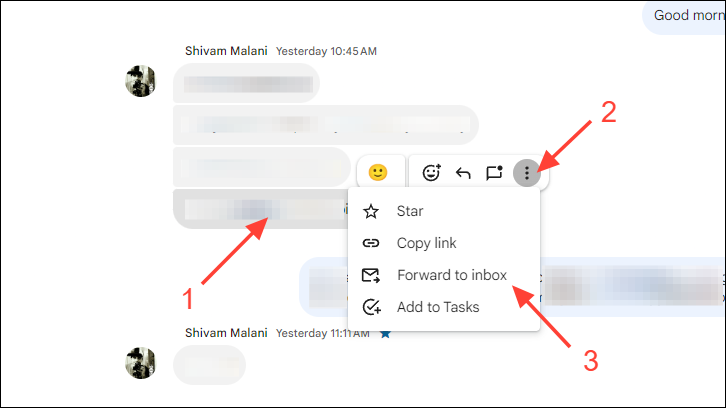
Step 4: You will receive an email containing a link to the message in the chat, along with a preview. To make it even easier to find later, you can mark this email as important by clicking the star icon next to it in Gmail.

By starring messages or forwarding them to your inbox, Google Chat provides convenient ways to keep important information at your fingertips. Utilizing these features helps you stay organized and ensures that critical messages are always accessible.