With the shift towards remote learning and virtual meetings, tools like Google Meet have become essential for educators and professionals alike. Keeping track of participants can be a challenge in large meetings or classes. Fortunately, there's a way to automatically record attendance in Google Meet using a Chrome extension called Meet Attendance.
Google Meet has seen a surge in usage, especially for remote classes and meetings. While it offers essential features, you can enhance its functionality using various extensions available on the Chrome Web Store. One such extension that is particularly useful for teachers and managers is 'Meet Attendance'. This tool allows you to capture attendance effortlessly during your Google Meet sessions.
Step 1: To get started, install the Meet Attendance extension on your browser. It is compatible with browsers that support Chrome extensions, such as Google Chrome, the new Microsoft Edge, and Brave.
Visit the Meet Attendance page on the Chrome Web Store and click on the 'Add to Chrome' button to install it.
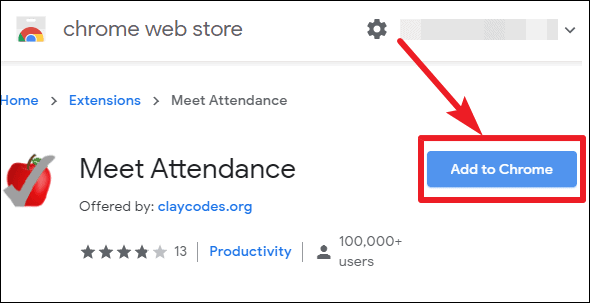
Step 2: A confirmation dialog will appear. Click 'Add extension' to grant the necessary permissions. Once installed, the extension's icon will appear to the right of your browser's address bar.
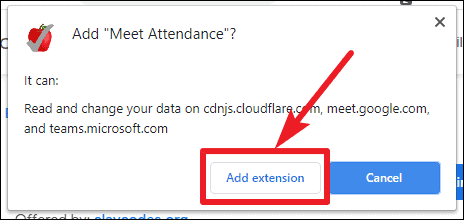
The icon will be black and white when inactive and will turn red when the extension is active during a Google Meet session.
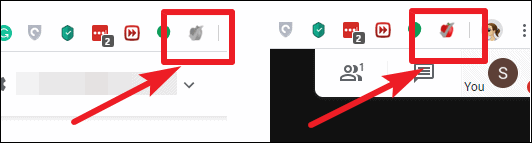
Step 3: During a Google Meet session, you'll notice an additional icon under the 'People' tab. The first time you use the extension, you'll need to sign in with your Google account. This account will be used to create Google Sheets where the attendance will be recorded.
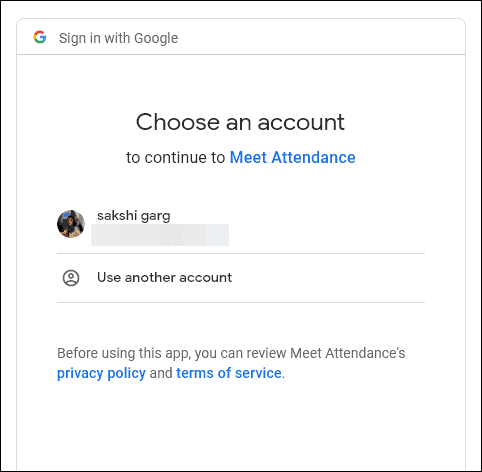
Step 4: Grant the necessary permissions by clicking 'Allow' when prompted. This permits the extension to create and manage attendance sheets in your Google Drive.
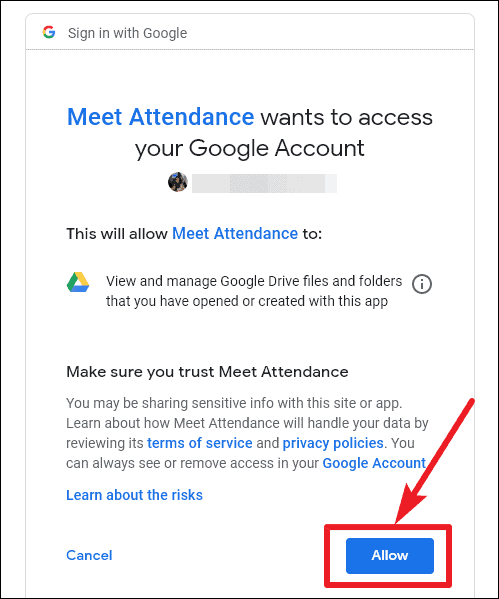
Step 5: To capture attendance, click on the 'People' icon during your meeting. The extension will automatically record the names of all participants. If the participant list is long, you may need to scroll through it to ensure everyone is captured.
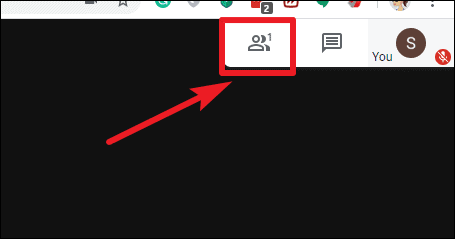
The attendance is saved in a Google Sheet, which includes participant names, the date and time of capture, and meeting details.
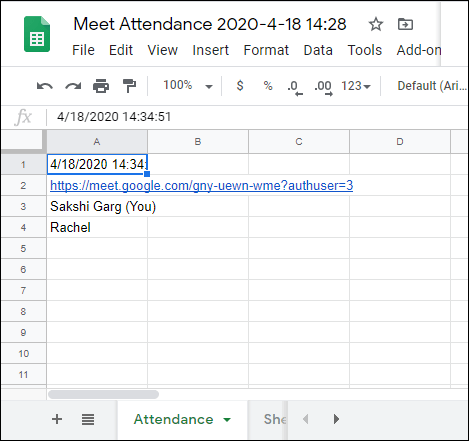
Each time you open the 'People' tab, the extension records the attendance again, adding a new column with a timestamp to the Google Sheet.
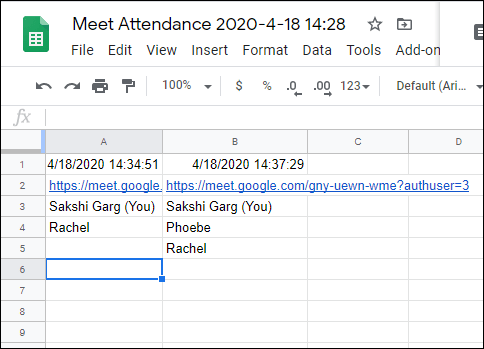
Step 6: You'll find an additional icon next to the 'People' icon in the 'People' tab. Clicking this icon opens more options for the Meet Attendance extension.
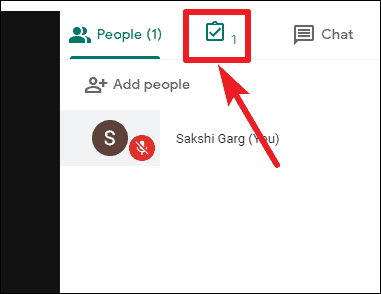
Clicking the icon again will open the Google Sheet currently being used to record attendance.
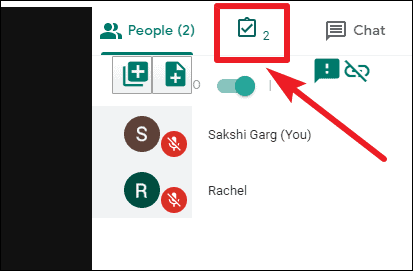
If you prefer not to automatically capture attendance every time you open the 'People' tab, you can toggle this feature off. Click the toggle switch in the extension's options to disable it. You can enable it again whenever you wish to capture attendance.
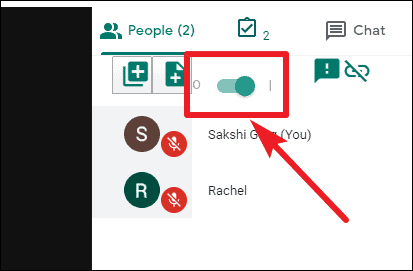
Step 7: To add a new sheet within the current attendance spreadsheet, click the first icon on the left next to the toggle switch. This allows you to start fresh while keeping all attendance records in one file. You can navigate between sheets at the bottom of the Google Sheet.
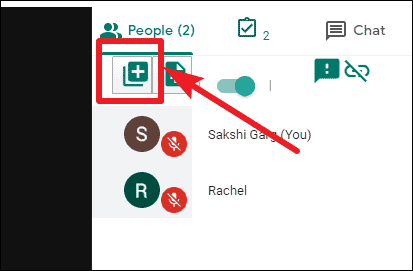
Step 8: If you want to create an entirely new Google Sheet for attendance, click the second icon from the left. Subsequent attendance captures will be recorded in this new spreadsheet.
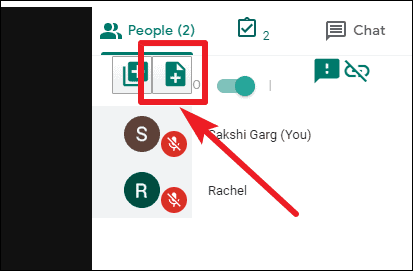
Meet Attendance is a valuable tool for efficiently keeping track of participants in your Google Meet sessions. Whether you're conducting online classes or team meetings, this extension simplifies attendance management by automatically recording participant details in Google Sheets stored in your Google Drive.

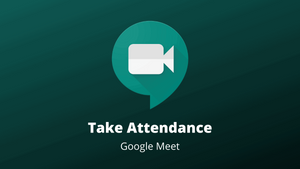



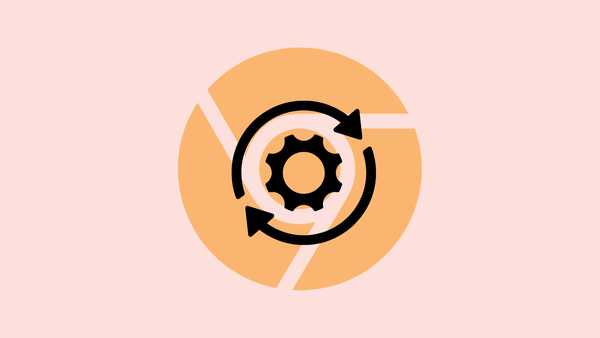
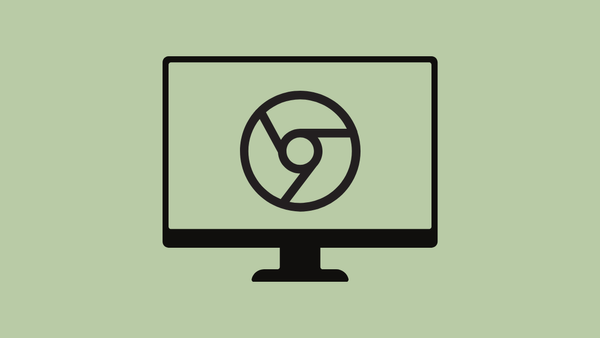


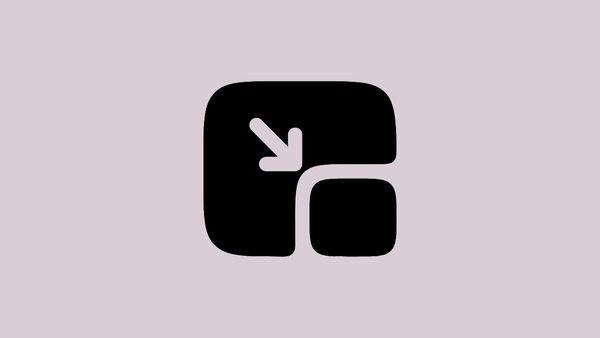
Member discussion