The Sticky Key feature on Windows allows you to press one key at a time when using shortcuts like CTRL + C to copy or CTRL + SHIFT + N to open a new incognito window. With sticky key enabled, you have to press these shortcut keys one by one individually rather than together.
It helps those who are unable to press two modifier keys at the same time. To enable sticky keys, you have to quickly press the SHIFT key five times but you cannot turn off sticky keys like this. Sticky Keys is helpful to many but there are times when we are better off without it.
Turning Off Sticky Keys
To turn off Sticky Keys in Windows 10, search for ‘Ease of Access keyboard settings’ in the search menu and open it.
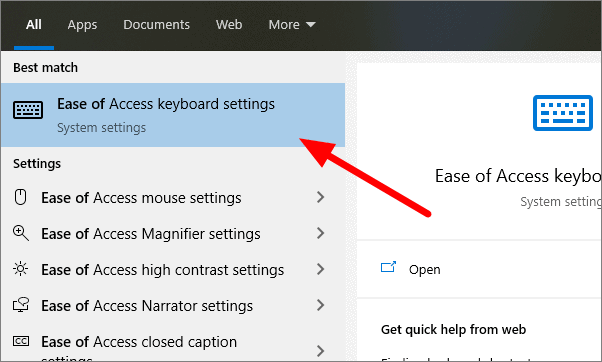
You can turn off the Sticky Keys feature from here by clicking on the toggle switch below the “Use Sticky Keys” heading.
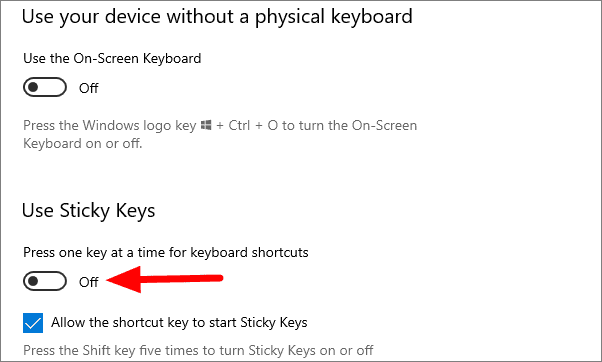
You can also turn off this feature by pressing two modifier keys at the same time. To enable this shortcut, tick the “Turn off Sticky Keys when two keys are pressed at the same time” checkbox after you turn on Sticky Keys.
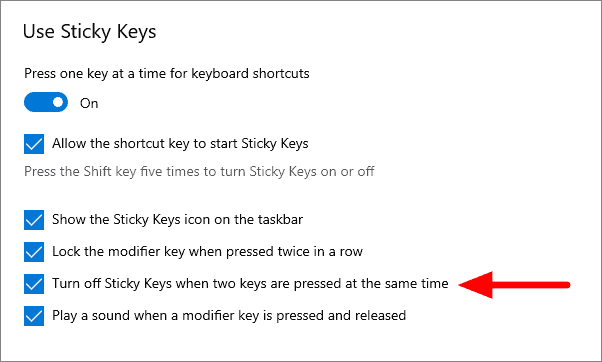

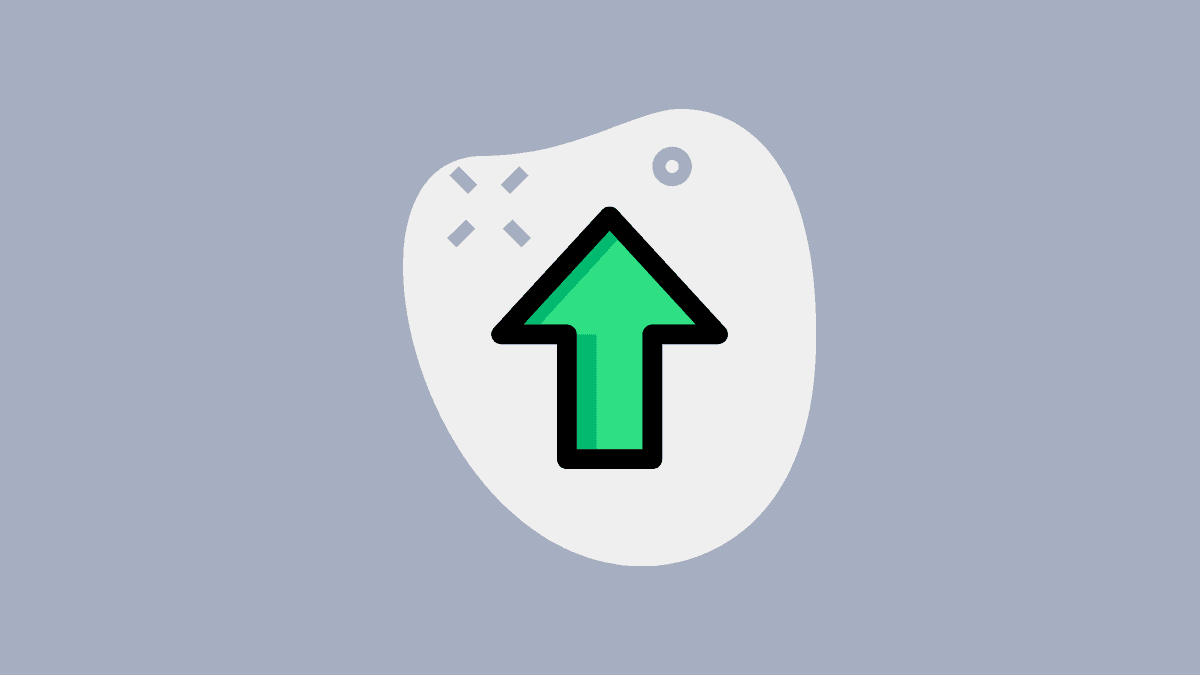








Member discussion