Apple Watch is an amazing piece of technology that acts as an extension of the paired iPhone. It not only allows you to receive notifications, pickup/deny calls, and control media playback, but also tracks your health and vitals pertaining to it.
Moreover, Apple made sure that the device is capable enough to provide as much convenience to the user as much possible. Be it just a gentle reminder to breathe in and out or the one that reminds you to stand up when you have been sitting for too long.
One such feature of the Apple Watch that many users tend to miss is the ‘Chimes’ feature. While the Apple Watch can definitely tell you time at a flick of your wrist, with the Chimes feature, you can really feel the time passing.
If you just got yourself an Apple Watch or do not know about the Chimes feature, keep reading on as it might just be the thing you were looking for.
What is the ‘Chimes’ feature and how is it beneficial?
The Chimes feature on your Apple Watch uses haptic feedback to tell you the time. That basically means that once a specific amount of time has elapsed, you will receive taps from your Apple Watch to notify you of the same with minimal audio clues, as it helps the function to be discreet and non-invasive.
Moreover, to add to the convenience, you can also configure the time duration after which you wish to receive the chime from your Apple Watch.
Now, the Chime can be one great feature when used correctly. Since it basically functions as a timer, you can set the chimes to be played on your watch to help you remind yourself to drink water every time it goes off, or any other tasks such as stretching, standing up from your seat or giving your eyes rest from staring at the computer screen to help you maintain your health in the long run.
Apart from the health perspective, you can also turn on the chimes feature to check on your toddler when you are working from home to ensure their safety, or you can incorporate the use of chimes for work purposes if it involves any time-based activity that needs to be done regularly.
Now that you understand what the ‘Chimes’ feature can do for you, let’s learn how to enable it on your Apple Watch. You can enable the feature either right from the Apple Watch or the paired iPhone according to your preference.
Enable the Chimes Feature from the Apple Watch
Enabling the Chimes feature right from your Apple Watch is a straightforward process. All it requires in terms of effort is a couple of taps and you will be done before you know it.
First, press the Crown/Home button on your Apple Watch to reach the home screen, if not already present there.

Next, from the home screen of your Apple Watch, locate and tap on the Settings app tile from the app grid or list, whichever layout you have enabled.

After that, from the ‘Settings’ page, locate and tap on the ‘Accessibility’ tile to continue.
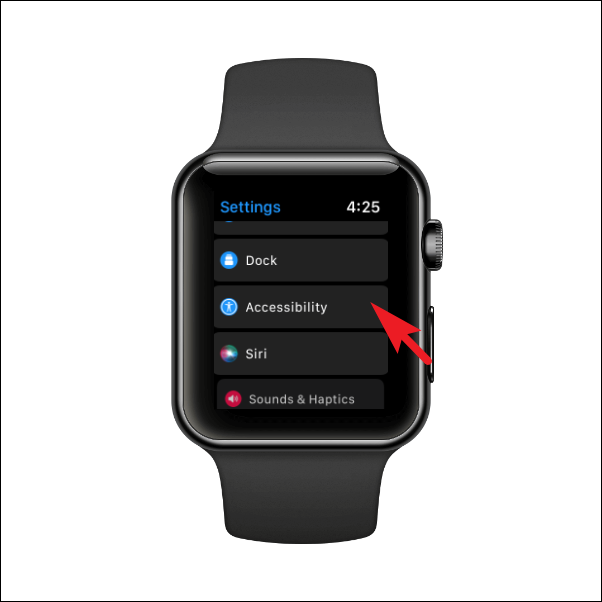
Now, on the next screen, scroll down to locate and tap on the ‘Chimes’ tile.
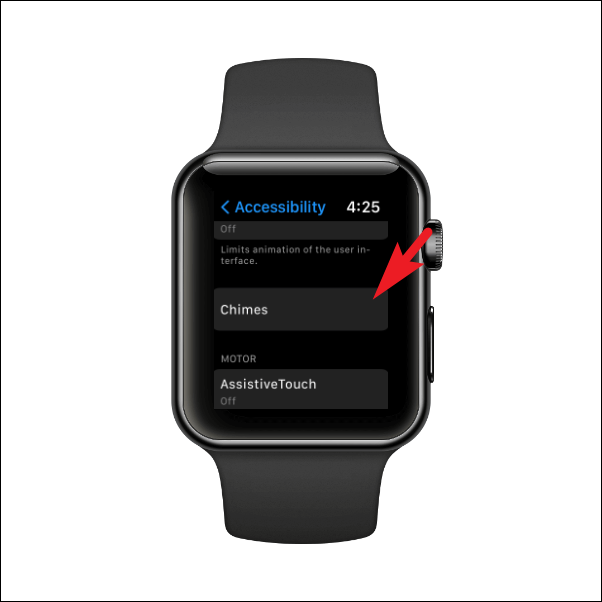
After that, first, locate the ‘Chimes’ tile and tap on the following toggle switch to enable the ‘Chimes’ feature on your Apple Watch. Then, click on the ‘Schedule’ tab to configure the desired duration of chimes.
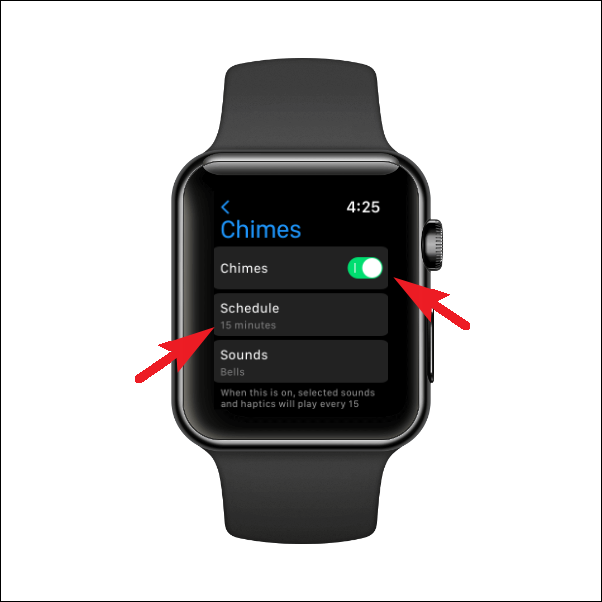
Now, select one of the desired options from the displayed list. Once selected, tap on the back button present in the top right corner to return to the Chimes settings screen.
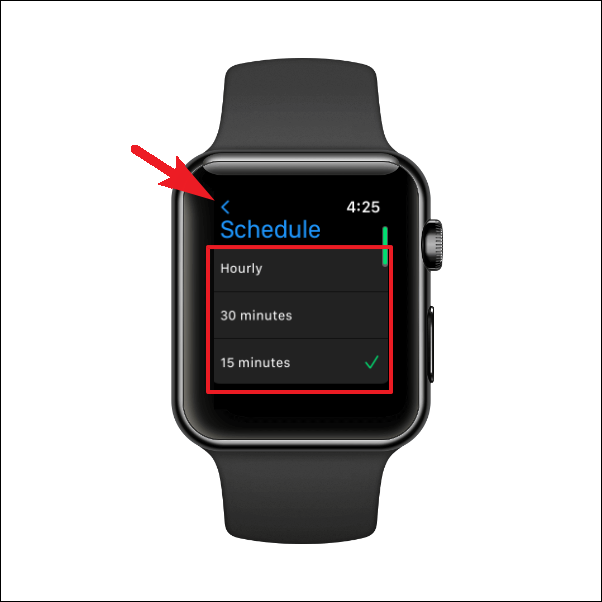
Then, tap on the ‘Sounds’ tile to choose a sound preferred by you for the chime on your Apple Watch.
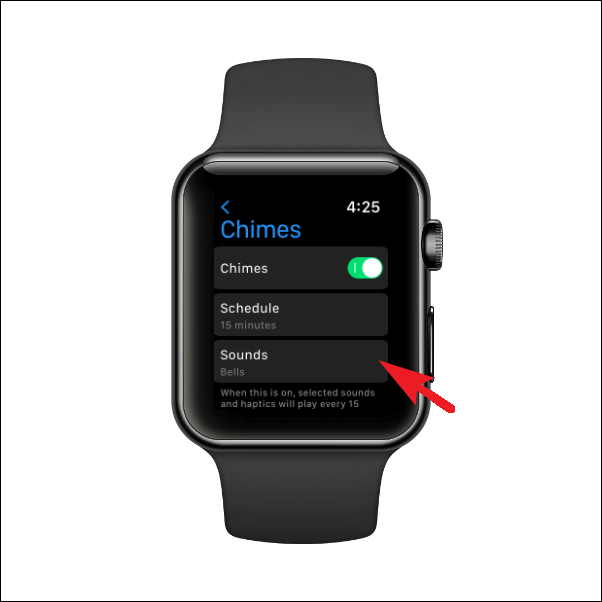
Once you have tweaked all the components as per your preference, the Chime is all set to play on your Apple Watch after the set duration has elapsed.
Enable the Chimes Feature Using the Paired iPhone
Enabling the Chimes feature from your iPhone is just as easy as it is to enable it from your Apple Watch, if not more so.
To enable the feature, first, head to the ‘Watch’ app either from the home screen or the app library of your iPhone.

Then, make sure you have selected the ‘My Watch’ tab from the bottom section of the screen to proceed.

After that, locate and tap on the ‘Accessibility’ tile from the list to continue.
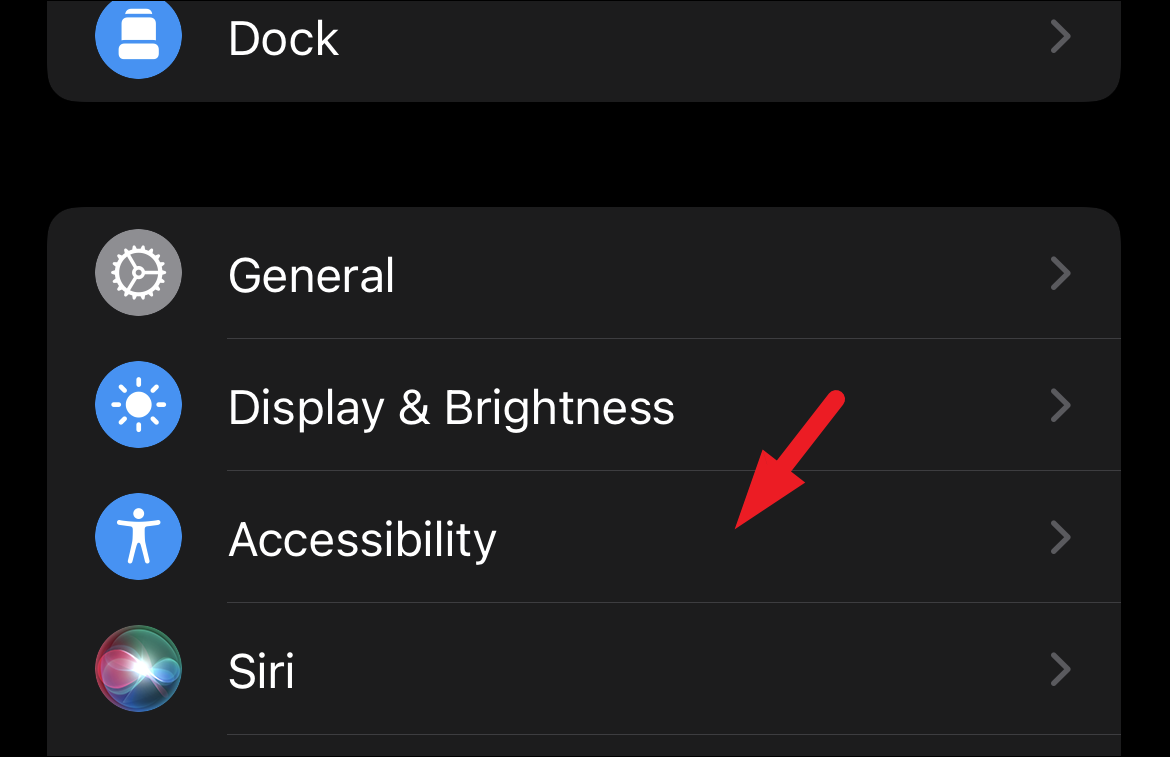
Now, on the next screen, scroll down to locate and tap on the ‘Chimes’ tile.
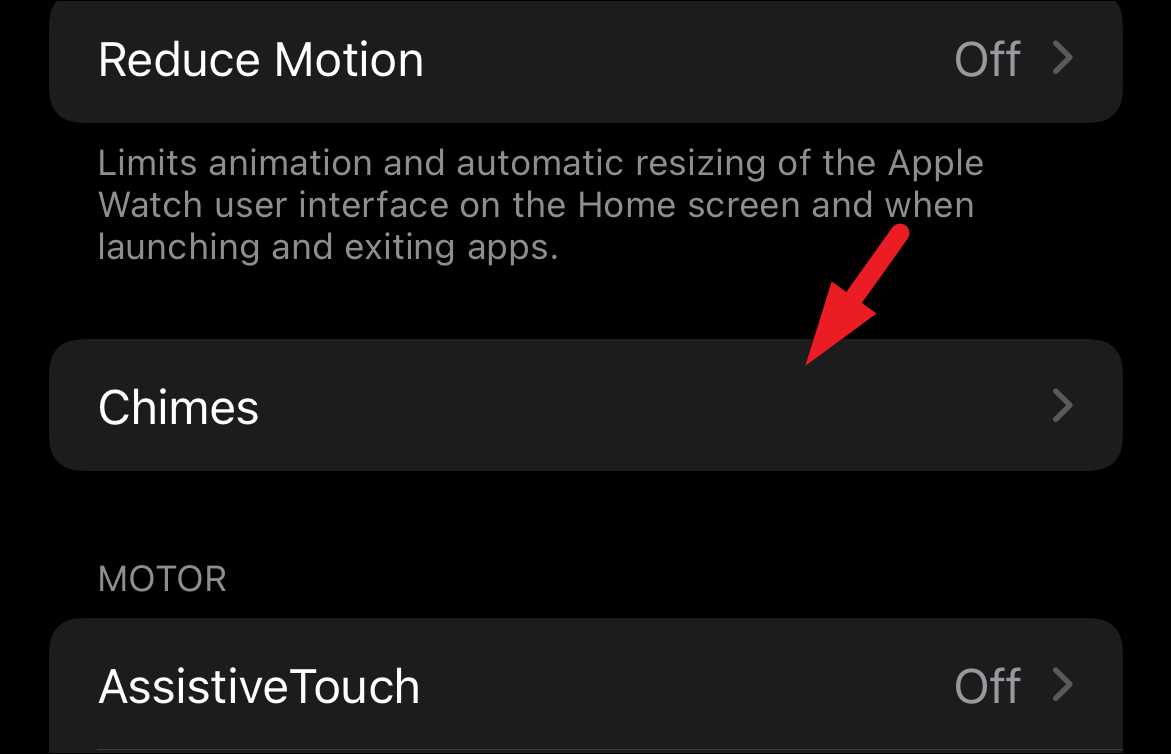
After that, locate the ‘Chimes’ option and tap on the following toggle switch present on the far right edge of it to bring it to the ‘On’ position. Then, tap on the ‘Schedule’ tile to continue.
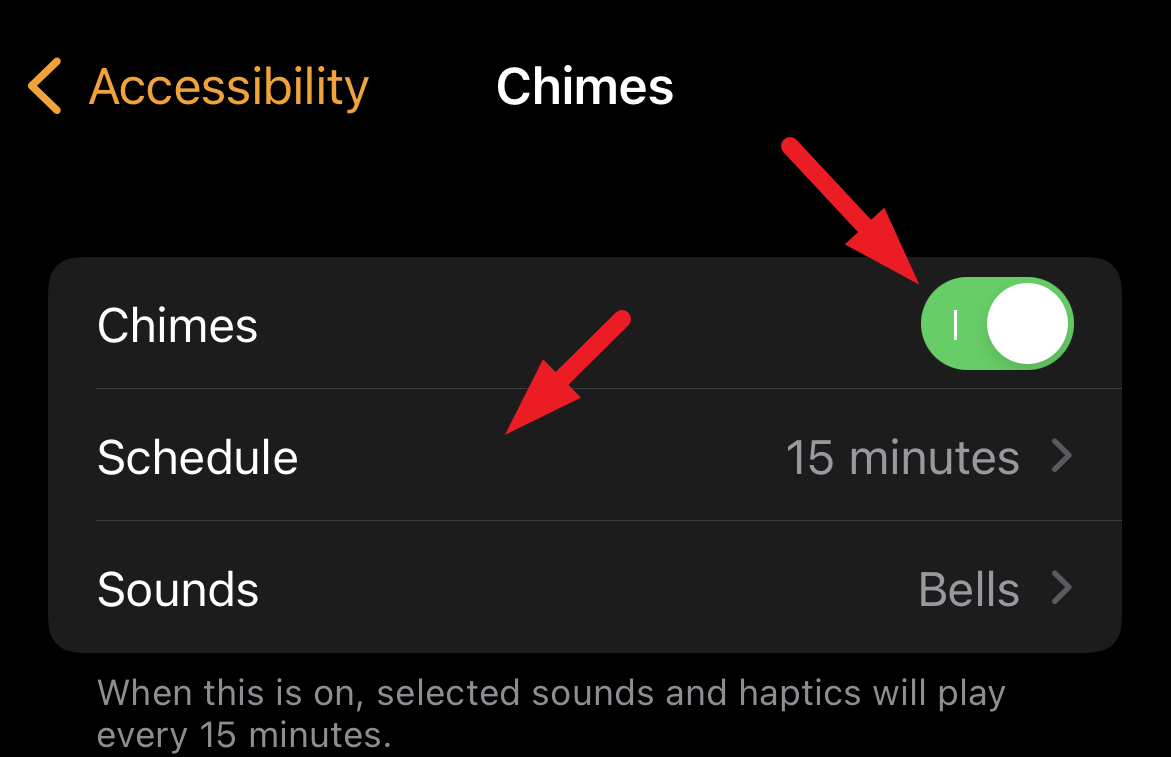
Next, on the ‘Schedule’ screen, tap on your preferred duration after which you wish to receive a chime on your Apple Watch. Once selected, tap on the ‘Back’ button to head to the previous menu.

Now, tap on the ‘Sounds’ tile to change the sound you want to receive along with the haptic feedback when the Chime plays.
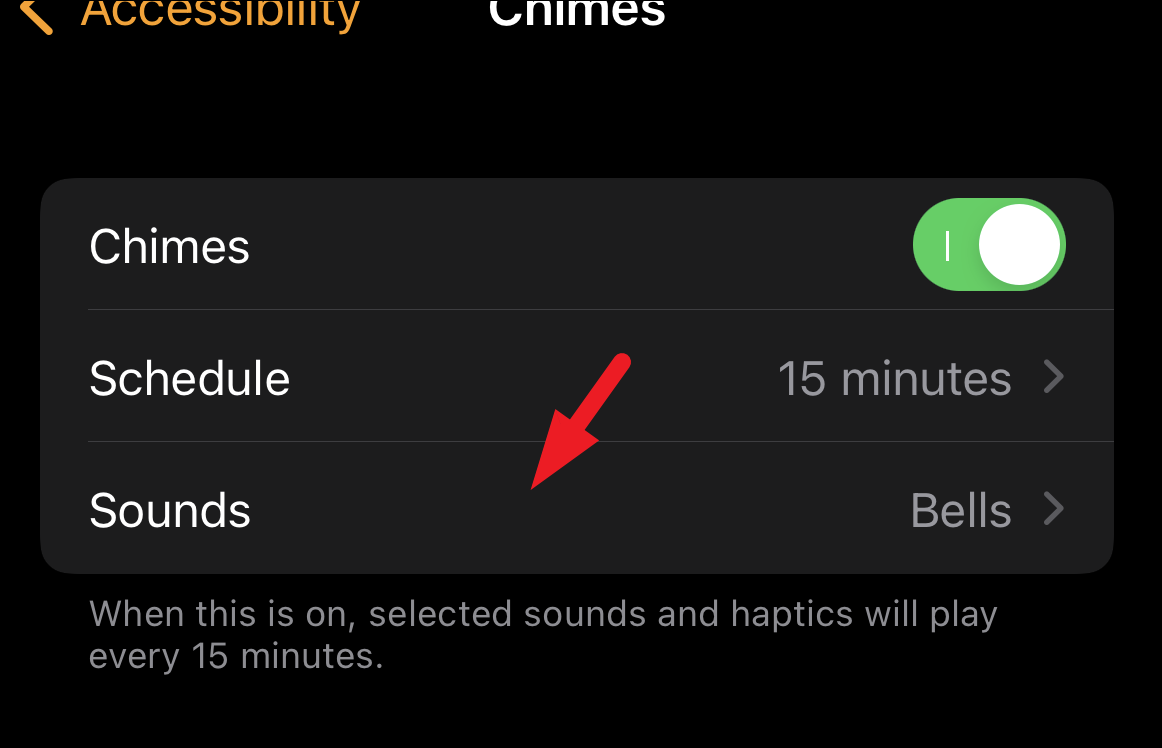
Enabling chimes on your Apple Watch is a great way to keep track of time without looking at it. It’ll keep updated you on the elapsed time to either remind you of any associated activity or get your attention and stop you from procrastinating.










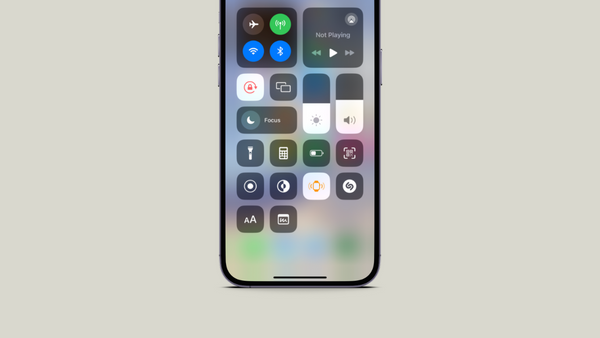
Member discussion