Canva is an amazing tool for graphic design. Unlike more complicated software like Adobe Photoshop, the learning curve for Canva is rather shallow. And the designs you can produce are totally brilliant.
But the popularity of the software doesn’t mean that it’s perfect. Of course, nothing’s perfect. The same’s true for Canva. But you can say that it is a work in progress. And as such, new features are coming all the time.
Take, for example, the curious case of the Underlining Text feature. It’s a rather basic feature and one you’d expect Canva to have. Yet Canva didn’t have the feature until recently.
It’s shocking, really. Earlier, you had to go through elaborate workarounds to underline text in Canva. But, now, you can do it in just a couple of clicks. There’s no more requirement of using straight-line shapes as your make-shift underline.
Underlining Text in Canva
Go to canva.com from your browser and start or open your design. Then, go to the text you want to underline and click it. It’ll appear highlighted in blue color, and a toolbar with editing options specific to the text element will appear above the page. If the text element is a part of a group, only the part in a solid blue line would be underlined. The dotted part won’t.
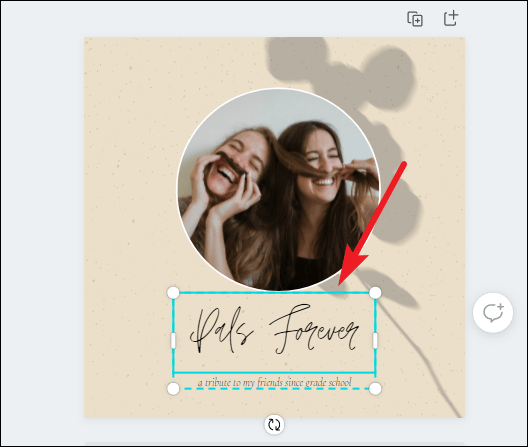
If you don’t want to underline the complete text in an element, you can also underline only a select part. Go to the element and double-click it. The cursor will appear. Now drag-and-drop the cursor over the text you want to select just like any other text editor.
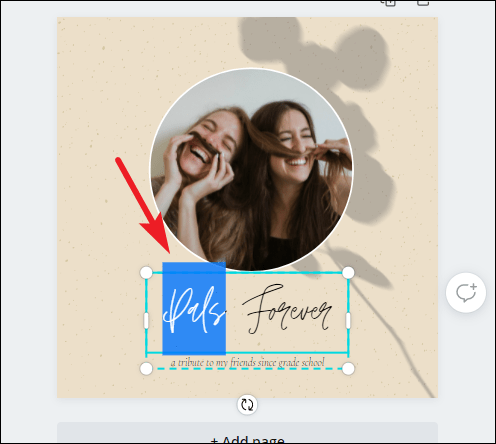
Now, the ‘Underline’ option will be accessible depending on whether your left panel is collapsed or not. If the left panel is collapsed, the ‘Underline’ (U) option will appear directly on the toolbar.
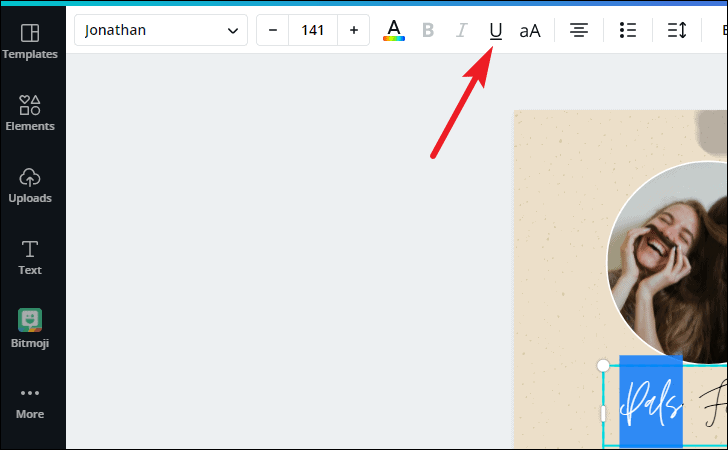
But if the panel is expanded, then the option is a bit out of sight. To find it, go to ‘More’ (three-dot menu) on the extreme right of the toolbar.
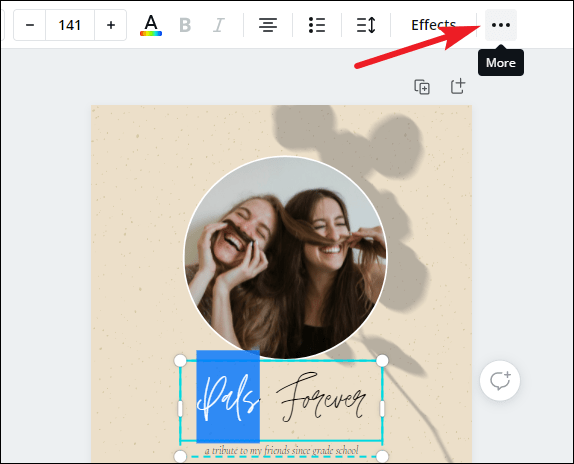
More options will appear beneath the original toolbar. Click the ‘Underline’ (U) button to underline the selected text.
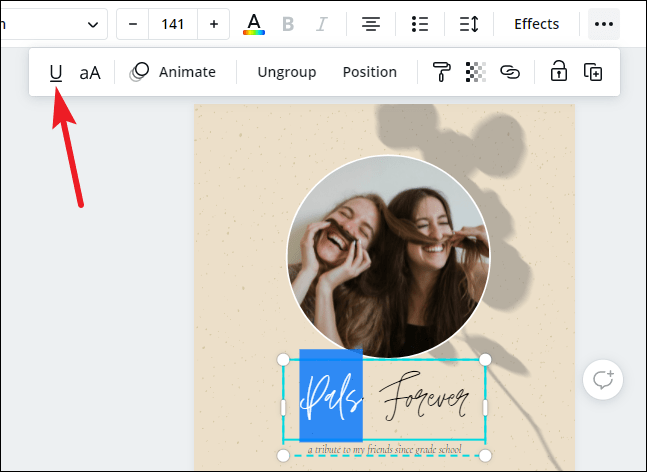
An underline will appear beneath your text that’ll match the font.
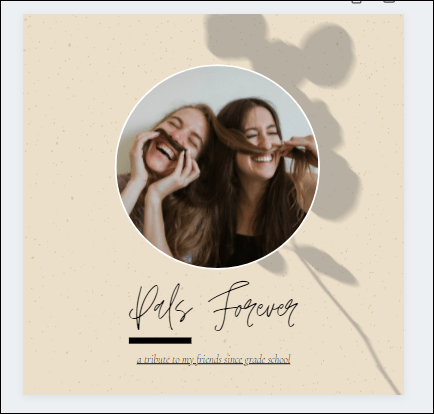
Underlining text in Canva doesn’t require a workaround anymore. But it’s possible you might have missed out on the feature as it can be a bit buried sometimes.

