Microsoft's newest offering, Copilot Pro, is bringing renewed attention to their AI companion, Copilot (rebranded from Bing Chat). Copilot Pro is a subscription for Copilot that gives users access to additional features over the free version.
We've covered the specifics of Copilot Pro and how you can subscribe to it (if you still haven't) in our guide below.
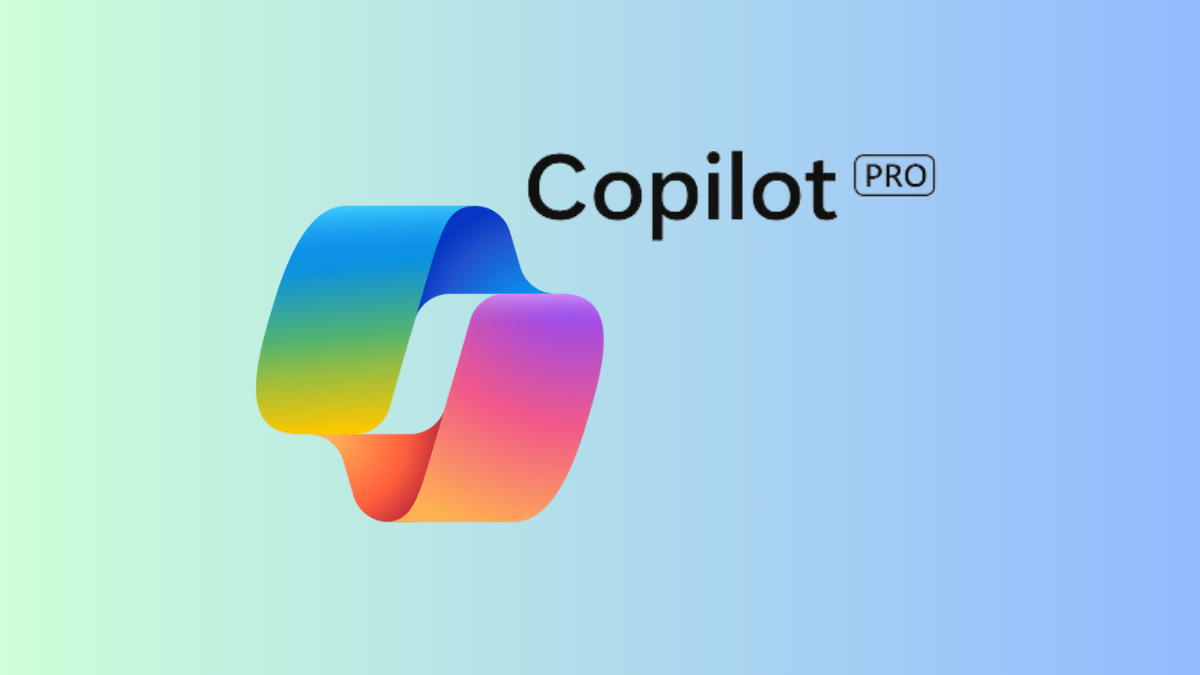
Using Copilot Pro
Copilot Pro can help you with various tasks and scenarios, such as:
- Writing a blog post, an essay, a poem, a story, or any other type of content using natural language generation. You can ask Copilot to write for you, suggest ideas, rewrite sentences, summarise paragraphs, or check grammar and spelling.
- Finding information on any topic using conversational search. You can ask Copilot questions using text, voice, or images and get relevant answers from the web or your own files. You can also ask Copilot to compare, filter, sort, or visualize data for you.
- Creating presentations, charts, tables, or diagrams using AI images. You can ask Copilot to create or draw an image for you based on your description or keywords. You can also use Designer to enhance your images with filters, stickers, captions, or backgrounds.
- Learning new skills or topics using AI. You can ask Copilot to teach you something new, such as a language, a subject, or a hobby. You can also ask Copilot to quiz you or give you feedback on your progress.
There are plenty of ways you can use Copilot Pro, as the service integrates seamlessly across various devices and Microsoft applications, providing a unified AI experience.
You can access Copilot Pro on the web, in the Edge sidebar, and from the taskbar in Windows 11. It can also be accessed in Microsoft 365 apps like Word, Excel, PowerPoint, Outlook, and OneNote on the web, Windows, macOS, and iPadOS if you have a Microsoft 365 Personal or Family subscription. Support for these apps on the iOS and Android ecosystem is en route.
Using Copilot with a Pro subscription is similar to using the free version, as there's not much difference. Of course, the difference between Copilot's capabilities that exist depending on where you are using it remains the same.
Using Copilot Pro on the Web
- To use it on the web, you can either go to the web app or go to bing.com and click on 'Chat' in any web browser.
- Then, sign in using the Microsoft account that you used to purchase the Copilot Pro subscription.
- You will see a chat box where you can type your query or speak to Copilot using the 'Microphone' icon.
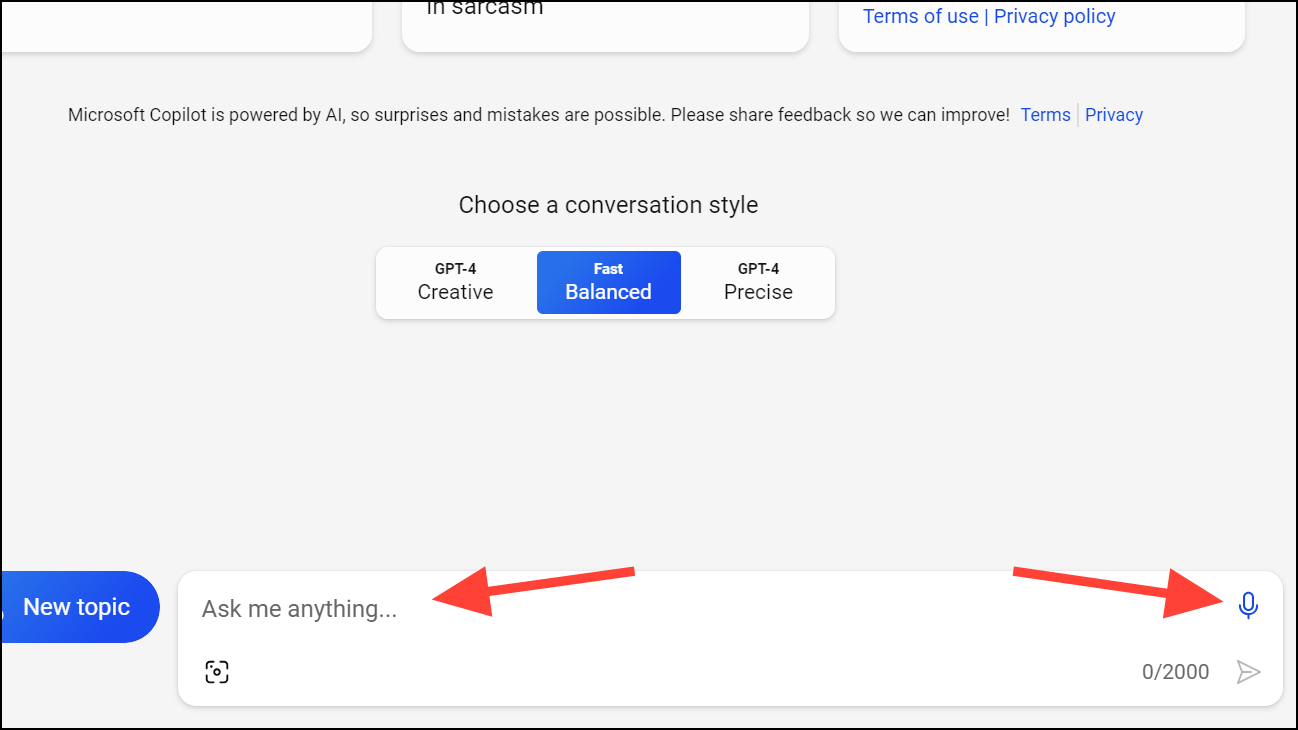
- You can also paste an image/ paste the link to an image, upload an image from your device, or use your device's camera to search for an image or chat with the AI about the image.
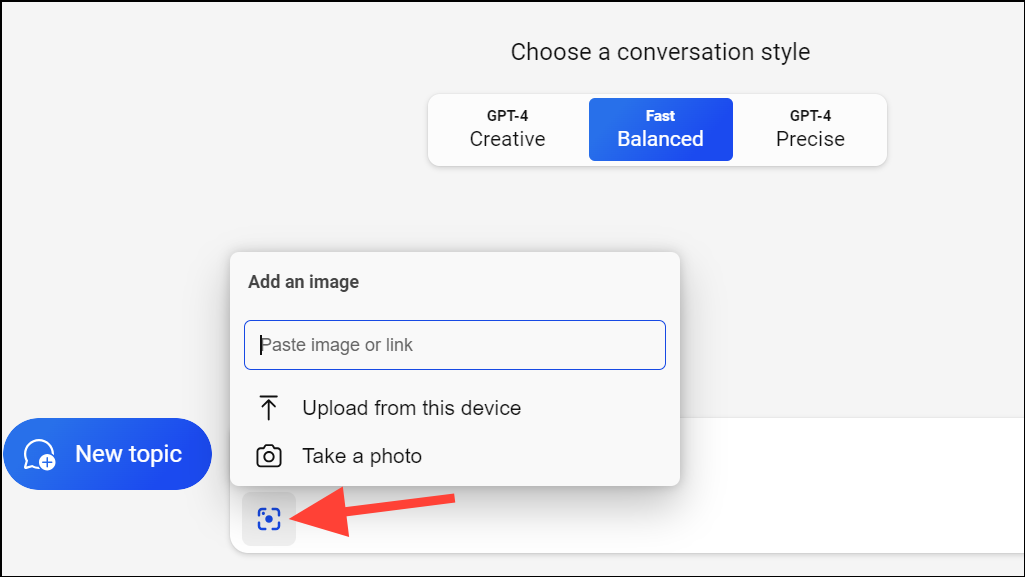
- You can also use plugins or see your recent chats with the AI under the 'Recent Activity' tab. Plugins are only available when using Copilot on the web.
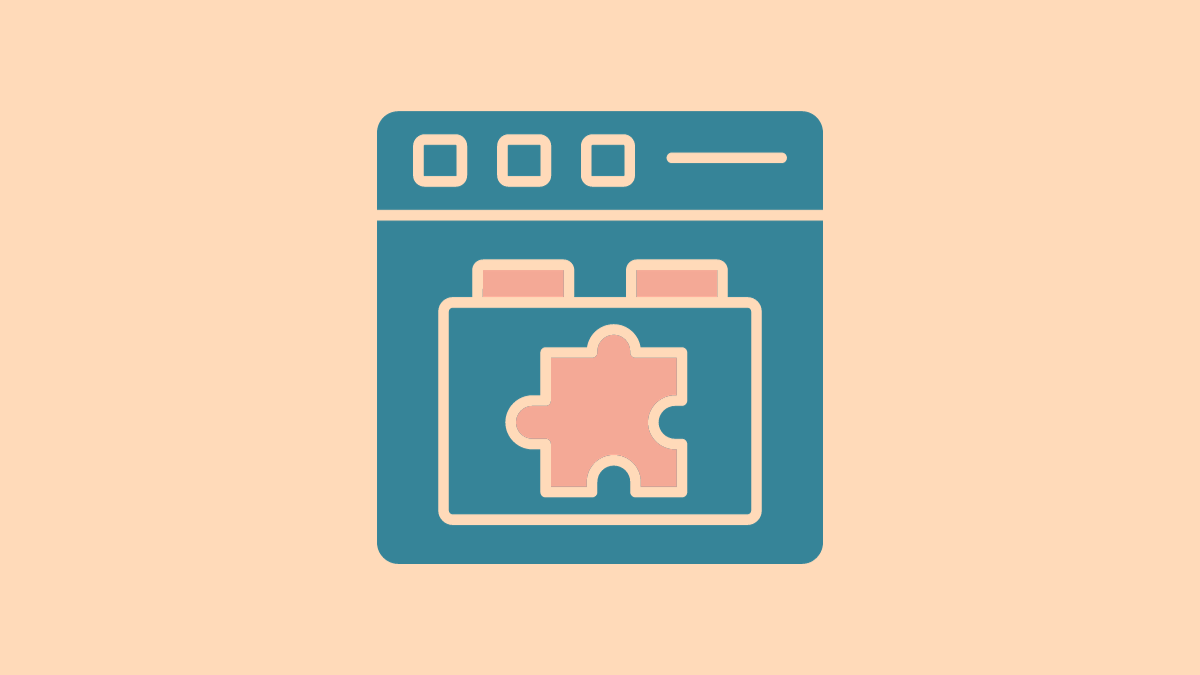
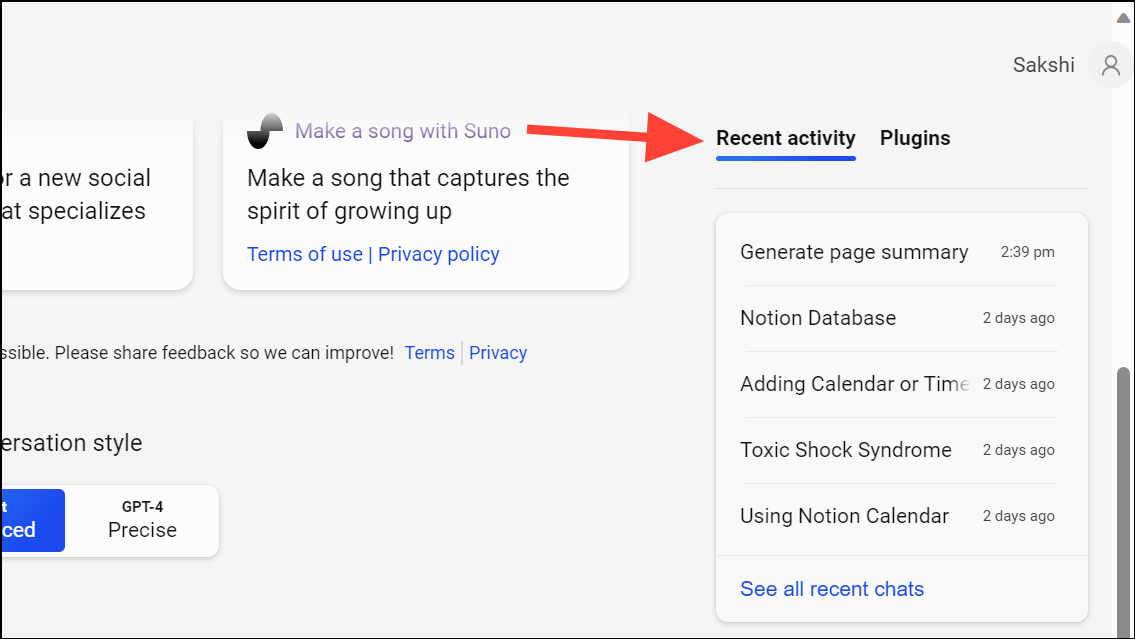
- You can also switch between different tones and models when chatting with the AI, and that's where one of the major differences with the free version comes in.
Copilot Pro mostly uses GPT-4, as opposed to Copilot Free, which mostly uses GPT-3.5. You can switch between 'Creative', 'Balanced', and 'Precise' tones.
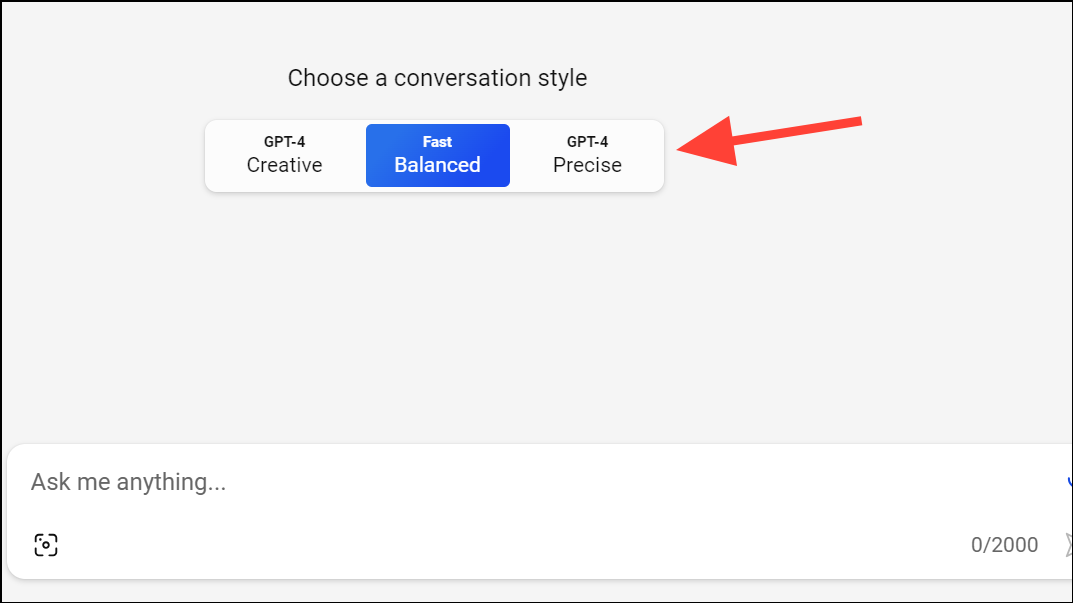
- If you want to use GPT-4 Turbo, switch to the 'Creative' Tone. The toggle for using GPT-4 Turbo only appears when you switch to the creative tone, and it is on by default. In both the other tones, Copilot Pro uses GPT-4.
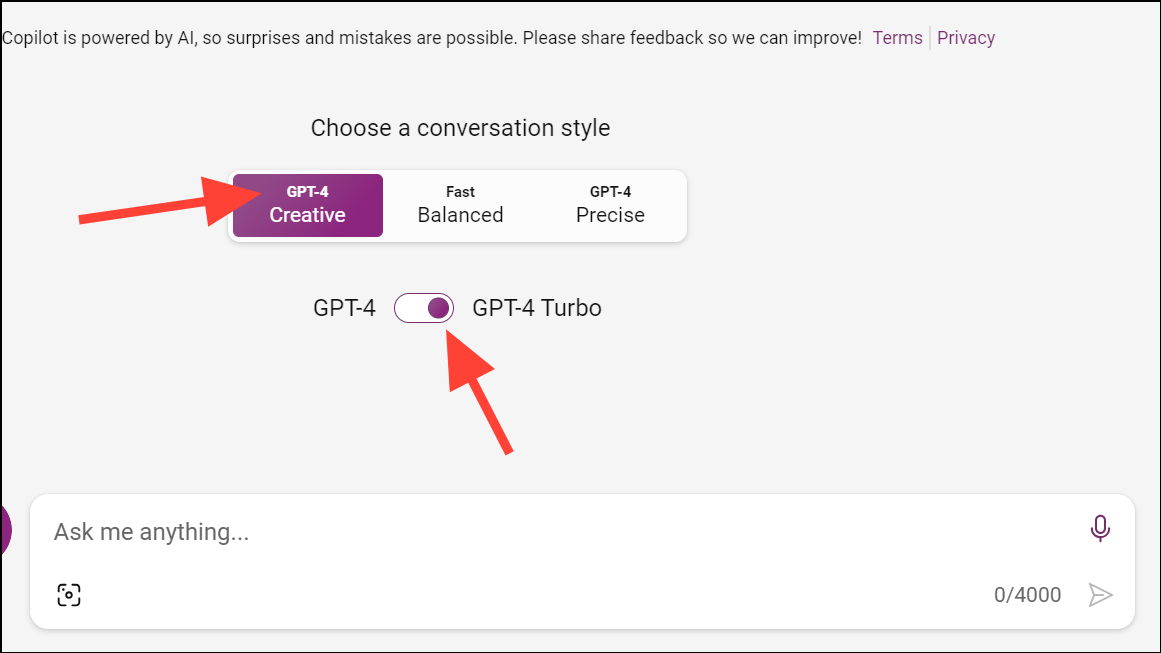
Using Copilot Pro in Microsoft Edge
If you use Microsoft Edge, you get additional capabilities for Copilot Pro.
- To use it in the Edge sidebar, click on the 'Copilot' icon.
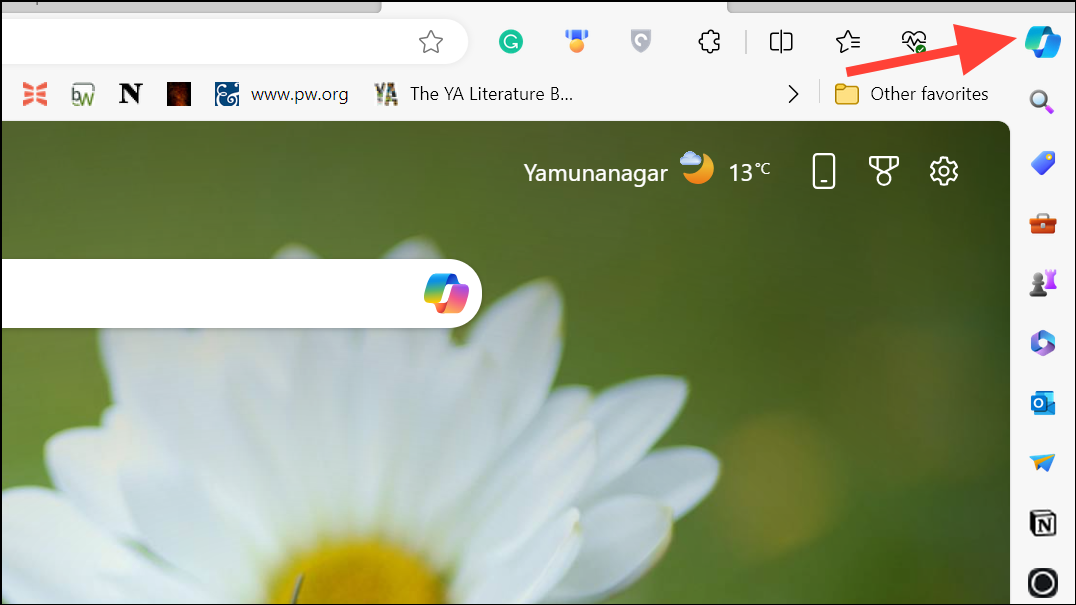
- It should say 'Copilot Pro' at the top. If it doesn't, click the 'Refresh' button at the top.
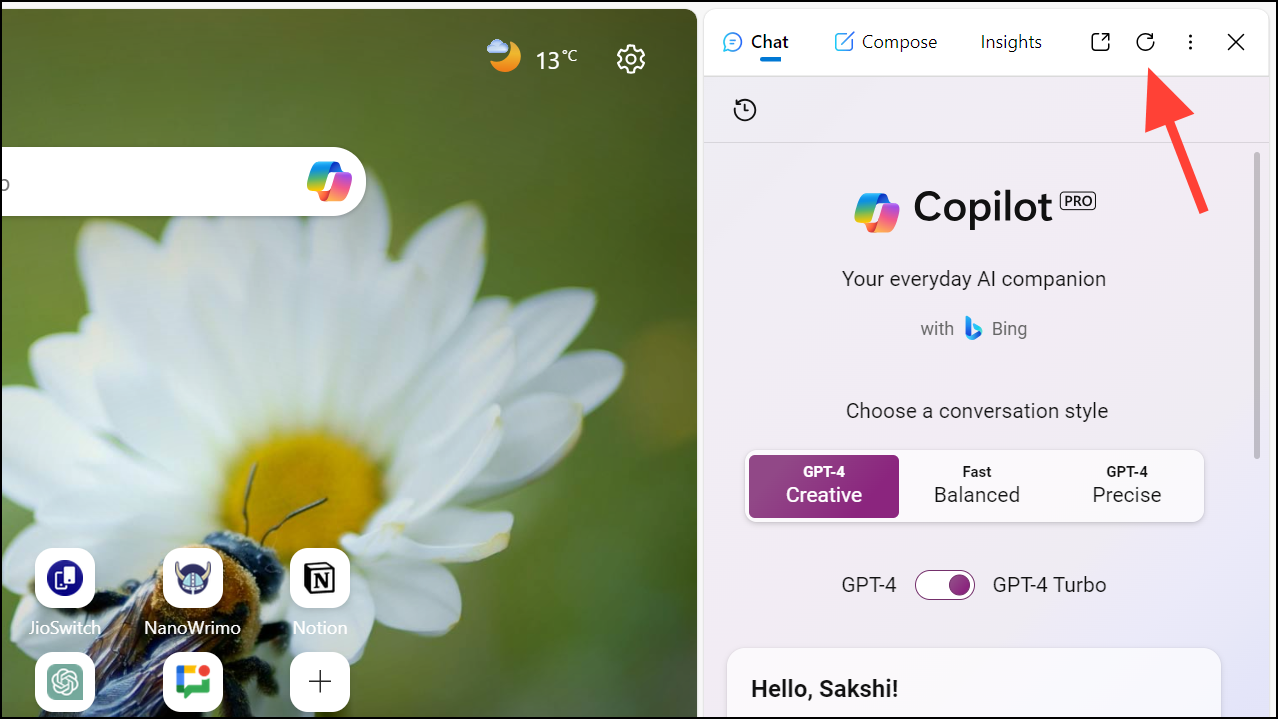
- You can normally chat with Copilot Pro from anywhere on the web by opening it in the sidebar.
- Additionally, Copilot can perform other actions for you, too, in Edge, like helping you change your browser settings. You can even chat about the current page you're browsing when you use Copilot in the sidebar. When you chat about the current page, Copilot does not answer from the web as it does for all other queries.
Send a prompt likeGenerate page summaryoranswer from this pageto chat about the current page with Copilot. You'll need to give permission to Copilot to be able to access your webpages.
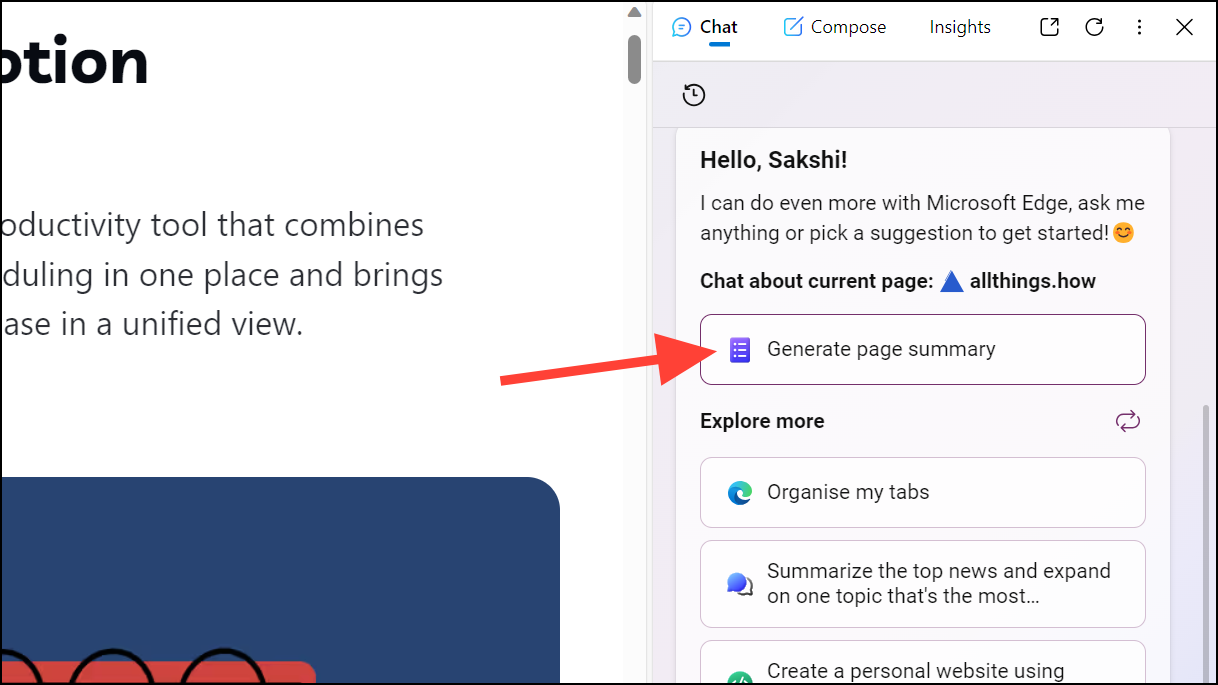
- When using Copilot Pro in Microsoft Edge, you can also rewrite any content when you're writing in an editor by selecting the text and clicking the 'Rewrite with AI' option that appears. The option is not available for free users.
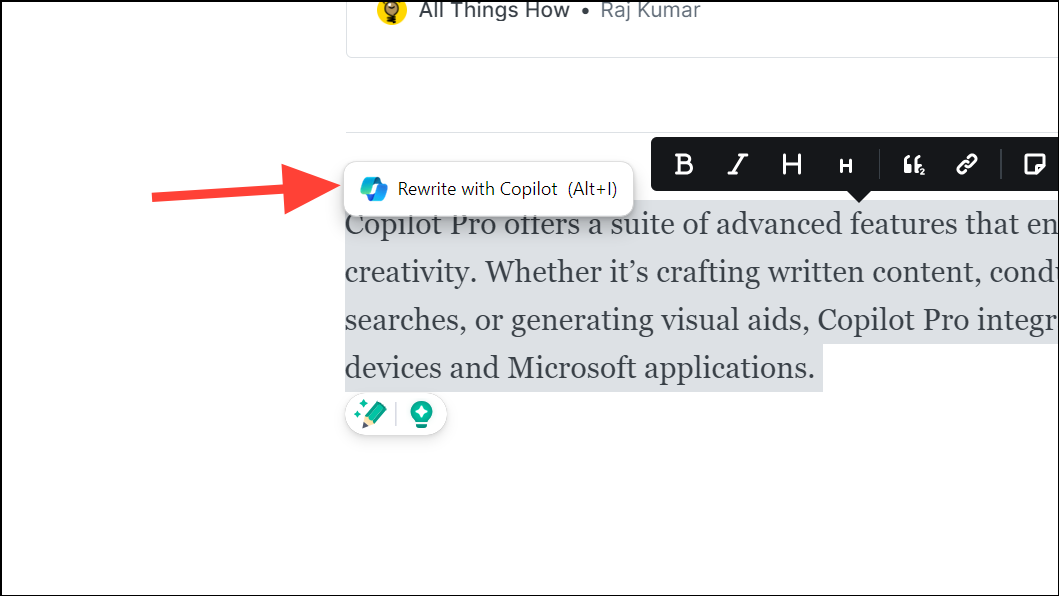
Using Copilot Pro in Windows 11
- Similarly, you can use it across Windows by clicking the 'Copilot' button from the taskbar.
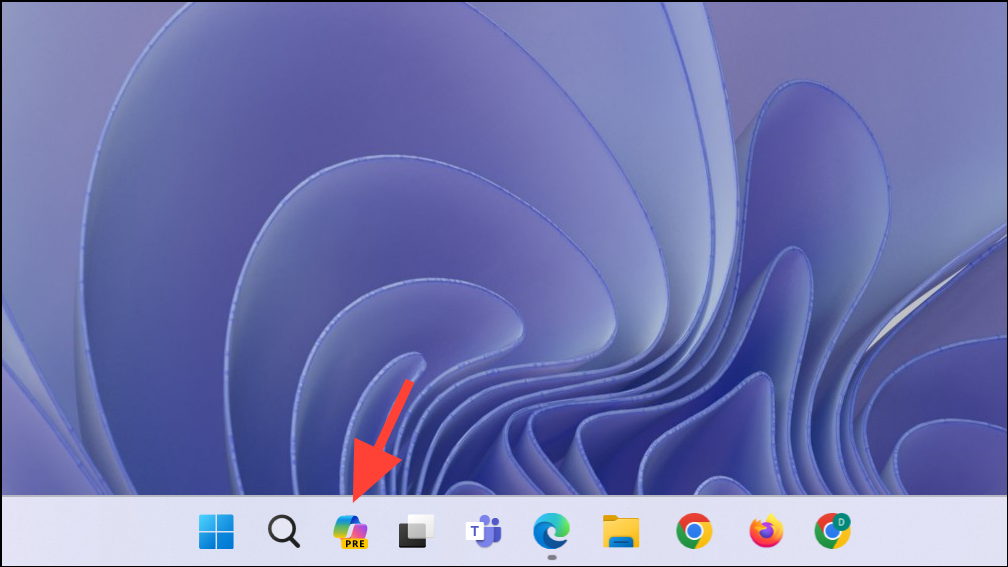
- And if it doesn't say 'Copilot Pro' right away, click the 'Refresh' button.

Except for access to GPT-4 and GPT-4 Turbo, using Copilot Pro in Windows 11 is the same as using Copilot Free in Windows 11, which we have covered in detail in the guide below.
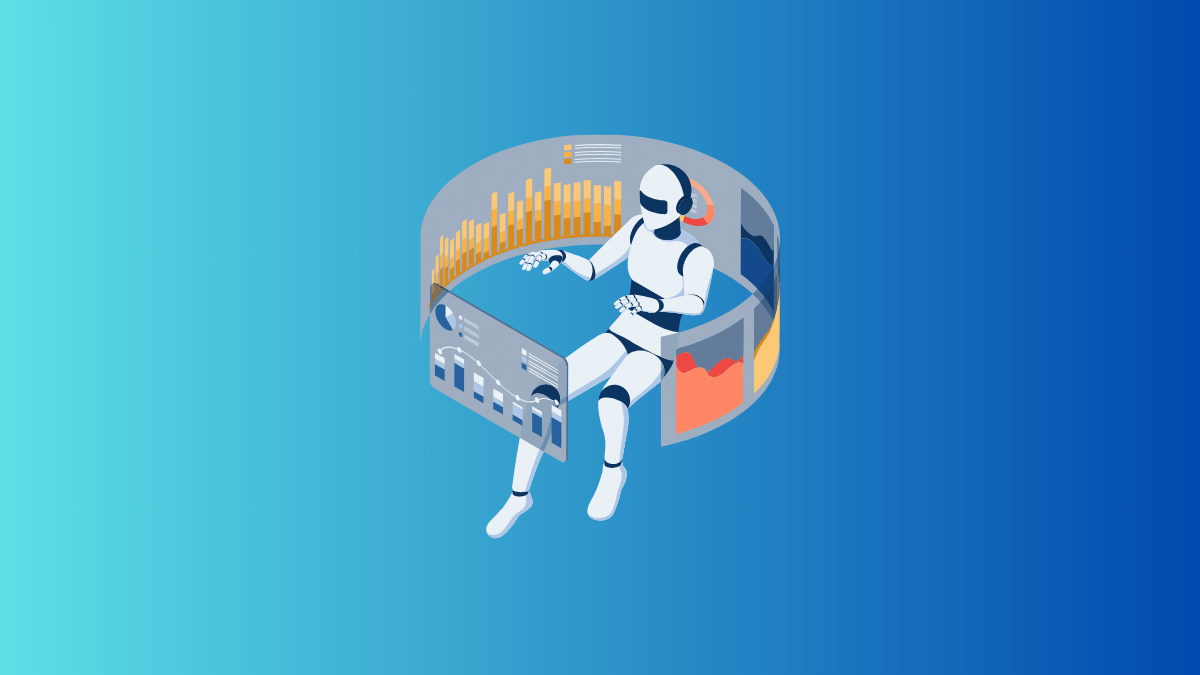
Copilot Pro offers a suite of advanced features that enhance productivity and creativity. Whether it’s crafting written content, conducting conversational searches, or generating visual aids, Copilot Pro integrates seamlessly across devices and Microsoft applications.

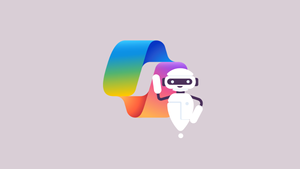





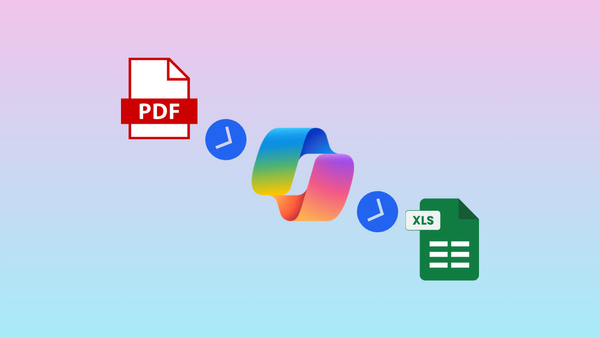
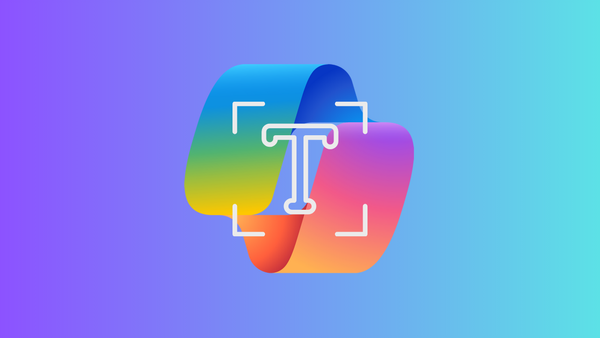
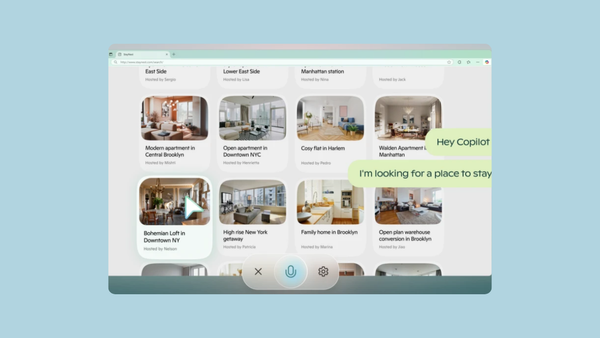
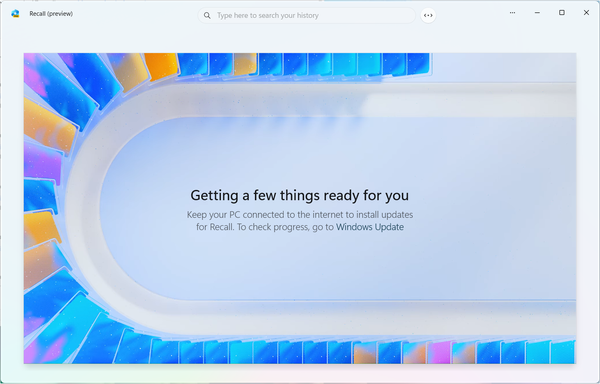
Member discussion