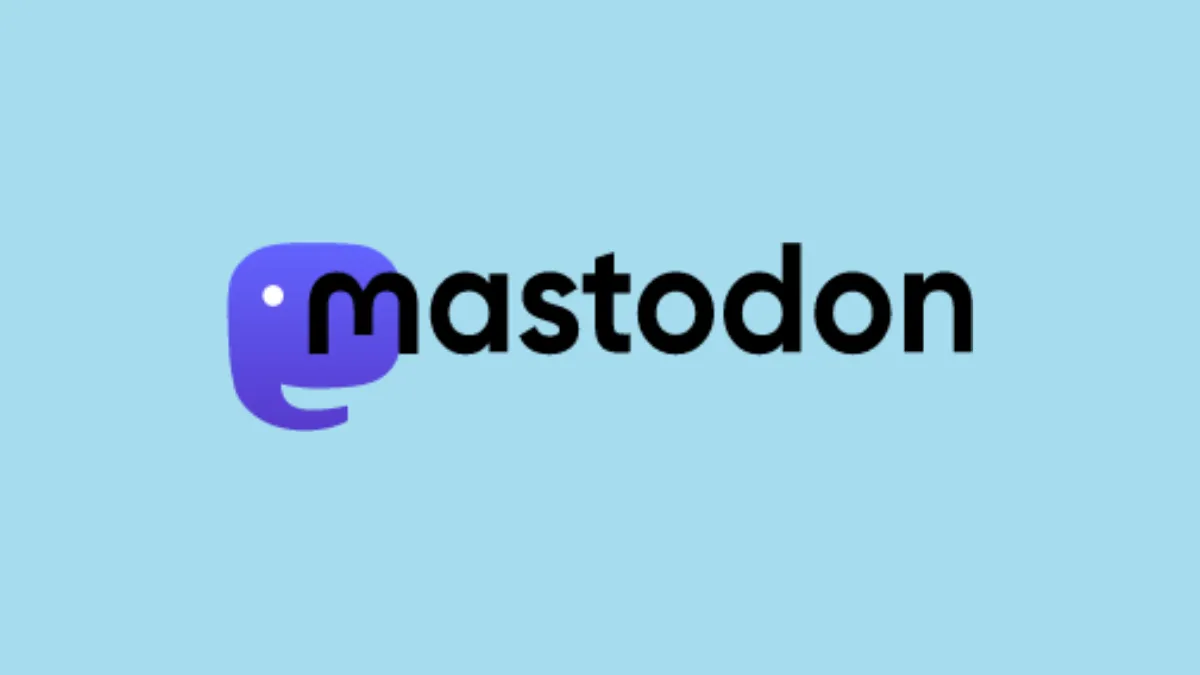Most people haven’t heard of any other microblogging service than Twitter. So ever since all hell has been set loose over there at the “bird” app, a lot of these people have been feeling anxious.
It’s not like being on Twitter was always a pleasant experience but it was familiar. But maybe this is a chance to discover something better. Even though Twitter always had the potential for being a place to engage in meaningful conversations, it often ended up fostering negative narratives. Among trolling, doomscrolling, and posting content with only engagement in mind, many had been fleeing Twitter long before the recent debacle.
And some of those who fled then created a community that is now offering people a place to flock to in mass numbers now. Let us introduce you to Mastodon. Understanding Mastodon at first glance can be quite overwhelming. That’s why we’re here to help as best as we can. So, let’s start with the basics.
What is Mastodon?
Mastodon is a free and open-source software that offers microblogging features like Twitter. Now, seeing that it’s becoming a replacement for Twitter, a comparison is not only understandable but would also help you grasp some things. Yet if you go for an exact comparison, it would not only limit your perspective in understanding it but would also be a disservice to the platform. So, keep that in mind as we proceed.
To start with, it is not a centralized network and no one company owns it. Rather, it’s a decentralized network (but not in a blockchain manner). It’s more of a federated network, like email, but where you can self-host social media services. The platform is also not some kind of play for attention or monetization, much like most of the internet right now. If you head over to the Mastodon website, you’ll read the phrase, “Social Networking that’s not for sale,” and it’s rather apt.
It’s primarily a place to foster connection, not engagement, unlike most popular social media platforms today.
Keeping up with the analogy with Twitter, you can also share posts on Mastodon which are sometimes called “Toots”. It also has a “like” button and you can “boost” other’s toots, much like re-tweeting. You can follow other people’s posts and they can follow yours.
But that’s where the analogy ends and Mastodon servers come in.
Mastodon Servers
Unlike Twitter, Mastodon is instead hosted on multiple servers, also known as “instances” in the Mastodon world. This is where it gets confusing for some, so bear with me. As we said before, Mastodon is an open-source software that allows you to self-host the social media service. So anyone can decide to run a Mastodon server. And everyone who hosts Mastodon on their server gets to decide how to run it.
To put it in simple terms, Mastodon isn’t a single social networking site. Instead, there are thousands of independent social network sites called Mastodon servers/ instances. So, to get started, choosing a server is the very first thing you need to do.
Each server/ instance has its own set of rules, moderation policies, terms of service, etc. In short, the entity that owns the server gets to decide everything about that particular server. That entity could be an individual or an organization.
One of the most popular Mastodon servers has to be the mastodon.social server, that the founder of Mastodon, Eugen Rochko, owns. But ever since the mass exodus from Twitter has fled to Mastodon, that server has been overwhelmed and is currently not accepting registrations. But there are plenty of other servers to choose from.
Regardless of the server you choose, you can always follow and interact with users on other servers. But the content you choose to post will have to adhere to the server’s policy so choosing the right server is important.
Getting Started on Mastodon
To get started on Mastodon, you first need to decide how you’re going to use it. There are many third-party apps for Mastodon as well as official apps. We’d suggest either using the official Android/ iOS apps or going to the official joinmastodon.org website from a computer browser. Of course, once you get started, you can shift to a third-party app afterward, some of which offer a lot more features than the official app.
We’ll showcase the process from the joinmastodon.org website on a computer browser. Using the web instead of the mobile app has an additional advantage; you can explore the posts and hashtags on a server before joining it.
So, navigate to the website using your preferred browser. Then, click the ‘Create Account’ button.
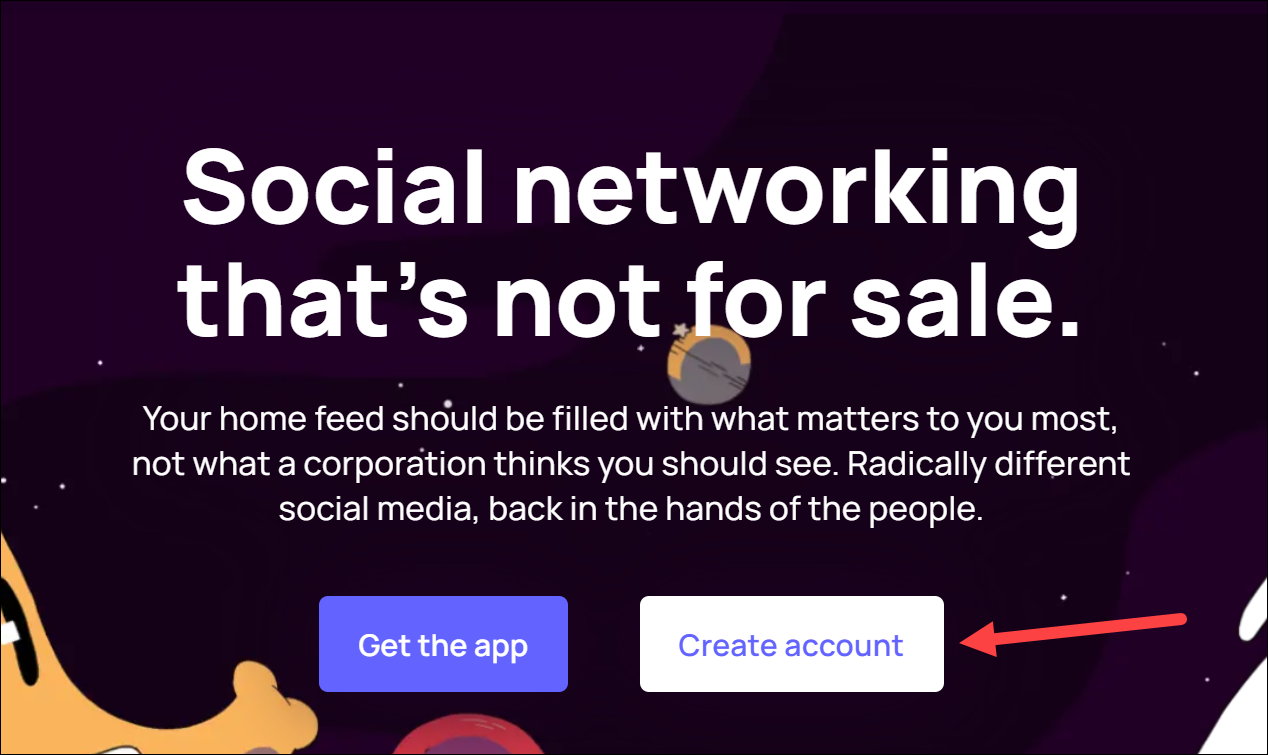
You’ll be redirected to the servers page on Mastodon. It’s not an exhaustive list of all the servers. But you’ll find some good servers in different niches like social, general, technology, journalism, art, LGBTQ+ community, politics, etc., there. You can also filter them on the basis of language or region.
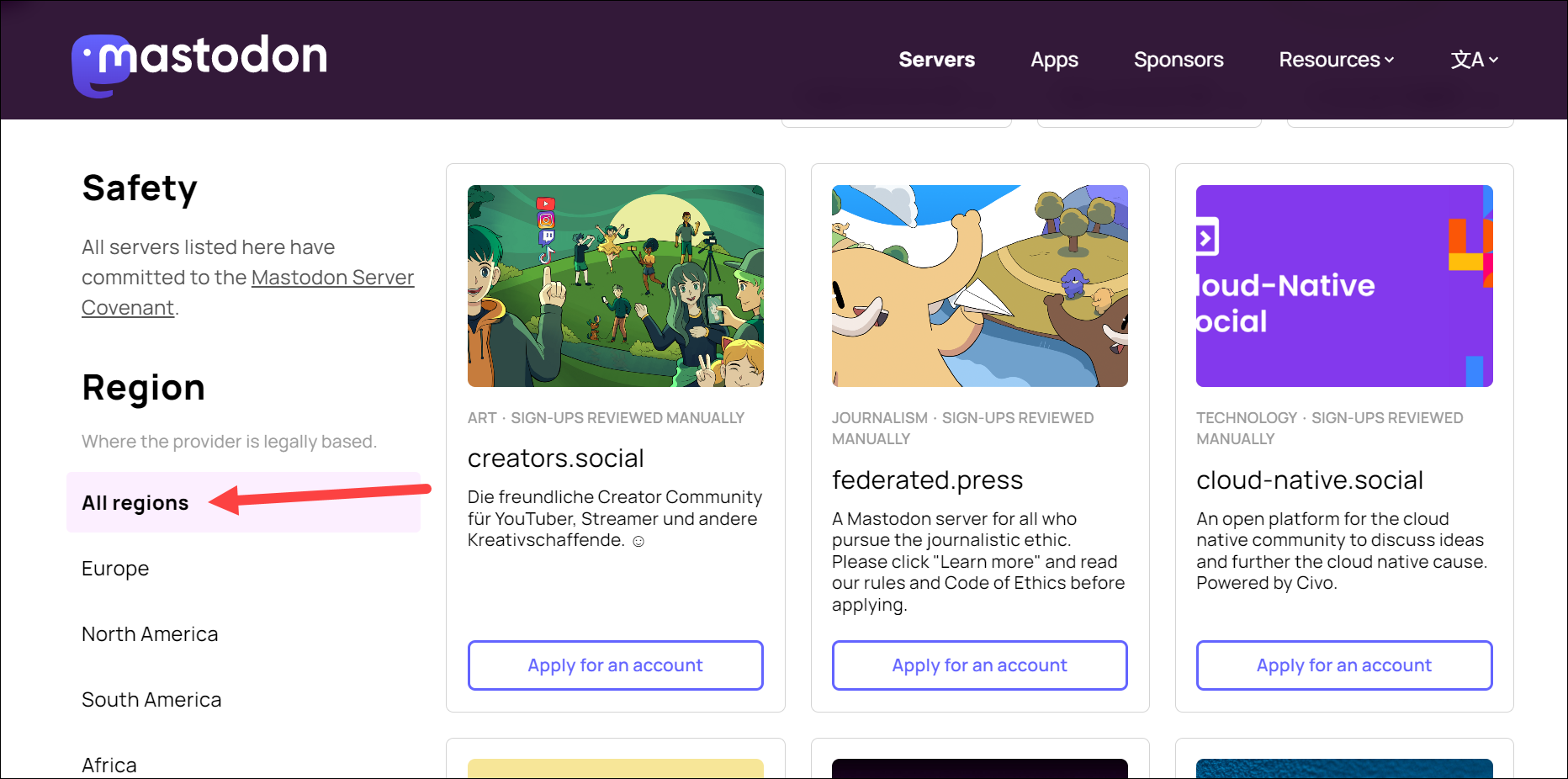
Before joining a server, you should review its content moderation and signup policies. Not all servers are open. Some are open and you can sign up right away, some others require approval, while some are invite based. The ones that are invitation-based have their registration forms disabled and you can only register if you get an invitation link.
For the other two, choose the server and click the ‘Create Account’ or ‘Apply for an Account’ option, depending on the type of server you chose.
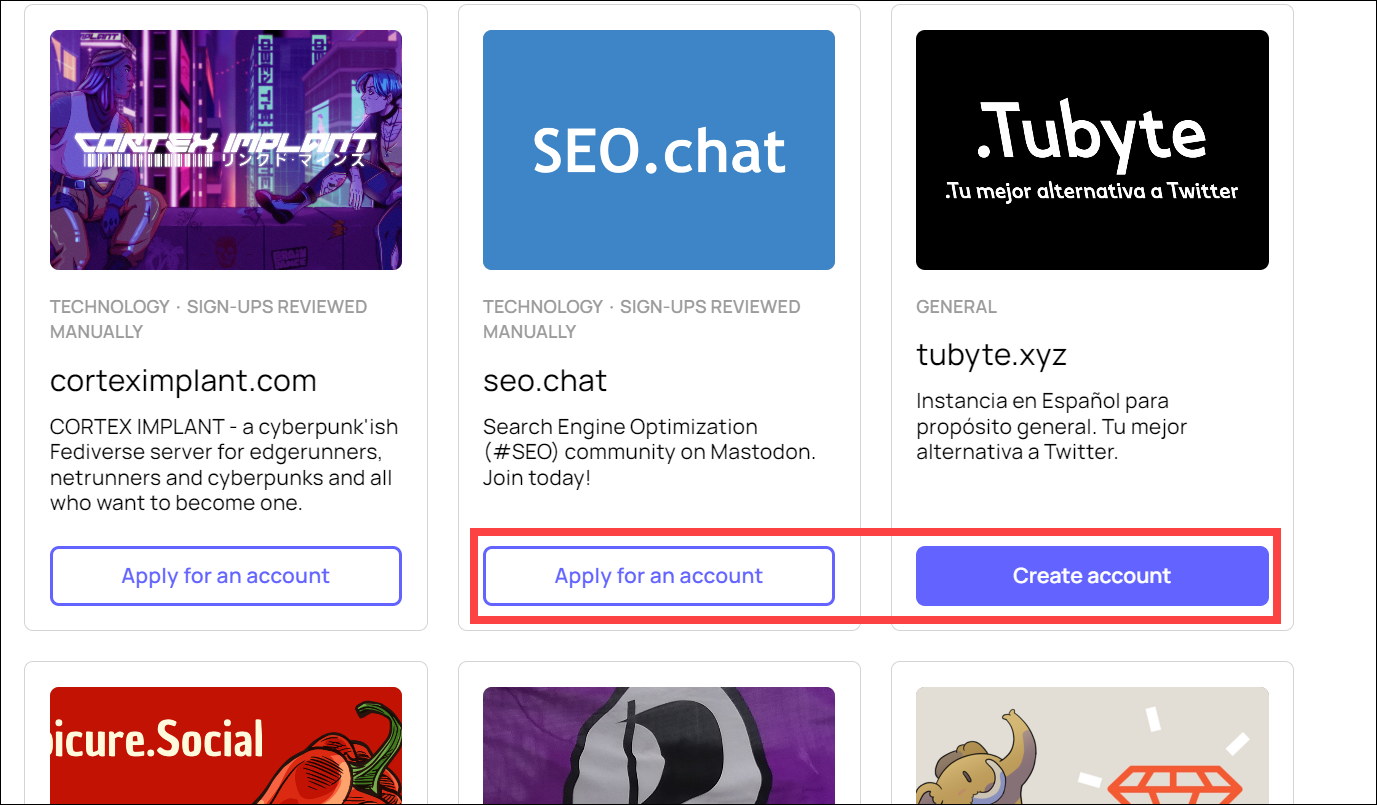
You’ll reach the server’s page. Keep scrolling to see the posts on the server. To find more about the server like rules, and other information, click ‘Learn More’ on the left.
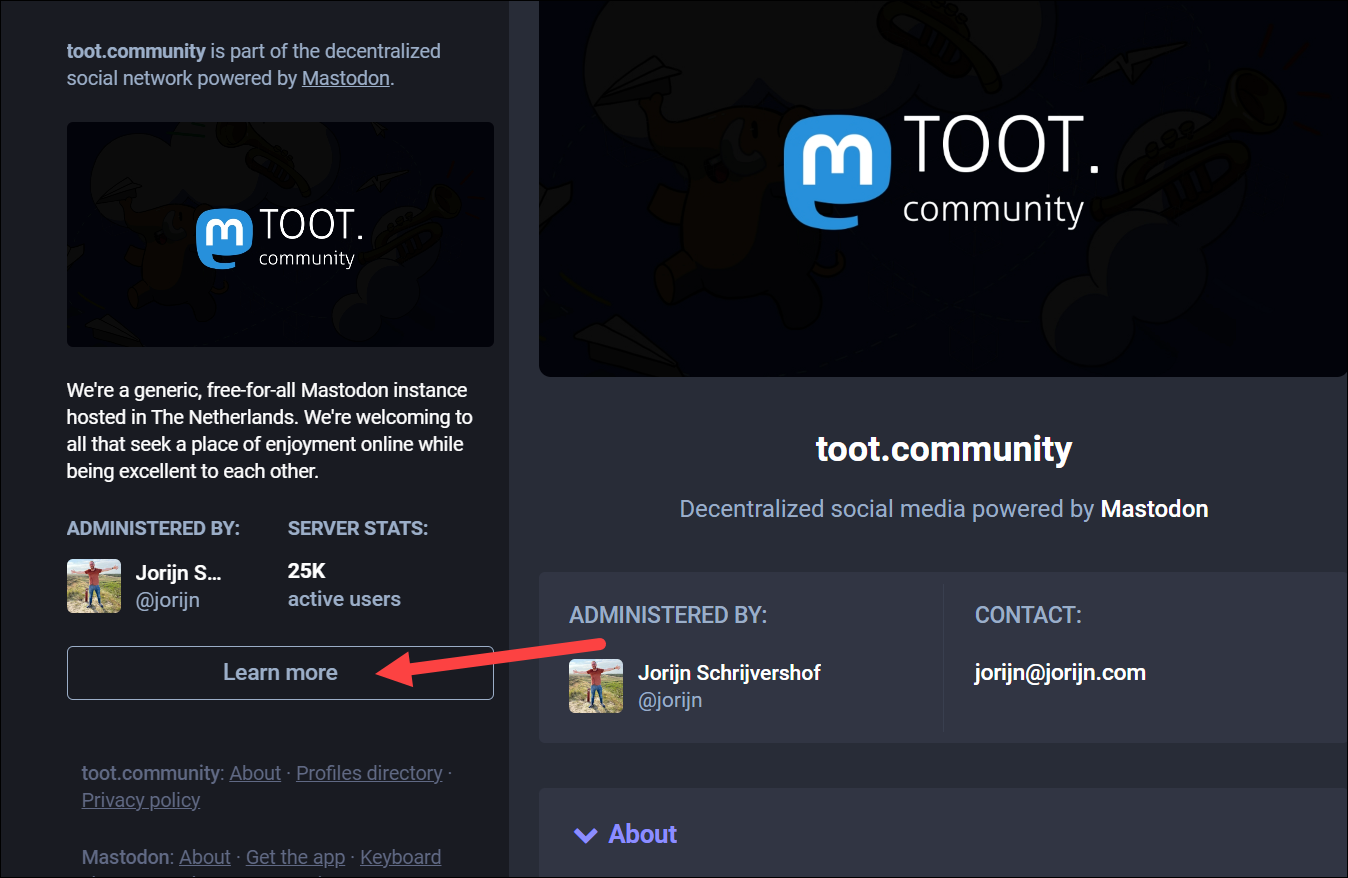
Otherwise, click ‘Create Account’ on the right to proceed.
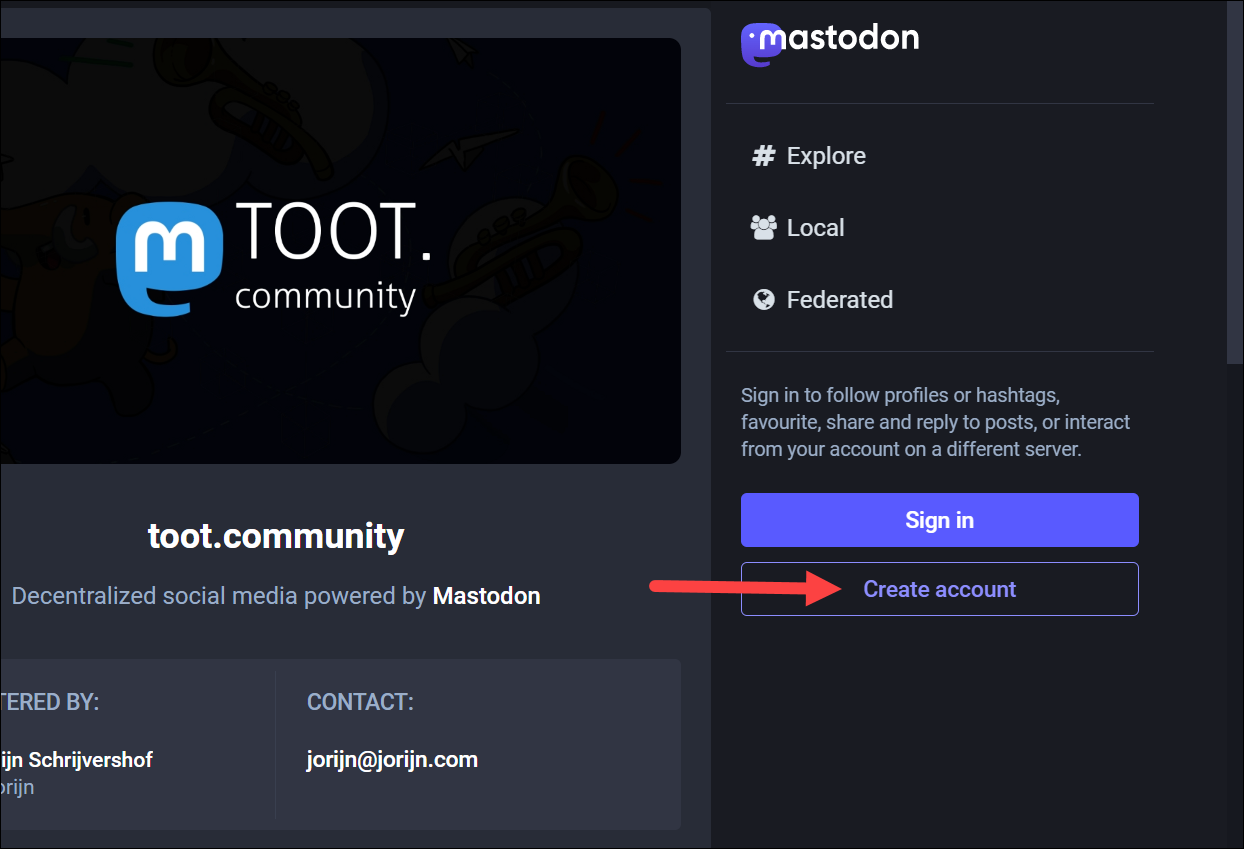
Rules for the server may appear. Read them and click ‘Accept’ to proceed.
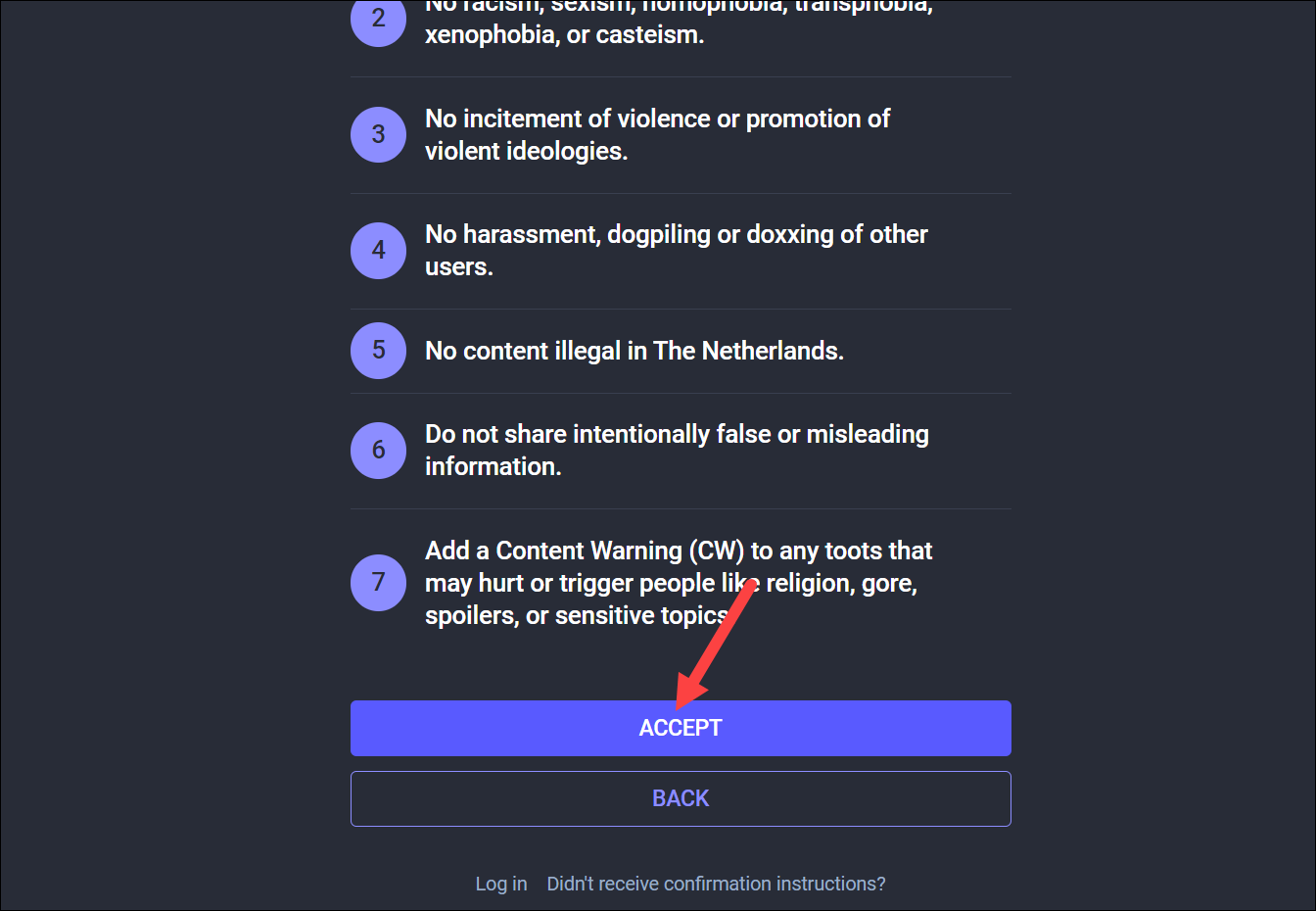
Then fill out the registration form with details like display name, username, email id, etc. For an approval-based registration, you might also have to fill out an extra field explaining why you want to join the server; try to be as authentic as possible for a better chance at approval. Then, click the ‘Sign Up’ button.
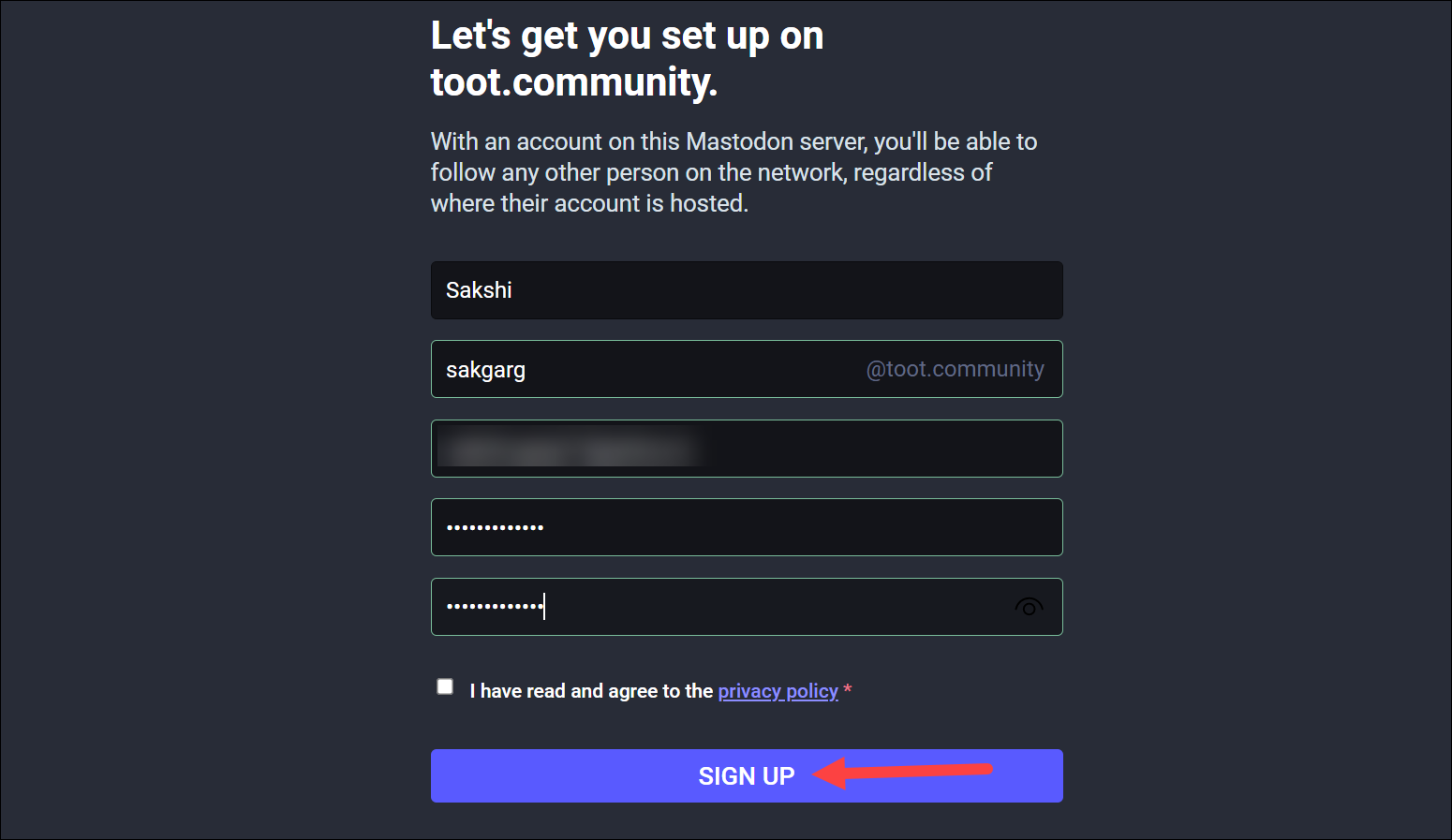
If it’s an open signup server, a confirmation email will be sent to you directly. Click the email and you’ll be good to go. Otherwise, the server moderators will first review your signup. Only after approval will you be able to join the account. Depending on the server, the waiting period can be anywhere from 24 hours to more.
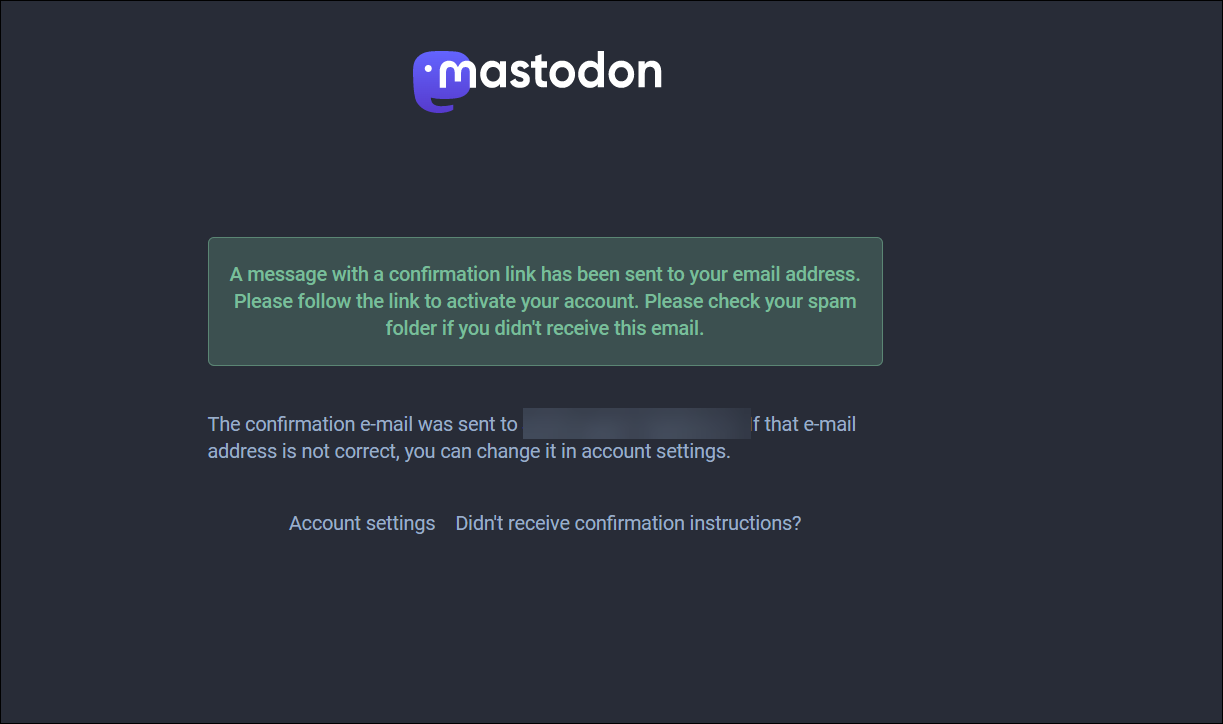
Using Mastodon
Now that you have created an account on Mastodon, it’s time to start using it.
Find People to Follow
Probably one of the first things you need to do after creating an account is finding the right people to follow. Since Mastodon is built around the core idea of connection and not engagement, there is no algorithm that pushes content to your home feed. You only see posts from people you follow, in chronological order.
Following people who are a part of your server is easy. You’ll see them as soon as you go to the server after you activate your account.

But if you want to follow someone outside your server, you’ll need their complete address to find them. A Mastodon address has two parts: the username and the server name/ domain. So, for example, the address for Eugene Rochko on the Mastodon social server is @Gargron@mastodon.social
Go to the search bar and enter someone’s username to search for them and follow them.
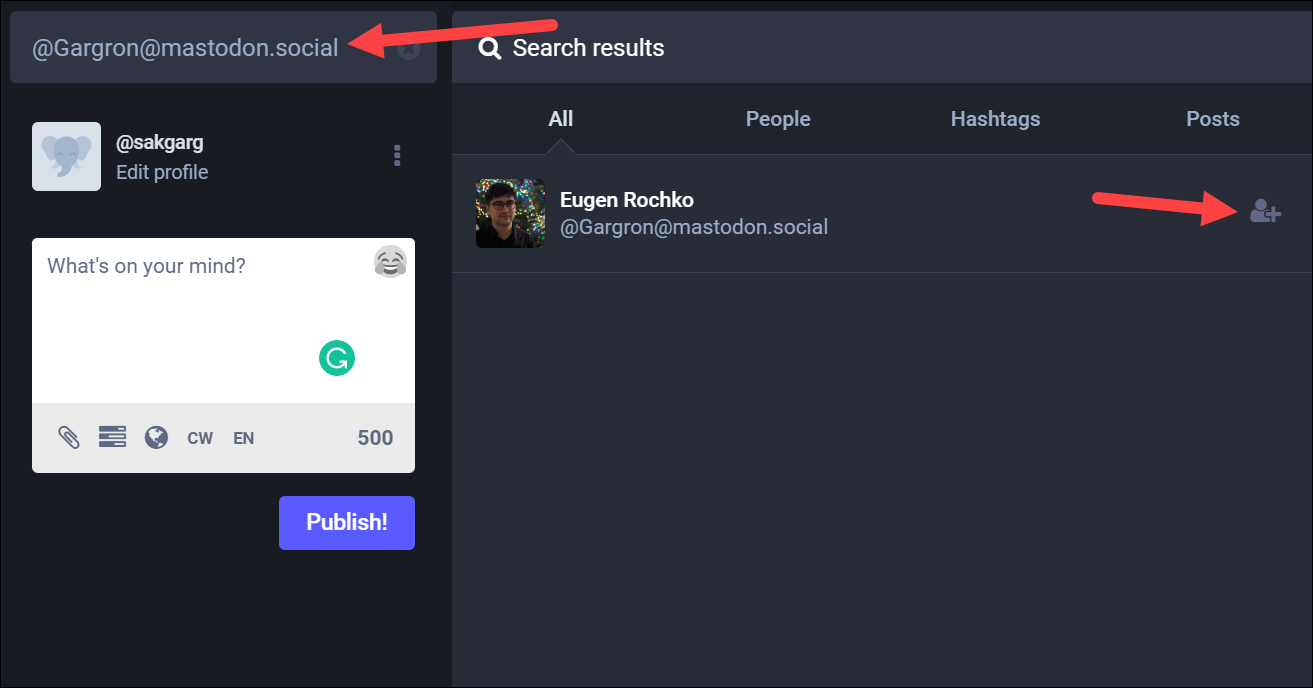
Posting on Mastodon
Unlike a lot of other things, posting or “tooting” on Mastodon will feel a lot more familiar to Twitter. But there are also some unfamiliar aspects that we will cover.
Go to the text field to compose your toot; it can have 500 characters. You can also add photos, videos, audio files, and publish polls by using the attachment or polls option.
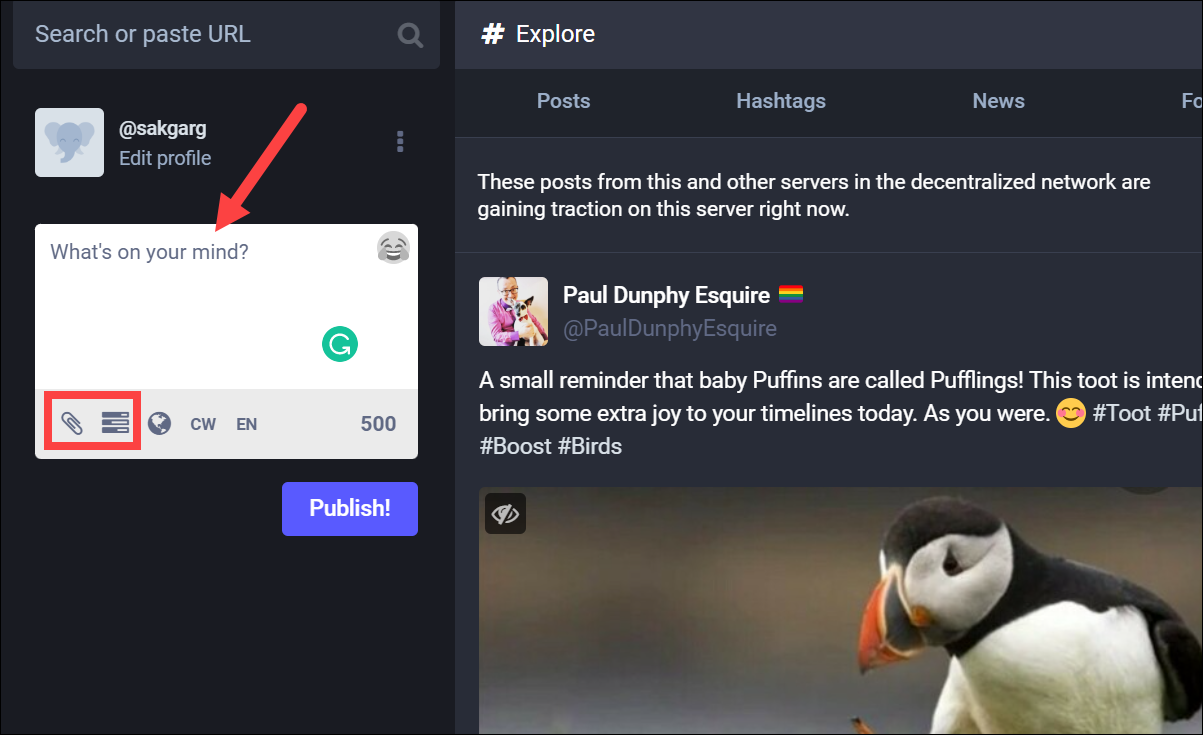
In the text of your post, you can also include links, mentions, hashtags, and custom emojis.
Any link you include in your post will be counted as 23 characters, no matter how long it is so you don’t need to use link shorteners on Mastodon. Just make sure that your link starts with https:// or http://
If you’re mentioning someone, you’ll need to enter their full address, i.e., @username@domain. Only the username is counted against the character limit, though. And if someone is in your local server, you can skip the @domain part.
Now, let’s move on to the matter of Hashtags. Unlike Twitter, Mastodon’s search functionality does not search for text, which is a design choice. If you don’t want a broad community of users to discover your posts, skip the hashtags. Otherwise, use Hashtags in your posts as they are the only way people who don’t follow you will be able to discover your posts.
Lastly, each server offers its own set of custom emojis which you can access by clicking the ‘Emoji’ icon in the compose field.
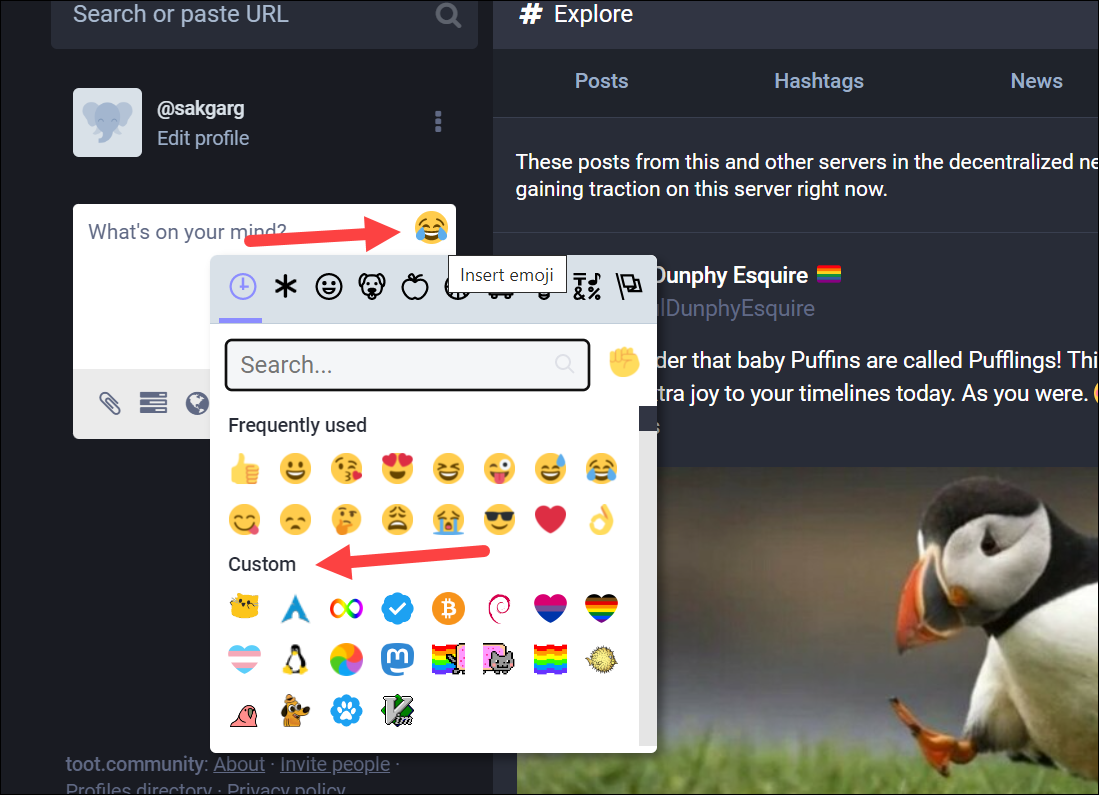
Now, you’ll see an option ‘CW’ in the compose box. CW stands for Content Warning. You can post any sensitive content on Mastodon behind a custom content warning. The warning can be for anything that could be triggering for others; so as a general rule, try to be as mindful of other community members as you can.
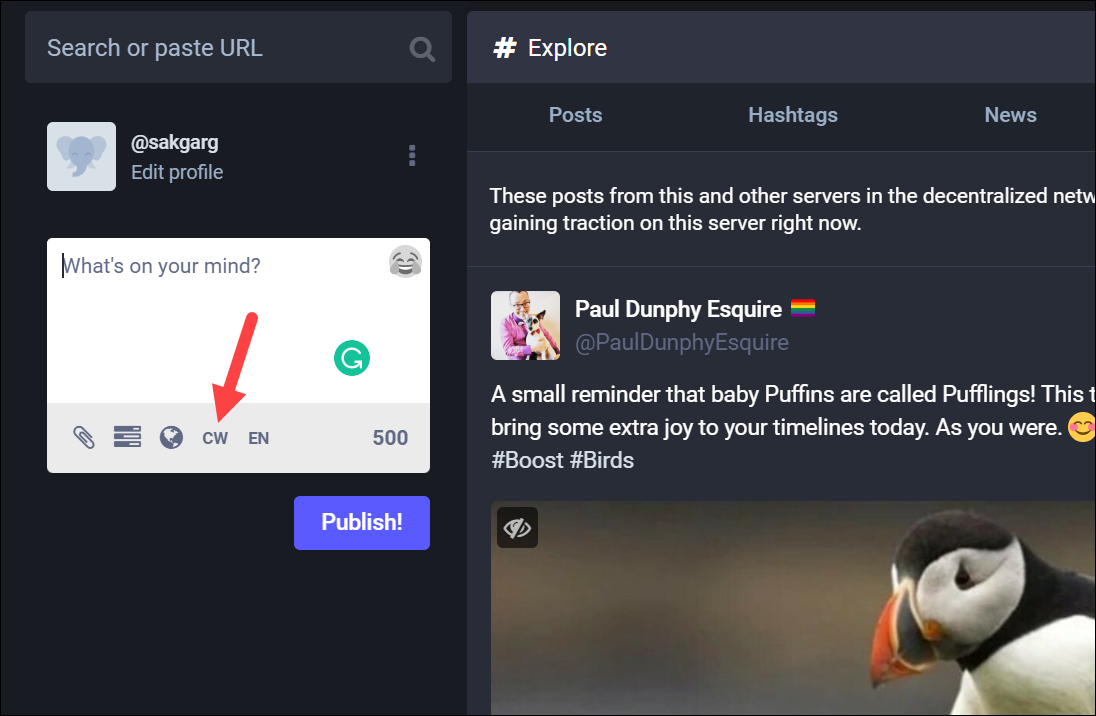
Just click the button and write the warning before publishing the post. Then, your followers can choose whether they want to see the post or skip it.
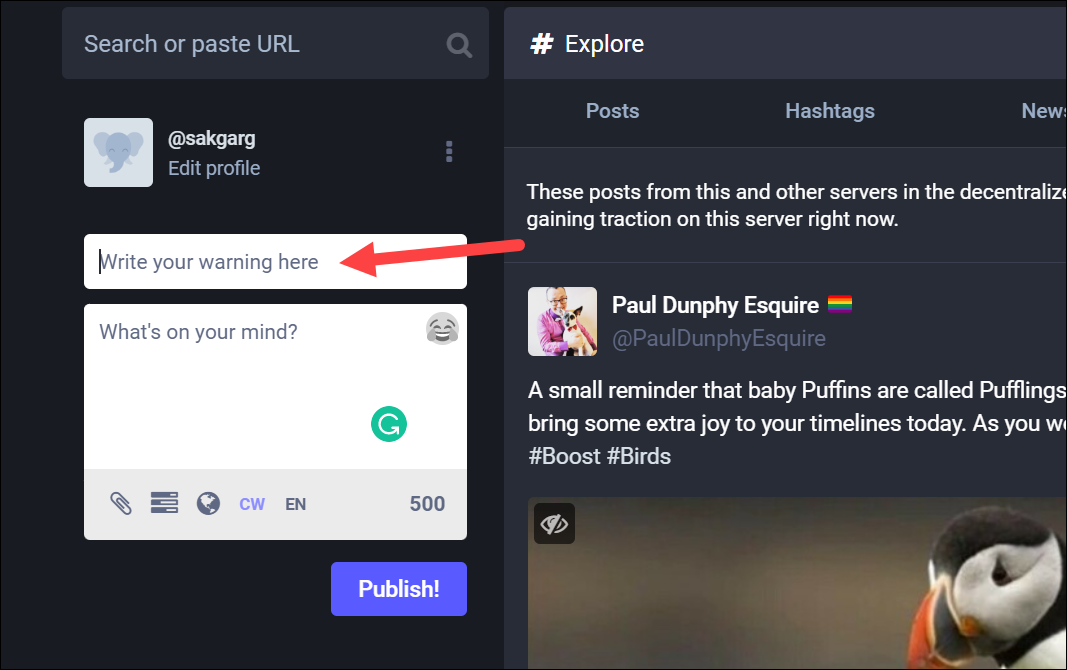
You can also change the privacy settings. Once you’re done, hit the ‘Publish’ button.
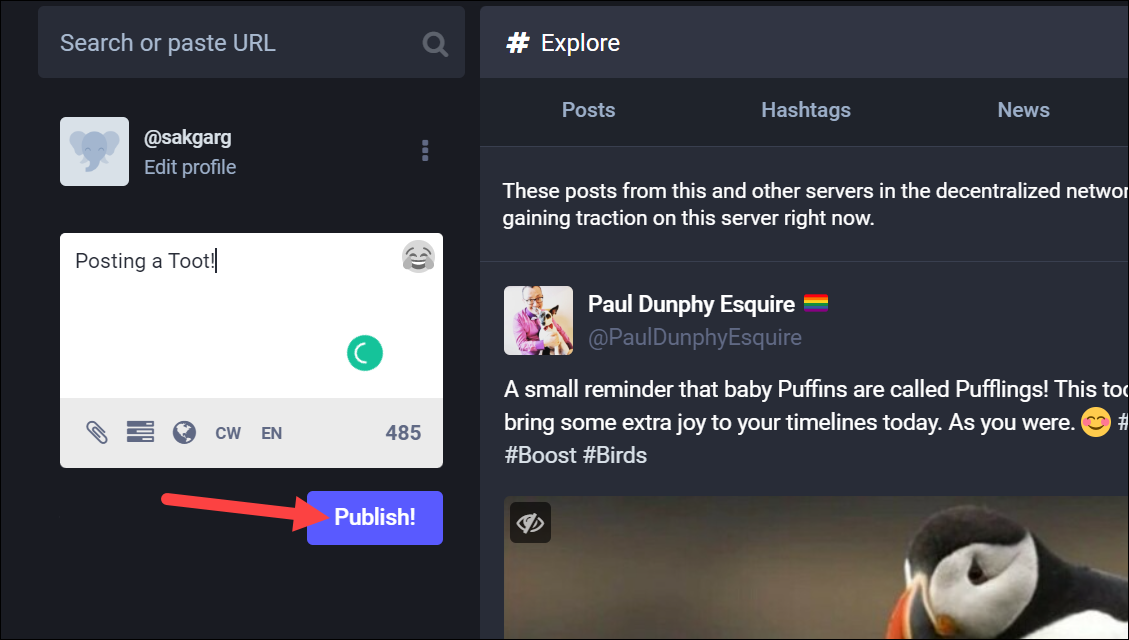
Navigating your Feed
The ‘Home’ tab shows the posts from the people that you follow.
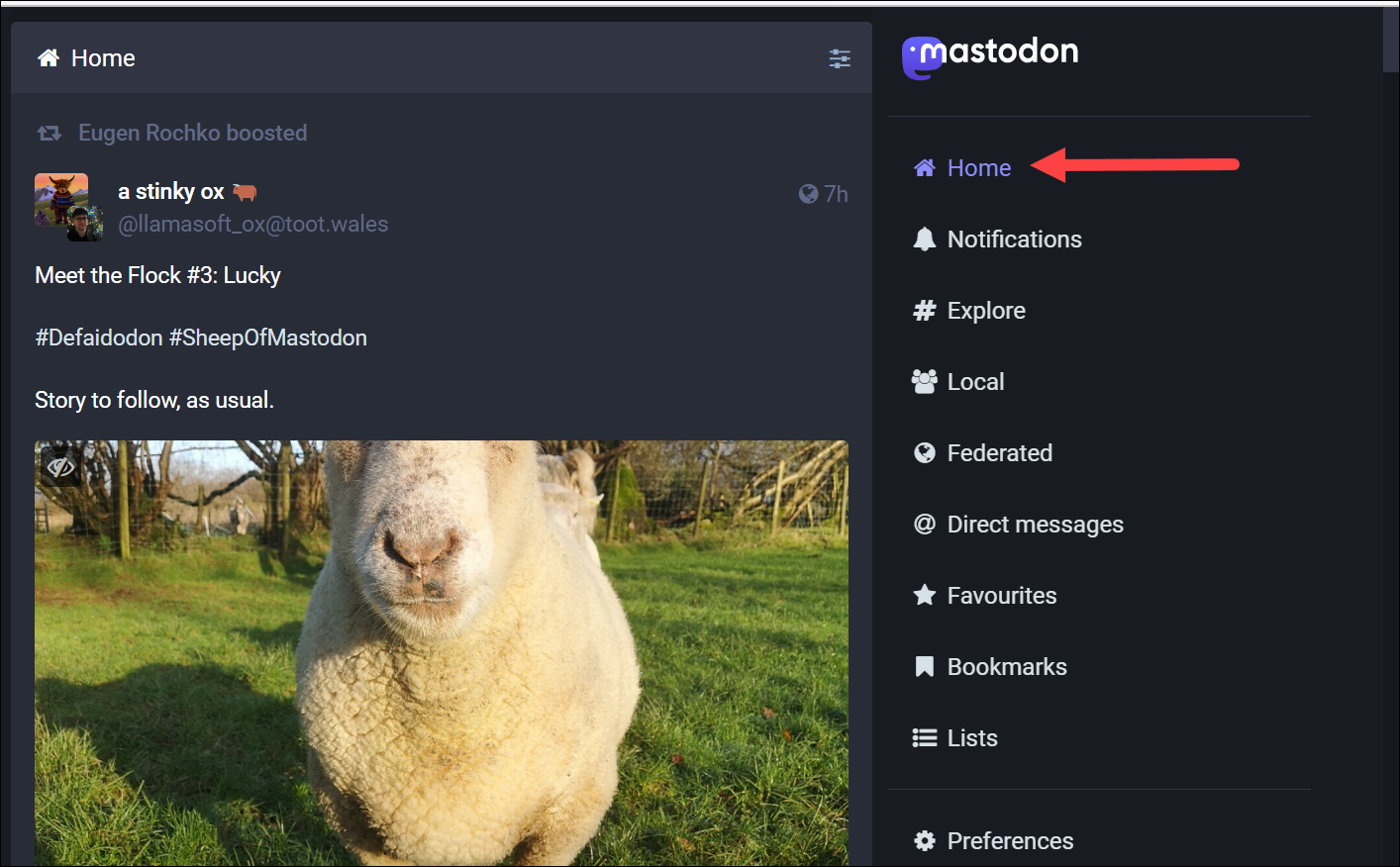
If you go to the ‘Local’ tab from the right, it shows the most recent public posts from people on the same server as you.
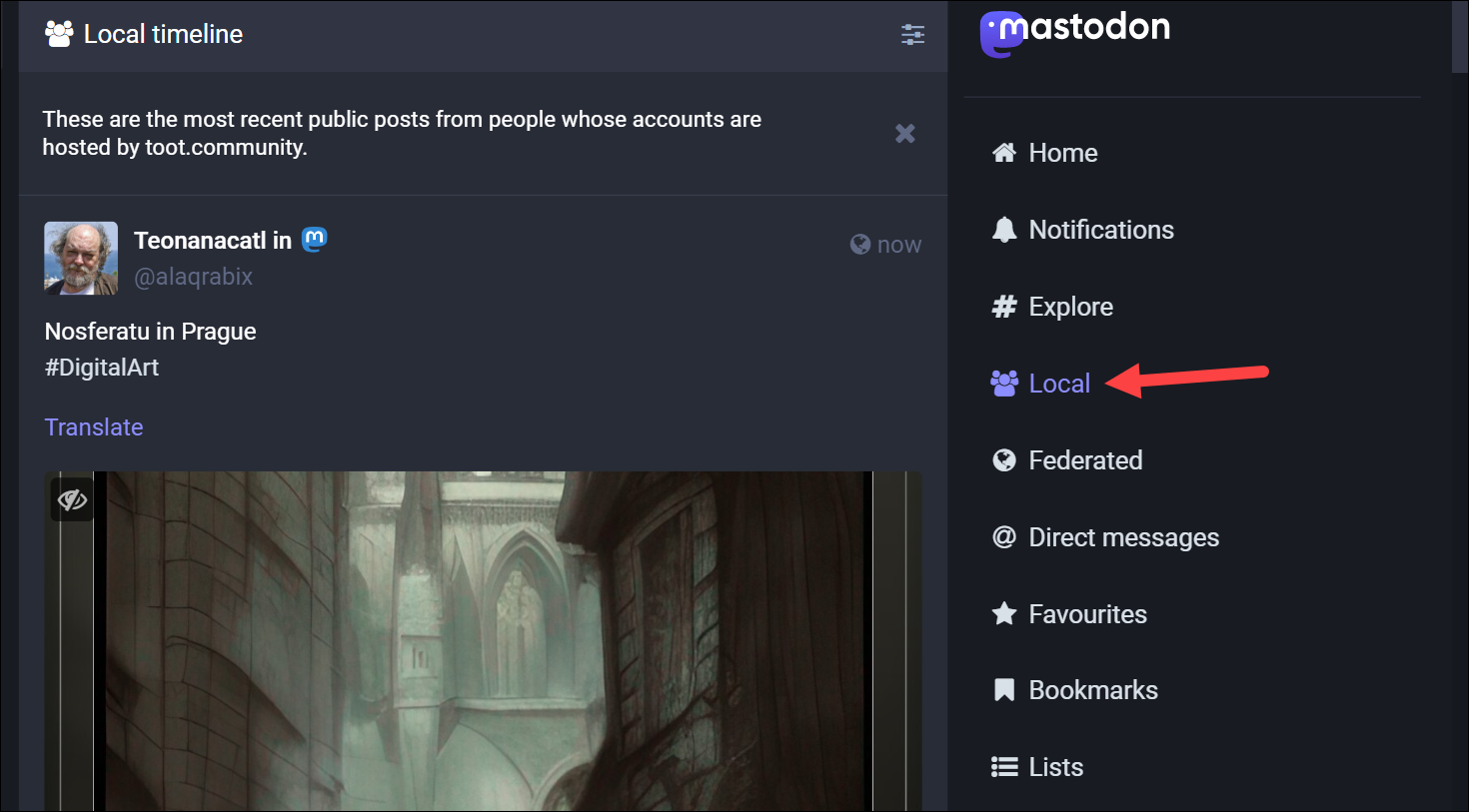
Now, you’ll also find a ‘Federated’ option. The Federated timeline shows the most recent public posts on your server as well as a lot of other servers in the Mastodon network.
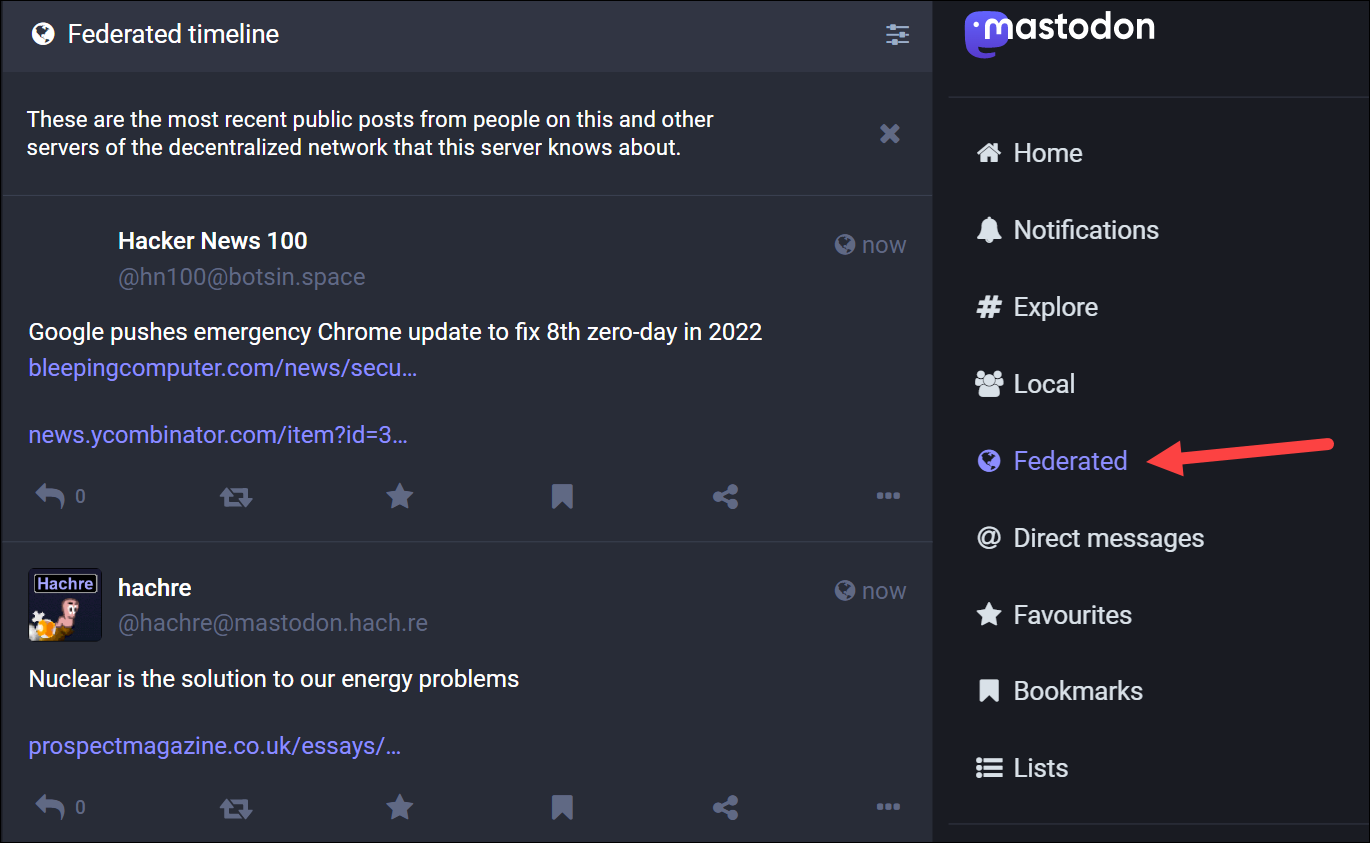
The Federated timeline is a good place to discover more people. But one problem with it is that it updates too frequently. To tackle that, you can go to ‘Preferences’.
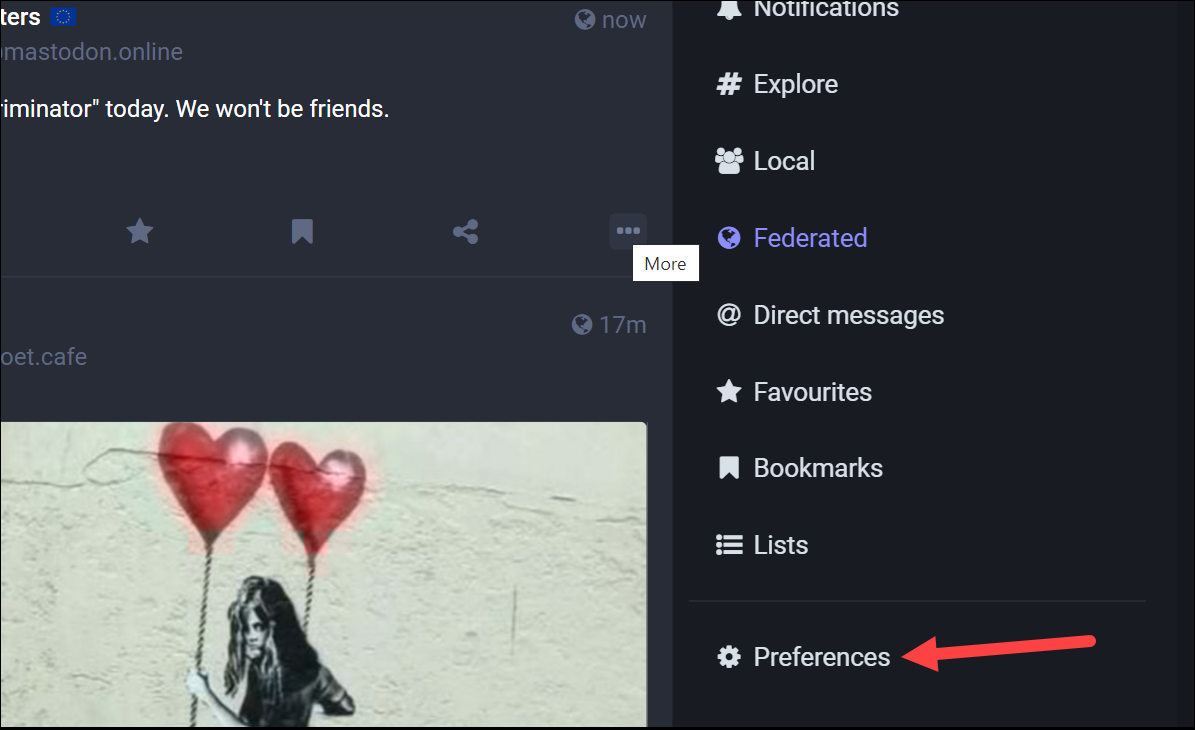
Then, check the option for ‘Slow Mode’. Click ‘Save Changes’ to apply the settings.
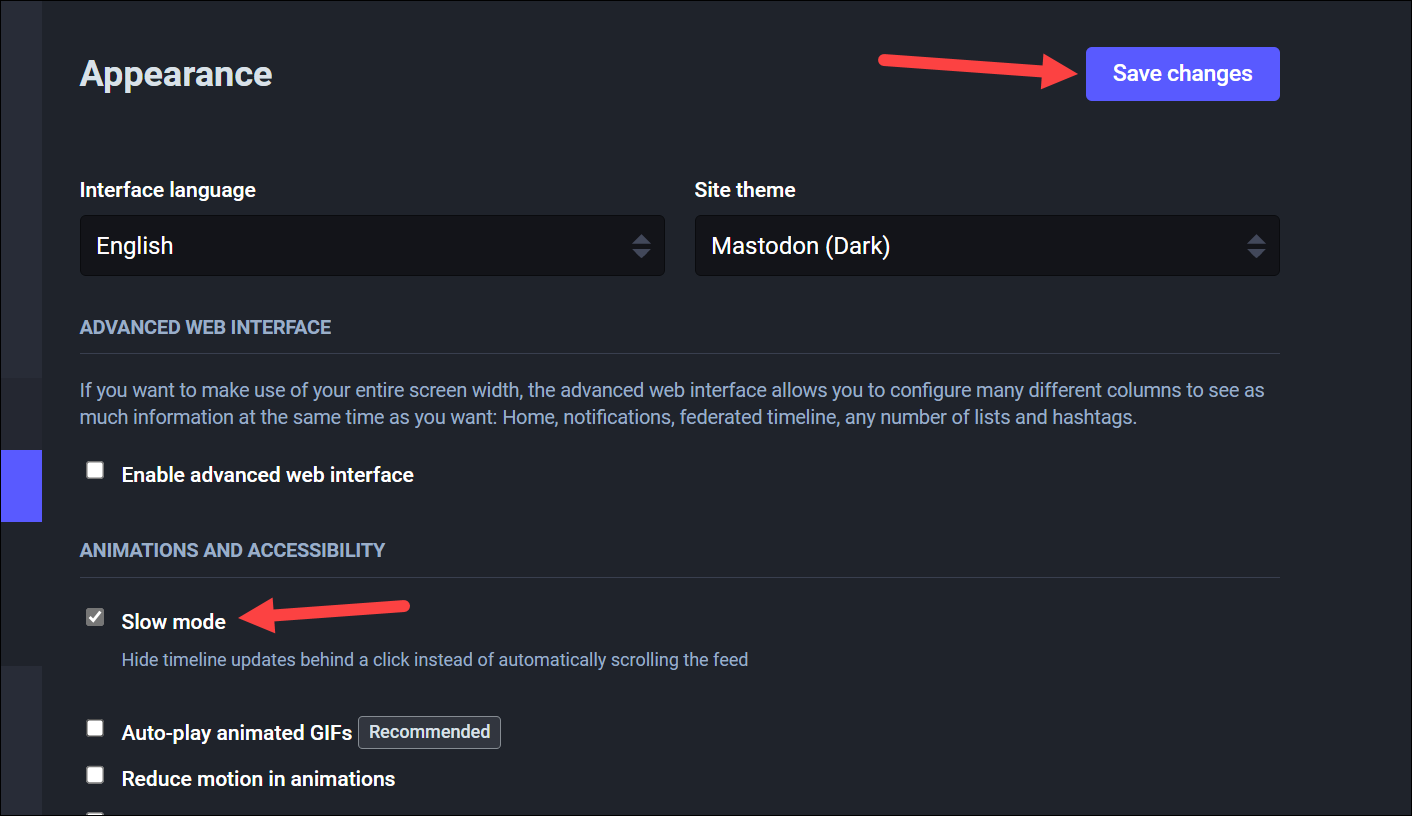
Enabling slow mode hides timeline updates behind a click, like on Tumblr, instead of automatically refreshing the feed.
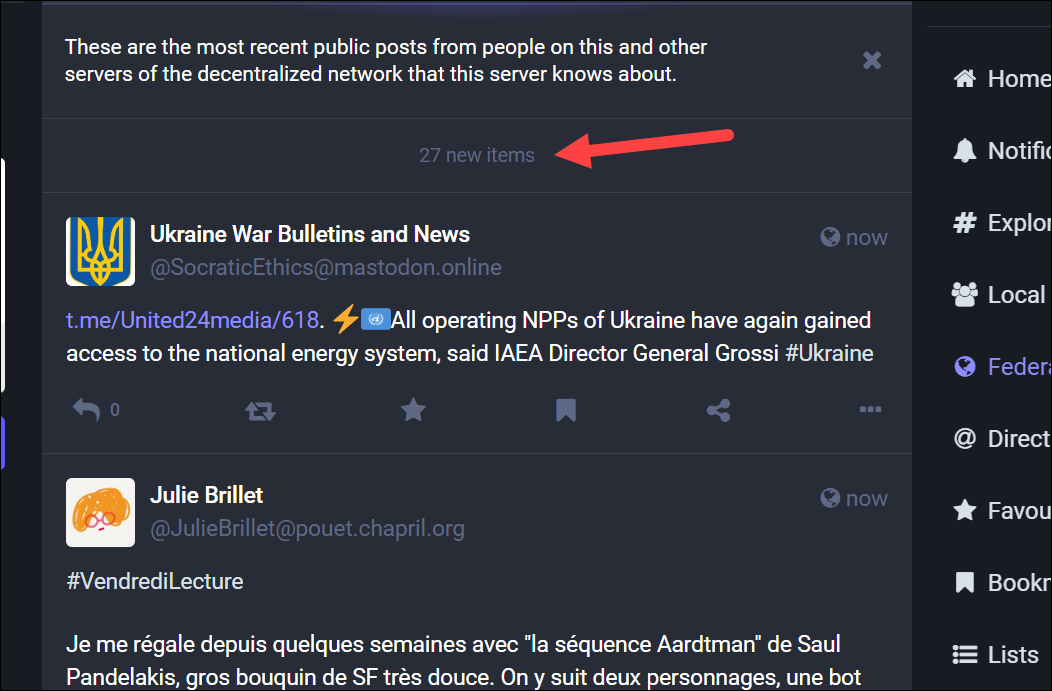
The Explore page shows posts that are getting traction in your and other servers across the Mastodon network.
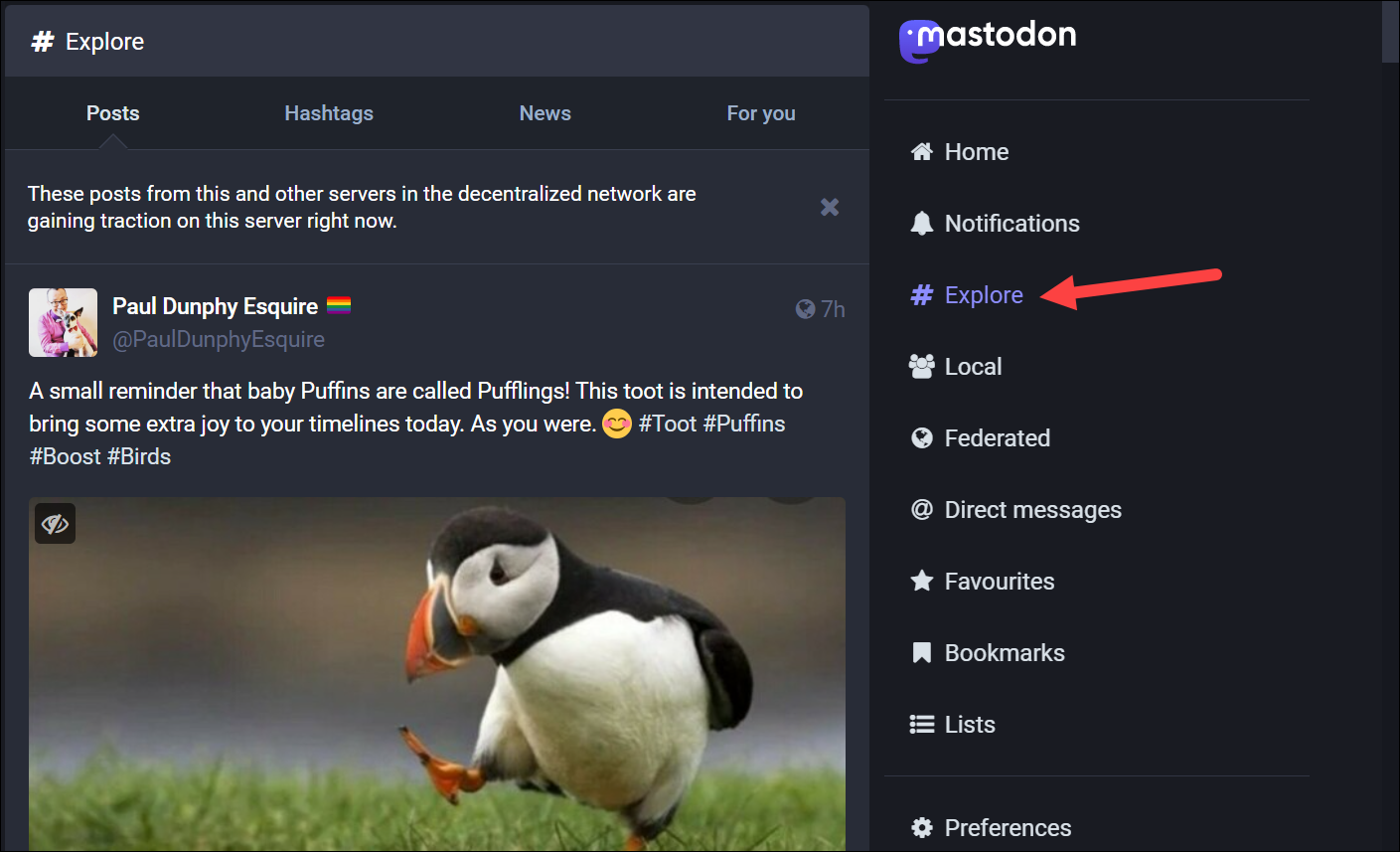
You can also boost (the equivalent of retweet), like, reply to, and bookmark any post you encounter on either of these feeds.
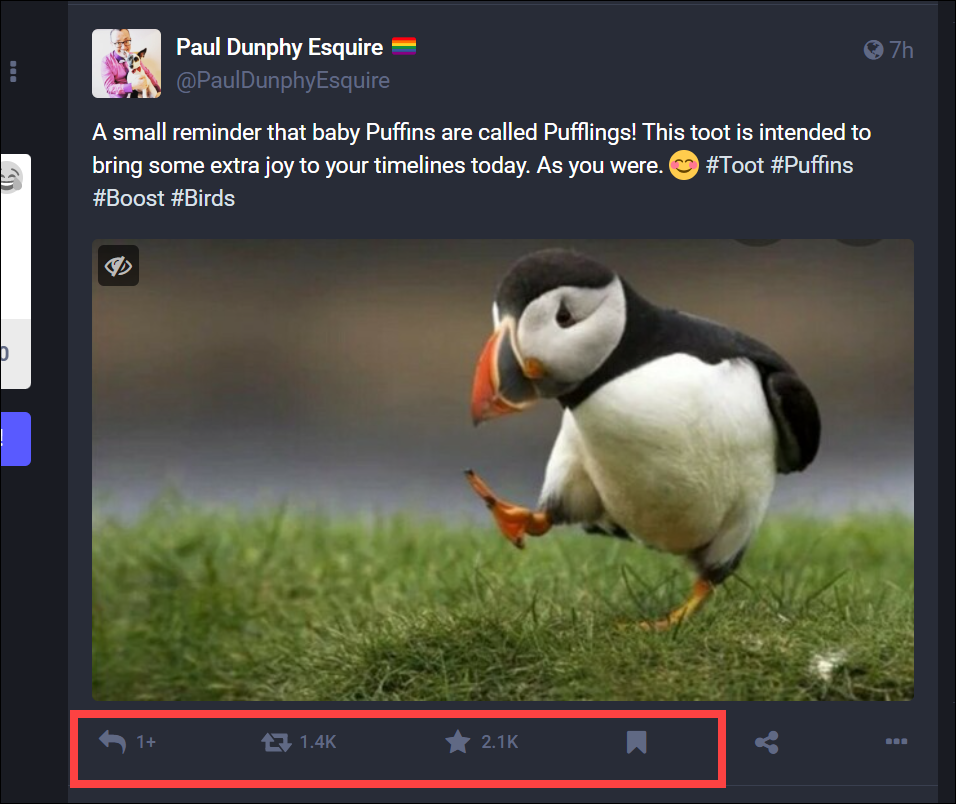
That’s all you need to know about getting started on Mastodon. Hopefully, you’ll find your community there and create great connections!