Microsoft Edge's Smart Copy feature simplifies the process of copying content from web pages by allowing users to select and copy text, images, and other elements while maintaining the original formatting.
Rebuilt on Google's open-source Chromium project in early 2020, Microsoft Edge has enhanced its performance and introduced unique features to improve user experience. Smart Copy is one such feature that makes copying content more intuitive and efficient.
Initially tested in the Canary build of Microsoft Edge, Smart Copy is now available in the stable release of Edge version 88 and later.
Using Smart Copy in Edge:
To use Smart Copy, open Microsoft Edge and navigate to the web page from which you want to copy content. Right-click anywhere on the page and select Smart copy from the context menu.
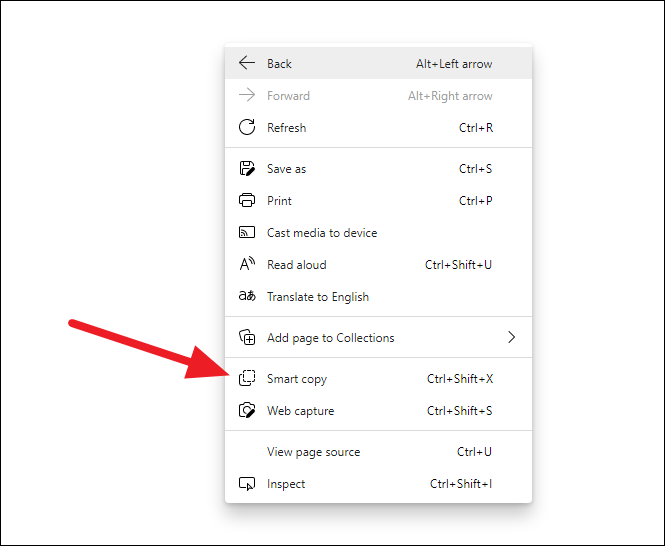
Alternatively, you can activate Smart Copy by pressing the Ctrl+Shift+X keyboard shortcut.
Step 1: Once Smart Copy is activated, your cursor will change to a plus (+) sign. Click and drag to select the desired content on the web page. A dotted rectangle will outline your selection.
Step 2: Adjust the selection area if needed by dragging the handles on the corners and sides of the selection box.
Step 3: After selecting the content, click the Copy button that appears in the lower-right corner of the selection area.
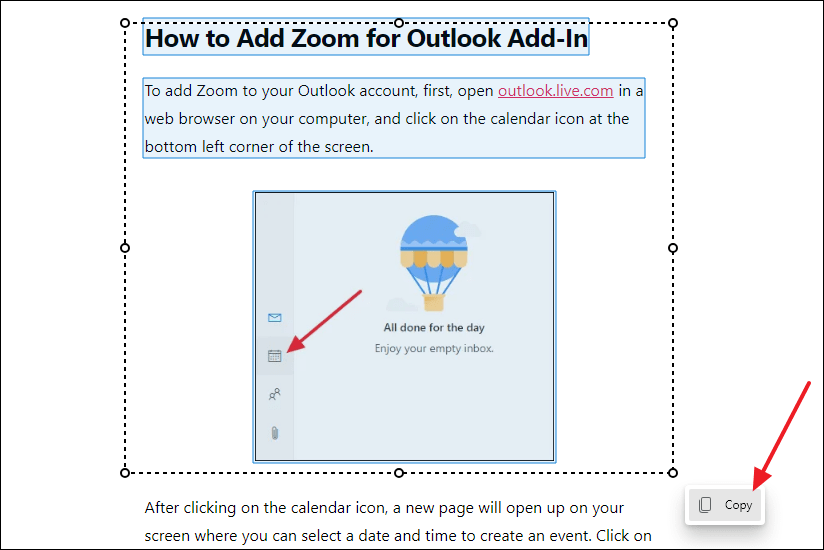
A confirmation message saying Copied will appear, and the selection box will disappear.
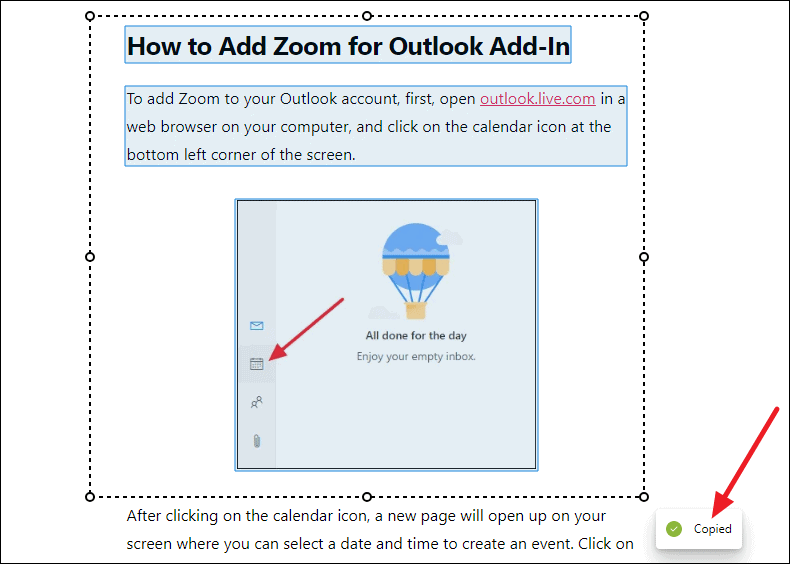
Step 4: Navigate to the location where you want to paste the copied content and press Ctrl+V to paste it. The content will retain its original formatting, making it easy to use in documents, emails, or other applications.
Smart Copy is a handy feature that simplifies copying content from web pages without losing formatting, especially when traditional copying methods are cumbersome.

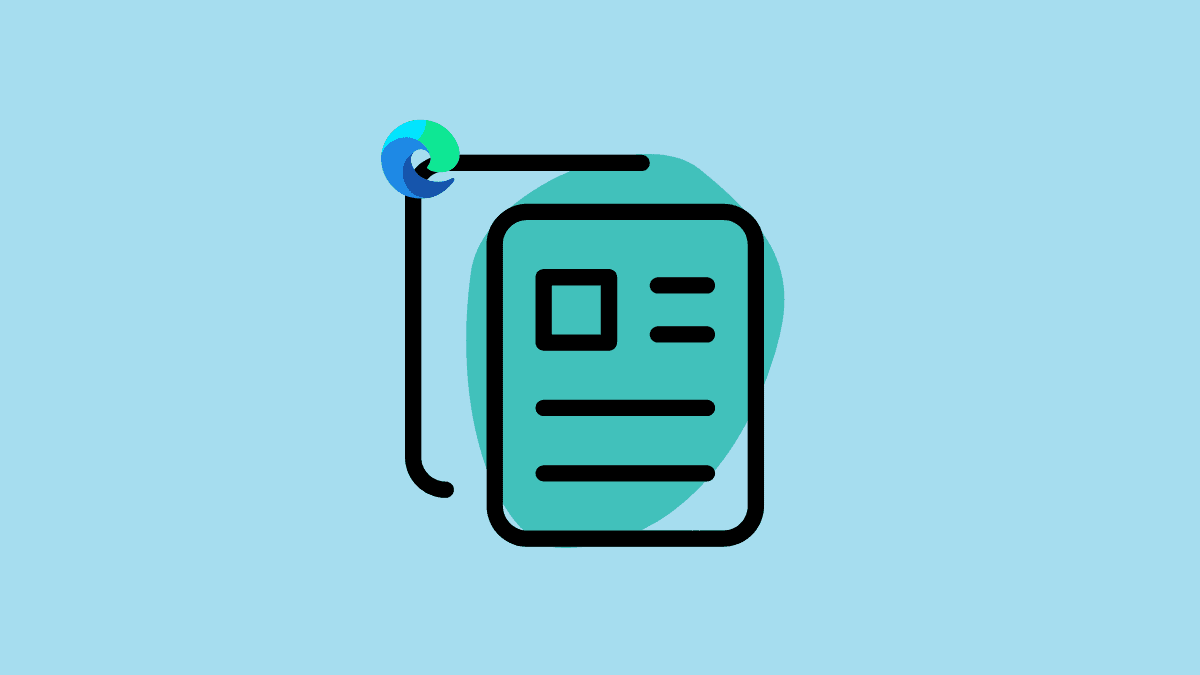




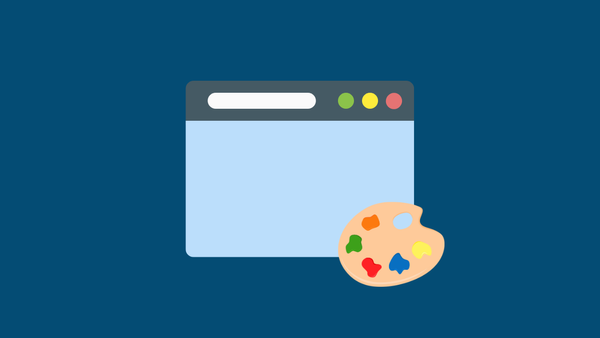
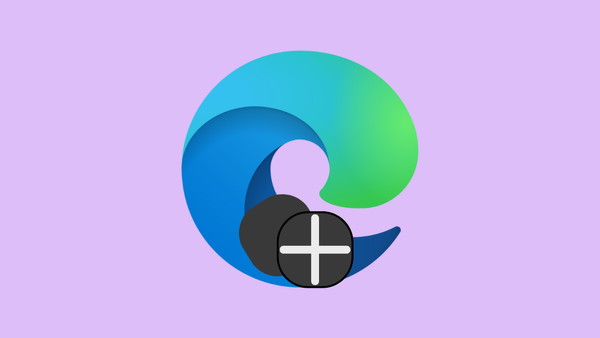
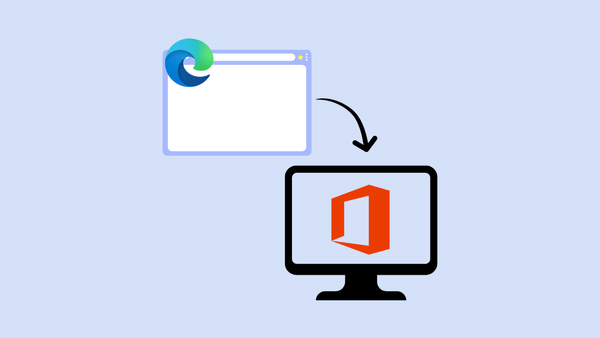
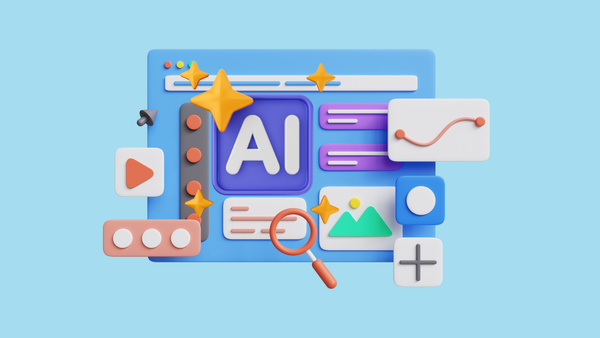
Member discussion