Reading online content can take up a substantial amount of your day, especially if you're sifting through articles, textbooks, or lengthy reports. Slow reading speeds not only consume time but can also affect how much information you can process. The good news is that you can significantly increase your reading speed with a simple tool: the Spreed Chrome extension.
Spreed utilizes a technique known as Rapid Serial Visual Presentation (RSVP), which displays words in a way that minimizes subvocalization—the internal speech most readers use when reading silently. By reducing this internal narration, you can read more visually, leading to faster comprehension without sacrificing understanding.
Installing Spreed on Your Browser
To begin enhancing your reading speed, you'll need to install the Spreed extension in your Chrome browser. Visit the Chrome Web Store and search for 'Spreed', or you can click the button below to go directly to the extension's listing.
Click the 'Add to Chrome' button to install the extension on your browser.
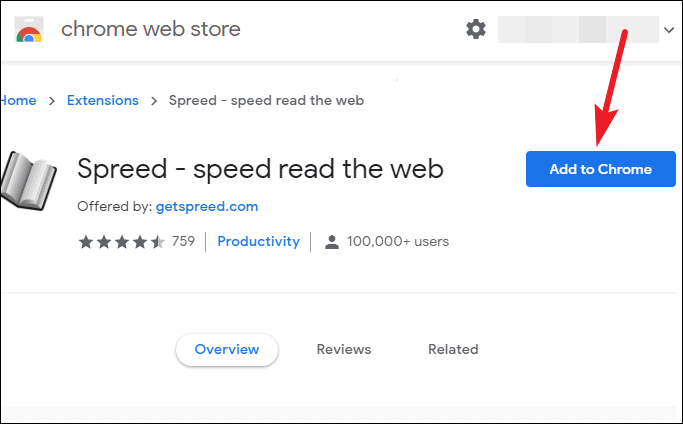
A confirmation dialog will appear, indicating that the extension can read and change your data on certain websites. Click 'Add extension' to proceed and complete the installation.
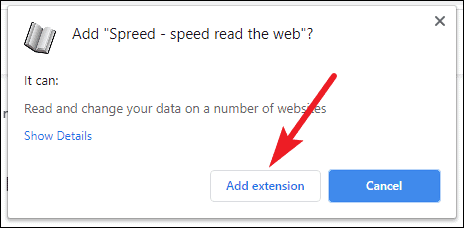
Once installed, the Spreed icon will appear in your browser's toolbar alongside your other extensions.
Using Spreed to Increase Your Reading Speed
With Spreed installed, you can employ several methods to speed up your reading. Step 1: To speed-read an entire webpage, click on the Spreed extension icon and select 'Spreed current page' from the dropdown menu.
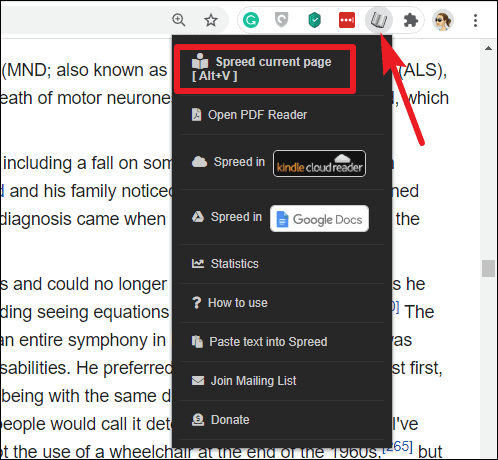
Spreed will open, displaying the content of the webpage in a format optimized for rapid reading.
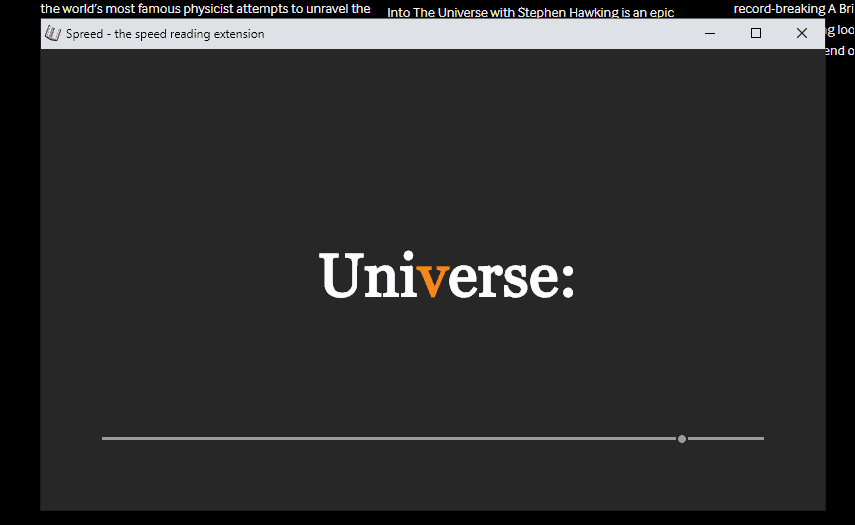
Step 2: Alternatively, you can use the keyboard shortcut Alt + V to automatically extract the main content of the page and open it in Spreed.
Step 3: If you want to speed-read specific content, select the text on the webpage, then activate Spreed through the extension icon or by pressing Alt + V. Spreed will display only the selected text for rapid reading.
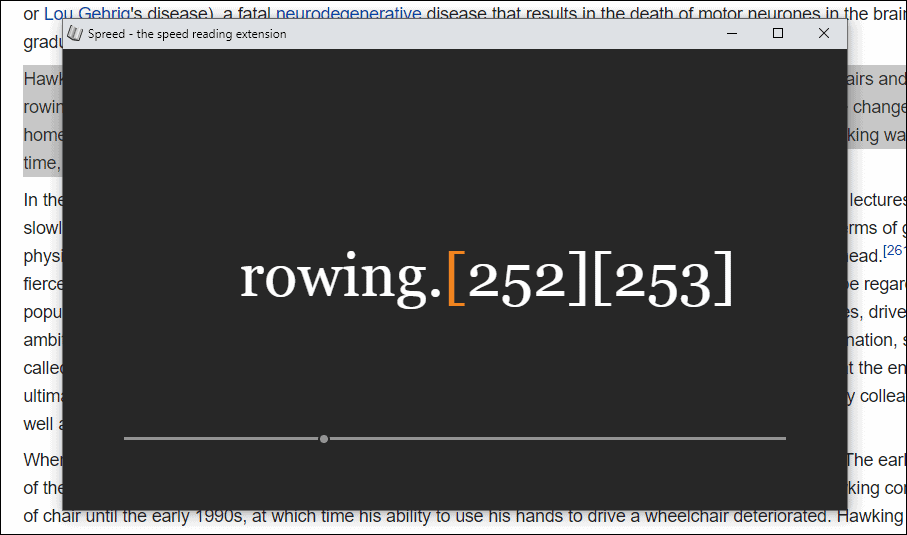
Step 4: To use Spreed with text outside of your browser, such as from a PDF or Word document, copy the desired text. Then, click on the Spreed extension icon and select 'Paste Text Into Spreed' from the menu.
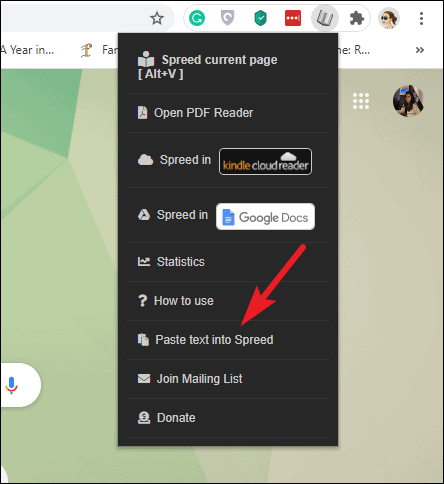
A new Spreed tab will open. Paste the copied text into the textbox and click the 'Spreed Pasted Text' button. You can also start speed-reading the text by pressing Shift + Enter.
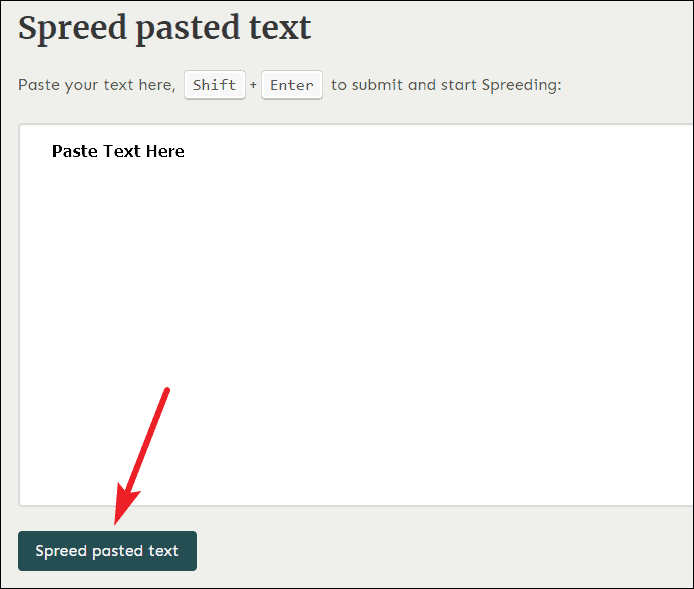
Spreed is free to use, but it also offers a Pro subscription that unlocks additional features. With Spreed Pro, you gain access to 12 new fonts, including a special font designed for individuals with dyslexia, as well as other fonts proven to enhance reading speed. Upcoming features include themes and native support for PDF and ePUB files.
Step 5: If you have a Pro subscription, you can use Spreed's PDF reader to speed-read entire PDF documents. Click on the Spreed extension icon and select 'Open PDF Reader' from the menu.
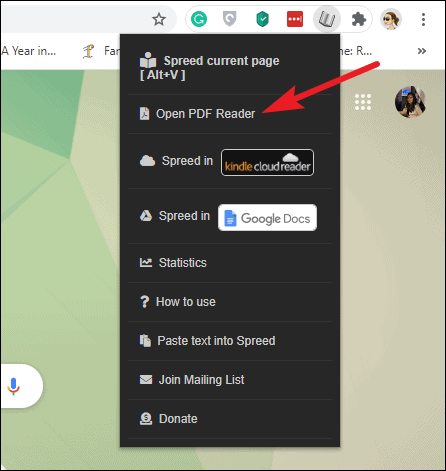
The PDF Reader will open in a new tab. Click the 'Open file' icon located in the toolbar at the upper-right corner to select a PDF from your computer.
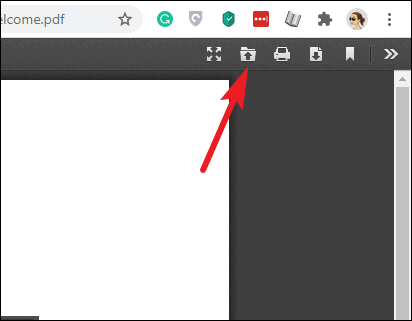
Step 6: After opening the PDF, click the orange Spreed button on the upper-left corner of the screen to start speed-reading the document.
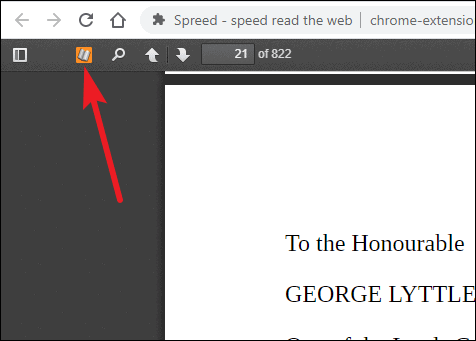
Note that Spreed reads one page at a time. To navigate between pages without restarting Spreed for each page, use the Left and Right arrow buttons within the Spreed window.
Spreed can be an invaluable tool for anyone looking to improve their reading speed, whether you're a student, professional, or someone who simply wants to absorb more information in less time. It's also beneficial for individuals with dyslexia, offering fonts and features designed to enhance readability.





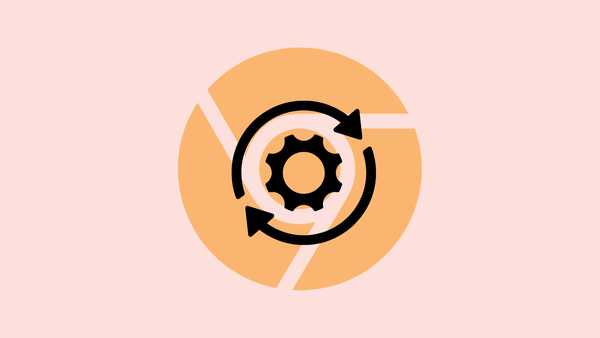
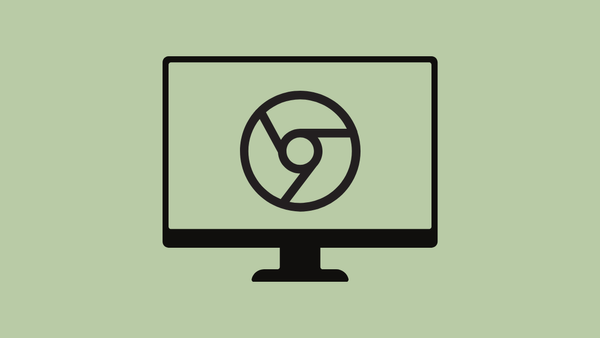


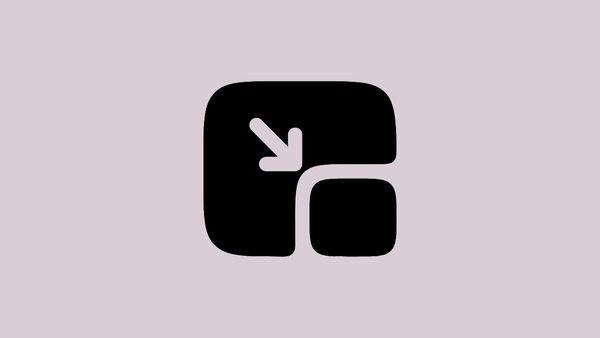
Member discussion