Organizing open tabs can be challenging, especially when juggling multiple projects or researching various topics simultaneously. Safari's Tab Groups feature simplifies this by allowing you to group related tabs together, enhancing your browsing experience on both iPhone and Mac.
Using tab groups in Safari on iPhone
Safari's Tab Groups feature is available on iOS 15 and later. To start organizing your tabs on your iPhone, follow these steps:
Create a tab group on iPhone
Step 1: Open the Safari app on your iPhone from the home screen.
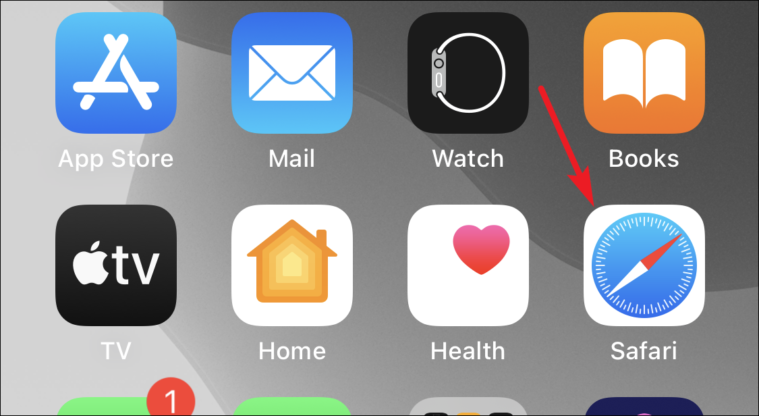
Step 2: Tap the Tabs icon located at the bottom-right corner to view all your open tabs in grid view.
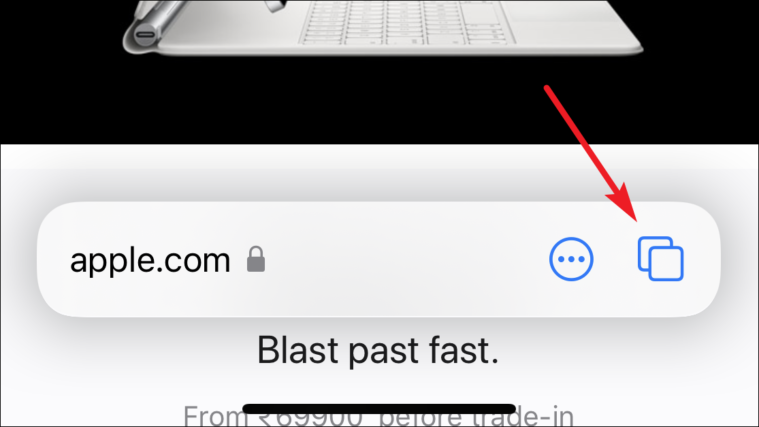
Step 3: In the grid view, tap the Tab Groups selector at the bottom-center of the screen to access the Tab Groups menu.
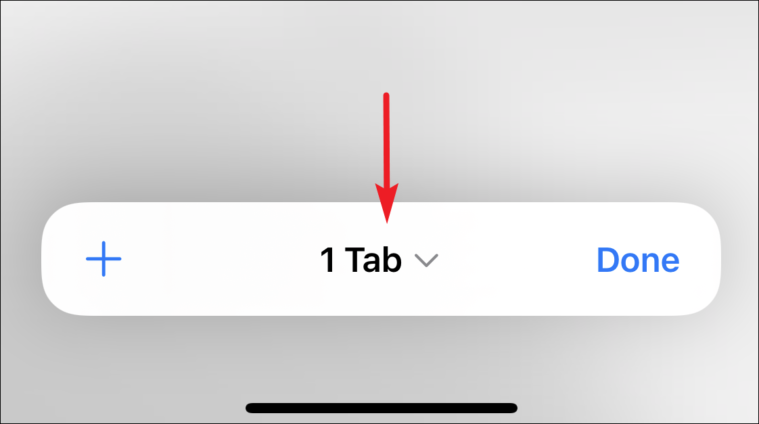
Step 4: To create a new Tab Group, tap on New Empty Tab Group. This will create a new group with a single blank tab.
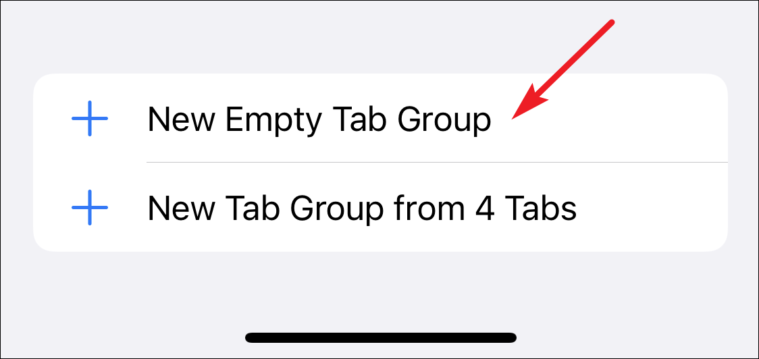
Step 5: Alternatively, to group all your currently open tabs, select New Tab Group from [number] Tabs.
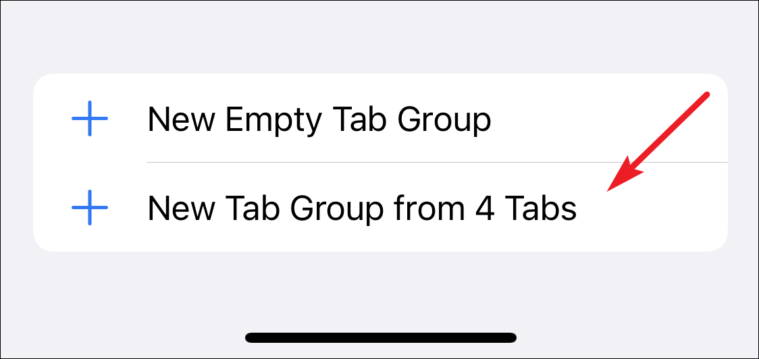
Step 6: Enter a name for your new Tab Group and tap OK to save it.
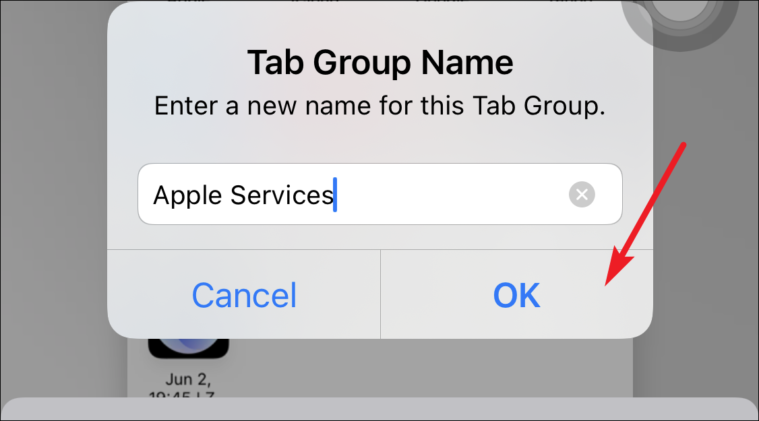
Your Tab Group is now created, and its name will appear on the Tab Groups selector. You can tap on this selector anytime to switch between different Tab Groups or to return to the start page.
To open a new tab outside of any Tab Group, tap on Start Page from the Tab Groups menu. If you want to create another Tab Group, select New Empty Tab Group.
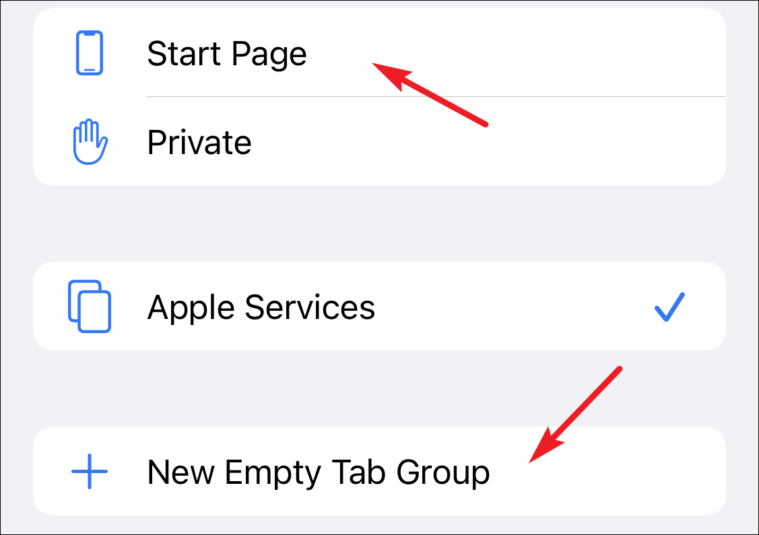
Rename a tab group in Safari on iPhone
If you need to rename a Tab Group directly from your iPhone, follow these steps:
Step 1: In the grid view of your open tabs, tap the Tab Groups selector at the bottom-center of the screen.
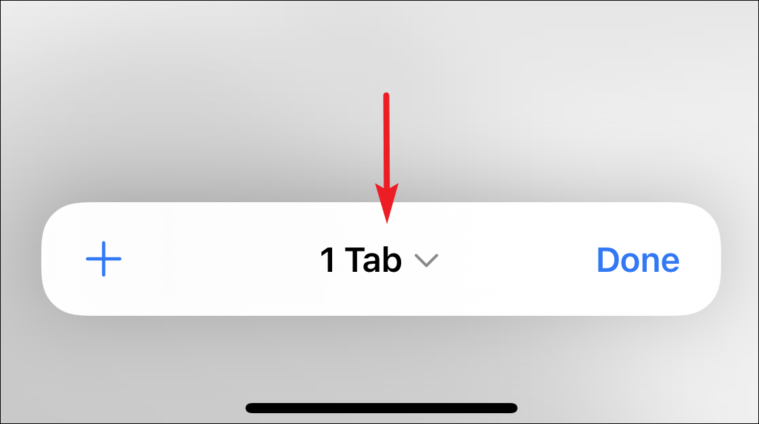
Step 2: Tap on Edit located at the top-left corner of the Tab Groups menu.
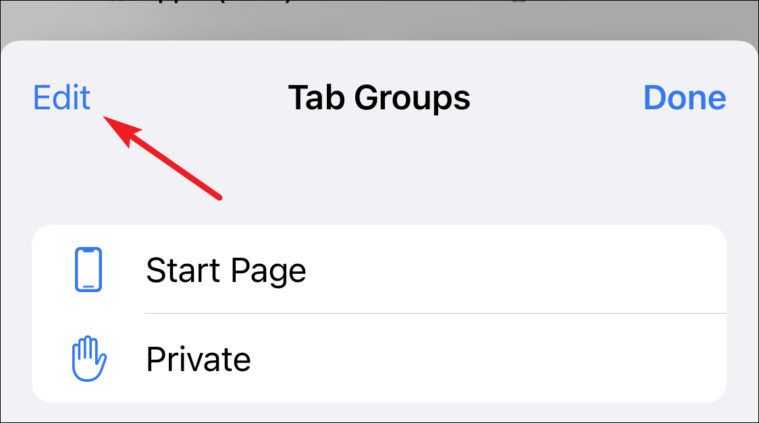
Step 3: Tap the More Options icon (three dots in a circle) next to the Tab Group you wish to rename, and select Rename.
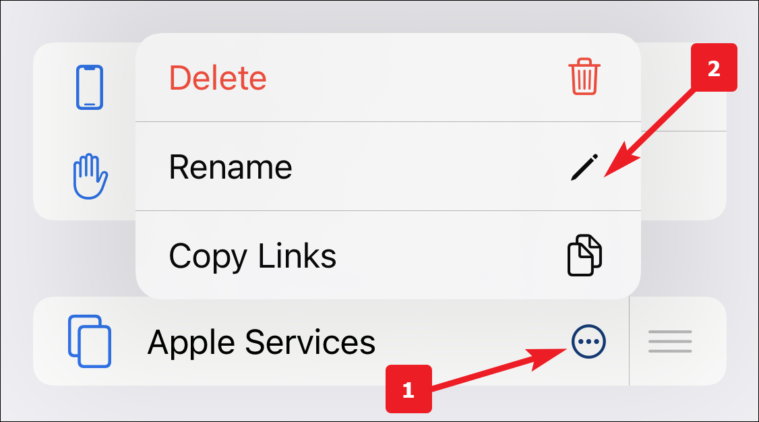
Alternatively, swipe left on the Tab Group and tap the Edit icon to rename it.
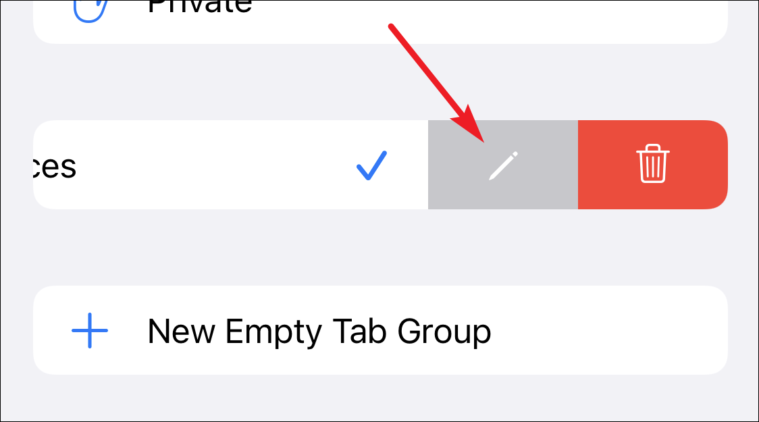
Step 4: Enter the new name for your Tab Group and tap OK to save it.
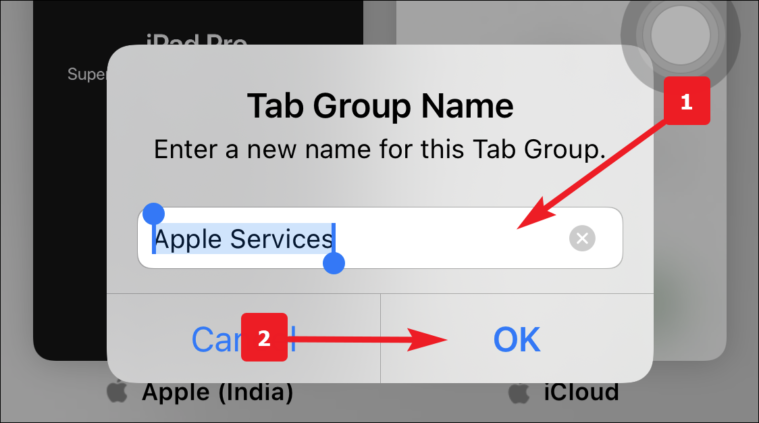
Delete a tab group in Safari on iPhone
To remove a Tab Group from Safari on your iPhone, follow these steps:
Step 1: In the grid view, tap the Tab Groups selector at the bottom-center of the screen to open the Tab Groups menu.
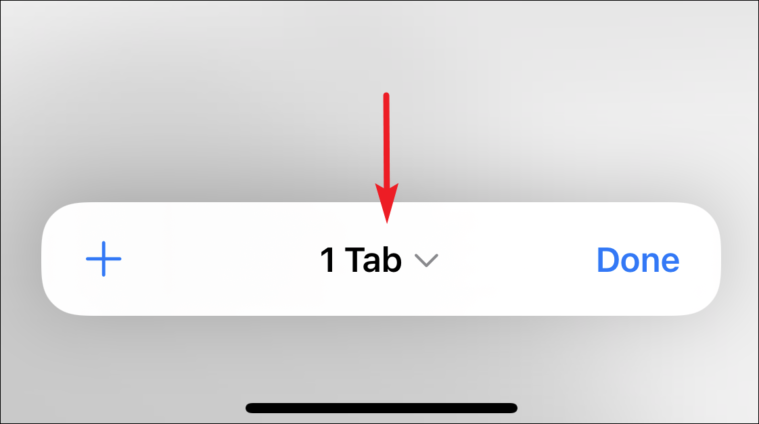
Step 2: Tap Edit at the top-left corner of the Tab Groups menu.
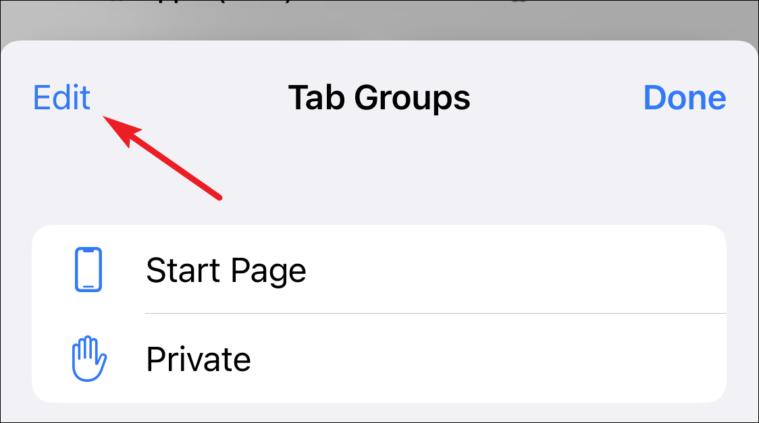
Step 3: Tap the More Options icon next to the Tab Group you want to delete, and select Delete.
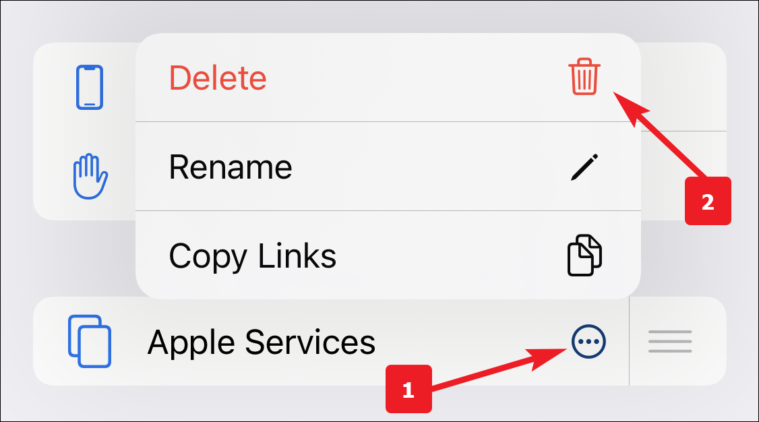
Alternatively, swipe left on the Tab Group and tap the Delete icon.
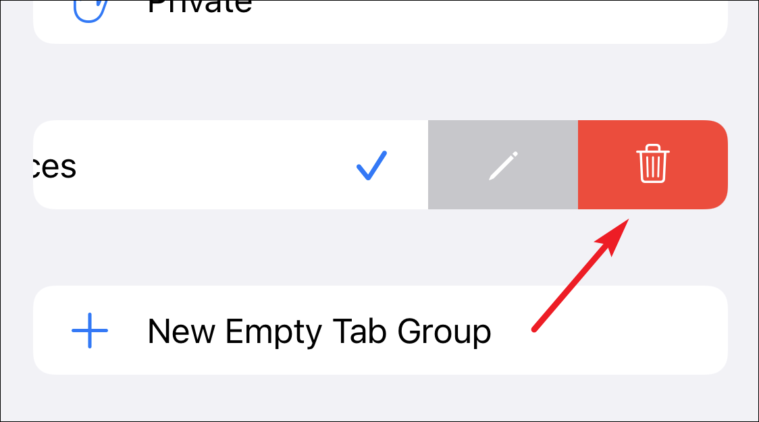
Step 4: Confirm the deletion by tapping Delete in the confirmation prompt.
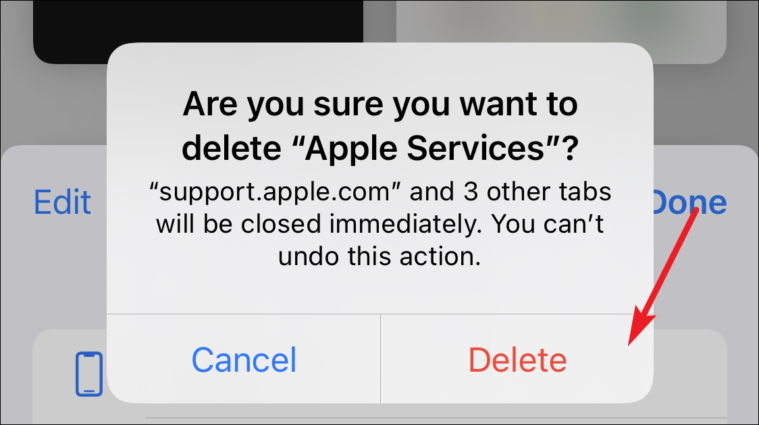
Move a tab to another tab group
To move a tab from one group to another:
Step 1: Open the Tab Group containing the tab you want to move.
Step 2: Press and hold the tab you wish to move.
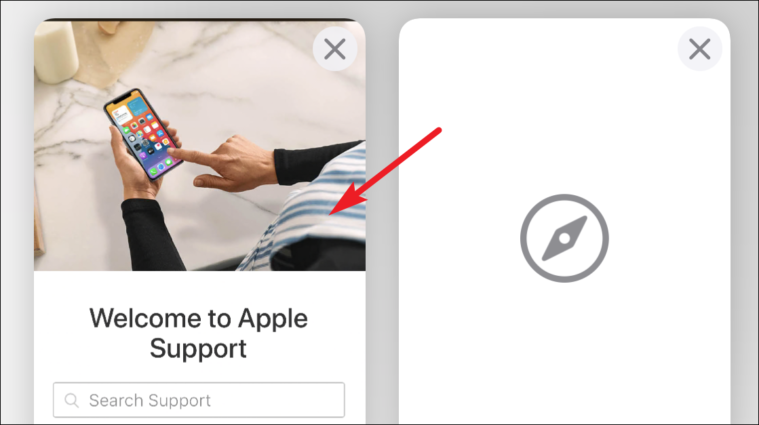
Step 3: In the menu that appears, select Move to Tab Group.
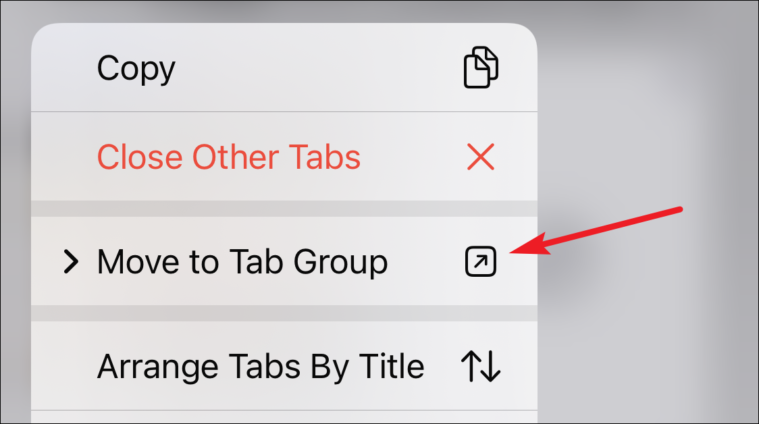
Step 4: Choose the destination Tab Group from the list. To copy the tab instead of moving it, tap Copy.
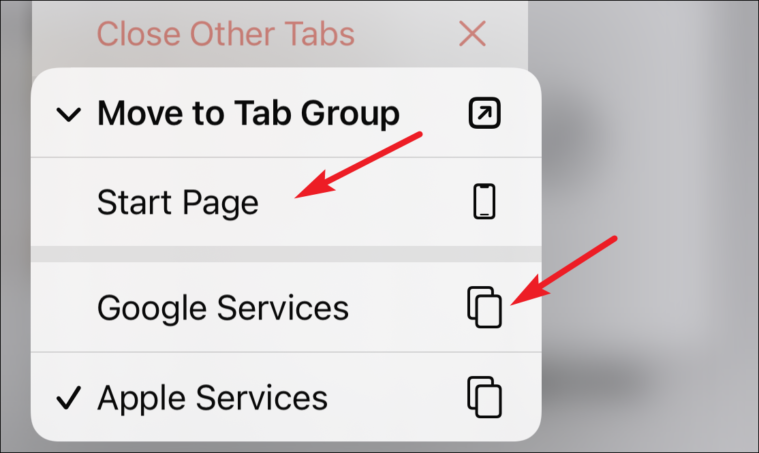
Rearranging tabs in a group
To reorder the tabs within a Tab Group:
Step 1: In the Tab Group, press and hold any tab.
Step 2: From the menu, select Arrange Tabs by Title to sort them alphabetically, or Arrange Tabs by Website to group them by website.
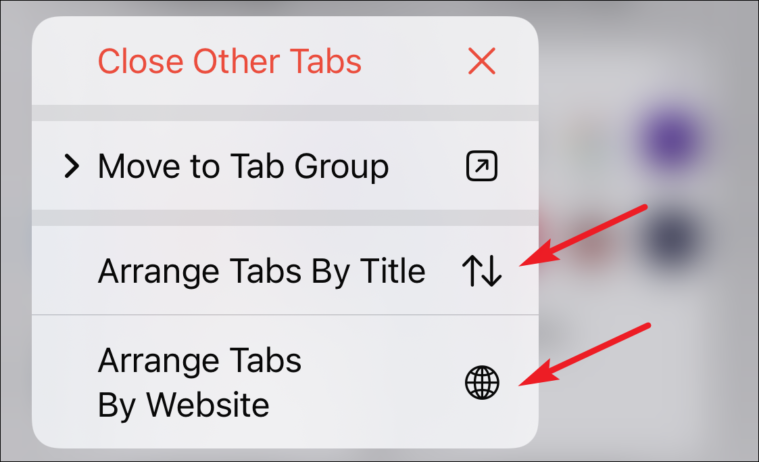
Close all tabs in a tab group
If you need to close all tabs within a Tab Group except one:
Step 1: Open the Tab Group containing the tabs you want to close.
Step 2: In grid view, press and hold the tab you wish to keep open.
Step 3: From the menu, select Close Other Tabs. This will close all tabs in the group except the one you selected.
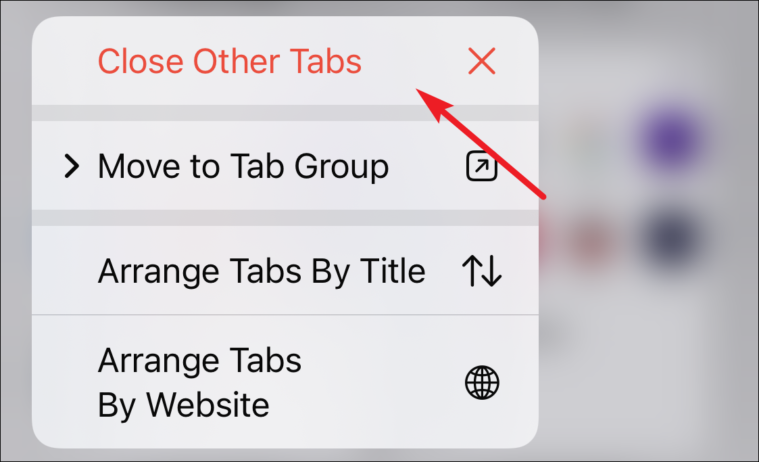
Using tab groups in Safari on Mac
Managing multiple tabs in Safari on Mac can become overwhelming, especially when working on various projects. With Tab Groups in macOS Monterey and later, you can organize your tabs into groups, making it easier to access and manage them.
Create a tab group on Mac
Step 1: Launch Safari on your Mac and click the Sidebar icon located at the top-left corner of the window.
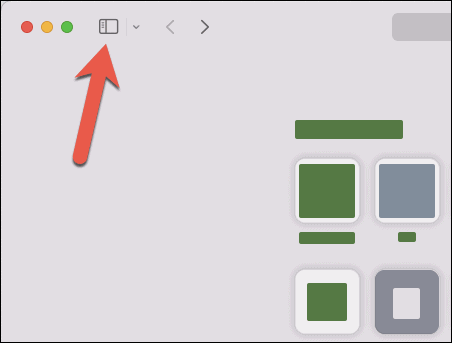
Step 2: If you have multiple tabs open, you will see an option like [number] Tabs in the Sidebar. Right-click on this option and select New Tab Group with [number] Tabs from the context menu to create a Tab Group with your current tabs.
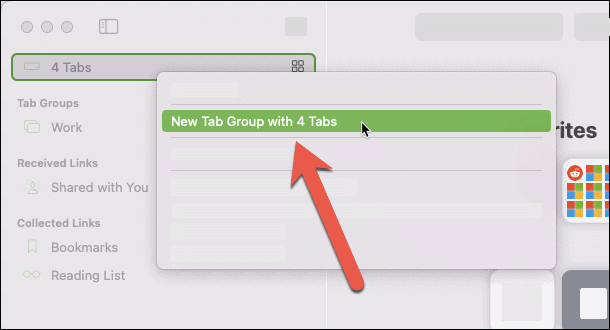
Step 3: Enter a name for your new Tab Group when prompted and press Enter to save it.
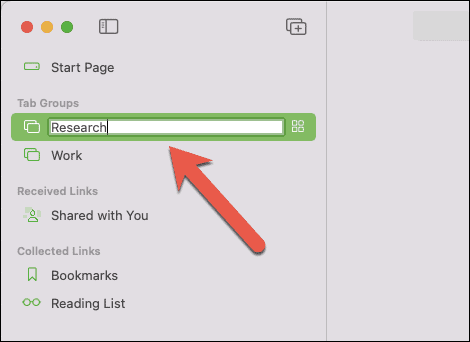
Your new Tab Group of the open tabs in the browser is now created.
Alternative method: To create a new empty Tab Group, click the + icon at the top-right of the Sidebar and select New Empty Tab Group from the dropdown menu.
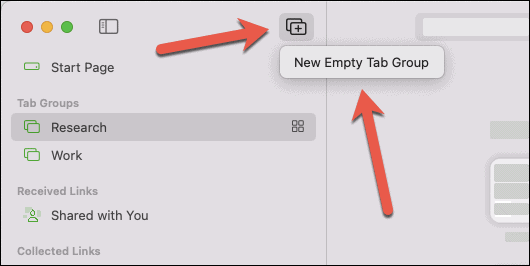
After naming your new Tab Group, any tabs you open while this group is active will be included in it automatically.
View all tabs in a tab group in grid view
To view a grid overview of all tabs within a Tab Group:
Step 1: In the Sidebar, click the Grid icon next to the Tab Group's name.
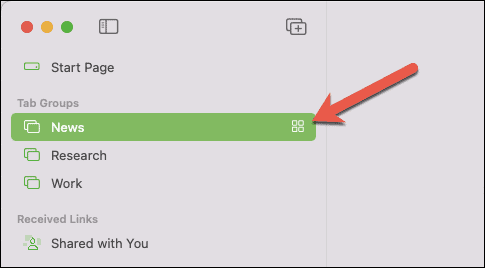
Alternative method: Right-click on the Tab Group and choose Show Tab Overview from the context menu.
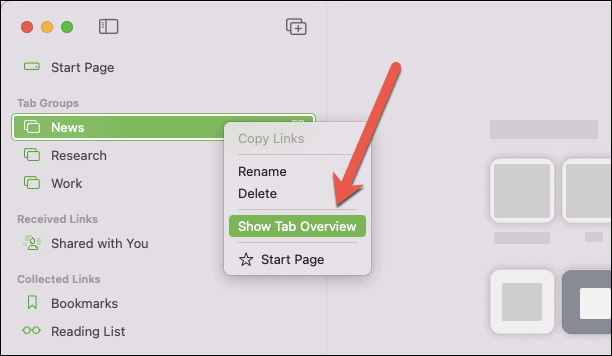
Move tabs from one group to another
To move a tab from one group to another:
Step 1: In the Tabs bar, right-click the tab you want to move.
Step 2: Hover over Move Tab to Tab Group in the context menu.
Step 3: Select the destination Tab Group from the list, or choose Start Page to move it to ungrouped tabs.
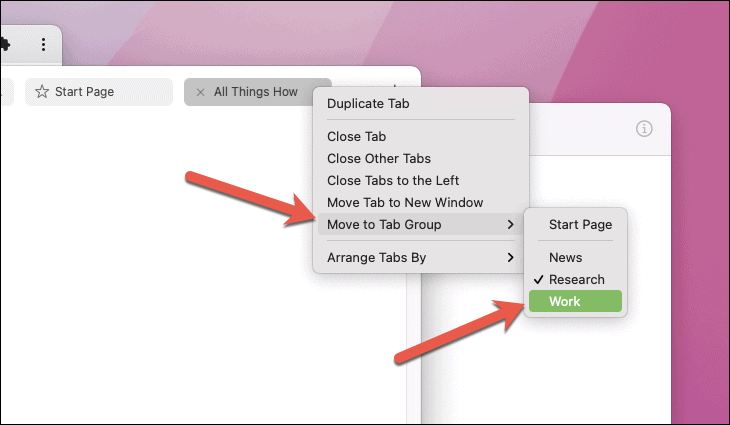
Delete a tab group on Mac
Step 1: In the Sidebar, right-click the Tab Group you want to delete.
Step 2: Select Delete from the context menu.
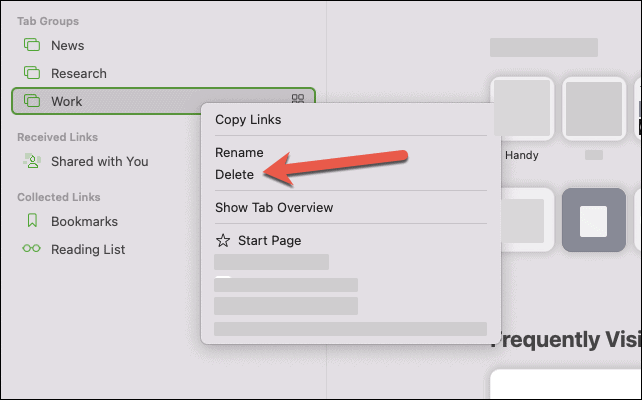
Note: Deleting a Tab Group will close all tabs within that group. These tabs will not be moved to ungrouped tabs, so ensure you've saved any important information before deleting.
Tab Groups in Safari provide a convenient way to organize and manage your browsing sessions across devices. By grouping related tabs together, you can enhance your productivity and keep your workflow streamlined on both iPhone and Mac.

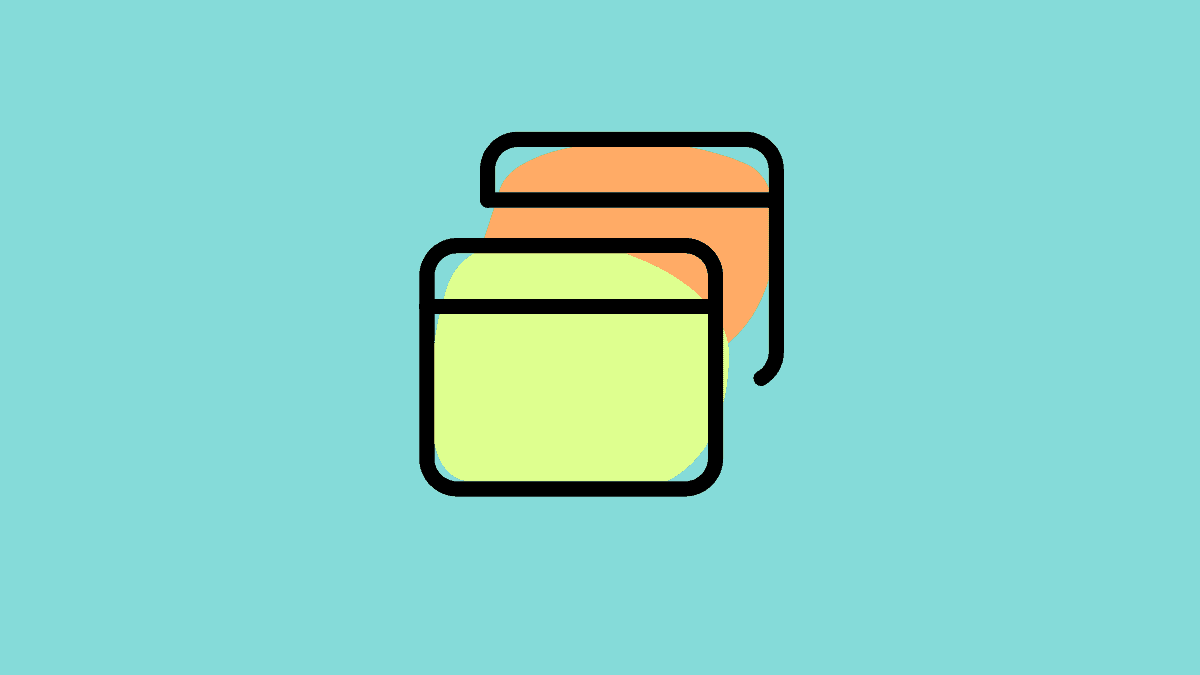









Member discussion