Face ID is one of the most convenient features of the iPhone, however, in the wake of the recent pandemic everyone is required to wear masks and due to that fact, the Face ID wasn’t proving to be useful as it couldn’t recognize a face with a mask.
Fortunately, you can simply enable a setting on your iPhone running iOS 15.4 or newer, and use the Face ID to unlock your iPhone even when wearing a face mask. It is super convenient, as you do not need to punch in your passcode every time you wish to unlock your iPhone when you are wearing a mask (which is pretty much all the time).
Moreover, if you wear spectacles, you can also pair your regular glasses with a mask and register the look with your Face ID to make it work much more seamlessly and naturally.
So without any further chit-chat, let’s dive into the settings and enabled the use of Face ID with mask and glasses for your convenience.
How Face ID with Mask works and Which Devices are Supported?
The ‘Face ID with Mask’ feature as the name suggests will enable the use of Face ID while wearing the mask as well. Moreover, all the third-party apps that support authentication with the Face ID will also be able to use this feature to their benefit and will be able to authenticate you without removing your mask.
Moreover, if you wear glasses regularly, you can also register them with a mask and make unlocking your iPhone with the mask more secure.
The feature comes in really handy for almost everyone as since the pandemic struck the earth, it has become necessary to wear a mask outdoors at all times to protect yourself.
At the time of this writing, the ‘Use Face ID with a Mask’ feature is only supported on iPhone 12, iPhone 13, and some of the recent iPad Pro models.
Enabling ‘Use Face ID with a Mask’ Option on iPhone
Turning on the settings to use Face ID with the mask is accessible from the Face ID setting on your iPhone. Moreover, even the process to set up remains completely identical to setting up the regular Face ID.
To do so, head to the ‘Settings’ app either from the home screen or from the app library of your iPhone.
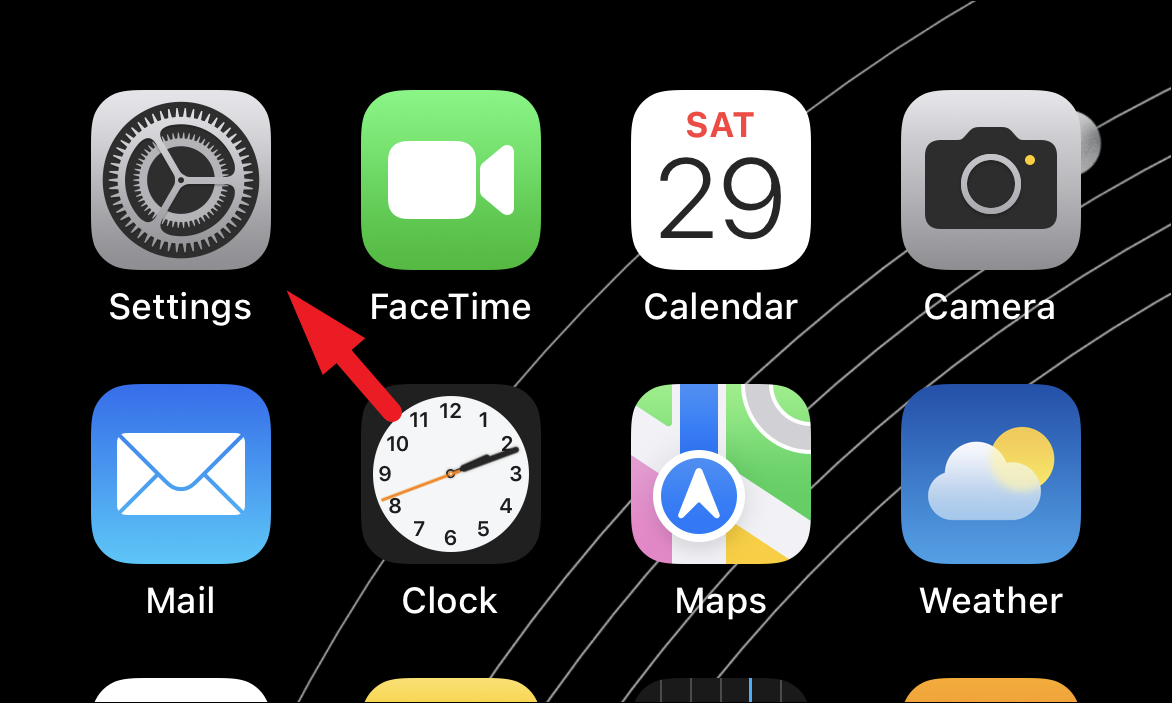
Then, scroll down to locate and tap on the ‘Face ID & Passcode’ tile to continue. Next, you will be required to enter your passcode to proceed.
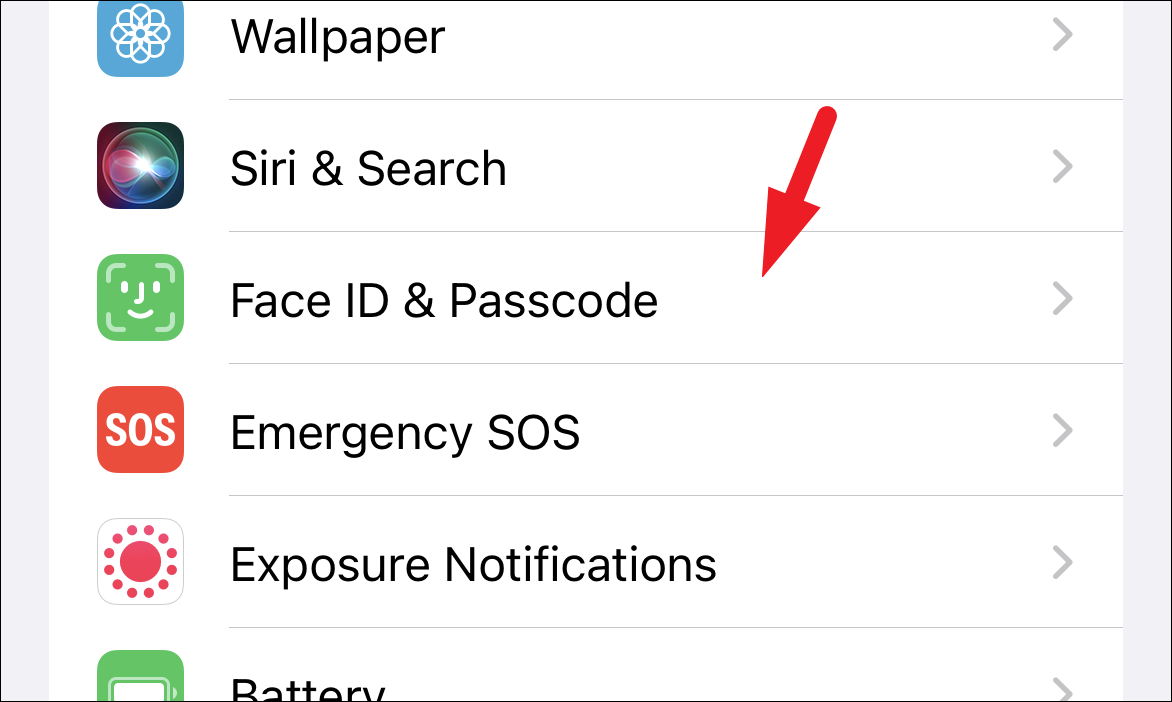
After that, scroll down to locate the ‘Use Face ID with mask’ tile and tap on the toggle switch present on the far right edge of the tile to bring it to the ‘On’ position.
Note: You might have to scan your face in order to set up the ‘Face ID with a mask’ depending on your current Face ID settings.
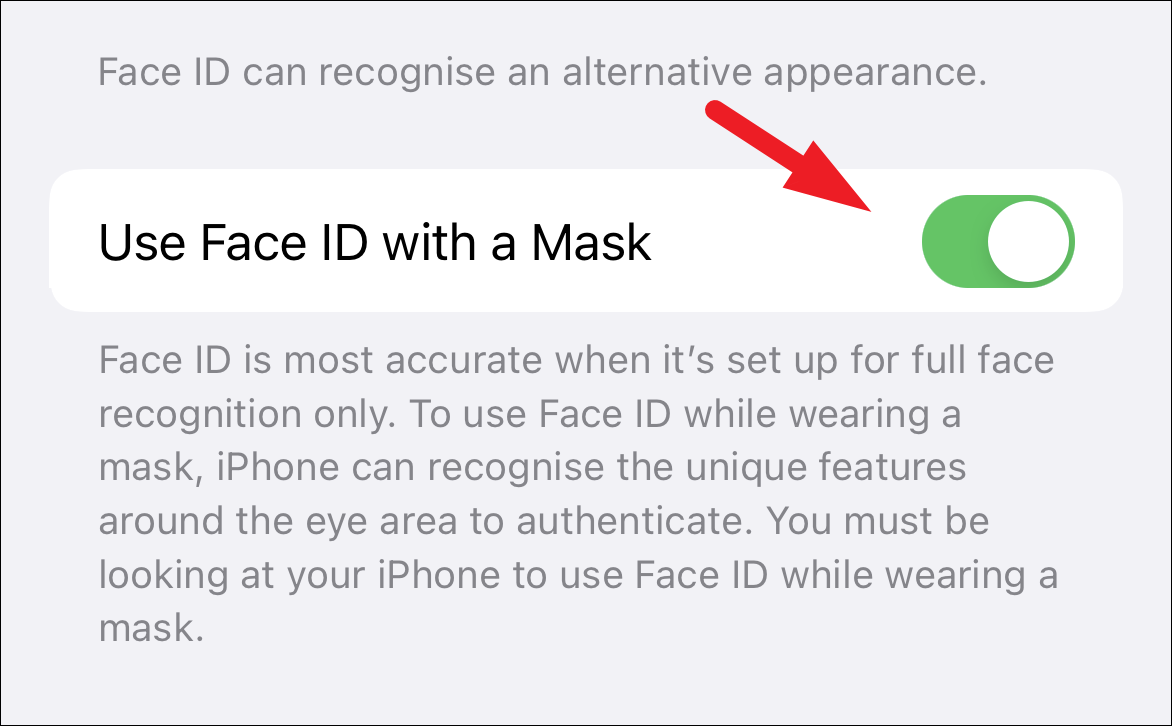
Once you have set up the ‘Use Face ID with Mask’ feature on your iPhone. The ‘Add Glasses’ option will appear right beneath the option. If you wear specs regularly, tap on the ‘Add Glasses’ tile to register your glasses with the mask.
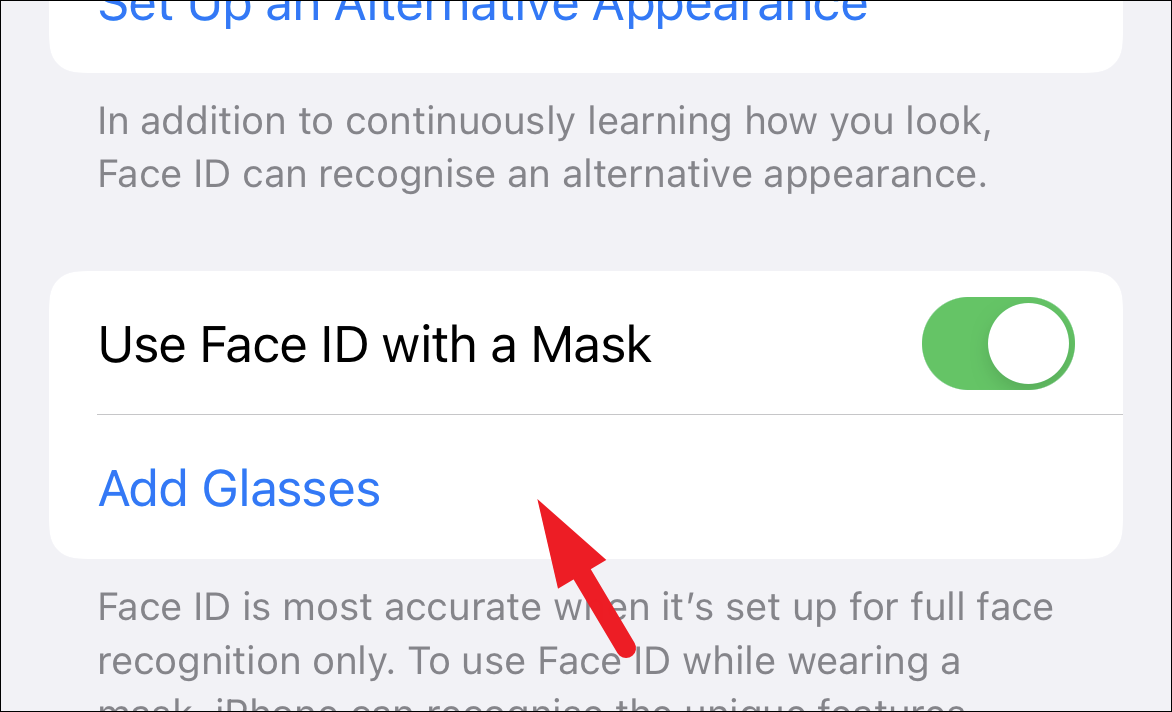
Now, on the next screen, tap on the ‘Continue’ button to start scanning your face with the mask and glasses. Your iPhone will scan your face just as it did when you first set up your Face ID.
Note: Face ID with mask does not support sunglasses and will not work with them.
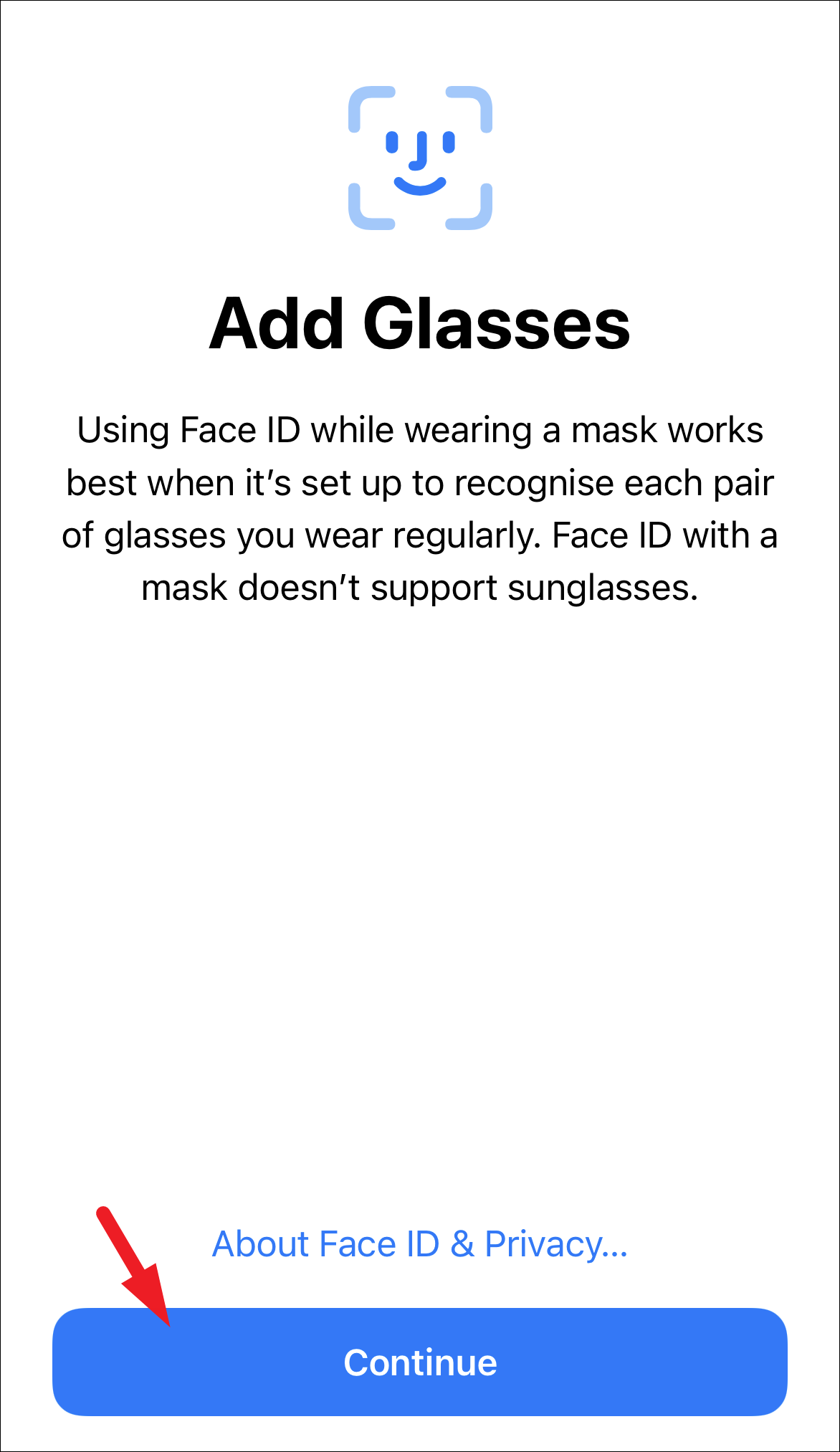
Once you have scanned your face, the ‘Face ID with Mask’ feature on your iPhone is now enabled.
You will now be able to unlock your iPhone along with authenticating yourself to third-party apps even when wearing a mask without depending on an Apple Watch.

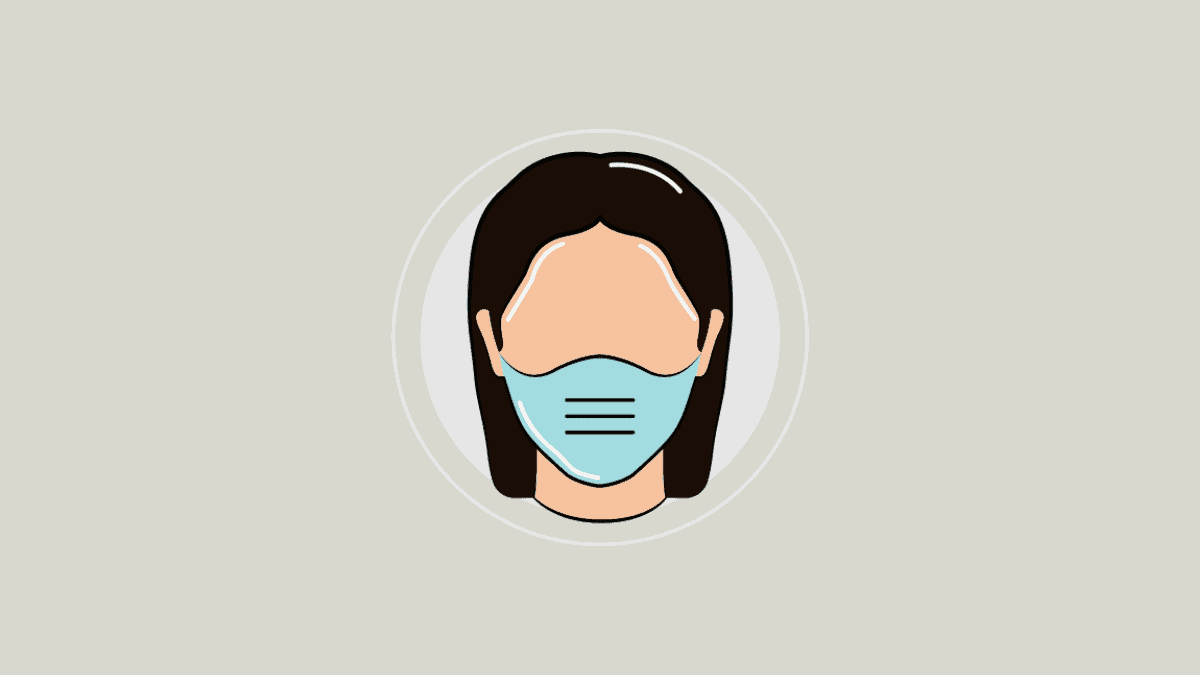




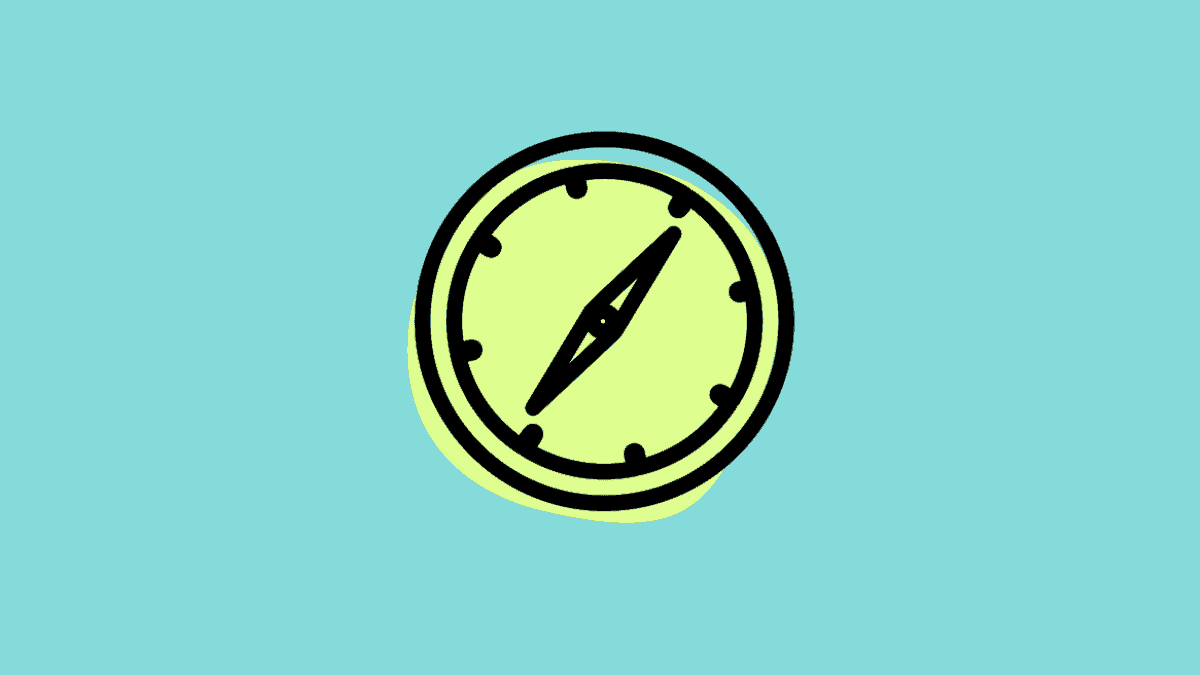
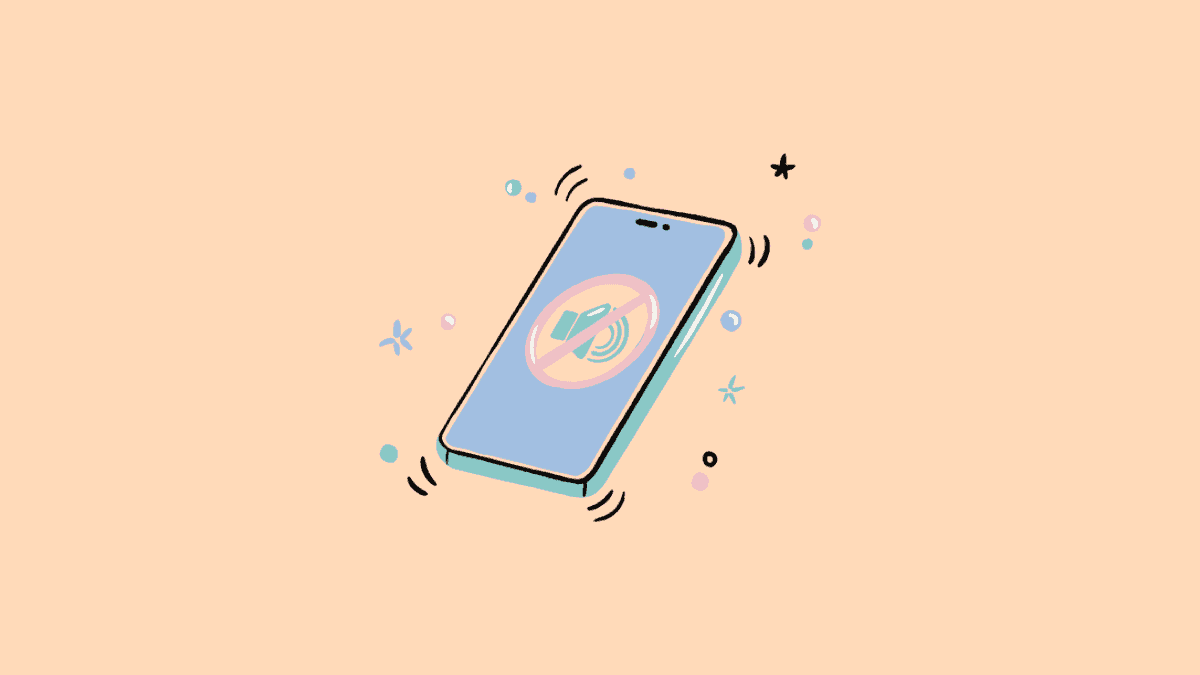
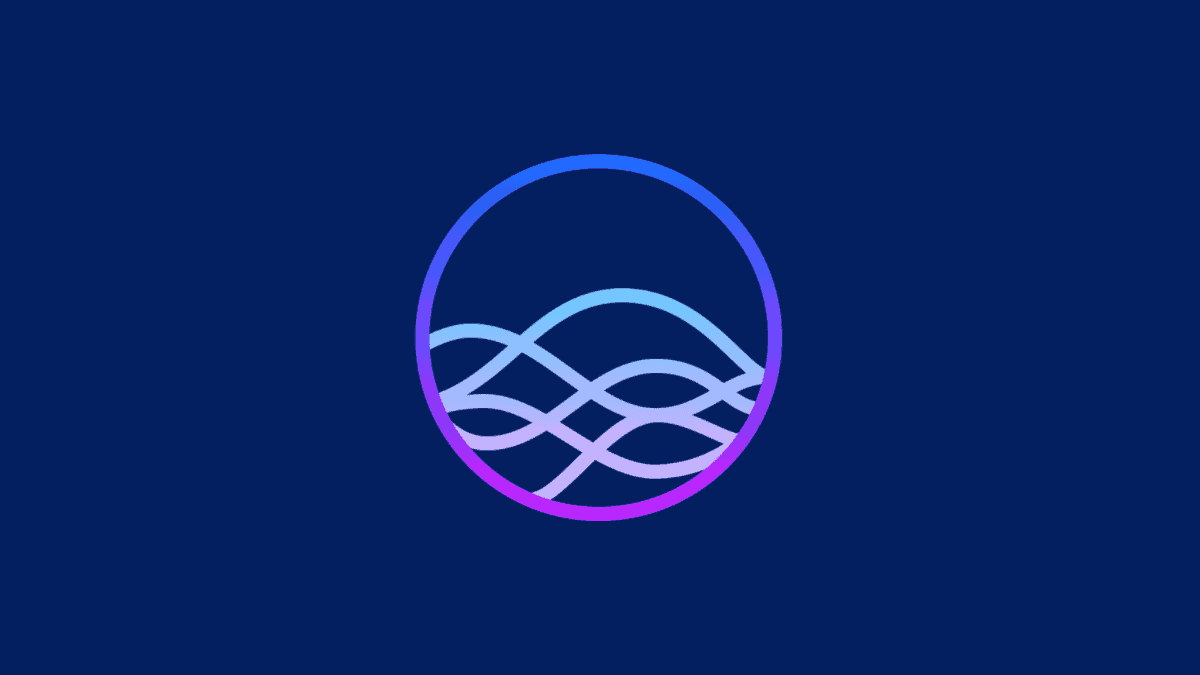
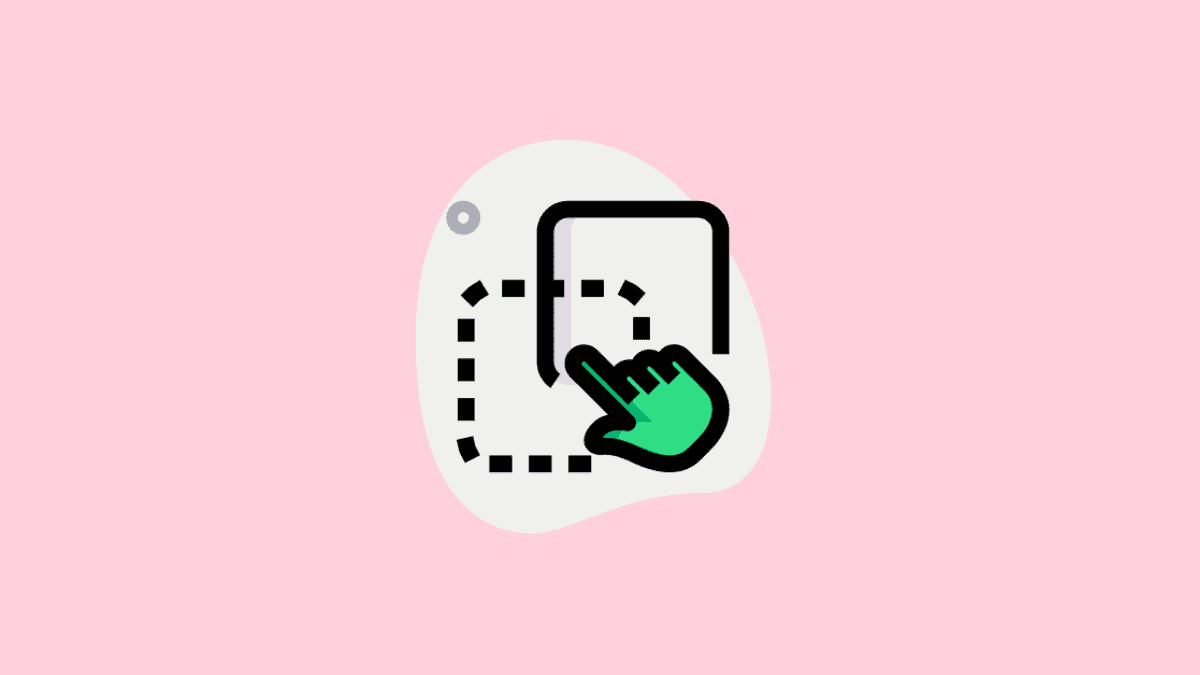
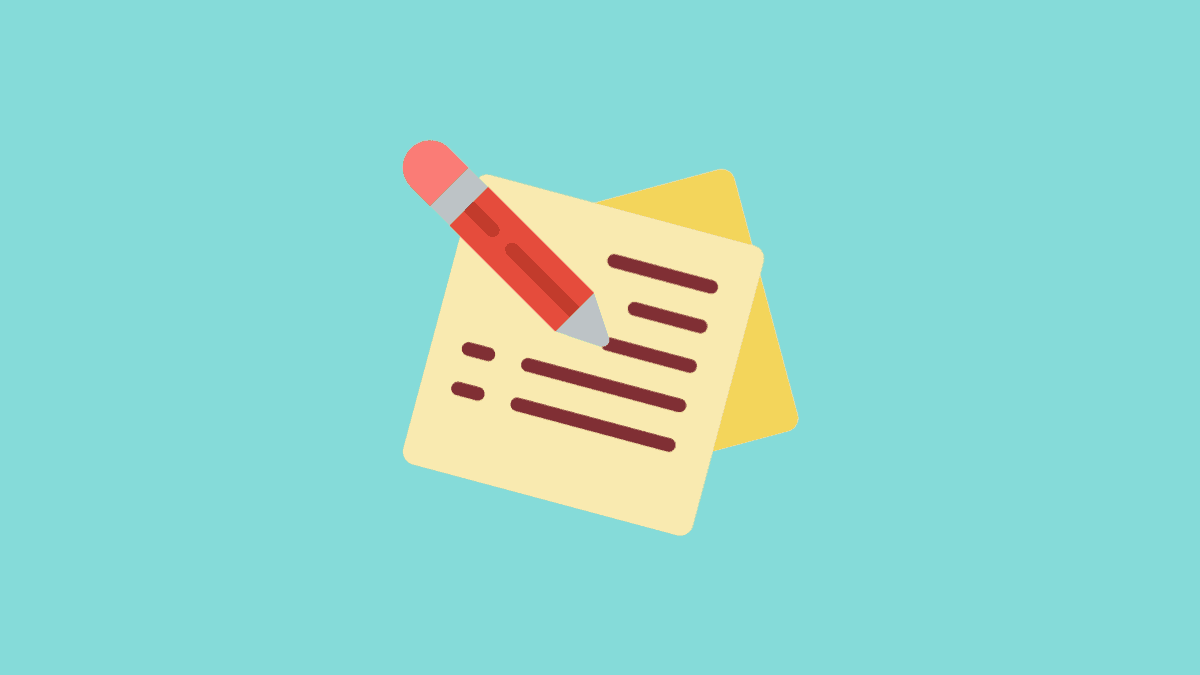
Member discussion