Apple has launched the latest iOS 11.4.1 update, and it fixes many bugs the previous version of the operating system had. But like any other major iOS update, it comes with its own set of glitches. One of the most highlighting ones is the WiFi problem.
Many users have reported issues with WiFi connection on their iPhone and iPad devices after updating to iOS 11.4.1. While some users have an unstable WiFi connection, others are not even able to connect to WiFi at all.
If you’re facing WiFi issues on your iPhone running iOS 11.4.1, check out the workarounds we have mentioned below to fix the problem. However, there isn’t a single robust solution to fix WiFi issues on an iPhone, you have to try each of the fixes we mentioned below and see what works for you. Let’s dig in.
Switch WiFi on/off
- Go to settings and tap Wi-Fi.
- Toggle it off and wait for a few seconds and then toggle it on.
Use the WiFi network for a while and check if it’s working fine. If the WiFi connection still drops, try the next workaround.
Restart your iPhone and WiFi Router
If you use an iPhone 8 or previous model:
- Press & hold the Power button for a few seconds until you see the Power Off slider.
- Touch and drag the slider to turn off your iPhone.
- Wait for it to shut down completely. Then press & hold the Power button again until you see the Apple logo.
If you’re an iPhone X user:
- Press & hold the Side button along with any one of the volume button until you see Power off slider.
- Touch and drag the slider to turn off your iPhone X.
- Wait for it to shut down completely. Then press & hold the Power button again until you see the Apple logo.
To restart your router:
Unplug it from power and wait for a few seconds, then plug it again.
Forget WiFi network and re-join
- Go to Settings » Wi-Fi.
- Tap the name of your WiFi network and select Forget This Network.
- A confirmation message will appear, tap Forget.
- Re-join the WiFi network.
This method should fix the issue, but in case if it doesn’t, try the next workaround.
Reset Networking Setting
- Go to Settings » General » Reset.
- Tap Reset Network Settings.
- Enter your passcode and tap Reset Network Settings again in the confirmation pop-up box.
It’ll clear all your existing networks and passwords. Join the WiFi network again and see if it resolves the issue.
Uninstall or stop VPN app (if you have any)
If you use a VPN app on your iPhone, then we recommend you to either uninstall it or launch the app and stop/disable it for a while. And then try to use your WiFi network. If it keeps crashing, then we also advise you to turn off Wi-Fi assist on your iPhone.
Turn off WiFi Assist
- Go to Settings » Cellular and scroll all the way down.
- If the Wi-Fi assist is on, toggle it off.
Reset your iPhone
If none of the above methods solve your issue, factory reset your phone, and you’d be good to go. To reset your iPhone:
- Make sure you first backup your iPhone via iTunes or iCloud.
- Go to Settings » General » Reset.
- Select Erase All Content and Settings.
- If you’ve iCloud enabled, you’ll get a pop-up to Finish Uploading Then Erase, if documents and data aren’t uploaded to iCloud. Select it.
- Enter your Passcode and Restrictions Passcode (if asked).
- Finally, tap Erase iPhone to reset it.
That’s all we know about fixing WiFi issues on iOS 11.4.1. If you know a trick to fix WiFi that is not mentioned above, do let us know about it in the comments section below.






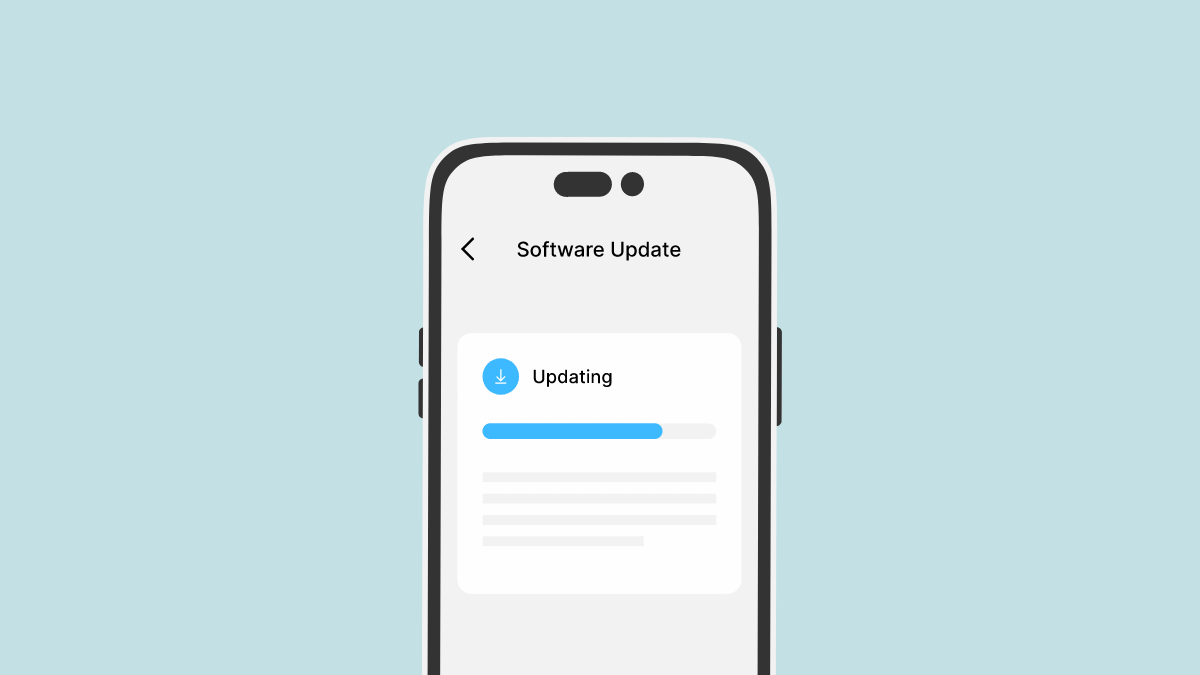
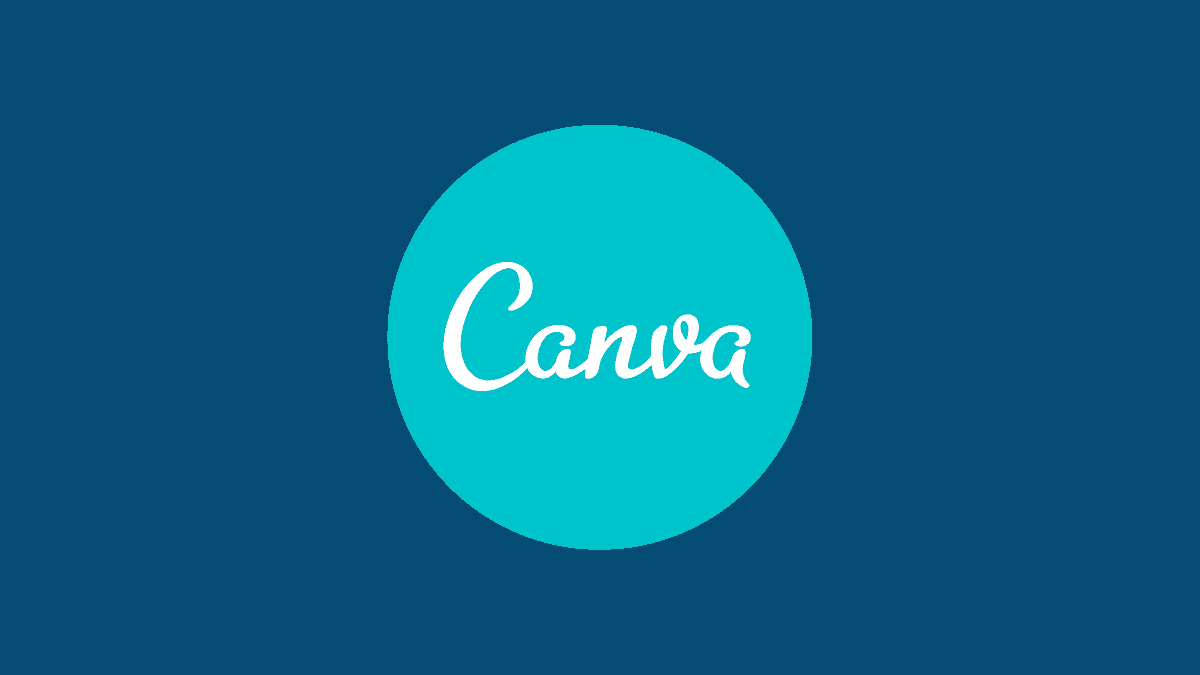
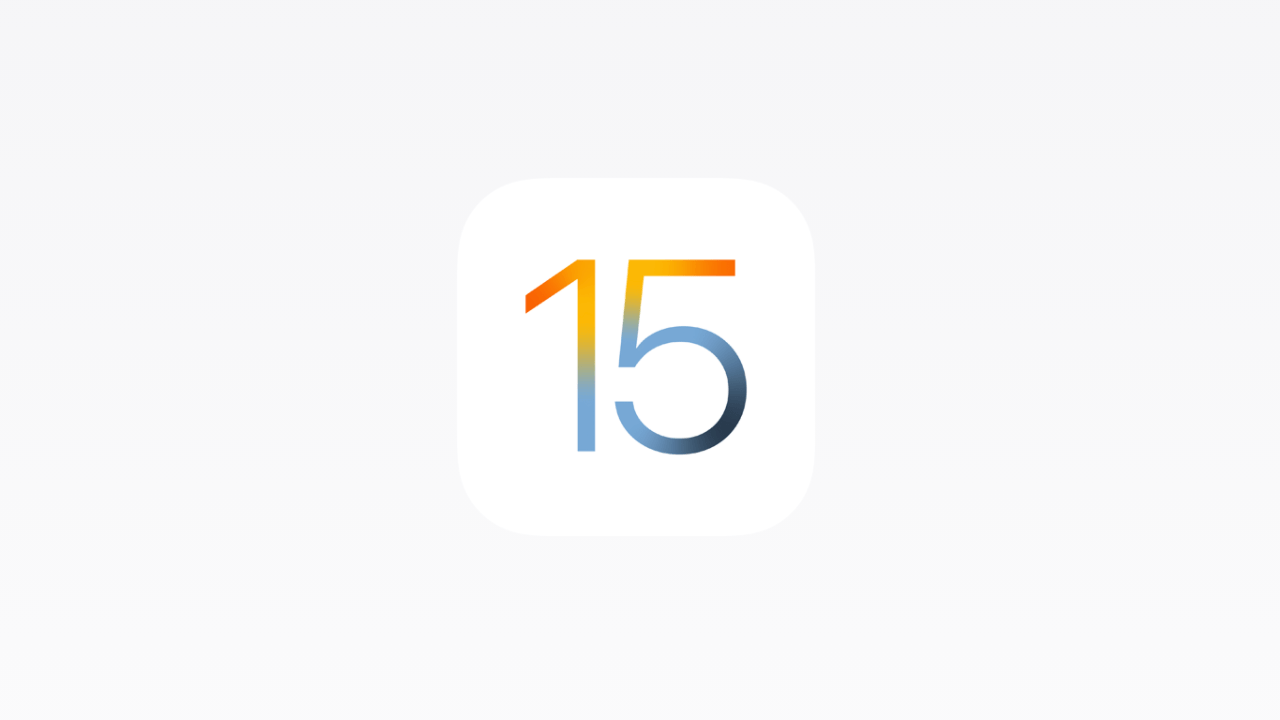

Member discussion