The clipboard history feature in Windows 10 lets you access all your copied items in one convenient place, enhancing your productivity. However, over time, it can accumulate unnecessary data. Clearing your clipboard history can help protect your privacy and keep your system organized.
Step 1: Click on the Start menu in the bottom-left corner of your screen and select the Settings icon to open the Windows Settings.
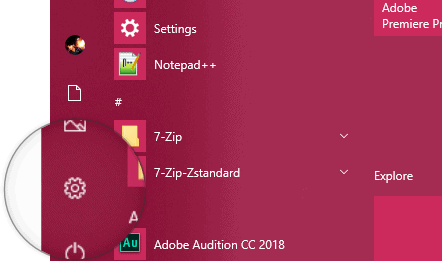
Step 2: In the Settings window, click on the System category to access system settings and preferences.
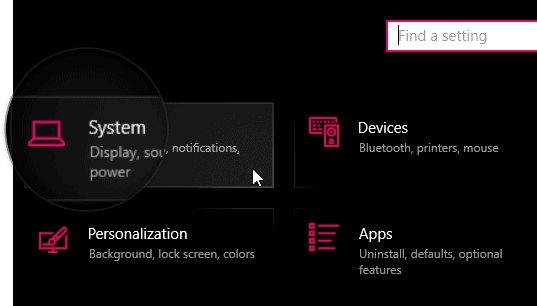
Step 3: From the left-hand menu, scroll down and select Clipboard to view your clipboard settings.
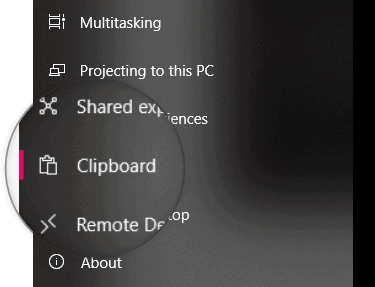
Step 4: Under the Clear clipboard data section, click on the Clear button. This will erase your entire clipboard history.
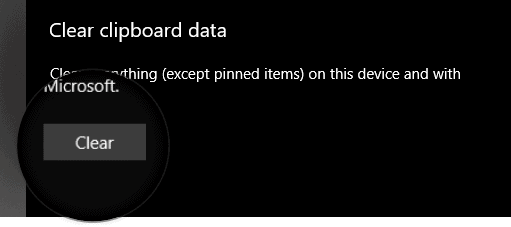
By following these steps, you've successfully cleared the clipboard history on your Windows 10 device. Remember that any items you've pinned to the clipboard will remain and must be removed manually if you wish to delete them.
