Windows 10 users can enhance their productivity by synchronizing their clipboard history across multiple devices. This feature allows you to copy text on one device and paste it on another seamlessly. You can also access a clipboard history in Windows 10 to view recent items you have copied. To utilize these functionalities, ensure that your devices are running Windows 10 Insider Preview Build 17666 or newer. For assistance on getting the latest build, refer to our guide on how to join Windows Insider Program. Also, make sure you are signed in with the same Microsoft account on all devices.
How to enable clipboard sync on Windows 10
Step 1: Click on the Start menu located at the bottom-left corner of your screen, then select the Settings icon, which resembles a gear.
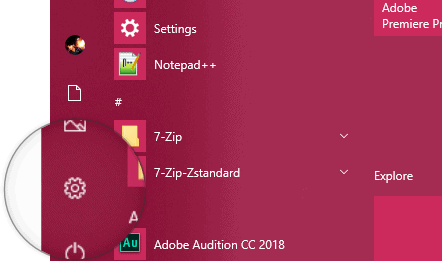
Step 2: In the Settings window, find and click on the System option to access system-related settings.
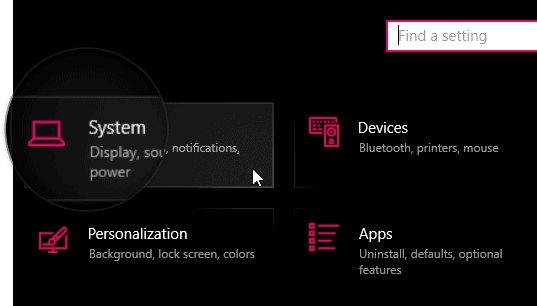
Step 3: From the sidebar on the left side of the System settings, click on Clipboard to open clipboard settings.
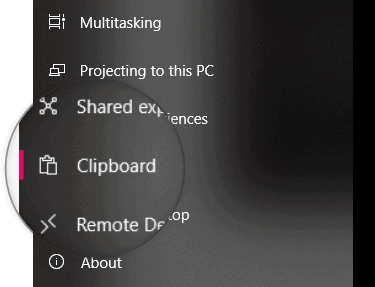
Step 4: In the Clipboard settings, locate the section titled Sync across devices. Toggle the switch to On to enable clipboard synchronization across your devices.
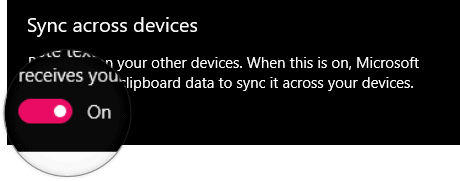
Step 5: After enabling synchronization, choose your preferred syncing option. You can select Automatically sync text that I copy if you want all copied items to sync automatically. Alternatively, choose Never automatically sync text that I copy if you prefer to manually select items to sync.
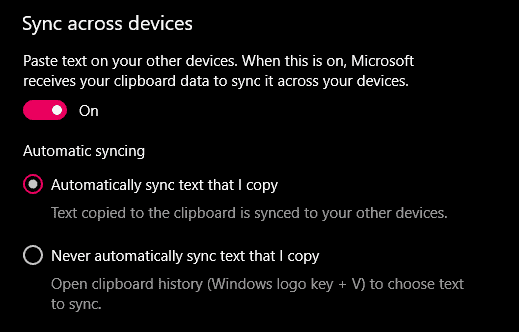
By following these steps, you have successfully set up clipboard synchronization across your Windows 10 devices. Now you can enjoy the convenience of copying and pasting text seamlessly between them.
This feature enhances productivity by allowing easy transfer of text snippets without the need for external storage devices or cloud services.

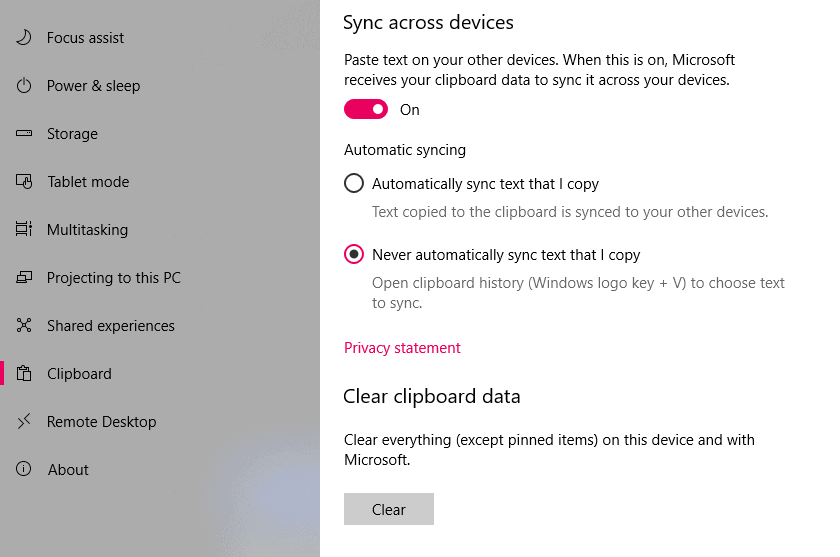








Member discussion