Why did Microsoft change the Photos app? Since when is massively reducing functionality an upgrade? These are the questions almost every Photos app user is asking to Microsoft upgrading their PC to Windows 10.
The new Windows 10 Photos app is limited and many features the former version of this app supported has now disappeared; the most prominent one among them is ‘resizing a photo’. If you open an image in the new photos app and click on the pencil icon to edit it, you’ll find there’s no option of resizing a photo.
We don’t know when Microsoft will update the Photos app with resizing options. But we certainly know a few workarounds to resize photos on Windows 10. These methods are super-easy to use and don’t require you to download any third-party app.
Resize photo using MS Office photo viewer
This is best and also the quickest way to resize any picture in your computer running Windows 10. All you need to do is:
- Right-click on the image you want to resize.
- Place the cursor over the ‘Open with’ option and click Microsoft Office 2010.
- Doing the above step will open your image in the Photo Viewer app. Simply click Edit Pictures… option in the top panel.

- It’ll open a panel in the right side on your screen. Click Resize under the Change Picture Size section.
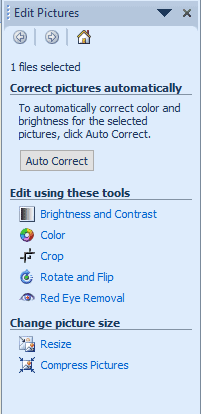
- Fill in your desired image dimensions and Save the photo. You’re all done.
Resize photo using Microsoft Paint
- Right-click on the image you want to resize.
- Place your cursor over the ‘Open with’ option and click Microsoft Paint.
- It will open your image in Microsoft Paint. Click Resize option in the top panel and fill your desired image dimensions in the dialogue box. That’s it.

- Now you can save the resized photo wherever you want.
As per our experience, at present, these are the only methods one can use to resize a picture in Windows 10 without downloading additional apps from the Microsoft Store. We’ll update this post as soon as we come across any new technique or update from Microsoft regarding the Photos app. Till then use the above tricks to resize your photos.






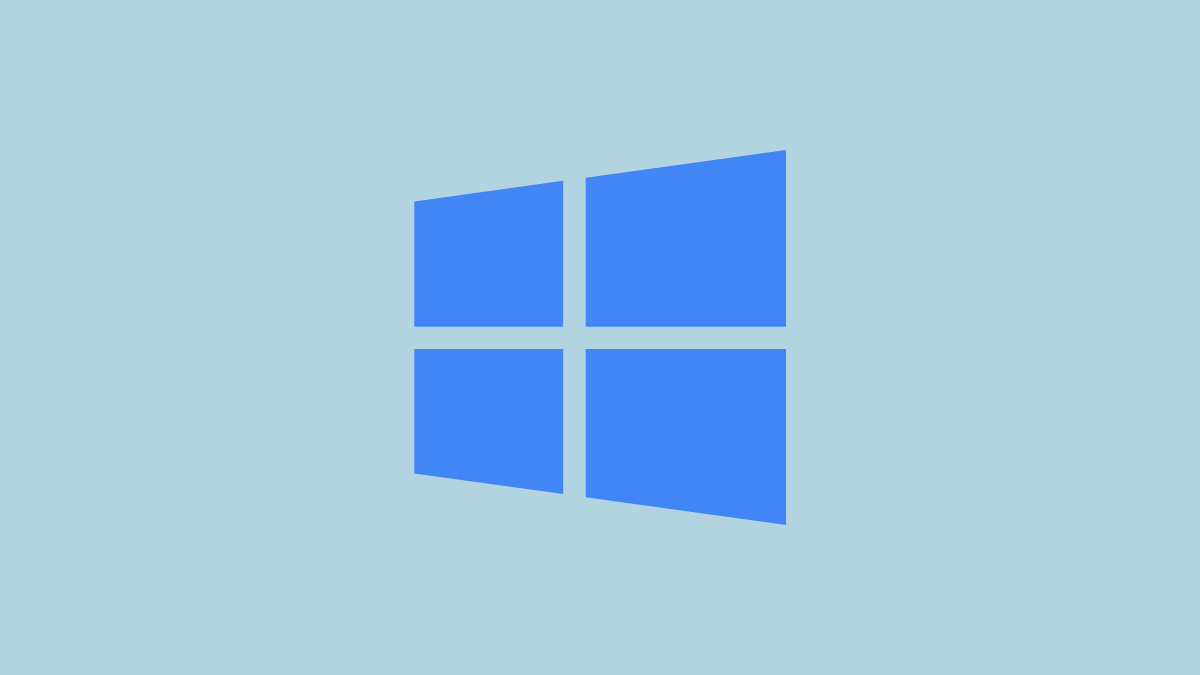


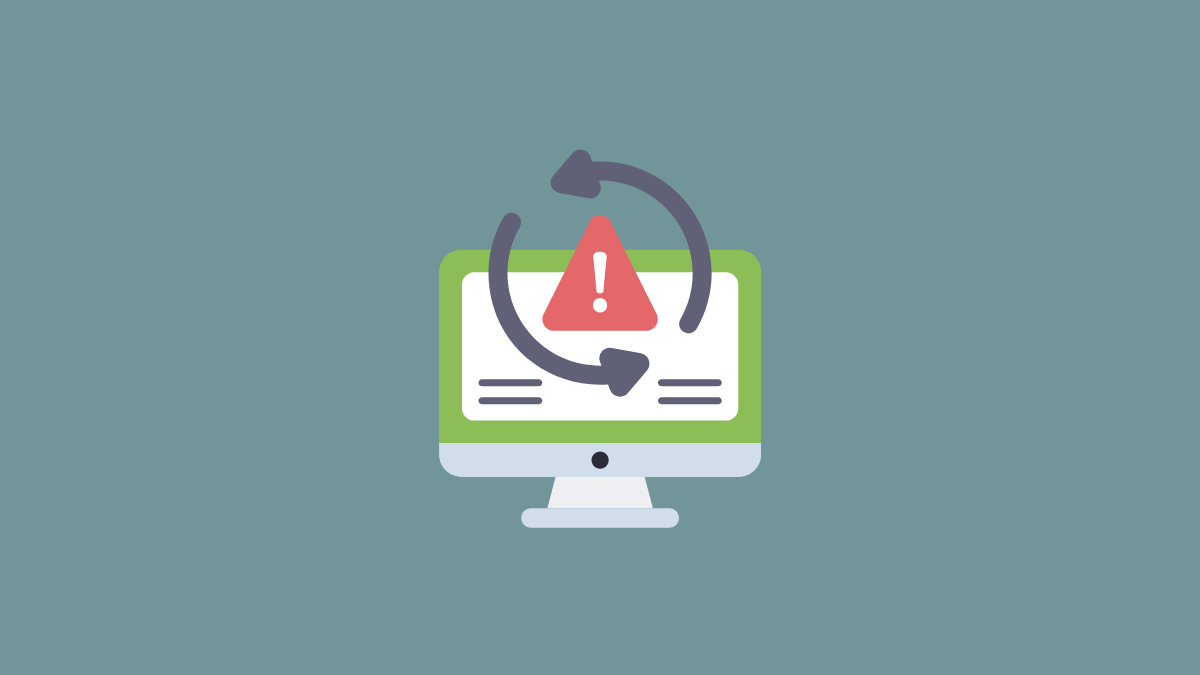
Member discussion