Enabling Clipboard history on your Windows 10 computer allows you to access and manage multiple items that you've copied, enhancing your efficiency when working with text and images.
Step 1: Click on the Start menu and select the Settings icon to open the Windows Settings.
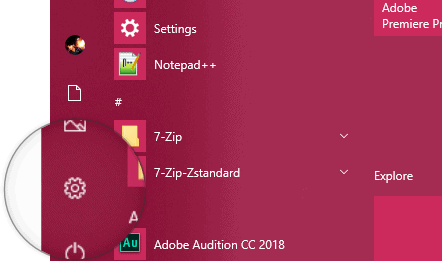
Step 2: In the Settings window, click on the System option to access system-related settings.
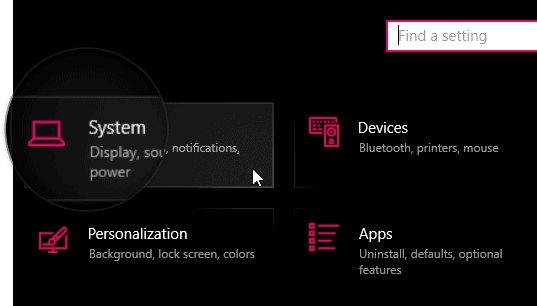
Step 3: From the sidebar on the left, select the Clipboard option to view Clipboard settings.
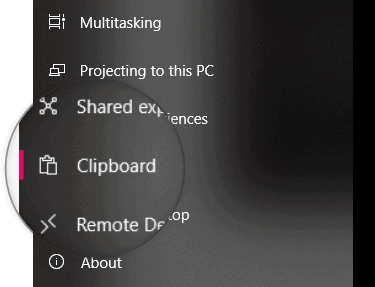
Step 4: In the Clipboard settings, turn on the toggle under Save multiple items to enable Clipboard history on your Windows 10 PC.
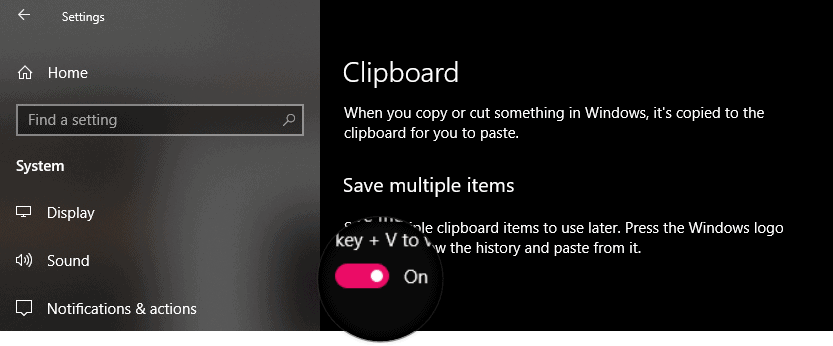
Once you've enabled Clipboard history, you can start utilizing this feature to improve your workflow.
How to use Windows 10 Clipboard history manager
Step 1: To access your Clipboard history, press Windows key + V on your keyboard. This will open a pop-up window displaying all your recent clipboard items.
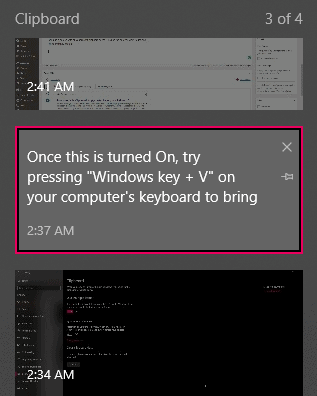
Step 2: Click on any item in the Clipboard history to paste it into your current application instantly.
Step 3: If there are clipboard items you use frequently, you can pin them for easy access. Simply click on the small Pin icon next to the item to keep it saved in your history.

By enabling and using Clipboard history, you can efficiently manage multiple clipboard items and enhance your productivity on Windows 10.

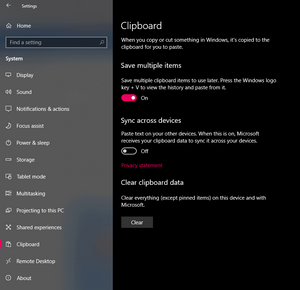








Member discussion