If you’ve ever found yourself in a situation where your message notifications keep distracting you from the task at hand, you’re not alone. We’ve all suffered because of our tendency to get distracted.
And we’ve also suffered because of people’s tendency to spam. Sometimes it’s your friends or family members spamming the hell out of a group chat. Other times, it’s someone who’s always sending strings of messages at the wrong time – when you’re in a lecture, meeting, or at the doctor’s office. The moral of the story is that it’s paramount to manage your iMessage notifications to lead a stress-free life.
There’s a quaint little option for iMessage that lets you easily manage your notifications for noisy chats like these while keeping others untouched. We’re talking about the Hide Alerts option.
What is the Hide Alerts Option in iMessage?
‘Hide Alerts’ is a dainty feature in the Messages app on iPhone that can silence the notifications on a conversation basis. It’s a great alternative when you don’t want to stop all notifications for the messages app. Muting notifications from the settings app works on a per-app basis. So, if you disable notifications for the Messages app, it’ll stop notifications from all conversations, important and spam alike.
But Hide Alerts gives you more control over your notifications. It works on a per conversation basis. You can silence the notifications for only those conversations that are bothering you while leaving the notifications for important conversations untouched.
‘Hide Alerts’ entirely hides the message alert from the conversation – contact or group chat – in question. There’s no notification on the lock screen or the notification center. There’s no sound alert either.
The sender or the group chat also won’t know that you’ve hidden the alerts for the conversations.
The only ways to know you’ve received a message will be the badge on the Messages app and a ‘New message’ markup next to the conversation in the list of chat threads in the app.
How to Use Hide Alerts
You can easily enable this option for any conversation in the Messages app. There are 3 methods available for this singular task, and you can use either, depending on which is more convenient for you at a given moment.
- Open the Messages app and find the chat thread you want to hide the alerts for. Don't the chat thread.
- Swipe left on the chat thread. This will reveal some options on the right. Tap the purple bell icon with a line across it to hide the alerts.
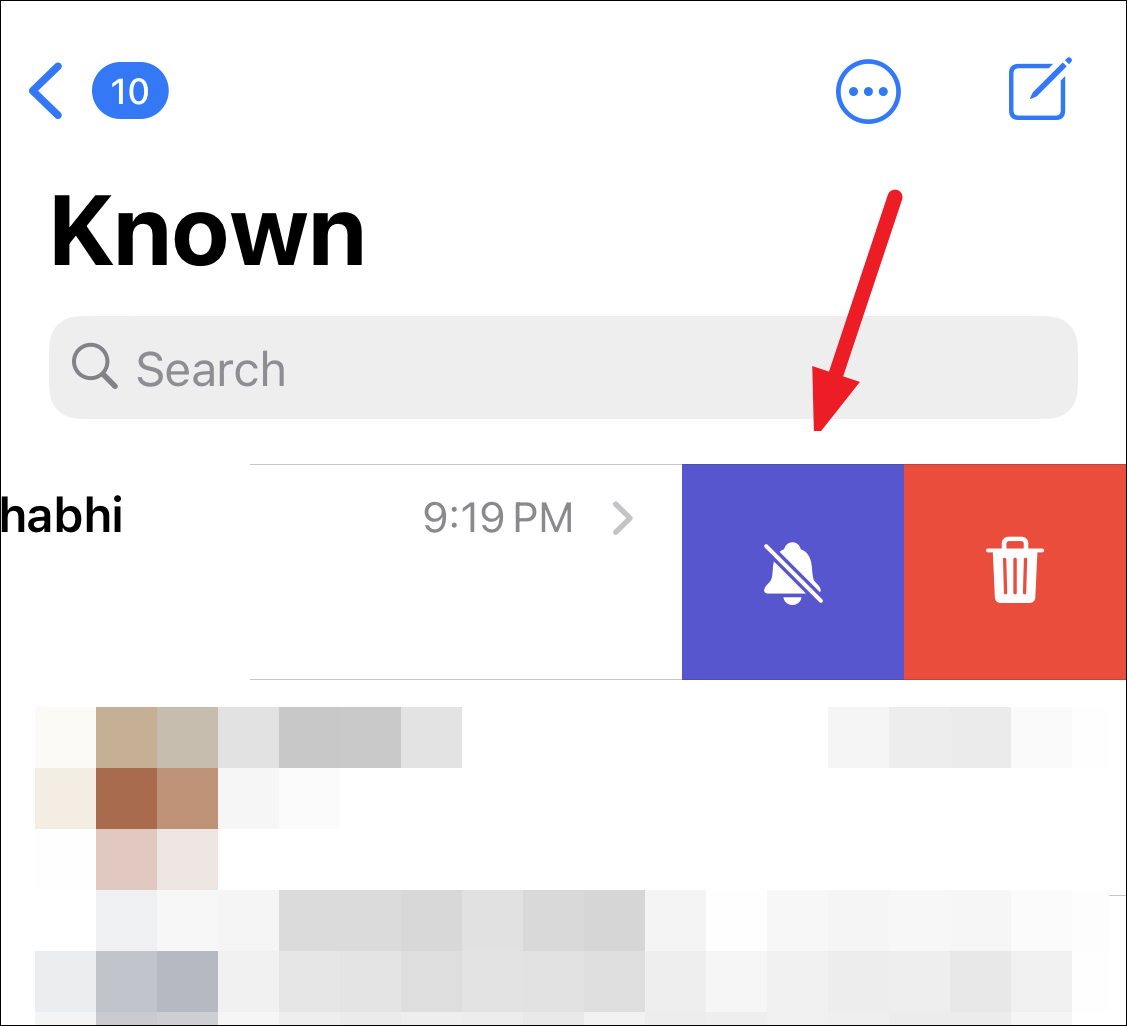
- Alternatively, you can also tap and hold the chat thread. A haptics menu will appear. Tap ‘Hide Alerts’ from these options.
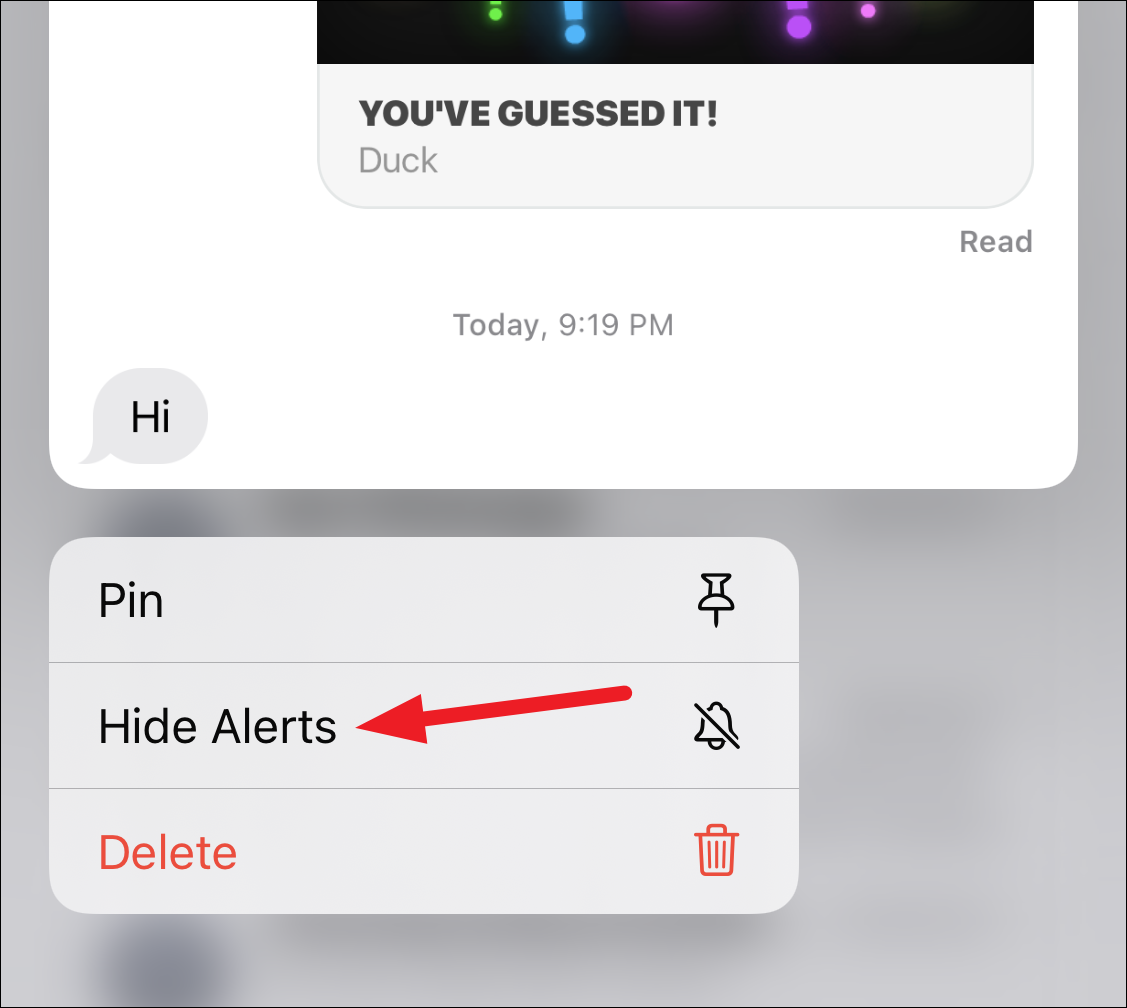
- If the chat is already open, tap the sender’s or group’s name at the top.
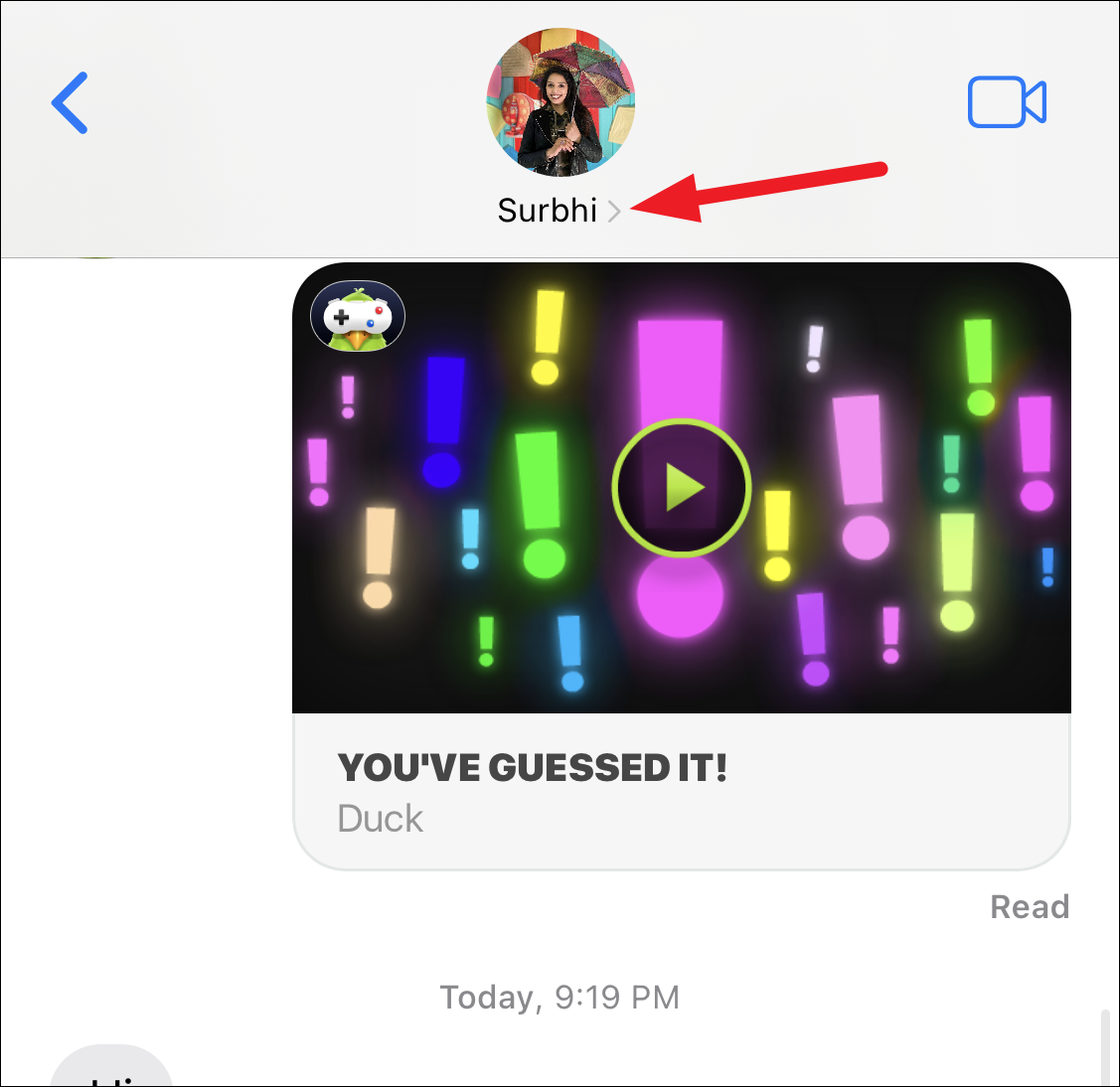
- Then, enable the toggle for ‘Hide Alerts’.
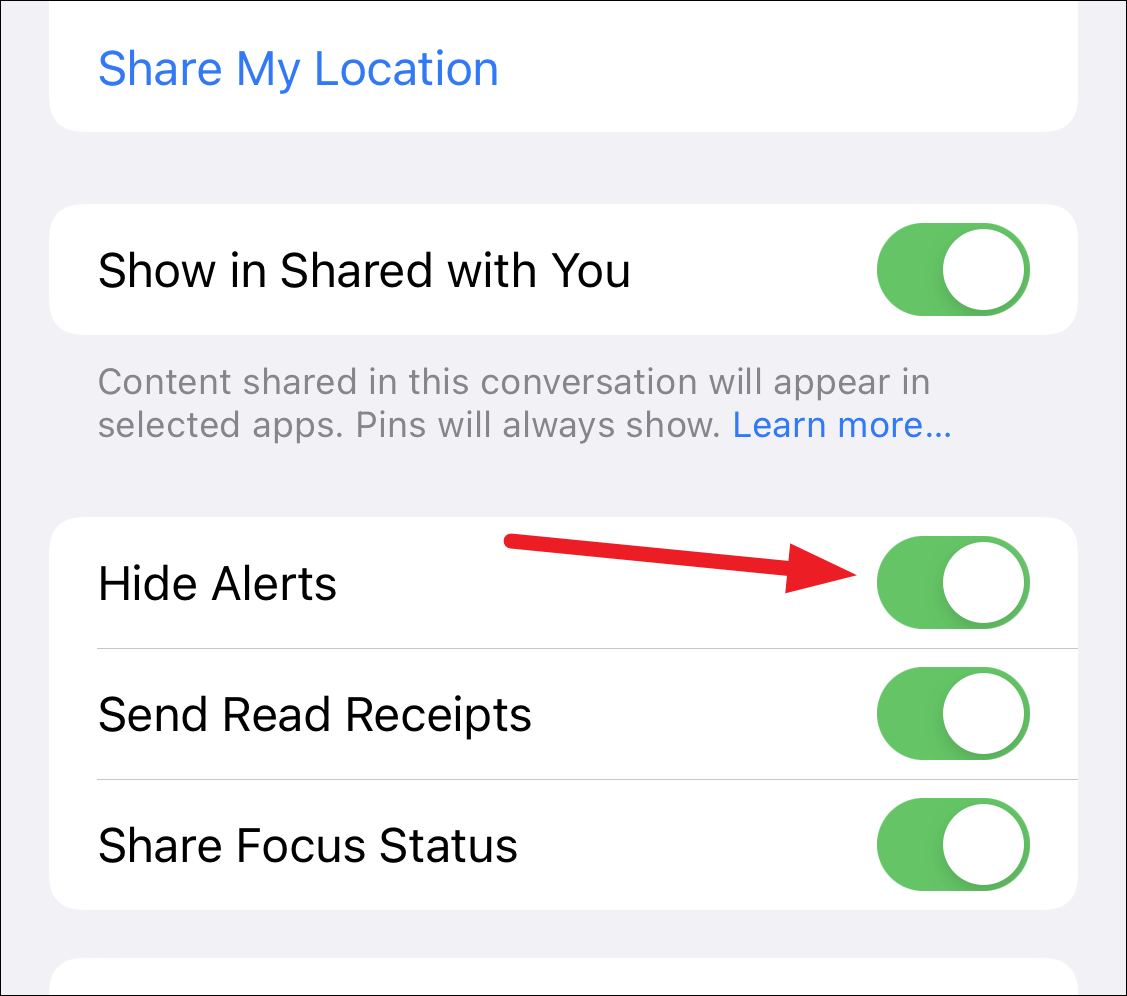
There you go! Now that you know about this finicky little feature, next time someone bothers you, simply enable this option for them. You can keep it on permanently, say for a group chat, or temporarily for a contact that’s only bothering you at the wrong time.

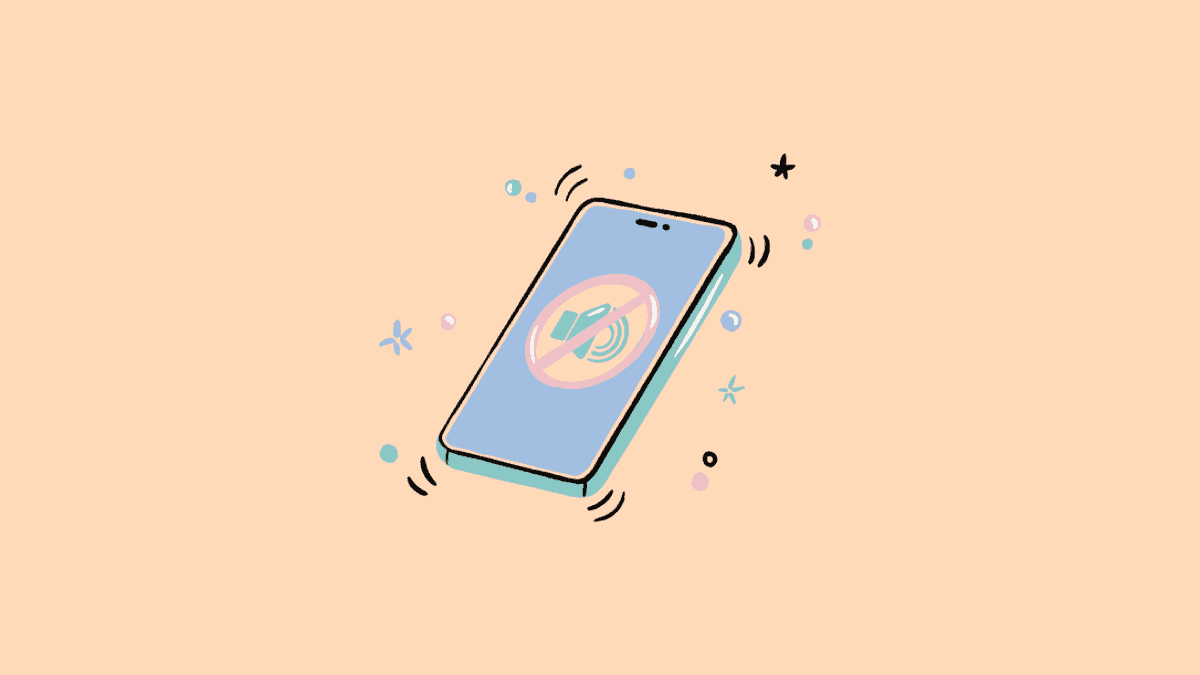








Member discussion