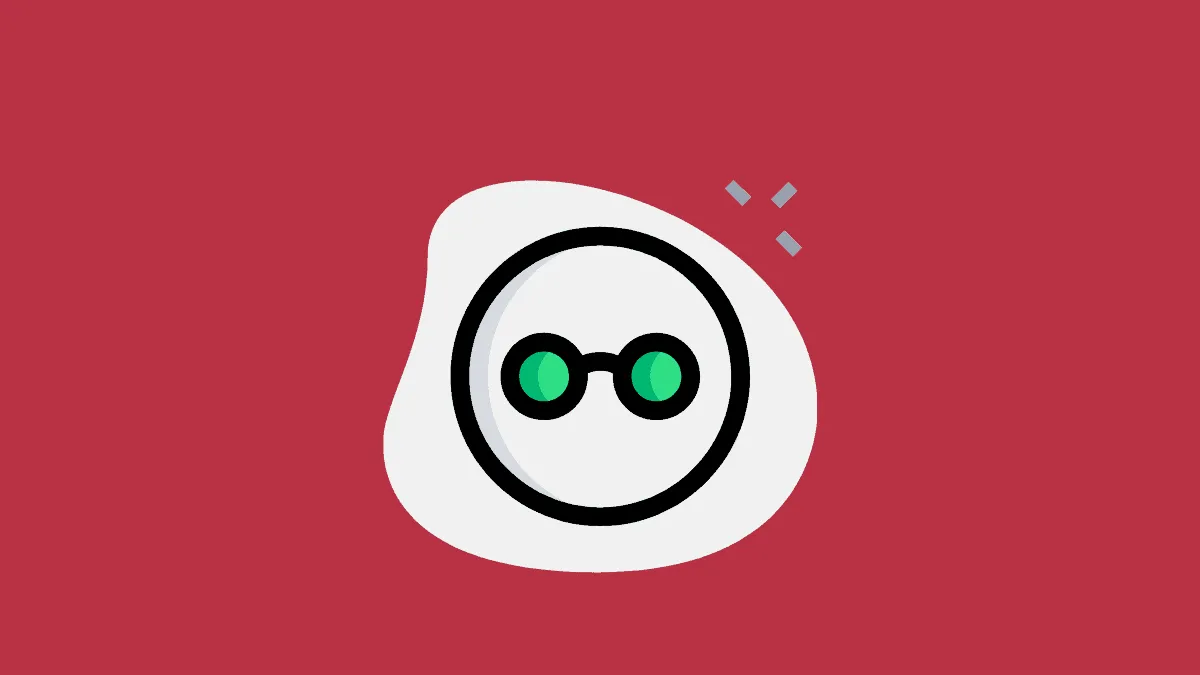Tracking is a real privacy concern for many while surfing the web. Many websites cross-track users and use the obtained information in various ways, from personalized ads to selling the information further. Hence, Privacy protection is starting to get a lot of traction now. And Firefox isn’t new to the scene either.
Firefox has had a built-in Content Blocking feature to provide stronger privacy options to its users dating as far back as 2015. The feature, which works in Private Browsing mode and Strict Mode, automatically blocks third-party scripts, images, and other content on various cross-site tracking companies reported by Disconnect.
But these privacy measures lead to an unforeseen problem. In blocking the content to prevent tracking, sometimes the scripts required for the smooth functioning of the site get blocked. Smart Block is Firefox’s solution to this problem.
What is SmartBlock
SmartBlock will ensure that the website functions without breaking while also ensuring that it doesn’t compromise user privacy. How would it do that? By replacing the problematic scripts with imitative local scripts that’ll act as stand-ins for the blocked content.
By behaving just enough like the original script, it makes the website work properly as if nothing was missing. And as no tracking content is loaded at all to make the website work, the site cannot track you.
A legitimate concern might arise at this point: If the stand-ins behave like the original script, won’t they be tracking you? You can shelve your worries regarding this. These stand-ins will be a part of Firefox and won’t contain any code that supports tracking.
They’ll just act as substitutes for the common scripts that Disconnect Tracking Protection List has identified as trackers.
How to Use SmartBlock
SmartBlock will be hard at work in Firefox’s Private Browsing mode and Strict Mode. So, apart from using the incognito window, you can benefit from this intelligent mechanism by enabling Strict Mode during normal browsing.
Additionally, SmartBlock is part of Firefox 87 and above. So, the very first thing you need to do is make sure your Firefox is updated.
Click the ‘Application Menu’ button (three lines) on the far right of the address bar.
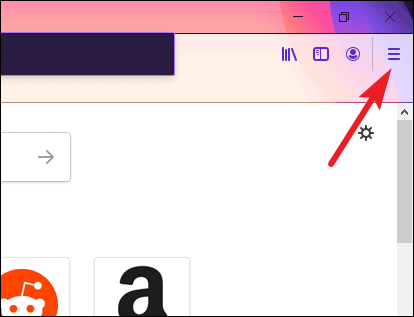
Then, select ‘Options’ from the menu.
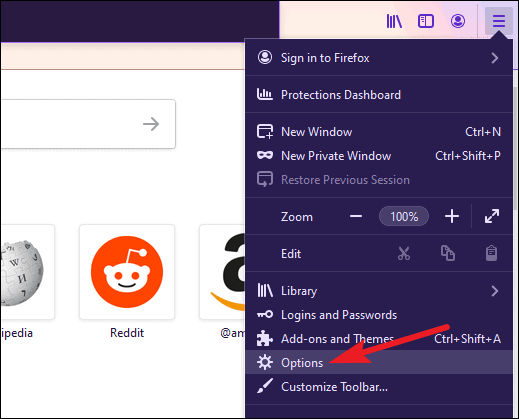
Under General Options, either scroll down until you find the ‘Firefox Updates’ section or find it from the search bar.
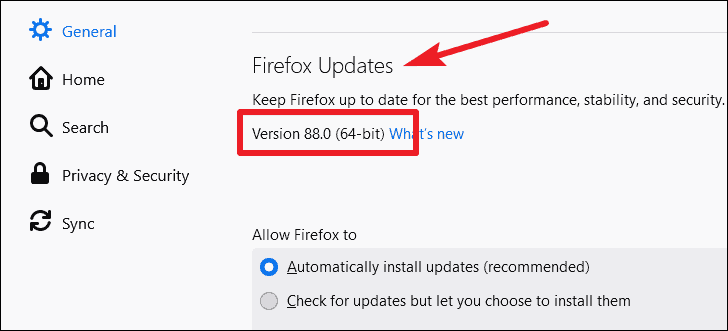
The current version of your Firefox will be shown. If you’re on Firefox 87 or above, you can straightaway use SmartBlock. But if not, then depending on your choice, Firefox will either automatically install the latest update, or it’ll show you the latest update available, and you can manually install it. Finally, restart Firefox to complete the installation.
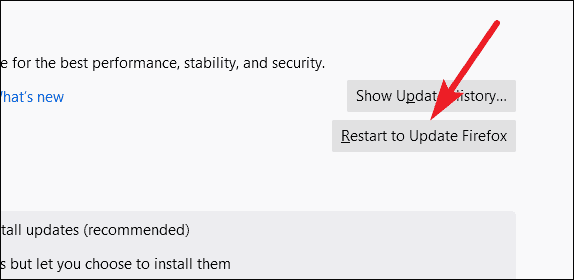
Now, to enable Strict Tracking Protection, go to the navigation menu on the left and click ‘Privacy & Security’.
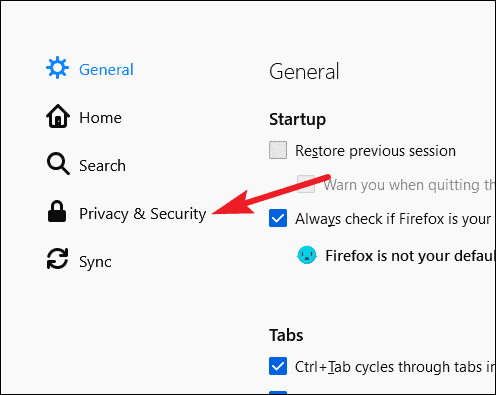
By default, ‘Standard’ will be selected under Enhanced Tracking Protection. Click ‘Strict’ to switch modes.
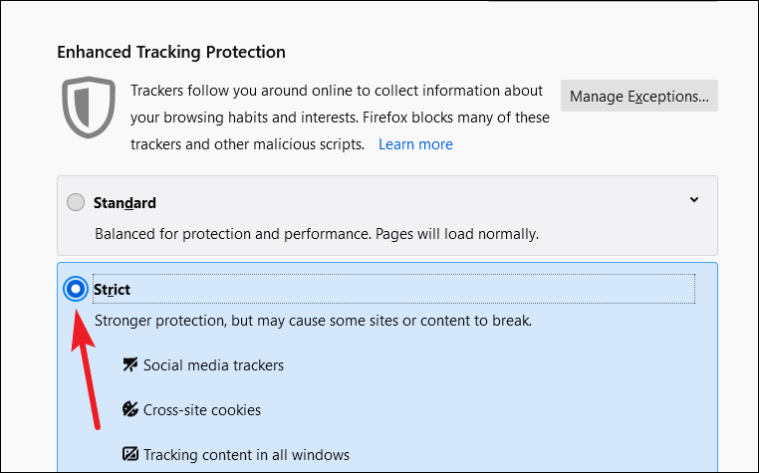
Then, click the ‘Reload all Tabs’ button to apply the changes.
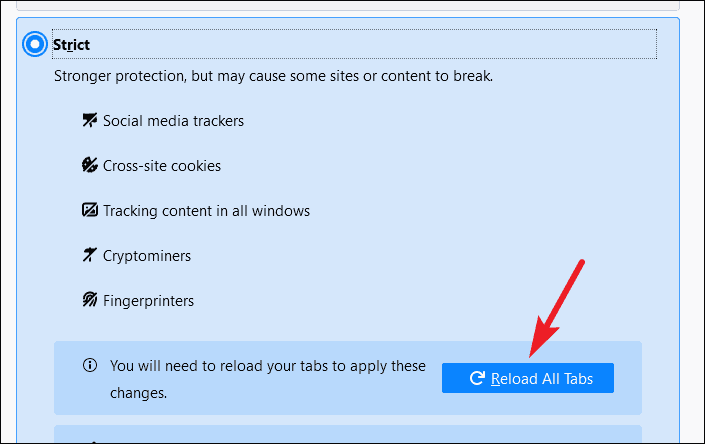
Now, with SmartBlock, fewer sites will break down due to tracking protection. But if a site still breaks down or shows poor loading performance, you can turn off Strict Mode for that particular site.
To turn off Enhanced Tracking Protection for a single website, click the ‘Shield’ icon on the left of the address bar. Then, turn off the toggle.
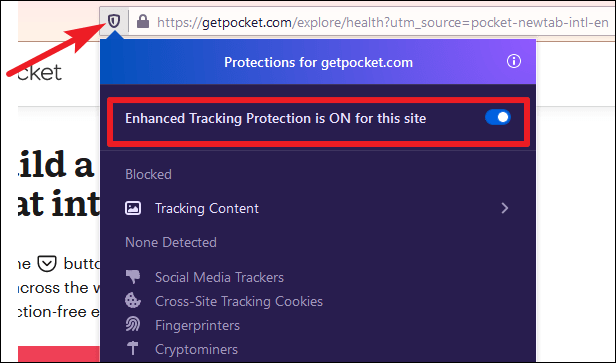
With SmartBlock, you can get the best of both worlds while browsing on Firefox: a great browsing experience with uncompromised privacy security.