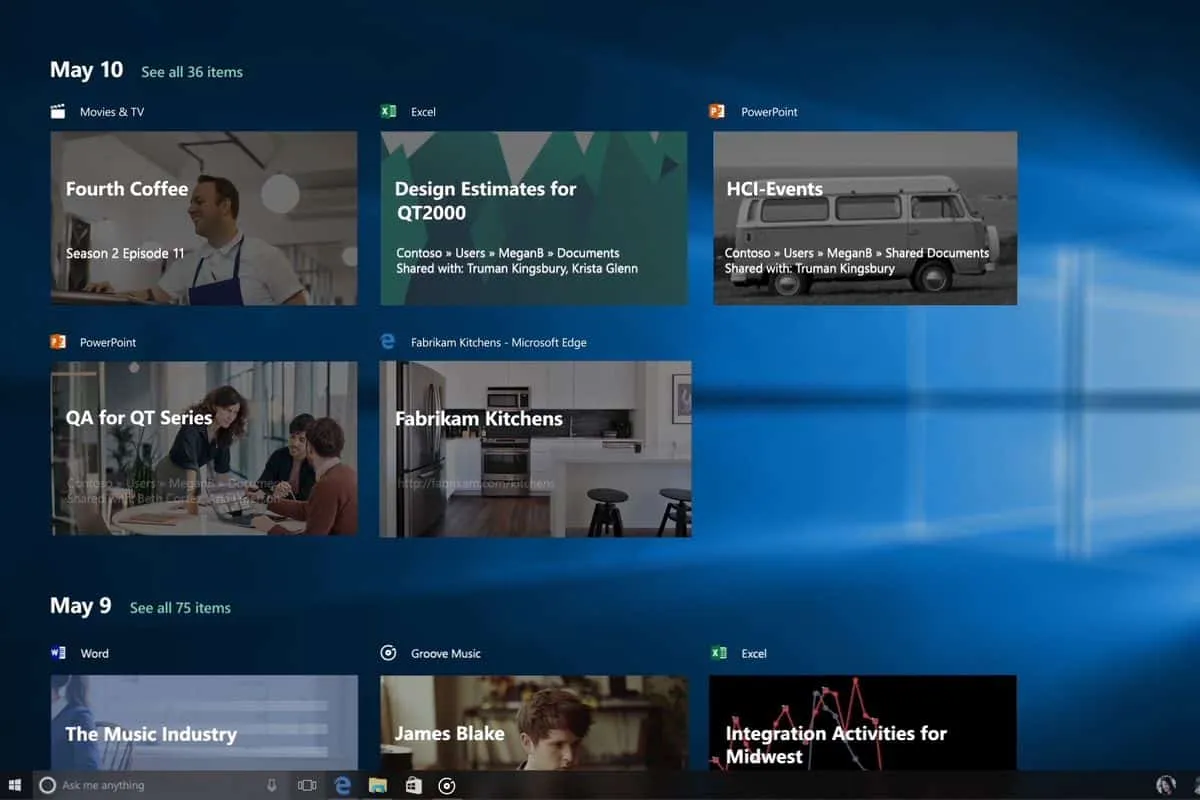Microsoft introduced a new feature called Timeline with the Windows 10 April 2018 update. Timeline allows users to resume work they were doing on their other device to their Windows 10 PC. Microsoft is developing Timeline across platforms, so if app developers add support for Timeline to their apps, users will soon be able to seamlessly resume work they were doing on their Android/iOS phones to their Windows 10 PCs.
You can enable Timeline from Settings » Privacy » Activity history screen. Make sure you enable every option there, like Let Windows collect my activities from this PC, Let Windows collect my activities from this PC to the cloud and enable your MS account under Show activities from accounts.
If Windows Timeline shows the following message “Use your PC more to see your activities here” even when you use your PC enough, then the Timeline is probably facing some issues. Let’s sort them out.
How to fix Windows Timeline
- Open Registry editor on your PC. Press
 + R on your keyboard, then type regedit into the Run box and hit enter.
+ R on your keyboard, then type regedit into the Run box and hit enter.
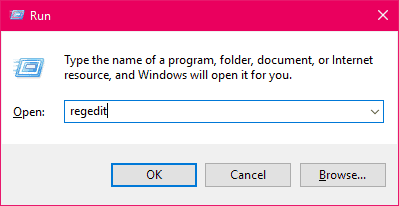
- Once Registry editor is open, paste the following directory address inside the address bar and hit Enter.
HKEY_LOCAL_MACHINESOFTWAREPoliciesMicrosoftWindowsSystem
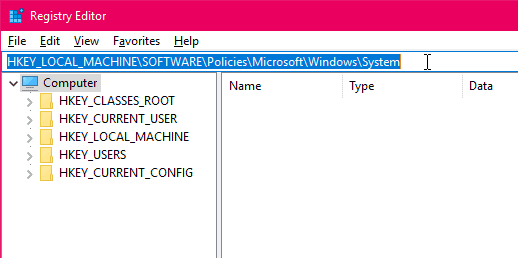
- If you’ve just one entry by the name (default) here, then add the following three registry DWORDs entries manually:
- EnableActivityFeed with value data 1.
- PublishUserActivities with value data 1.
- UploadUserActivities with value data 1.
- To add DWORD registry entries, right-click anywhere on the right panel » select New » select DWORD (32-bit) value.
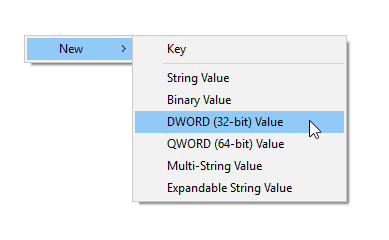
- Give the first entry name EnableActivityFeed.

- Then right-click on it and select Modify from the context menu.
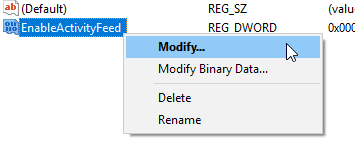
- Now under the Value data field, enter 1 and hit the OK button.
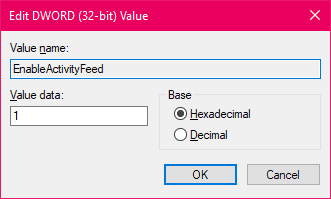
- Repeat steps 4 – 7 to create registry entries for PublishUserActivities and UploadUserActivities as well.
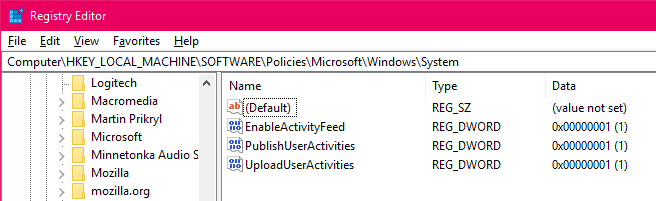
- Once you’ve all three entries in place, reboot your PC.
After your PC has restarted, open Timeline, and it should be working as expected.
If Timeline still isn’t working, try enabling Nearby Sharing on your PC. Some users have reported that enabling Nearby sharing fixed Timeline related issues on their Windows 10 PC.