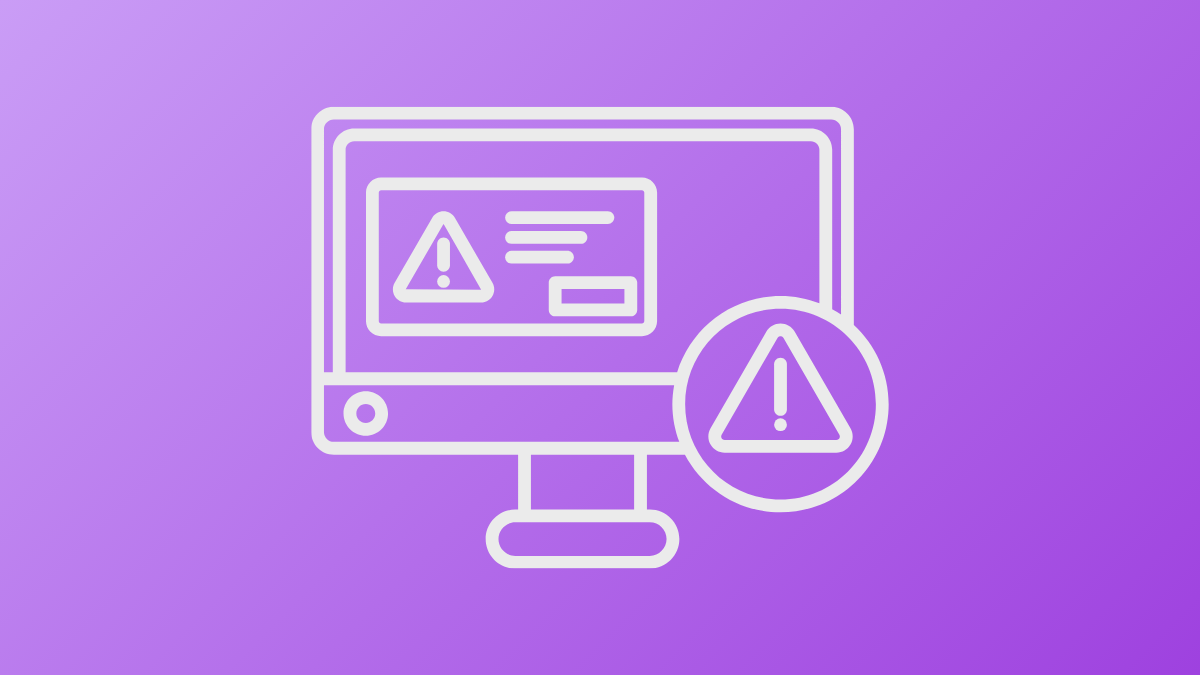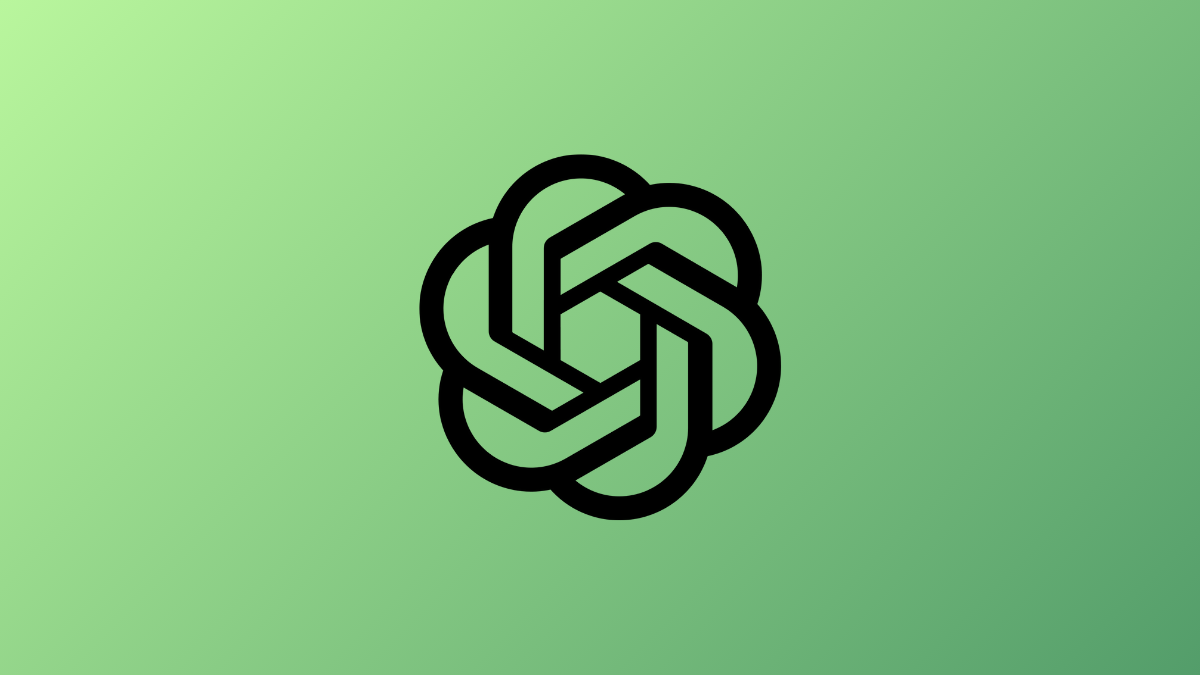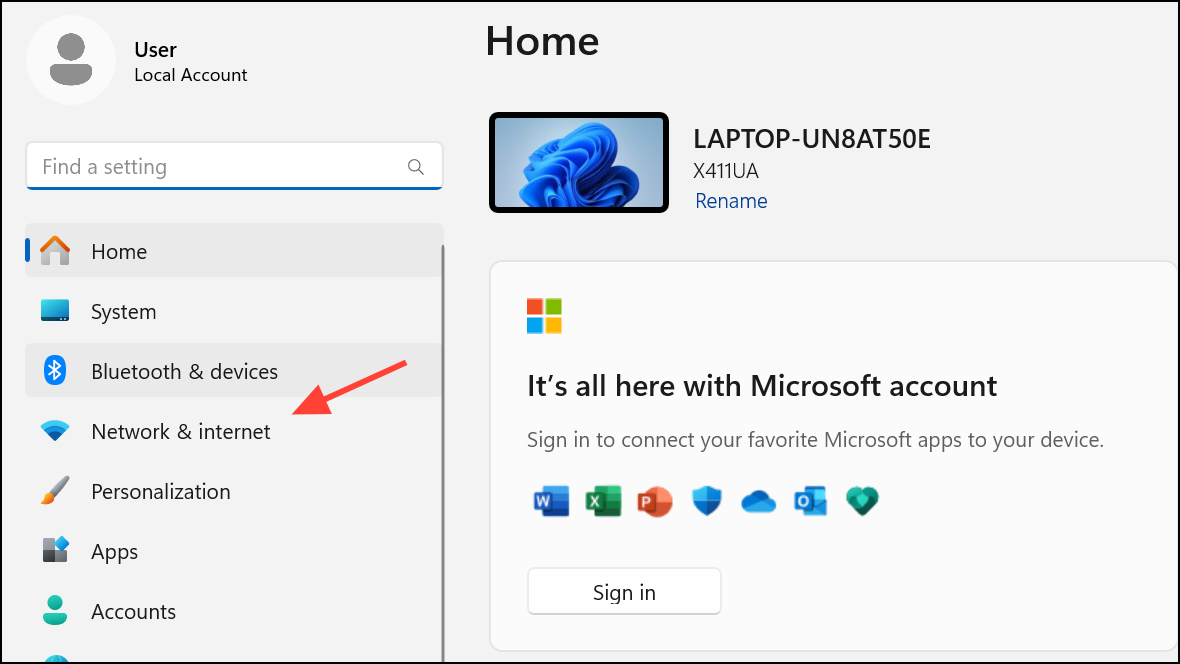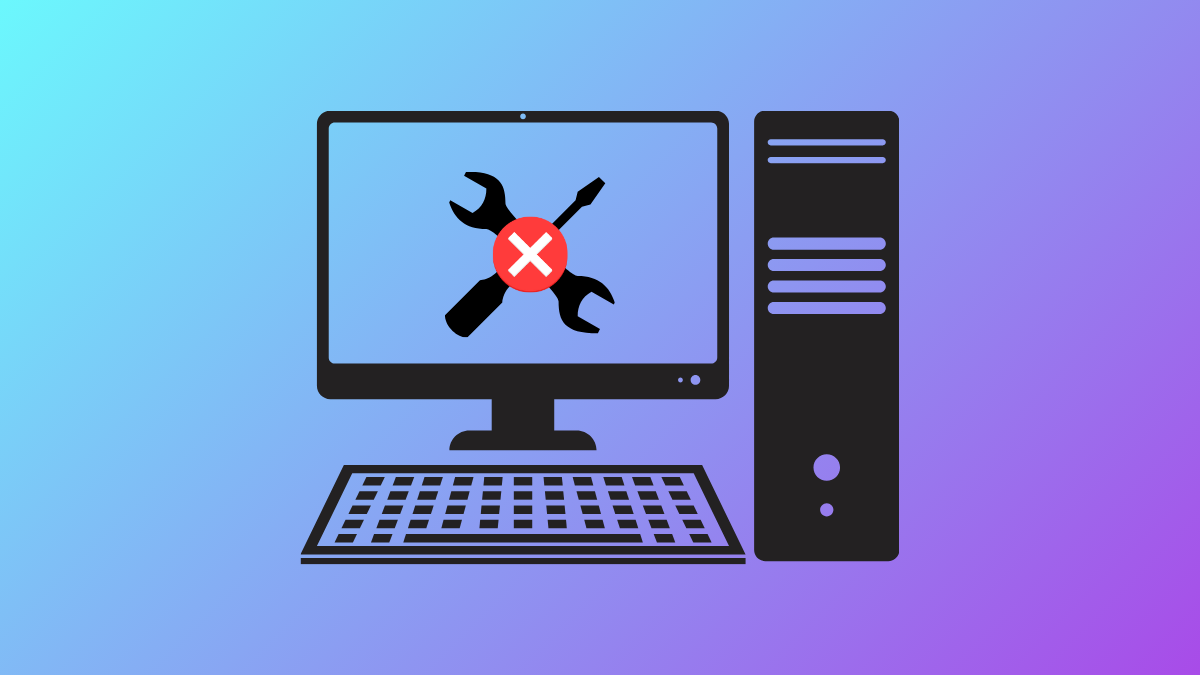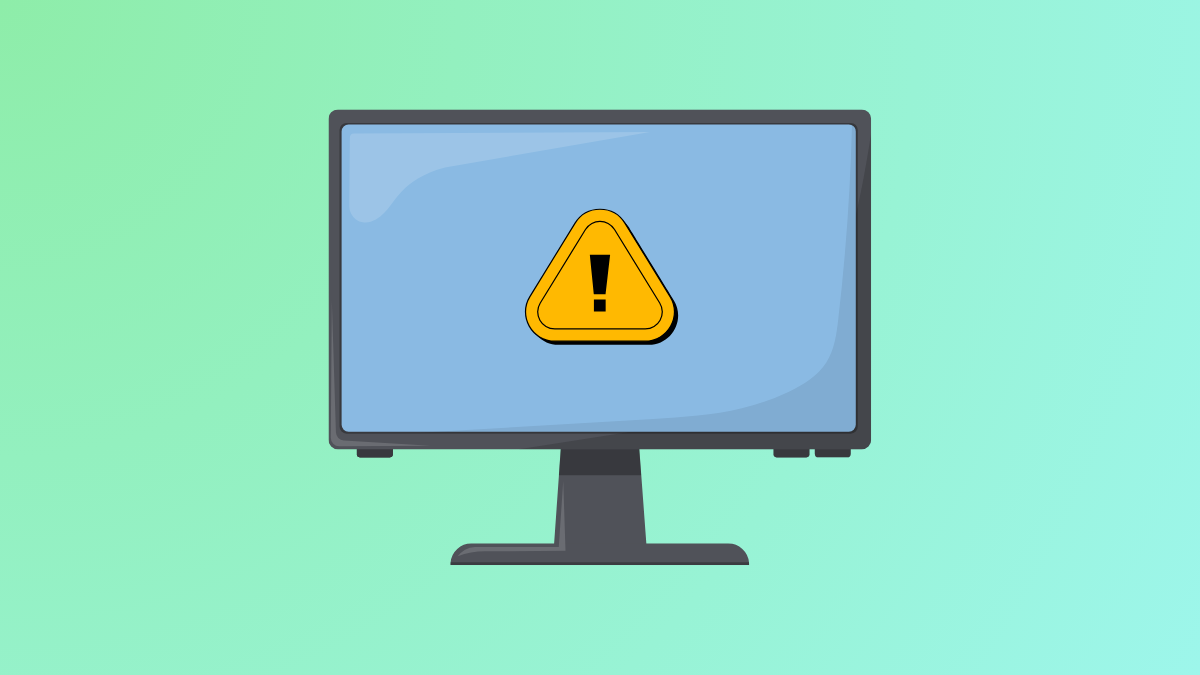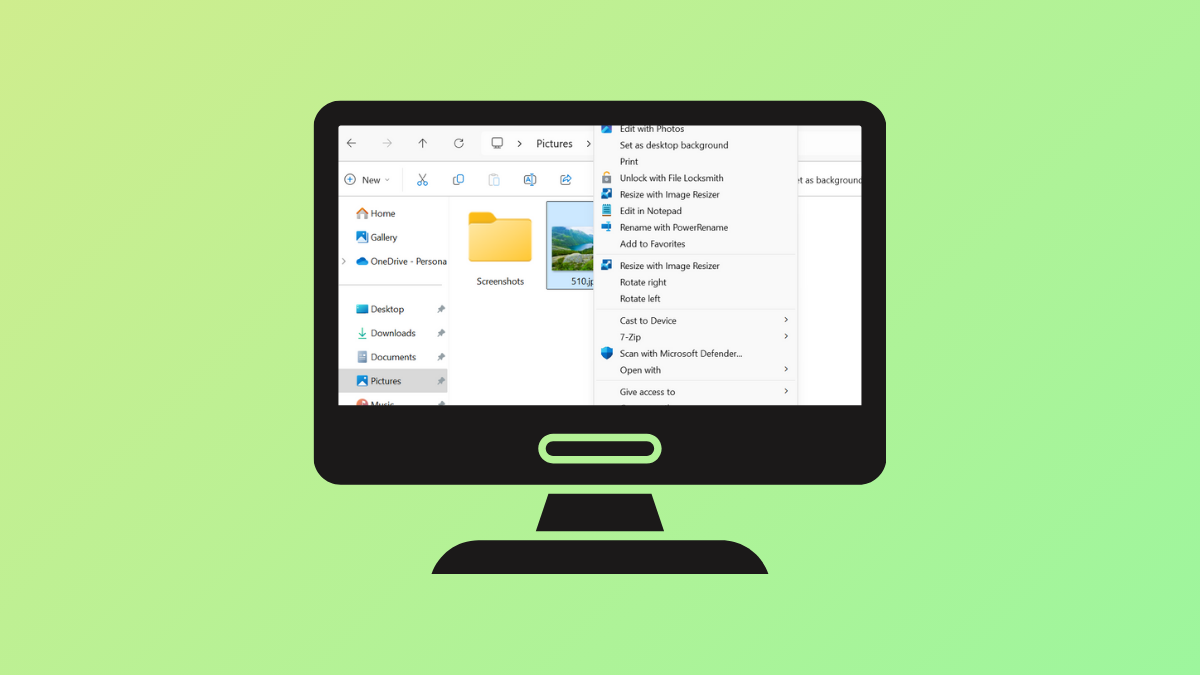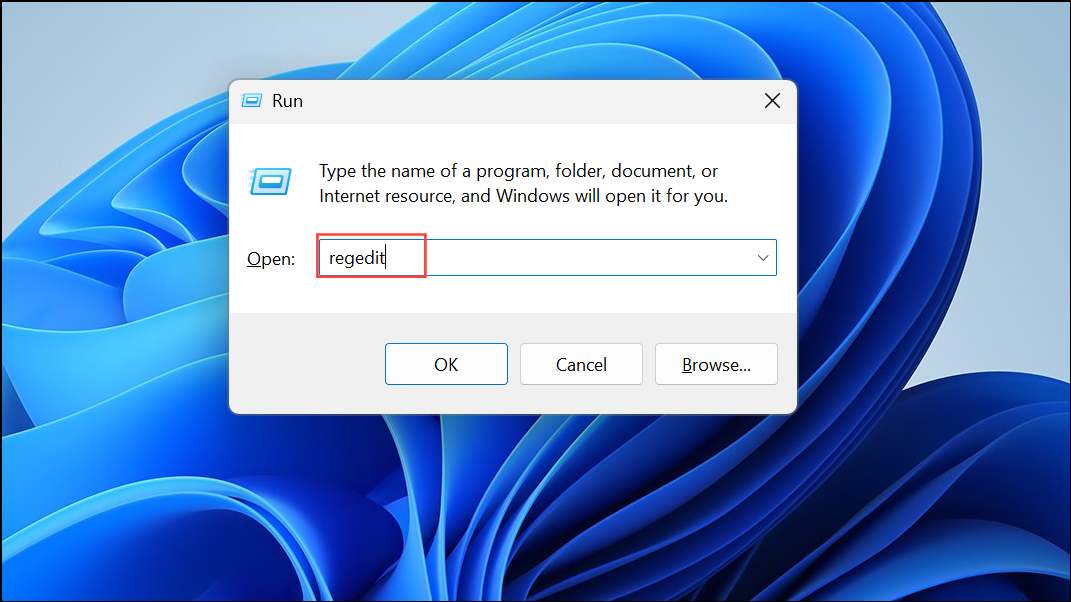“The application was unable to start correctly” error in Windows 11 interrupts program launches and can be linked to security features, corrupted files, or incompatible software. This issue often presents with error codes like 0xc00004ac or 0xc000007b, and may affect a wide range of applications, including productivity tools, games, and even system utilities. Addressing this error requires a methodical approach, starting with system security settings and moving through software repairs and updates.
Disable Memory Integrity to Resolve Security Conflicts
Windows 11 uses a security feature called Memory Integrity (part of Core Isolation) to prevent untrusted drivers and executables from running.