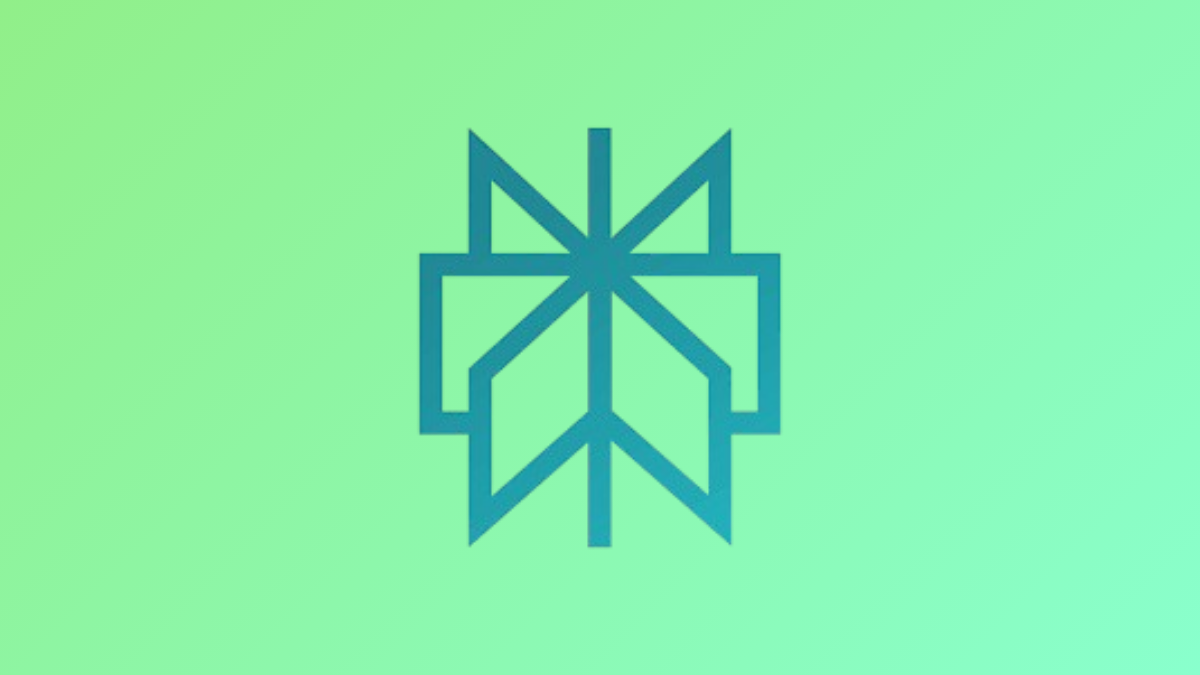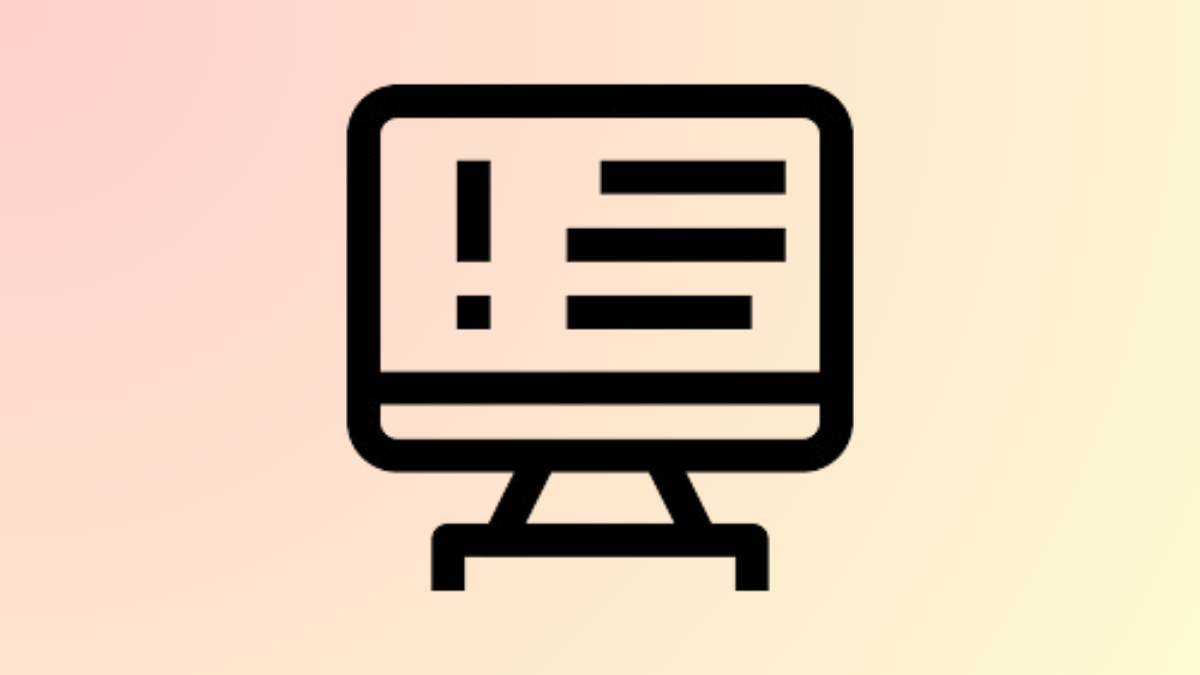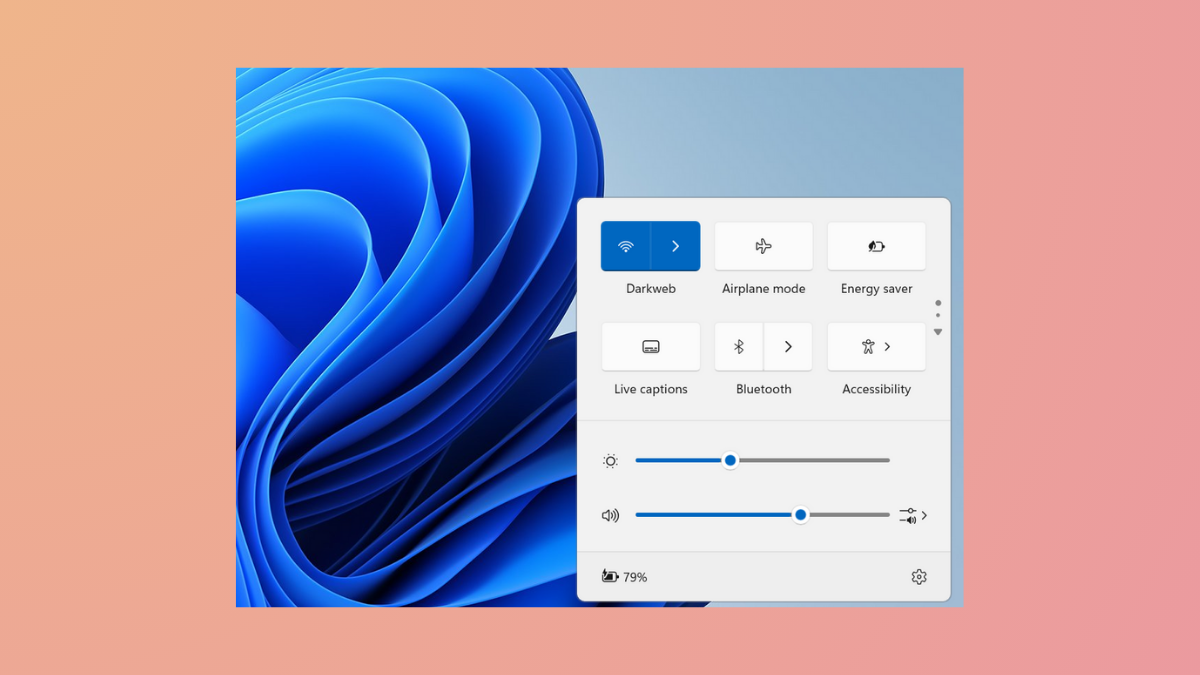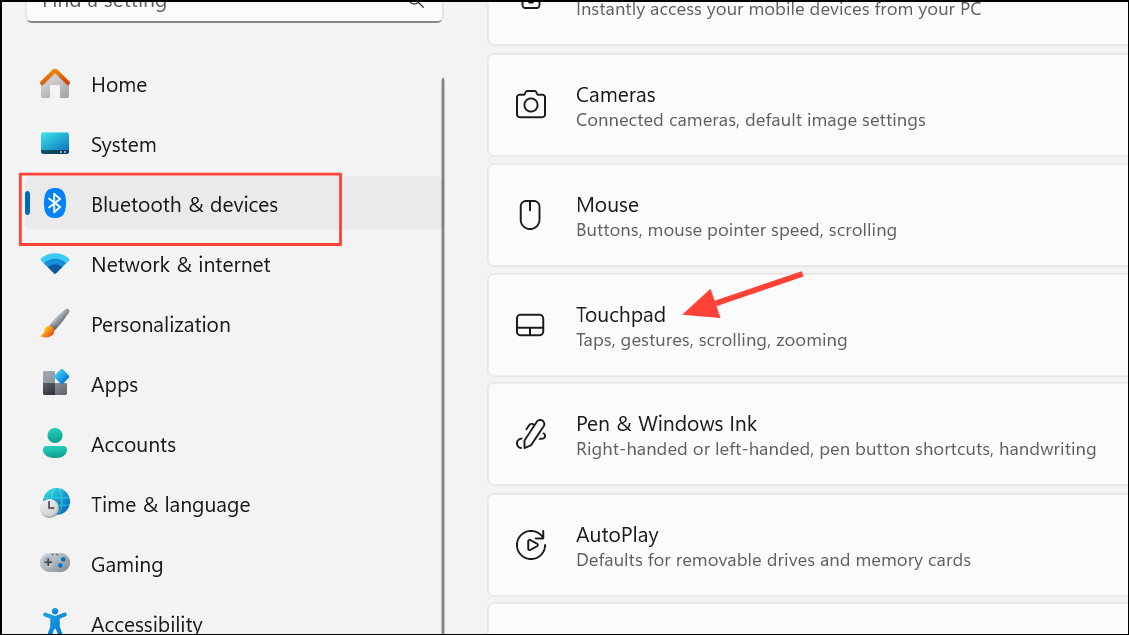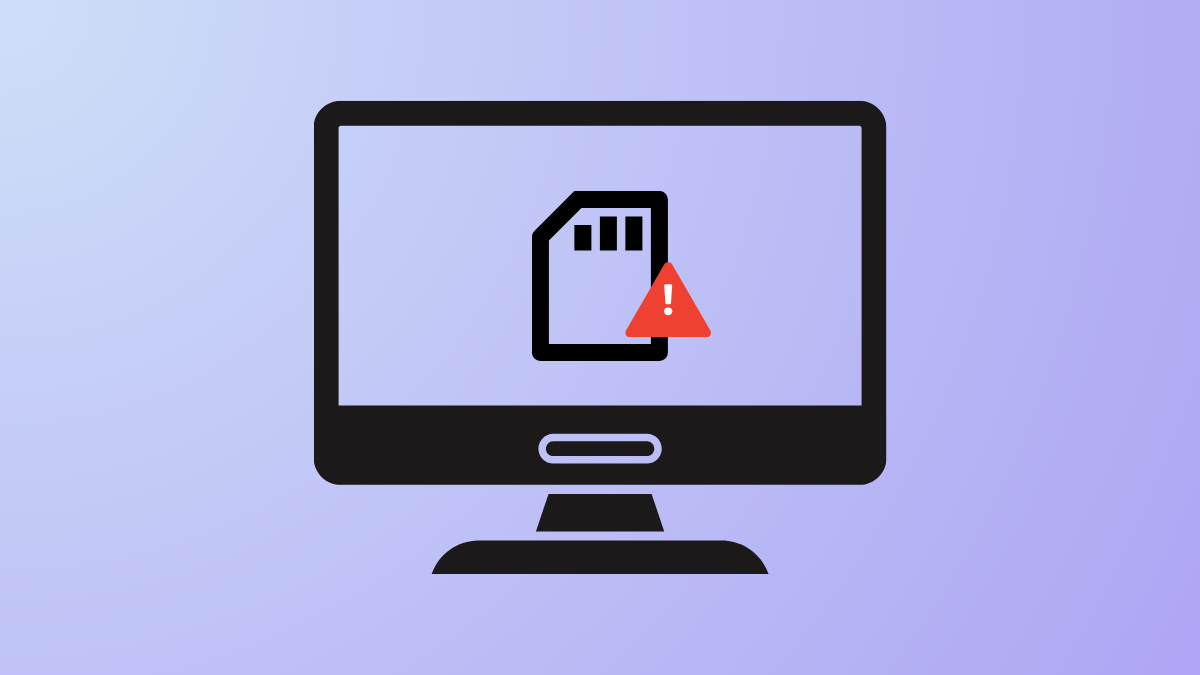Automatic email triage has always been a challenge, especially as work and personal conversations pile up in Gmail. Google’s latest update introduces Gemini-powered summaries that now appear automatically atop lengthy email threads in Gmail’s Android and iOS apps, offering a real-time snapshot of what matters most—no manual prompts necessary.
How Gemini’s Automatic Summaries Work
Gemini analyzes email threads for complexity, participant count, and reply length. When it detects a conversation that could be tough to skim—think multi-reply work projects or sprawling family planning threads—it generates a summary card and places it at the very