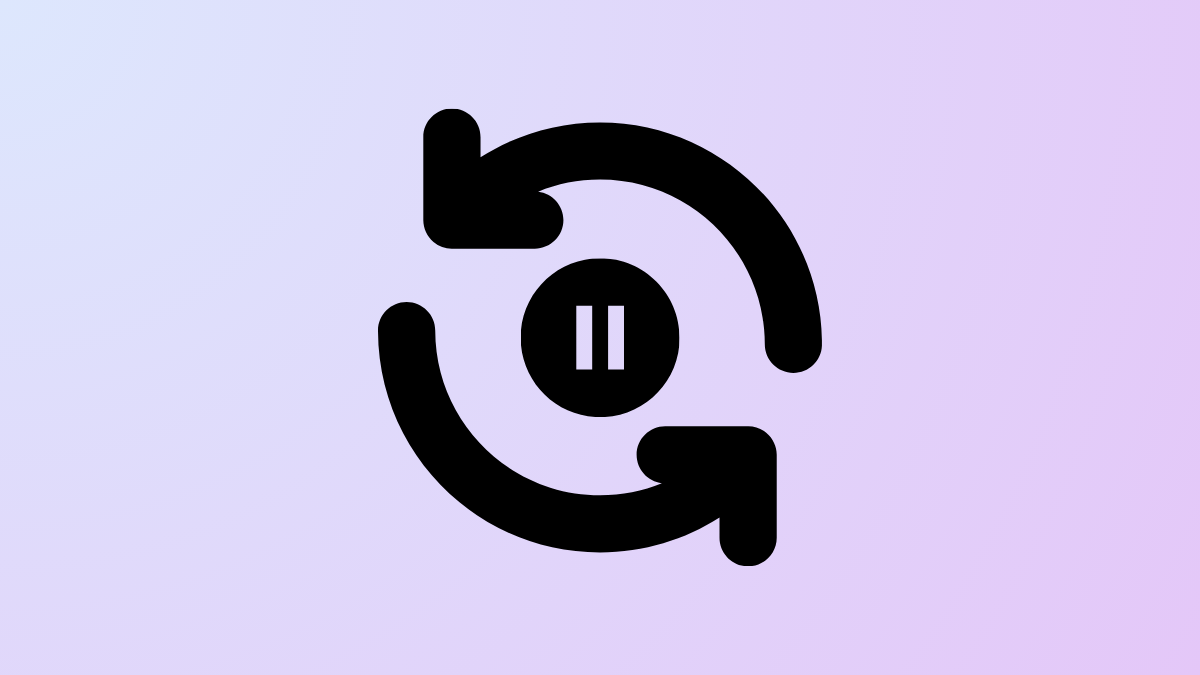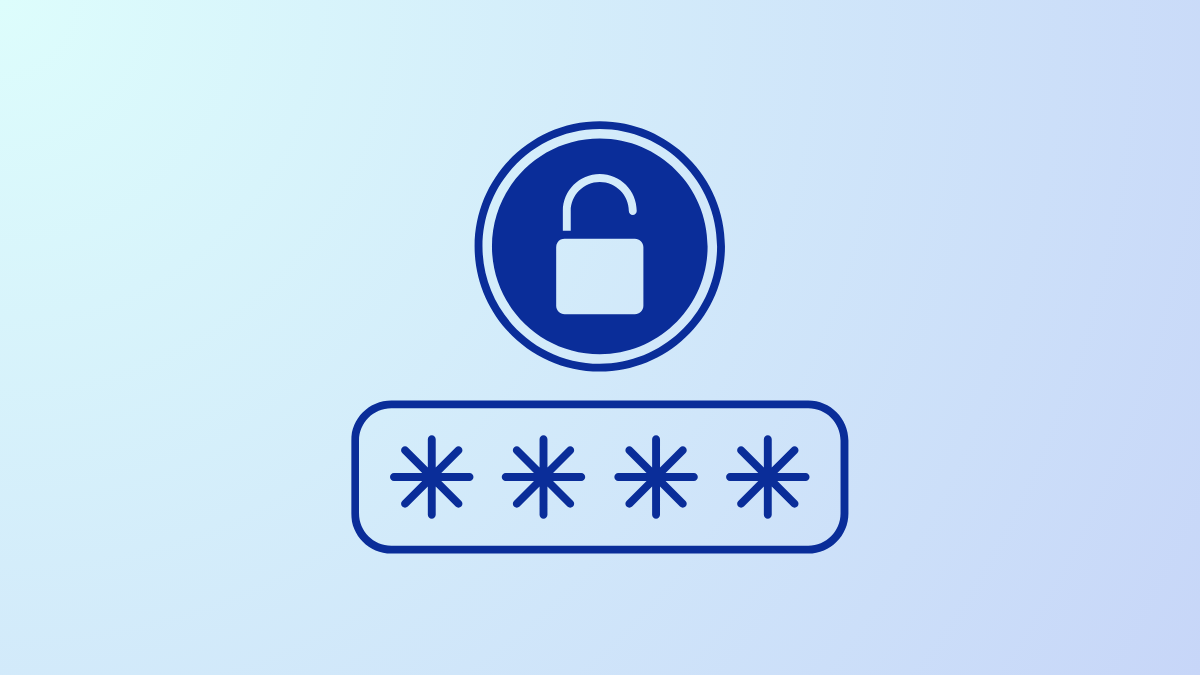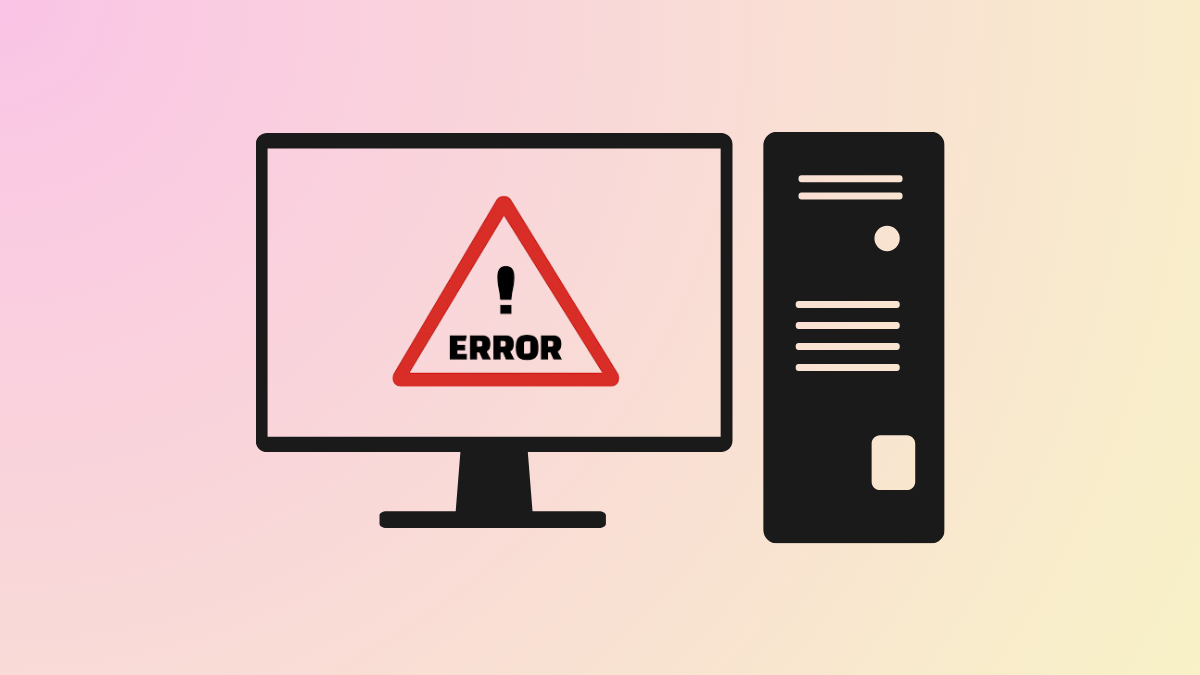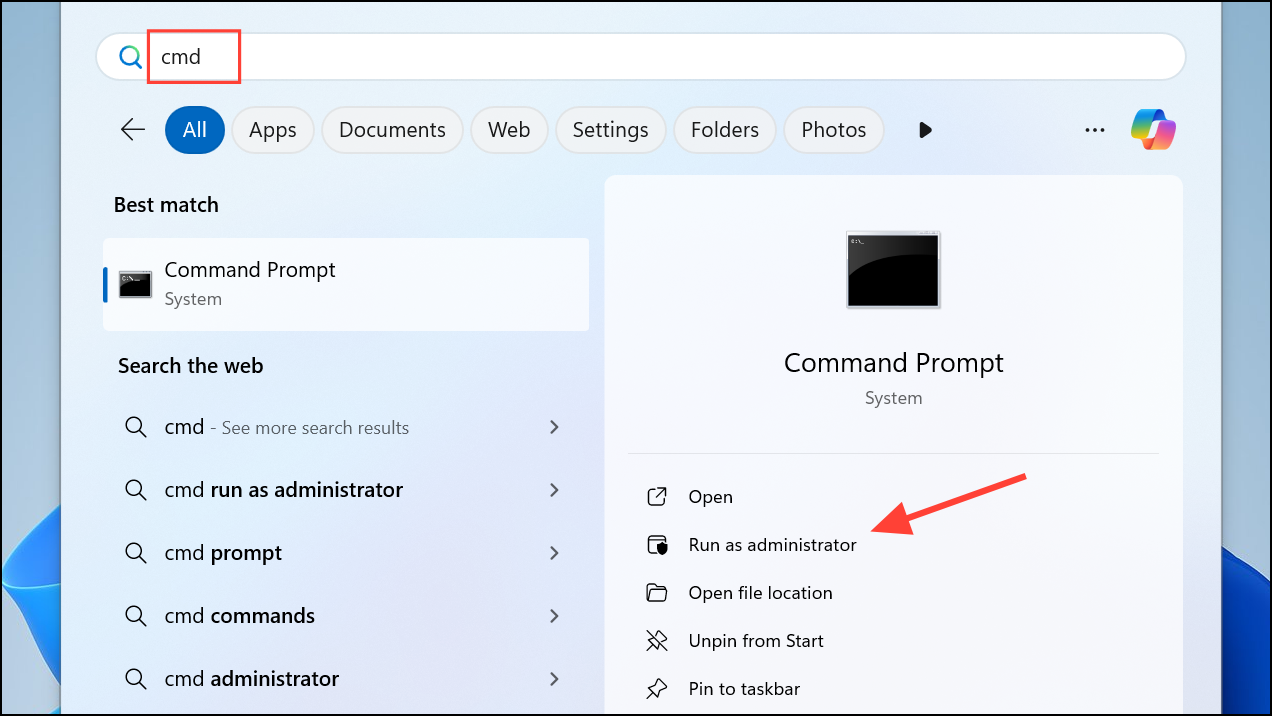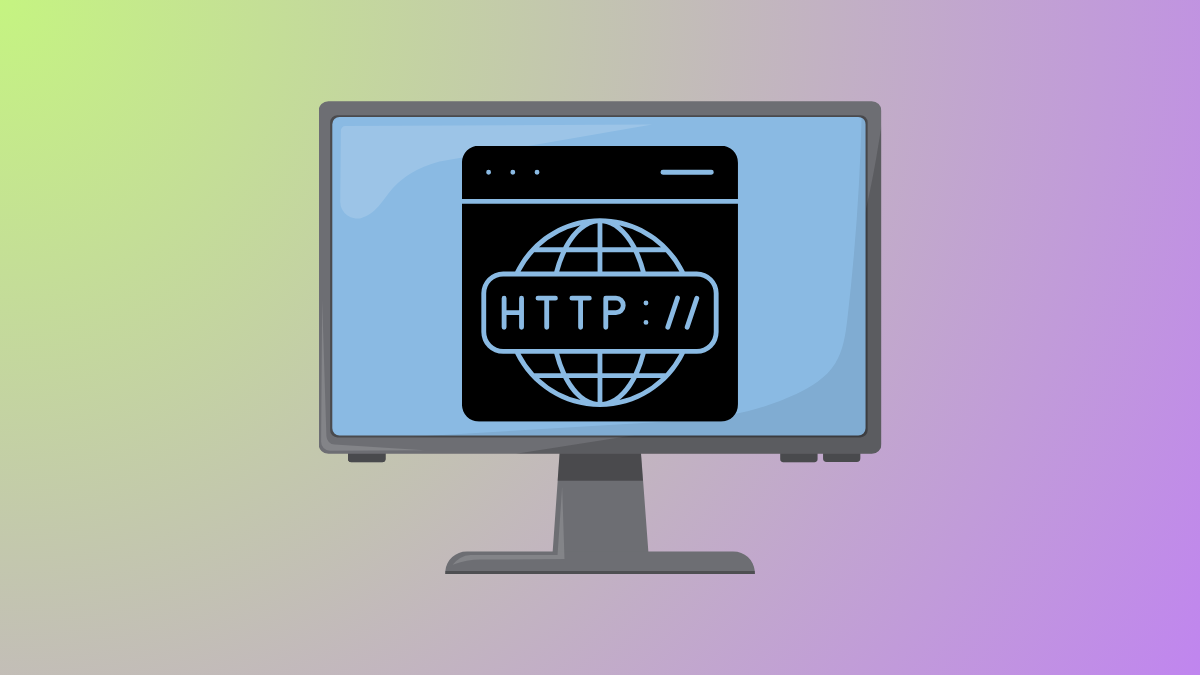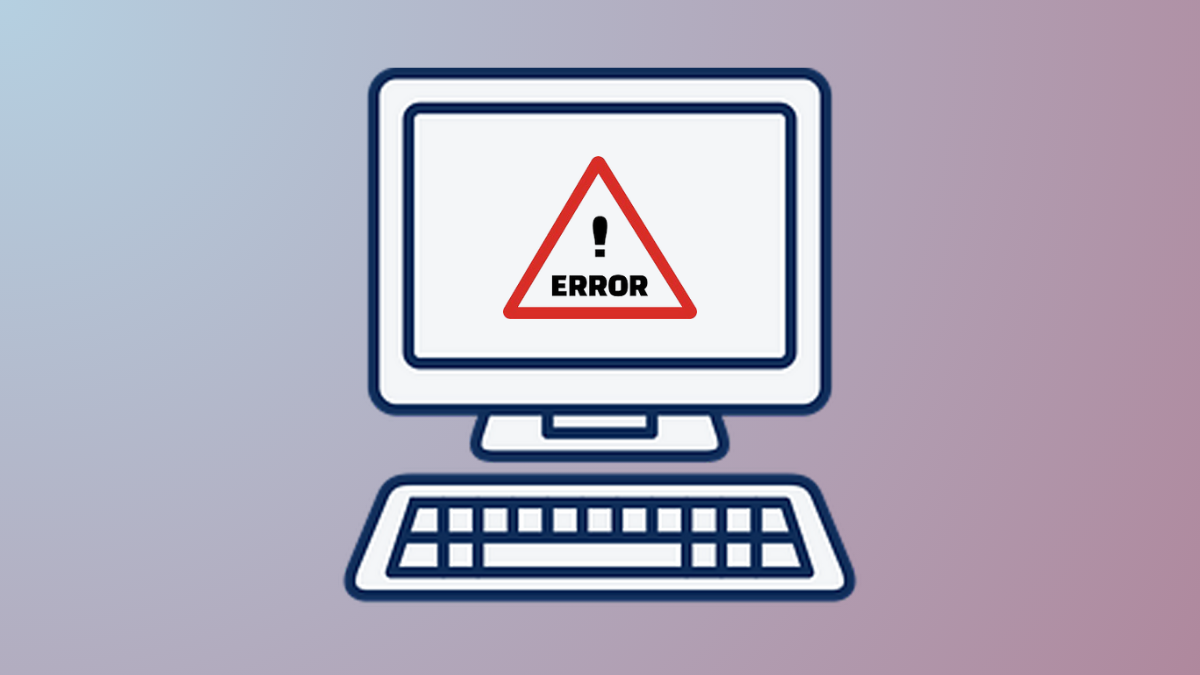Default Windows 11 update settings only allow pausing updates for a maximum of five weeks, which can be limiting for users who want long-term control over their update schedule. Modifying a specific registry value lets you pause updates for approximately 20 years, giving you the flexibility to choose exactly when your system receives updates. However, this approach comes with significant security risks and is not recommended for general use. Below, you’ll find detailed steps for this registry-based method, followed by other approaches you can use to manage or block Windows 11 updates.
Pause Updates for 20 Years on Windows 11
Windows 11Extend the Windows 11 update pause period up to two decades with a registry modification, plus explore alternative ways to control automatic updates.