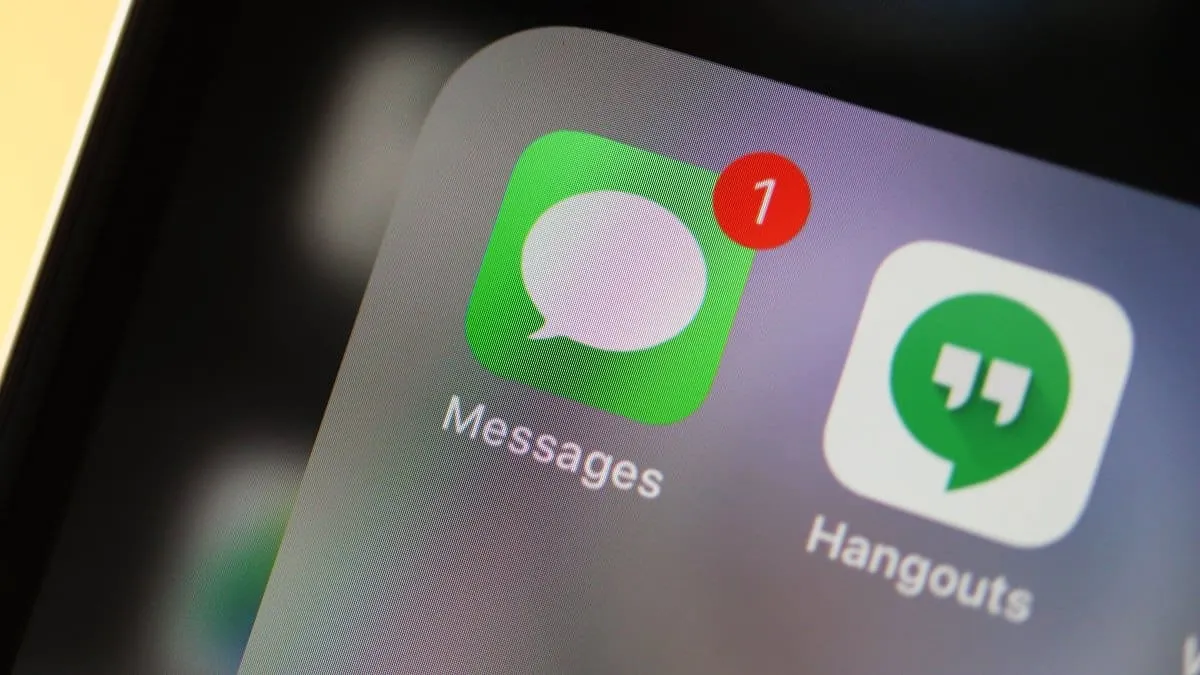Since its introduction in 2011, iMessage has become a cornerstone of Apple's communication ecosystem, cherished by users worldwide. Over the years, it has undergone significant evolution, incorporating numerous enhancements and new features.
Today, iMessage offers far more than simple text messaging or photo and video sharing. With a suite of effects and interactive elements, your messages can be more engaging and expressive. For those using iPhone X and newer models, features like Memojis and Animojis allow you to send personalized avatars, adding a unique flair to your conversations.
These advancements often lead users to wonder about iMessage's operation and its impact on data usage. Unlike traditional SMS or MMS messages that utilize your carrier's services, iMessage relies on an internet connection—either Wi-Fi or cellular data. This distinction raises an important question: How much data does iMessage consume?
For users with limited data plans, understanding data consumption is crucial. While iMessage over Wi-Fi doesn't affect your data allowance, using it with cellular data can contribute to your overall usage. It's important to monitor this to prevent exceeding your data limits.
Estimating iMessage's data usage isn't straightforward, but some general insights can help. Standard text messages sent via iMessage use minimal data, often around 1 KB per message—an amount unlikely to impact your data plan significantly. However, messages containing images, videos, or other media files can consume much more data, sometimes several MBs per message, depending on the file size. Being aware of this is essential when sending media over cellular data.
Checking iMessage data usage on your iPhone
Step 1: To monitor how much cellular data iMessage is using, begin by opening the Settings app on your iPhone's home screen.

Step 2: In the Settings menu, scroll down and select Cellular or Mobile Data, depending on your regional settings.
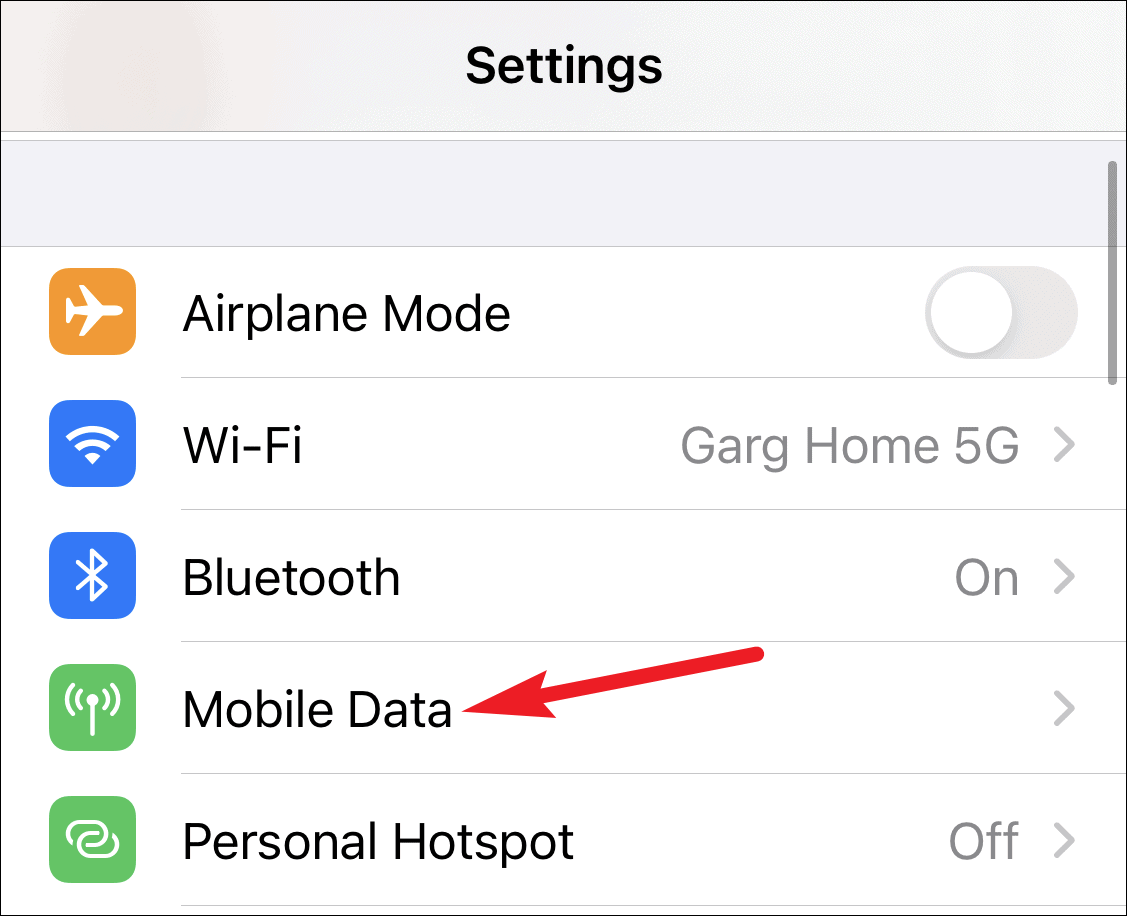
Step 3: Within the Cellular Data settings, scroll past the list of apps to locate System Services, and tap on it to view detailed system data usage.
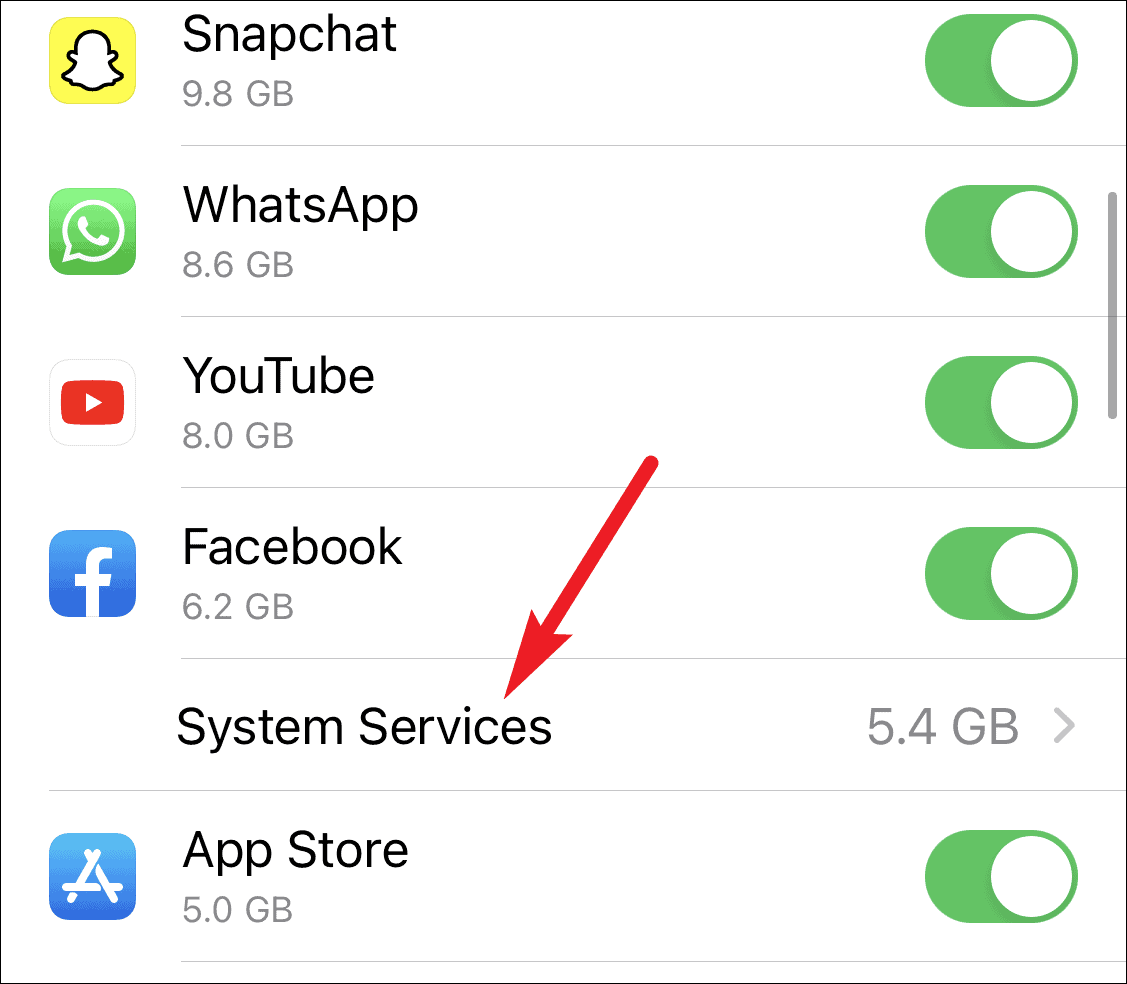
Step 4: A detailed breakdown of system services and their data consumption will appear. Find Messaging Services to see the amount of data used specifically by iMessage.
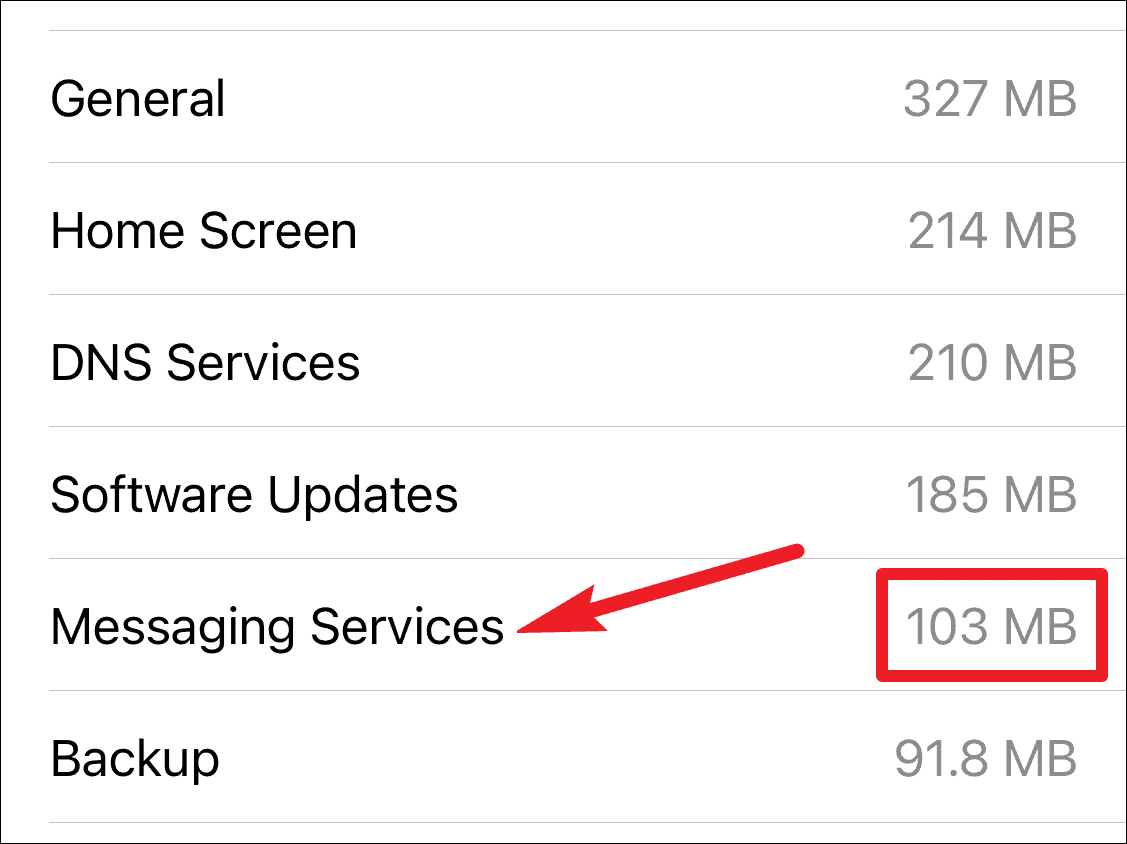
Step 5: Keep in mind that these statistics reflect data usage since the last reset. To monitor data usage from a new starting point, go back to the Cellular or Mobile Data settings page, scroll to the bottom, and tap on Reset Statistics to clear the current data and begin tracking anew.
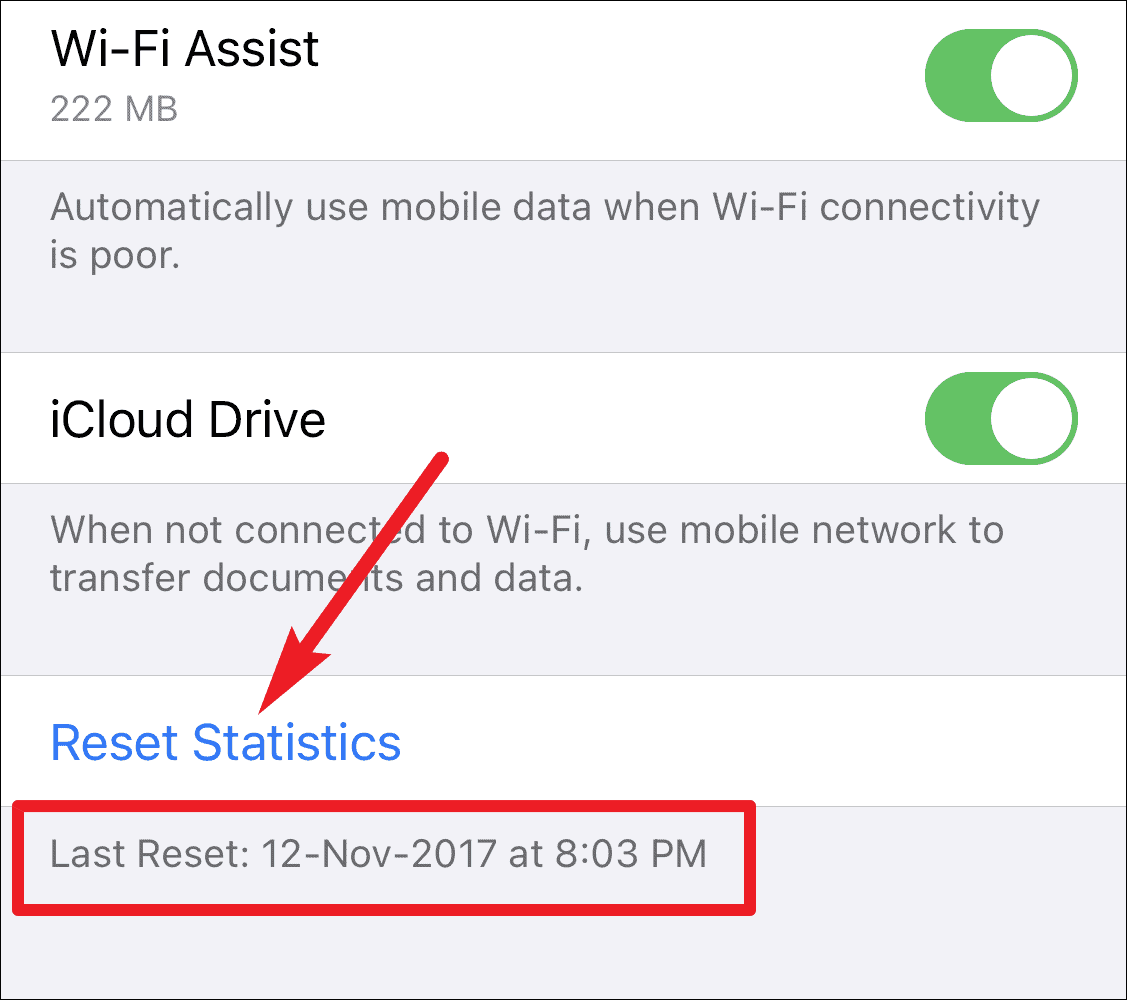
iMessage enhances communication by offering a rich messaging experience without using your SMS quota or incurring additional charges for international texts. However, to prevent unexpected data charges, especially when sending media files over cellular data, it's important to regularly check and manage your iMessage data usage.