One of the coolest things we saw in Windows 10 version 1903 while it was in the Insider Preview Ring, was the elegant new header design on the settings screen. Somehow, that style didn’t make it to the final release of the version 1903 update.
The new header in settings let users view/manage their account, show relevant system notifications such as Windows updates, OneDrive integration, and stuff like that.
Now thanks to the developer Rafael Rivera, who has developed a tool called mach2 which lets users enable the new header design in Windows 10 version 1903 public release builds as well.
Developer’s Note: Windows Defender identifies this file as containing Trojan:Win32/Ditertag.B. This is a false positive and is in the process of being resolved with Microsoft (submission id b50a9288-ef88-4127-8863-a1e84cfc25c4).
Enabling the new header design using Rafael’s mach2 tool is a piece of cake. All you need to do is run a single line command from the command prompt.
- Download and unzip mach2 tool on your PC
Download the mach2 zip file from the download link above as per your system specs (32-bit or 64-bit) and unzip/extract the file’s contents to a separate folder on your PC.
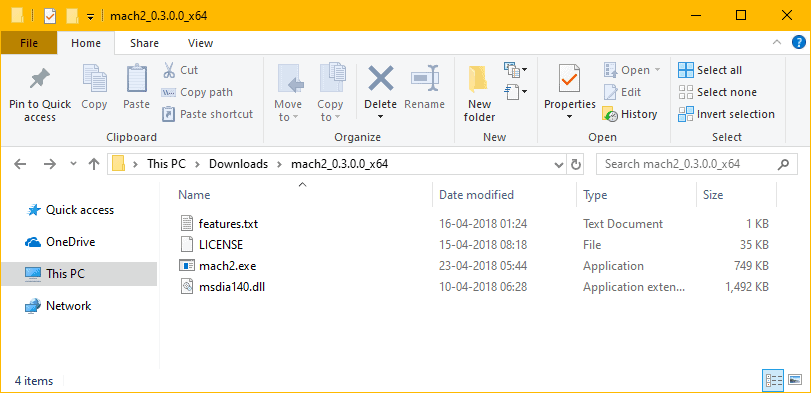
- Copy the folder path of mach2 files
Copy the path of the folder where you extracted mach2 files in the step above. On our PC, it’s
C:UsersshivaDownloadsmach2_0.3.0.0_x64. But it might be different on your PC.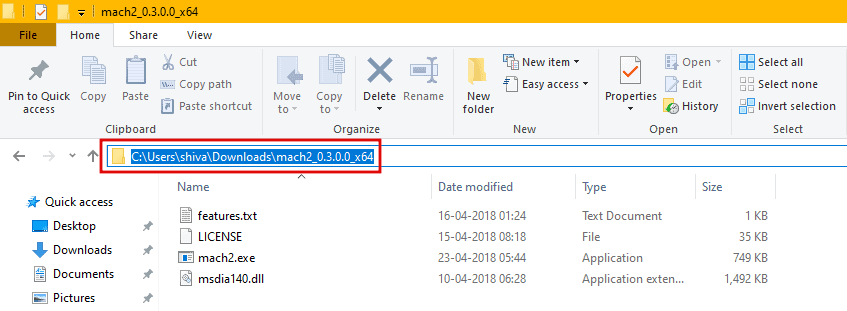
- Open Command Prompt window as Admin
Open Start menu, type CMD, then click Run as administrator on the right panel.
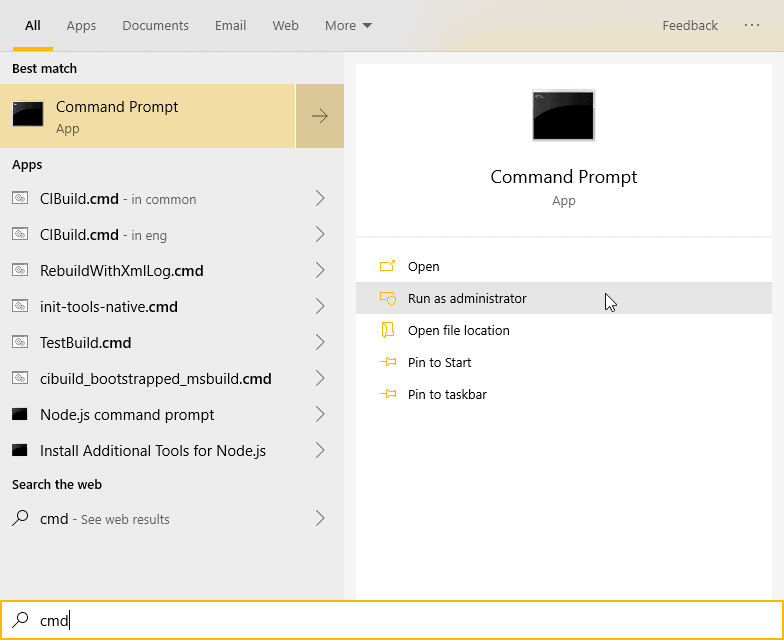
- Set the mach2 folder path in CMD
Issue the following command to set CMD to the tool’s folder path that we copied in Step 2 above.
cd C:your-foldermach2_0.3.0.0_x64
└ Replace the folder path in the command above with the path you copied before.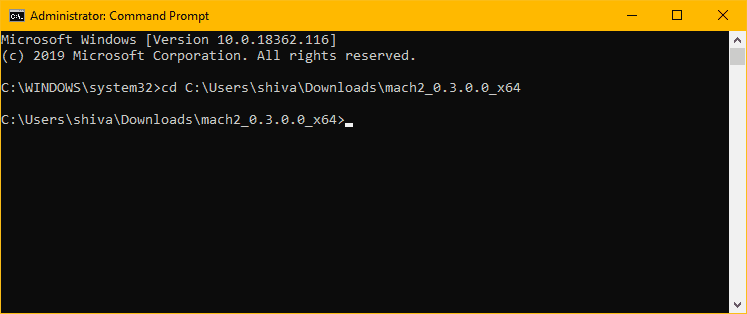
- Enable mach2 tool
Now issue the following command to enable mach2 tool on your PC and get the new header design in Settings.
mach2 enable 18299130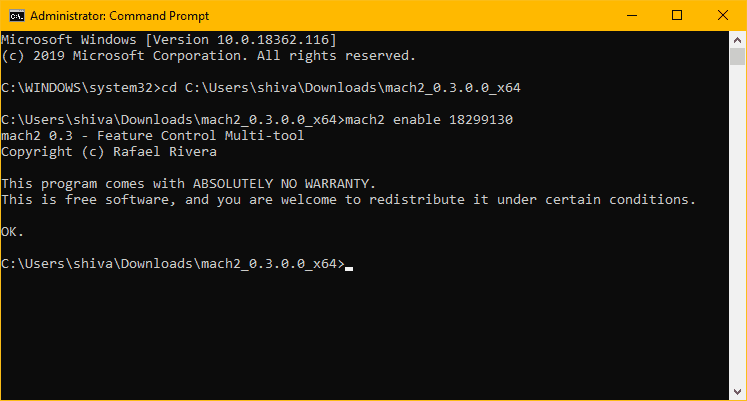
- Restart PC
Once you’ve run the mach2 enable command, restart your PC.
- Open Settings
Open the Settings screen on your PC after restarting it. The new header design should be enabled now.
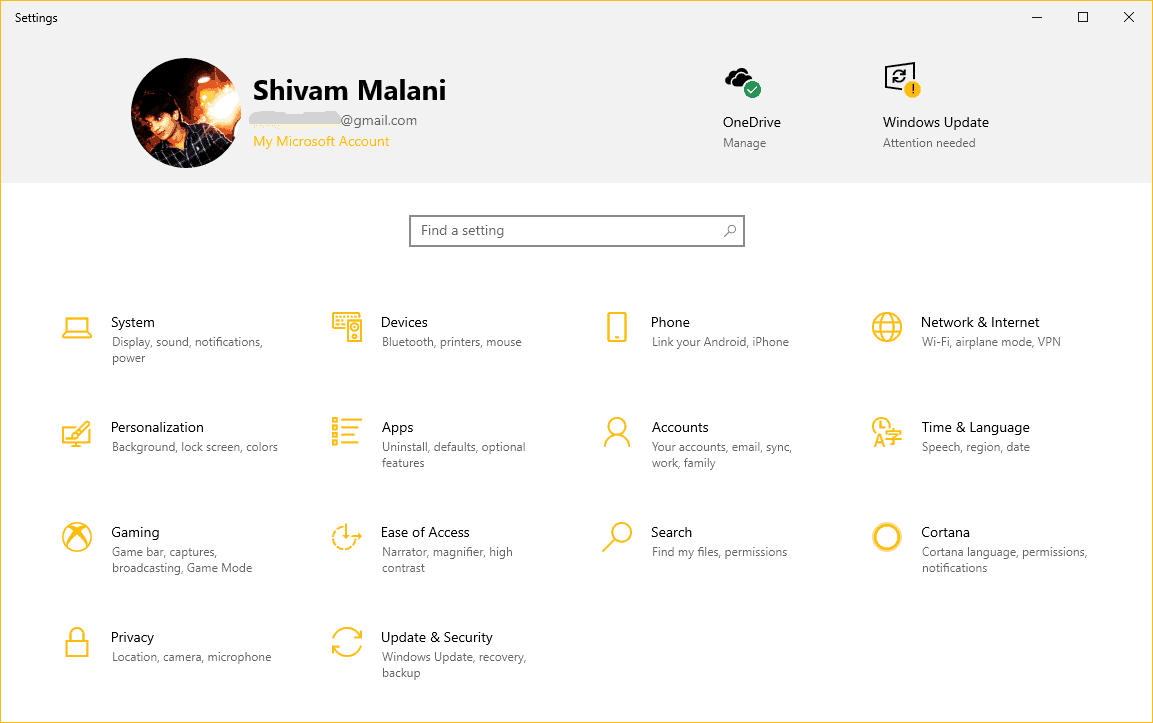

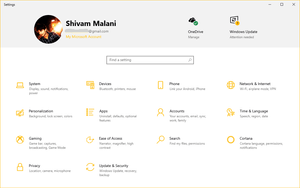








Member discussion