Time needed: 5 minutes.
Want to connect your mobile device to WiFi but forgotten your WiFi password? Fret not. If you’re connected to the WiFi network on your Windows PC or Laptop, you view WiFi password easily with Windows 10. All you need is an administrative account.
- Open Network and Sharing Center
On your PC, go to Settings » Network & Internet, then scroll down on the Status page and click on the Network and Sharing Center link.
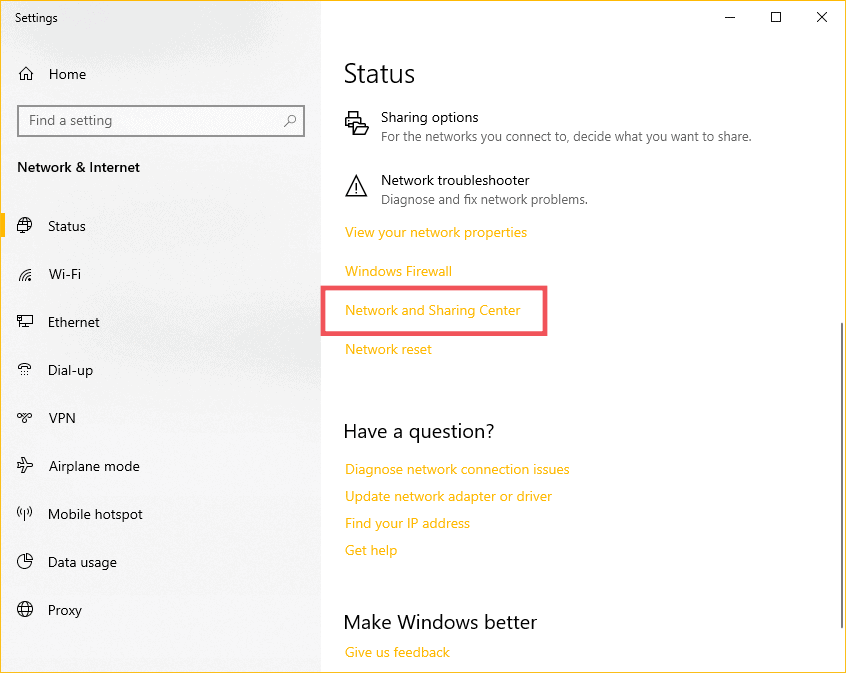
- Open your WiFi Network Status
On the Network and Sharing Center screen, click on your WiFi network name next to Connections to open WiFi Status screen.
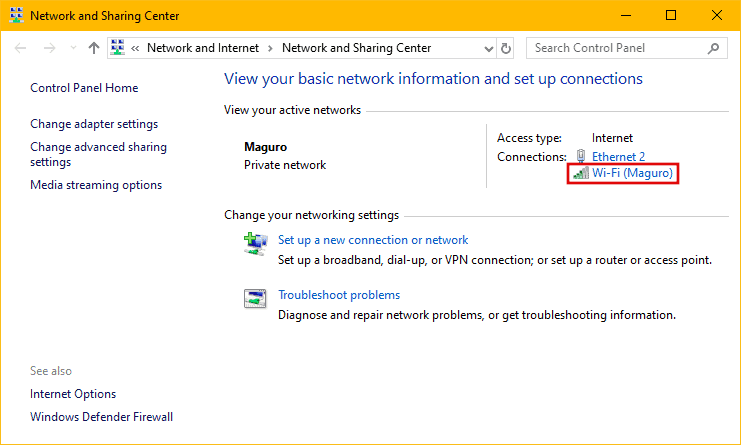
- Open Wireless Properties
From the WiFi Status screen, click on the Wireless Properties button.
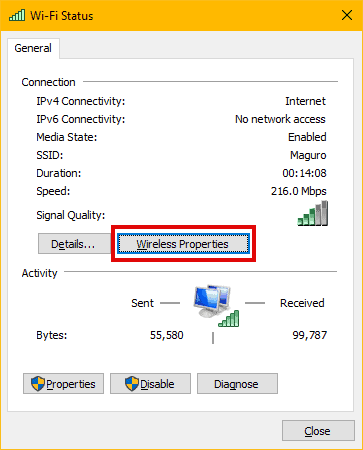
- View your WiFi password
On the Wireless Properties screen, click on the Security tab, then tick the checkbox for Show characters option to reveal your WiFi password.
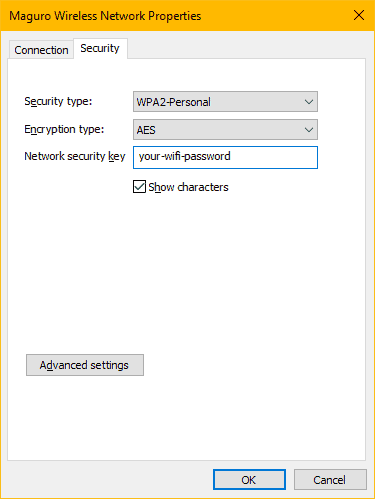

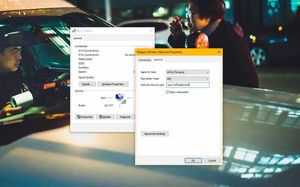








Member discussion