Microsoft has re-released the KB4023057 update on 16th Jan 2019 for the Windows 10 devices running the Windows 10 version 1803 or older. This is a successor update to the December 2018 release to address some bugs found in the previous rollout.
The recent update is supposed to improve the reliability of Windows update and free up disk spaces to make more room for future Windows releases.
Some users are receiving the update error code 0x80070643 while trying to install the latest KB4023057 update on their Windows 10 devices. The error is likely showing because you may already have the previous version of the update installed on your system.
FIX 1: Reset Windows Update Components
- Open the Start menu, then type CMD, then right-click on Command Prompt from the results and select Run as administrator.
- Issue the following commands one-by-one in the Command prompt.
net stop wuauserv net stop cryptSvc net stop bits net stop msiserver Ren C:WindowsSoftwareDistribution SoftwareDistribution.old Ren C:WindowsSystem32catroot2 Catroot2.old net start wuauserv net start cryptSvc net start bits net start msiserver
- Restart your PC.
- Go to Settings » Update & Security, and hit the Check for updates to download and install available updates.
FIX 2: Uninstall the previous KB4023057
Chances are you already have the previous KB4023057 update installed on your system and hence your system isn’t accepting the newer version of the update. To fix this problem, uninstall the previous release from Windows 10 Apps & Features setting:
- Open Settings » Apps & features » scroll through the list and click Update for Windows 10 for x64-based Systems (KB4023057) » then click the Uninstall button from the expanded menu.
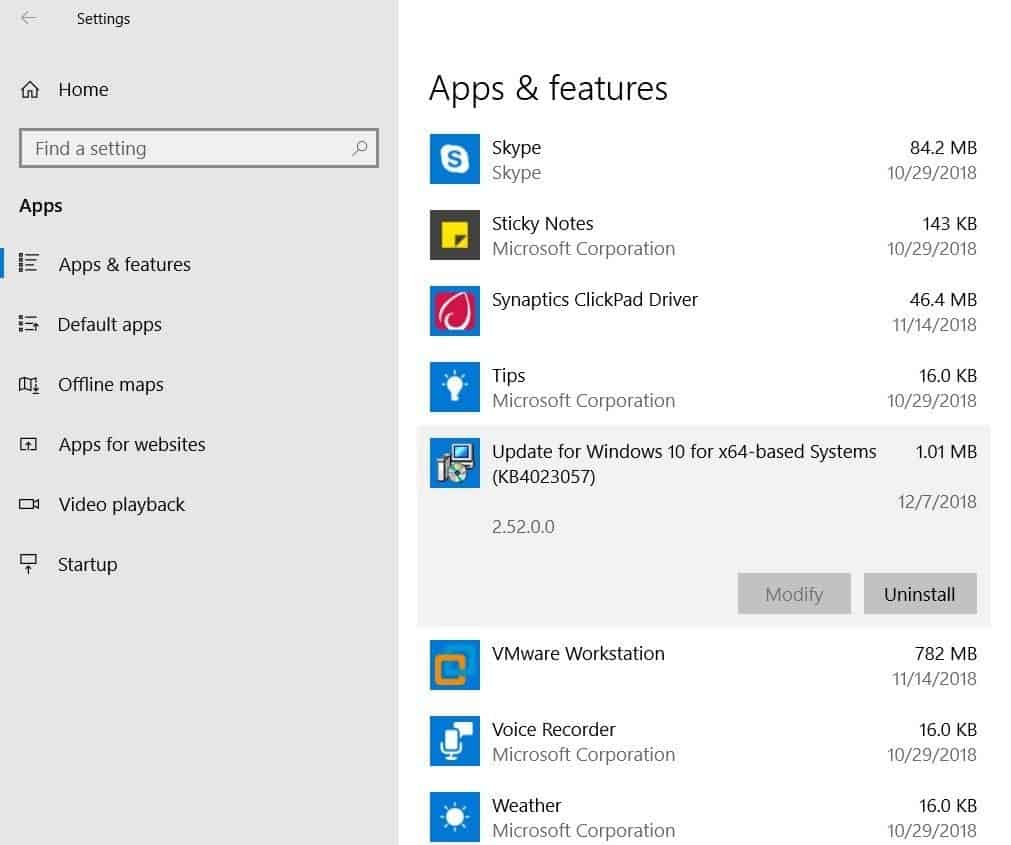
- Restart your PC.
- Go to Settings » Update & Security. If the KB4023057 update is already listed, hit the Retry button. If not, then click the Check for updates button to download and install available updates.
Cheers!

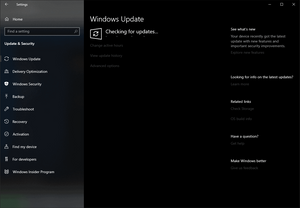








Member discussion