Having trouble installing the recent updates to Windows 10 Insider Preview? You’re not alone. Several users have reported installation issues with the Windows 10 Insider Preview builds 18290, 18298, and the most recent 18305. The update keeps failing with the error 0xca00a004 on affected users systems.
“There were problems installing some updates, but we’ll try again later.
Windows 10 Insider Preview 18298.1000 (rs_prerelease) – Error 0xca00a004″
Microsoft has acknowledged the issue and will probably release a patch in the next Insider Preview update, but if you can’t wait for it, we have a quick fix for the problem that will shut the error 0xca00a004 on your system.
How to fix error 0xca00a004 on Windows 10
To fix the Windows 10 update installation error 0xca00a004, we’ll use the Reset Windows Update Agent tool by Manuel F. Gil. It’s a command line tool that makes it easier to fix several Windows Update errors.
→ Download Reset Windows Update Agent (8 KB)
- Download the ResetWUEng.zip file from the link above and unzip it on your PC.
- From the extracted files and folders, open the Reset Windows Update Tool folder, then right-click on the ResetWUEng.cmd file and select Run as administrator from the context menu. Click Yes when you get a prompt to allow the script to use administrator privileges.
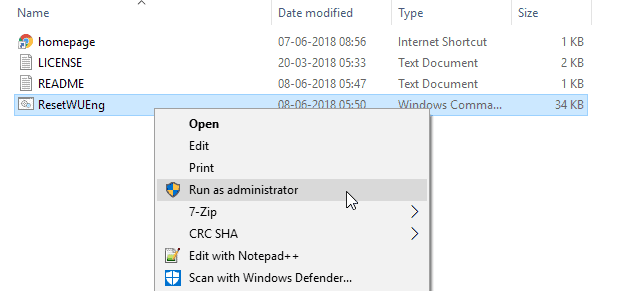
- On the Reset Windows Update Tool window, you’ll first get the Terms and Conditions screen. Accept the terms by hitting Y on your keyboard.
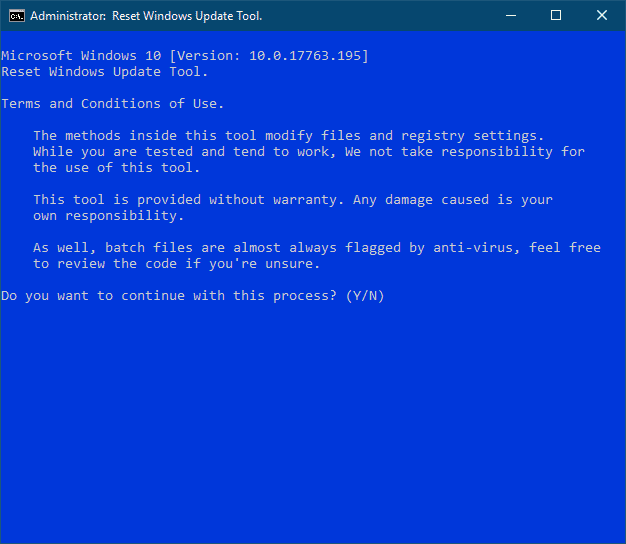
- On the next screen, select Option 2 to reset Windows Update Components. Type 2 from your keyboard and hit enter.
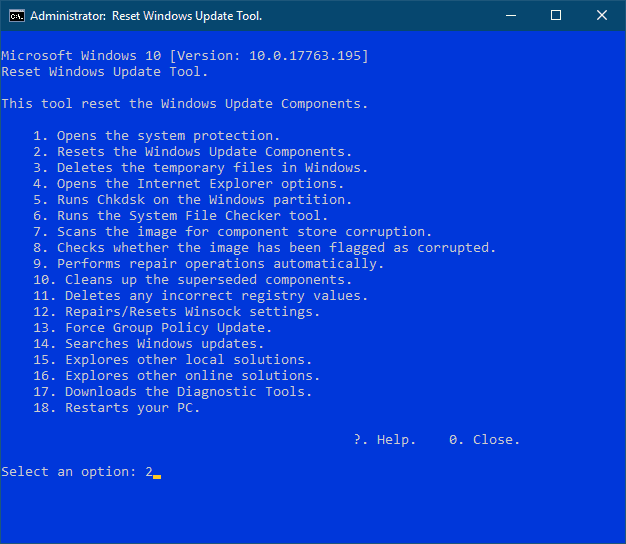
- Wait for the tool to complete the reset process. Once done, close the Reset Windows Update Tool window.
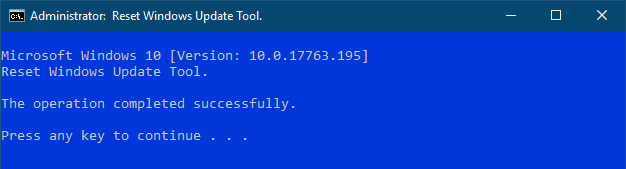
- Go to Settings » Update & Security » click the Check for updates button and install available updates.
That’s it. The Windows 10 Insider Preview Builds 18305, 18290, and 18298 should install fine after you reset the Windows 10 Update Components using the Reset Windows Update Tool provided above.

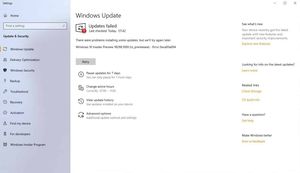








Member discussion