Since the arrival of iOS 12 Beta 2, many users have complained about a particular issue where Mobile Data doesn’t work after connecting to WiFi for a few minutes. The problem wasn’t present on the iOS 12 Beta 1, but Beta 2 and Beta 3 releases both have cellular data issues on iPhone.
For the affected devices, LTE works fine when WiFi is Off and hasn’t been used since a restart. However, LTE stops working when the device is connected to WiFi for a few minutes and then switched back to Mobile Data.
In short, Mobile Data doesn’t work on iOS 12 after being connected to a WiFi network for a few minutes on some devices. LTE will show in the status bar, but the internet won’t work.
We haven’t faced this issue on any of our iPhone devices running iOS 12 yet. But if you’ve got this weird thing going on your iPhone after installing iOS 12, below are some fixes that you can try.
Switch Airplane mode On/Off
Turning Airplane mode On and Off is the quickest way to reset the cellular network connection. And it’s also a great way to fix LTE issues on your iPhone.
- Open Settings.
- Turn On Airplane Mode.
- Wait for 10-15 seconds, and then Turn Off Airplane Mode.
Now, wait for a few seconds to let the phone connect to the cellular network. Once connected, try opening a webpage in Safari to see if the internet is now working on Mobile Data.
Restart your iPhone
If switching Airplane Mode On and Off didn’t help, you need to restart your iPhone to fix the issue. However, if you connect to WiFi, it will again break the Mobile Data connection on your iPhone. And you’ve to do a restart again. It’s a loop.
- How to restart iPhone 8 and previous models:
- Press & hold the Power button for a few seconds until you see the Power Off slider.
- Touch and drag the slider to turn off your iPhone.
- Wait for it to shut down completely. Then press & hold the Power button again until you see the Apple logo.
- How to restart iPhone X:
- Press & hold the Side button along with any one of the volume button until you see Power off slider.
- Touch and drag the slider to turn off your iPhone X.
- Wait for it to shut down completely. Then press & hold the Power button again until you see the Apple logo.
We hope the fixes above help you get the Mobile Data working again on your iPhone running iOS 12. Cheers!






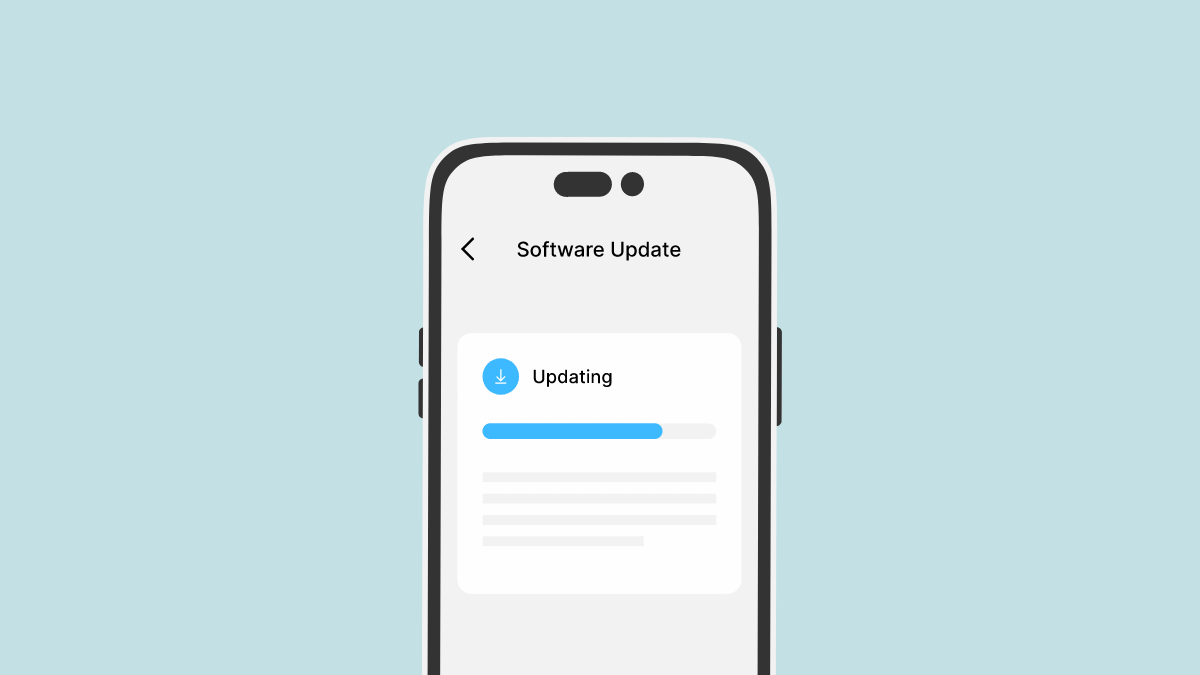
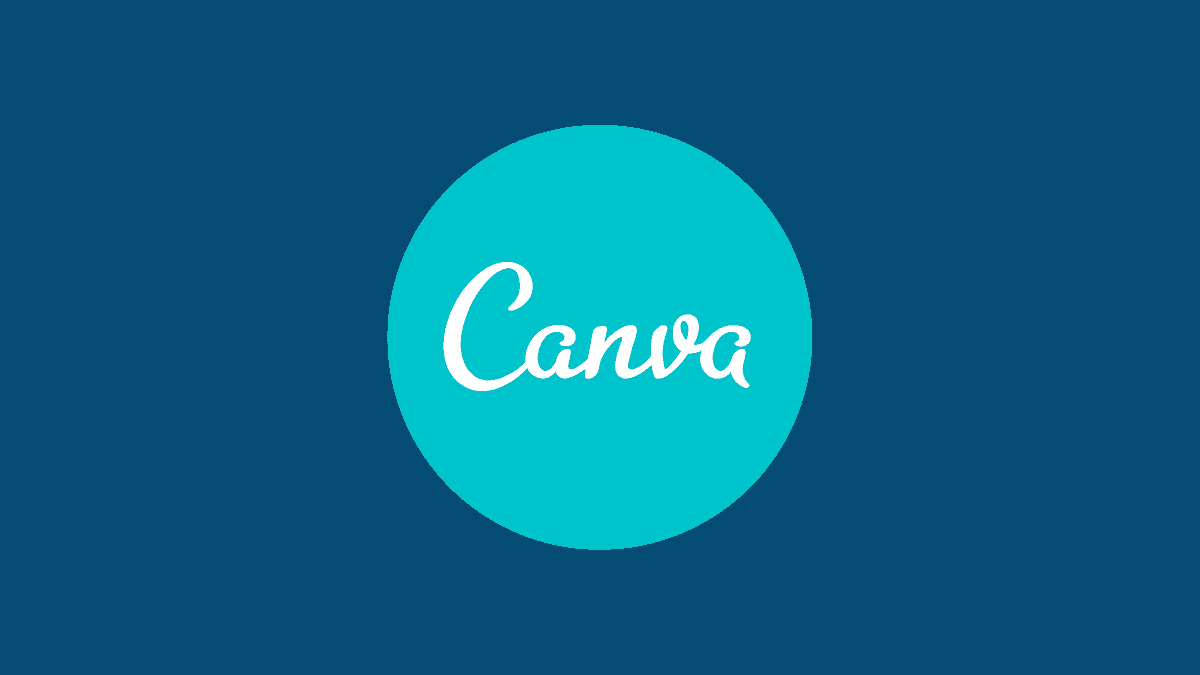
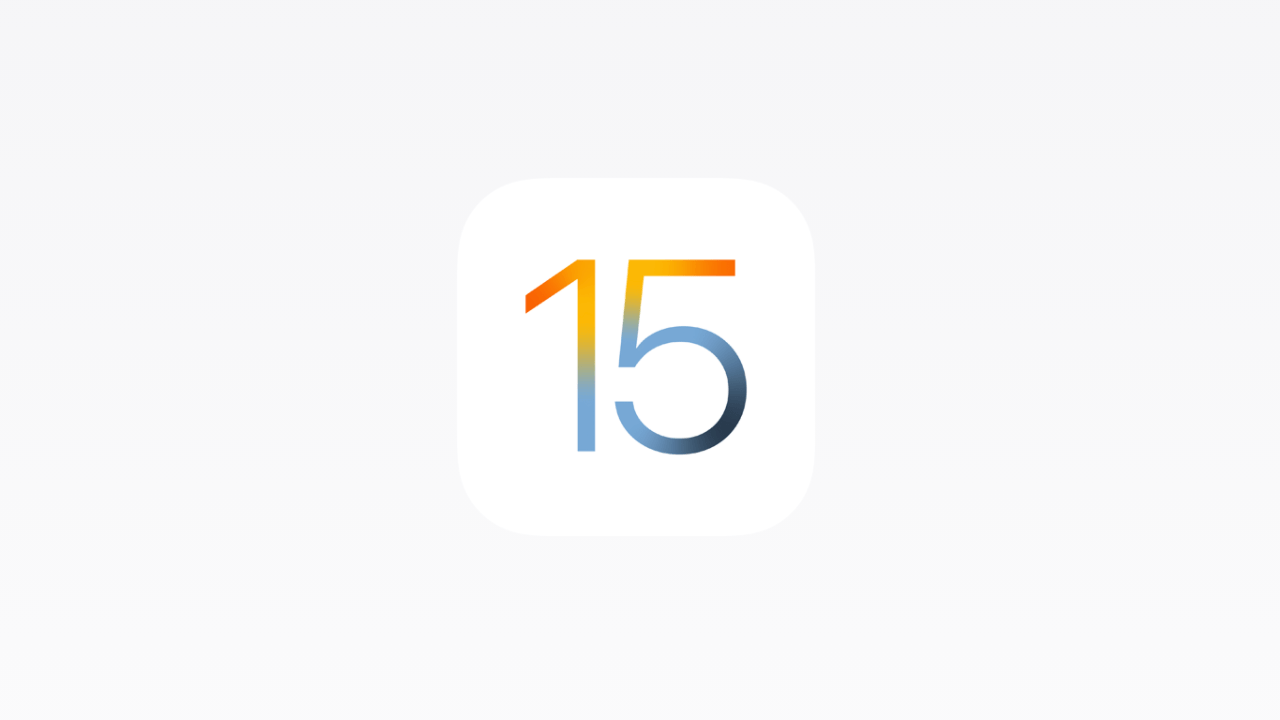

Member discussion