There are many reasons your iPhone 8 could get stuck for, the most prominent being an OS update which went wrong and left your iPhone 8 stuck on the Apple logo at startup. This kind of freeze can only be fixed by restoring your phone using iTunes.
But for reasons other than an OS update failure, you can fix your stuck iPhone 8 by simply doing a force restart. We’ll discuss both ways to fix your iPhone step-by-step in the instructions below:
How to fix a stuck iPhone 8
If your iPhone 8 has stuck just randomly while using the phone, probably because of a faulty app, then do the following to force restart your device.
- Press and release the Volume Up button once.
- Press and release the Volume Down button once.
- Press and hold the Side button until you see the Apple logo on the screen.
How to Fix iPhone 8 stuck on Apple logo
If your iPhone 8 is stuck on the Apple logo at startup after installing an update, then your best shot at fixing it is updating the device through iTunes. This won’t cause you any loss of data.
- Connect your iPhone 8 to the computer and open iTunes on it.
- While connected, force restart your iPhone 8 to get into recovery mode:
- Press and release the Volume Up button once.
- Press and release the Volume Down button once.
- Press and hold the Side button until you see recovery mode screen on your phone.
- If your iPhone is locked with a passcode, you’ll get an error message stating that you need to enter the passcode to use it with iTunes. But since you can’t boot your iPhone, go ahead and click on the Try again button.
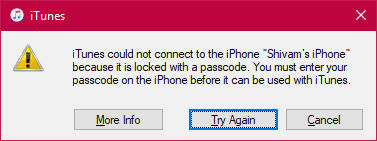
- The next dialogue will give you the option to update or restore your iPhone. Click on the Update button to fix your stuck iPhone 8 without losing data.
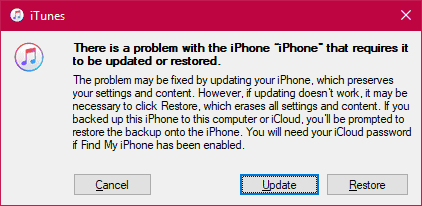
- iTunes will now download and re-install the software on your iPhone.
Once iTunes finishes, your iPhone will reboot and work just like every other day.






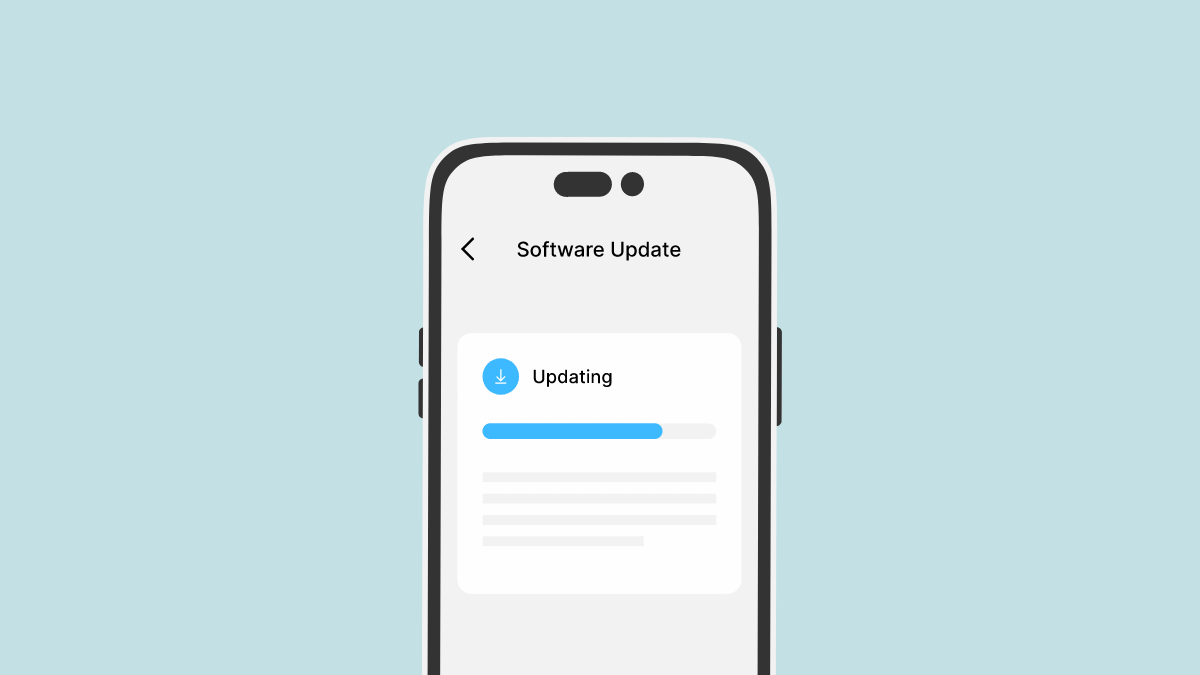
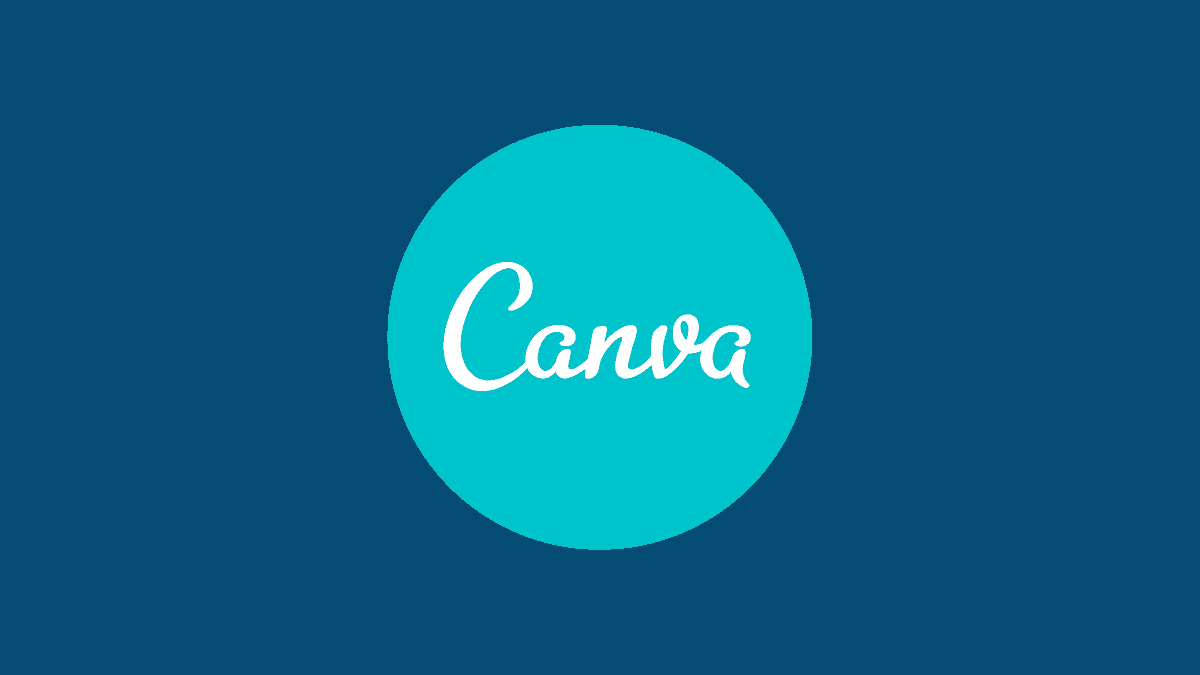
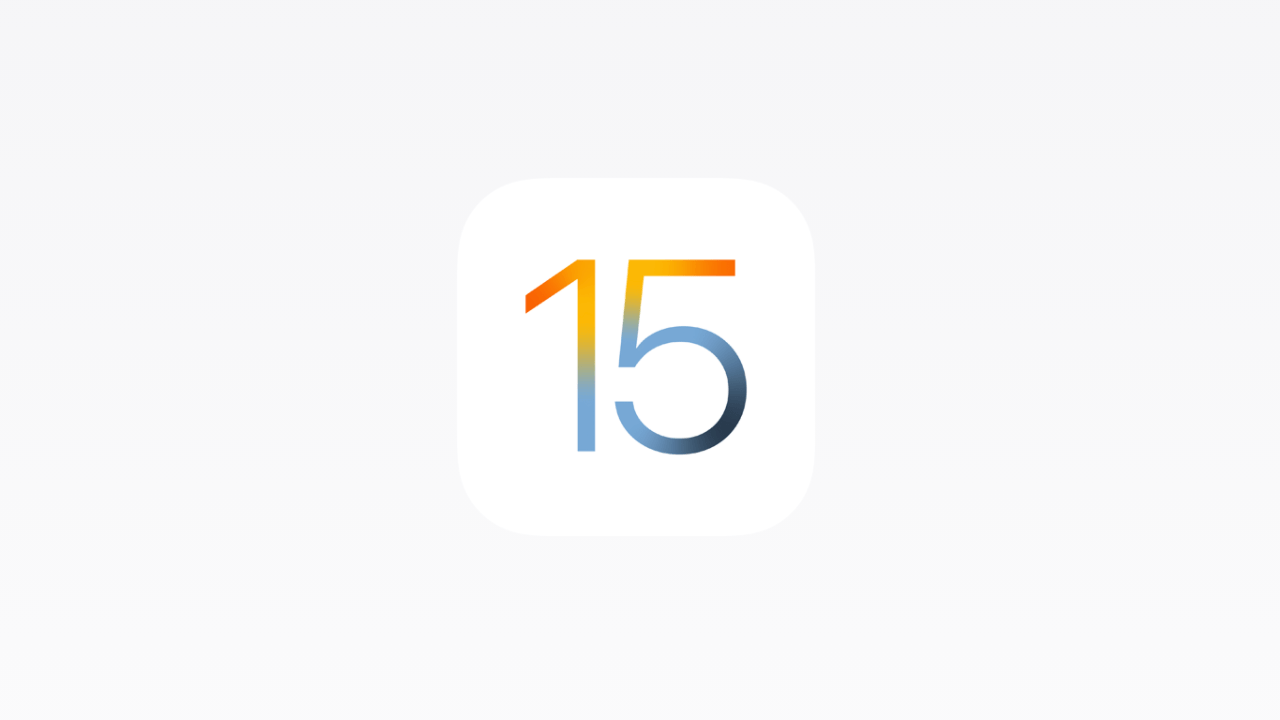

Member discussion