The black screen issue is possibly one of the worse errors you can come across on your Windows 10 PC. If you see only a black screen with cursor after logging in on your PC, chances are, a recent Windows update has messed up your machine. In this guide, we will walk you through a quick fix for the black screen issue on Windows 10 PCs.
How to fix black screen problem on Windows 10
- On the black screen with cursor, press Ctrl + Shift + Esc to open the Task Manager » click on File » select Run new task.
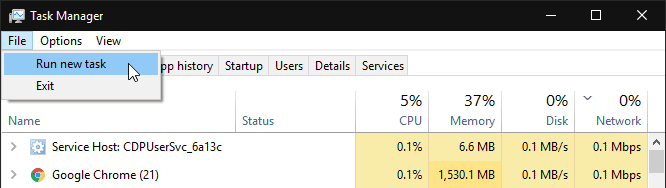
- Type services.msc in the Run box to open Windows Services.
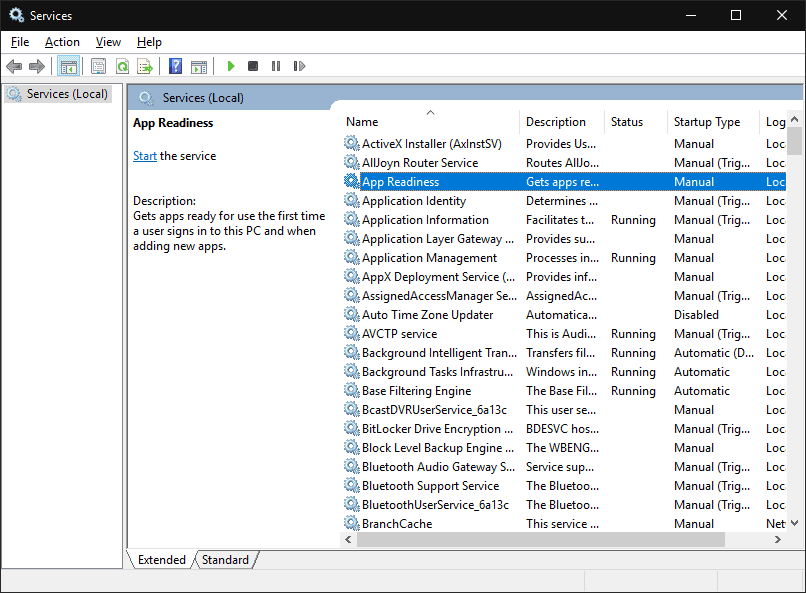
- Select and double-click on the AppReadiness service » in the Properties box, set the Start type as Disabled » click on Apply » click on Ok.
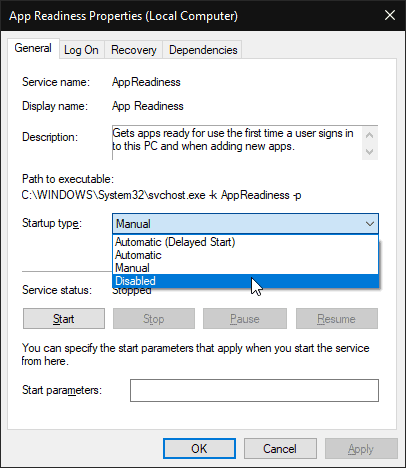
- Restart your PC.
- Again, open the Task Manager » click on File » select Run new task and type CMD in the Run box to open a Command Prompt window.
- Issue the following command in the Command Prompt.
shutdown /s /f
The last command will shutdown your PC. Start it up again, and you should be able to sign in without any difficulty.










Member discussion