Basic Input Output System (BIOS) is the most important low-level software that is embedded on the motherboard. Its prime function is booting and configuring the hardware of the computer. It has been replaced by the Unified Extensible Firmware Interface (UEFI), in the latest Windows, which is a modern software with faster boot times. better security and to support larger capacity hard disk, etc.
In the BIOS, you can change the way the system boot, you can change the time and date of the system, or enable hardware components. There are two easy ways to enter BIOS/UEFI settings on Windows 10. Let us see how to enter BIOS.
Accessing BIOS through Windows Settings
One of the simple ways to access BIOS is through ‘Settings’ of Windows 10. To access, open ‘Settings’ by clicking on the start button and then click on the gear icon.
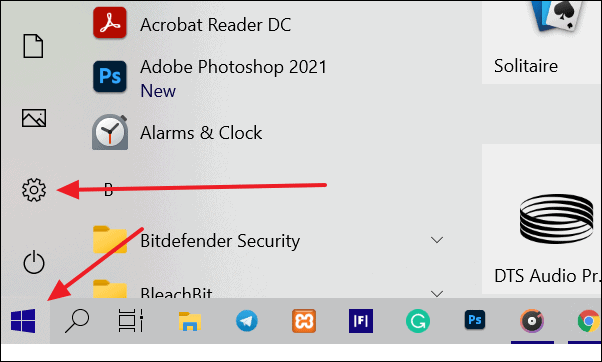
It opens Windows Settings. In there, click on the ‘Update and Security’ option.
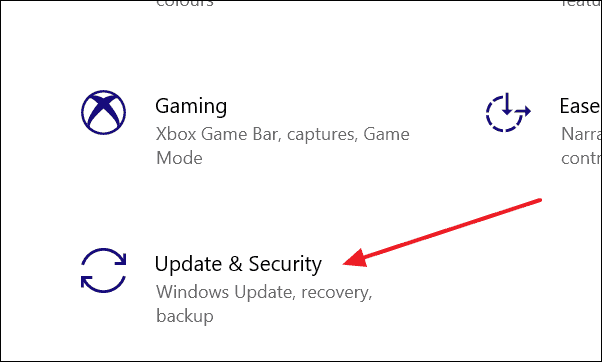
The Windows Update settings will open. Click on the ‘Recovery’ option on the panel on the right side.
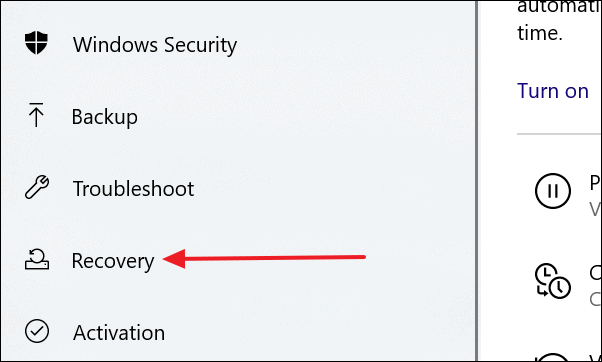
In Recovery settings, click on the ‘Restart Now’ button in the ‘Advanced start-up’ section.
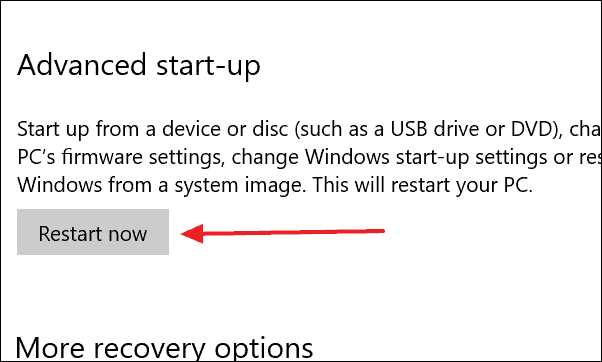
Your computer will restart and show you some options as seen in the image below. Click on the ‘Troubleshoot’ option.
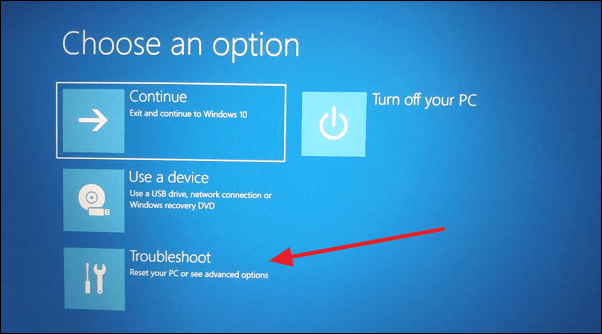
From the Troubleshoot screen, click on ‘Advanced Options’.
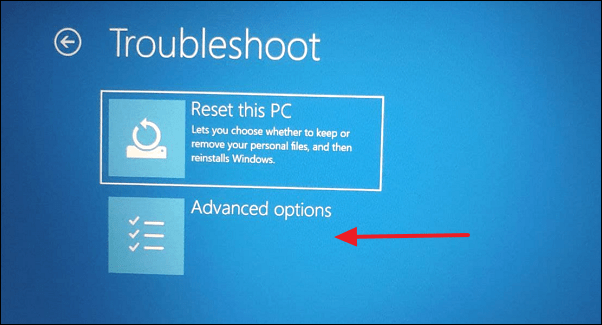
To enter BIOS, click on ‘UEFI Firmware Settings’ from the Advanced options screen.
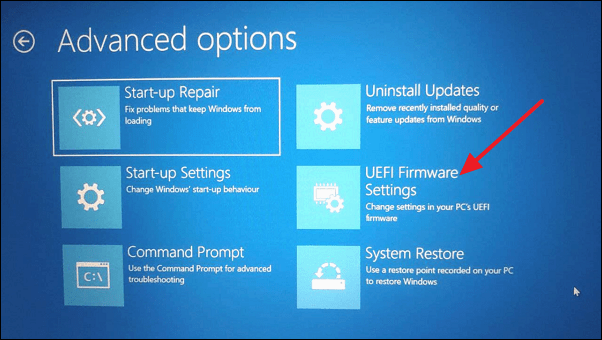
It will ask you to restart your computer. Click on the ‘Restart’ button.
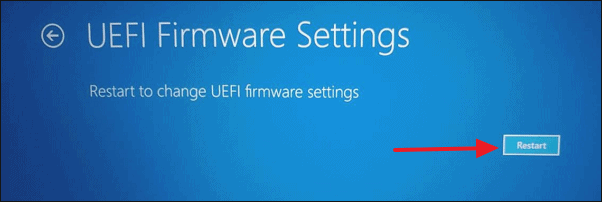
Your computer will now restart and take you directly into BIOS settings.
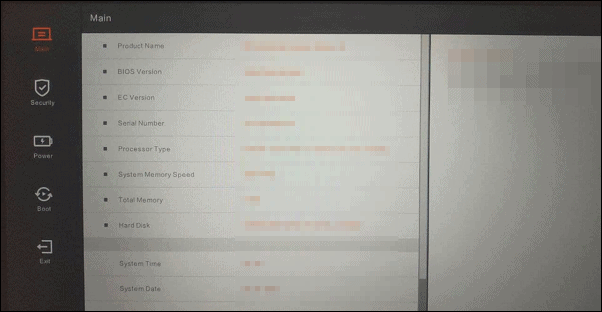
Using Command Prompt to Enter BIOS
You can also access BIOS through the Command Prompt. Click on the Start button and type ‘Command Prompt’. It will show ‘Command Prompt’ in search results. Select the ‘Run as administrator’ option from expanded options in the Start menu.
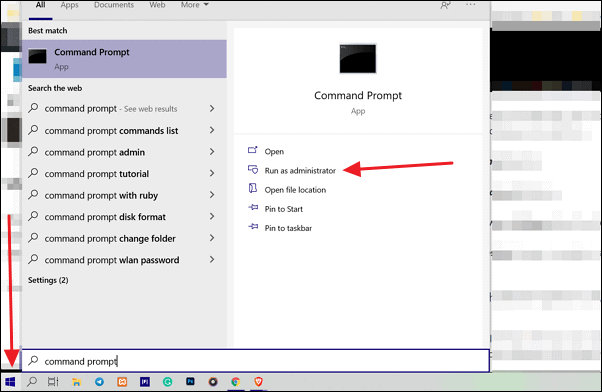
It will show a warning. Click on ‘Yes’ to proceed.
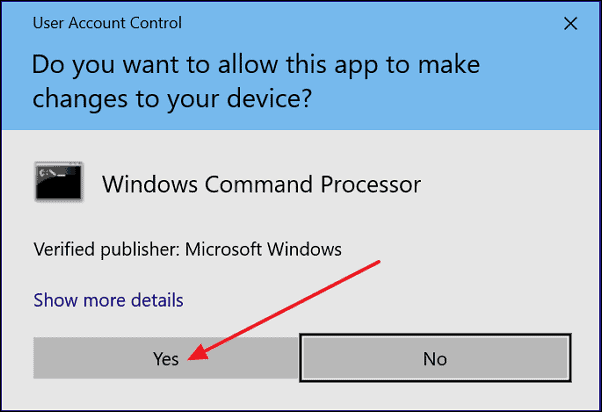
Once the Command Prompt window is open, type the following command and hit Enter.
shutdown.exe /r /o
Your computer will restart and show you some options (like in the first method) from which you have to go to Troubleshoot → Advanced options, and then click on ‘UEFI Firmware Settings’ option. It will ask you to restart your computer and when you click on the ‘Restart’ button, it will take you to BIOS directly.

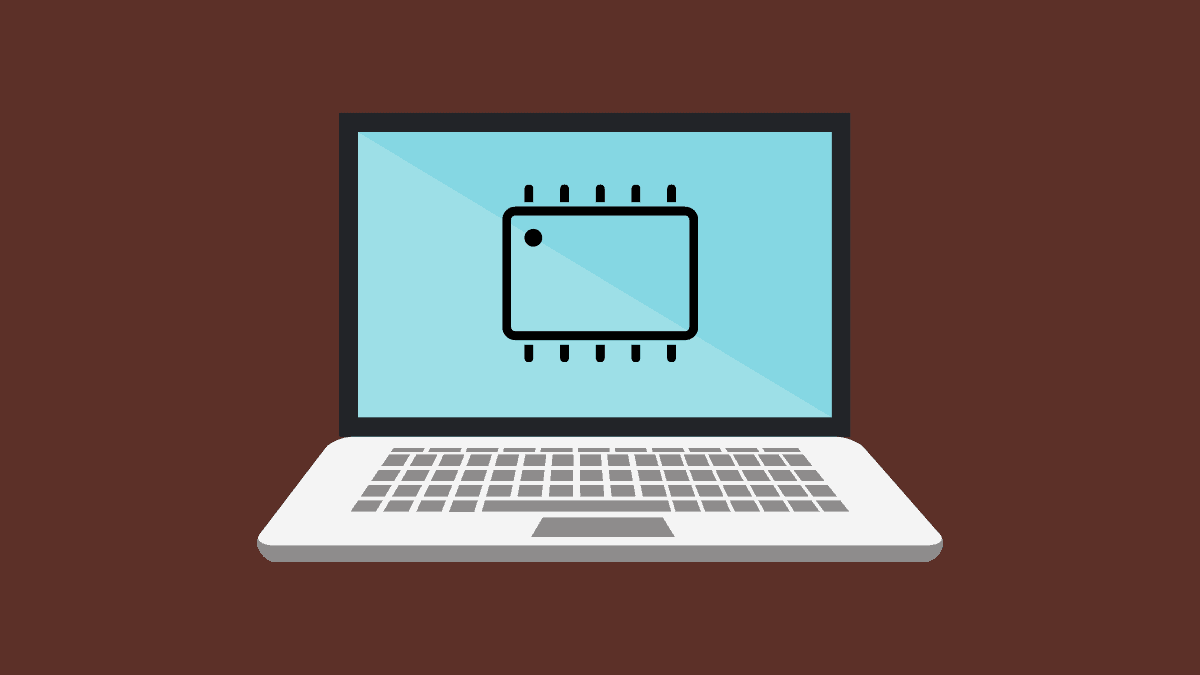








Member discussion