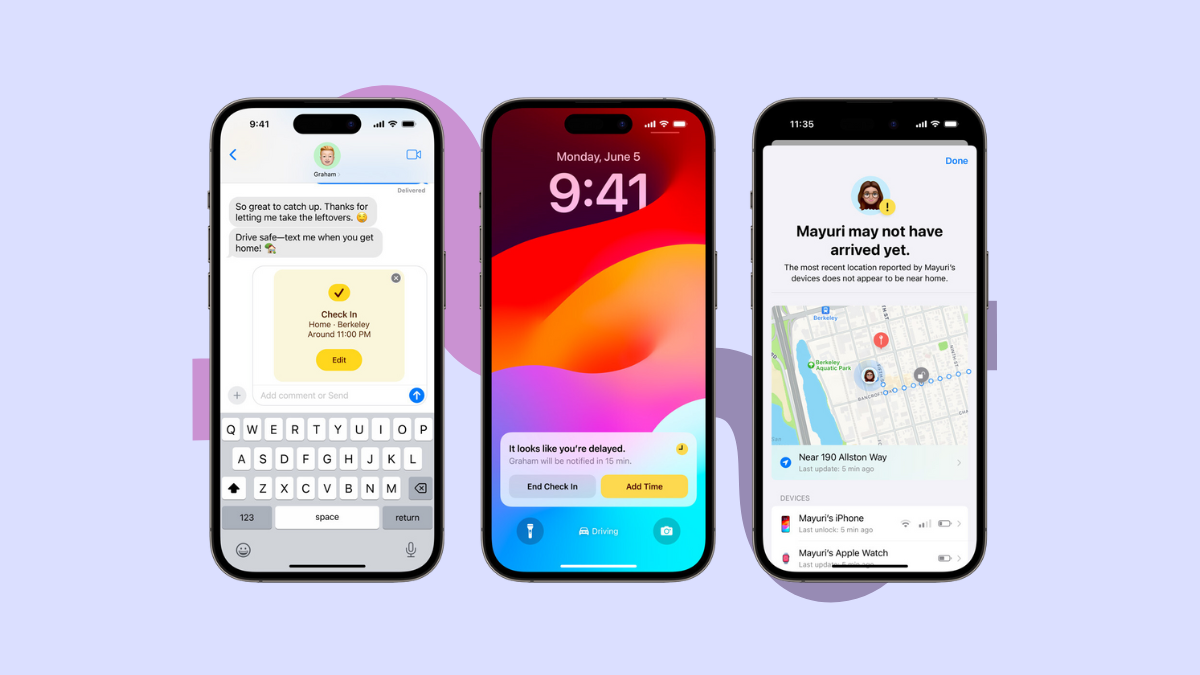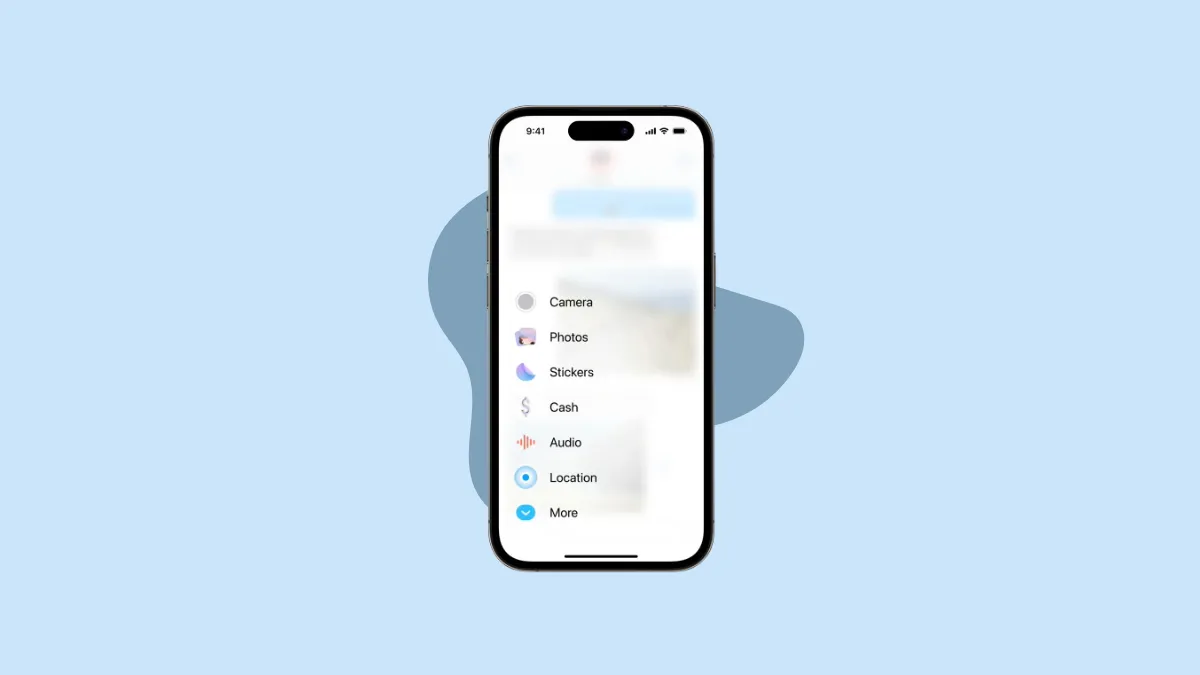With the release of iOS 17, the Messages app has undergone a significant redesign, providing a more streamlined and modern user experience. Rather than cluttering the bottom toolbar with all your iMessage apps, they are now neatly tucked away in an app drawer accessible directly from your conversations. This change reduces visual clutter and makes the app more intuitive to navigate.
Step 1: Open the Messages app from your Home Screen or App Library.
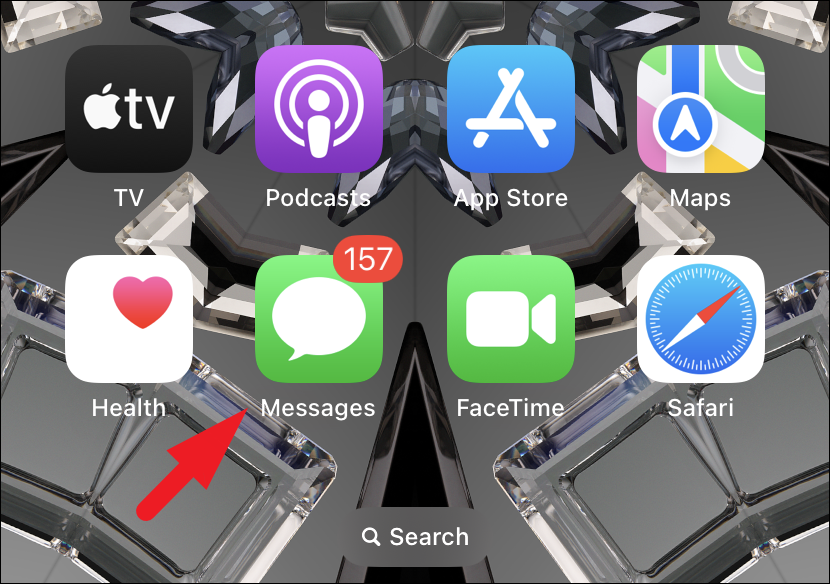
Step 2: Select an existing conversation or tap the compose button to start a new one.
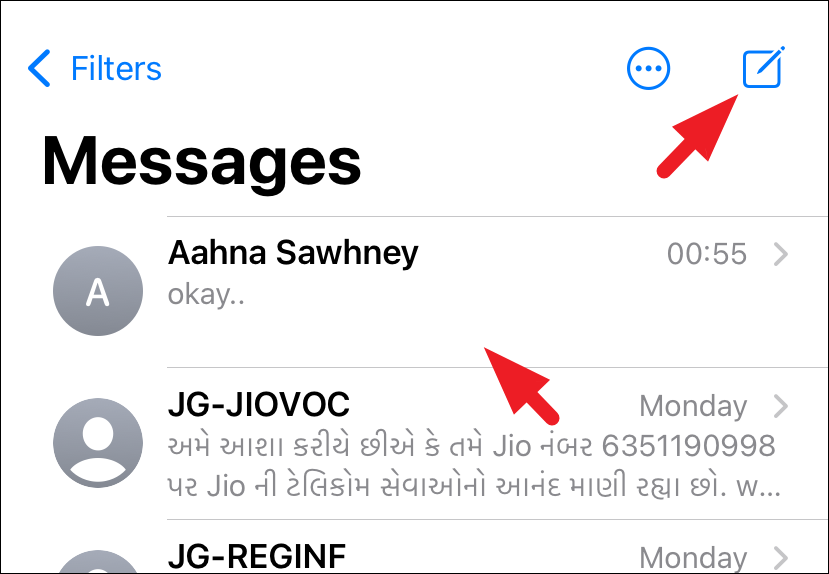
Step 3: Within the chat screen, tap the '+' icon located in the bottom-left corner.
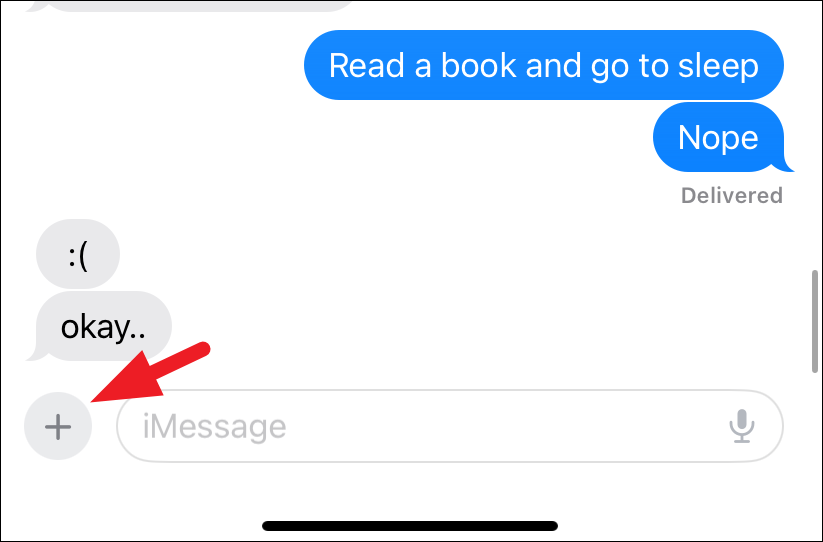
Step 4: A menu will appear showing all your installed iMessage apps. To view more apps, swipe upwards or tap on 'More'.
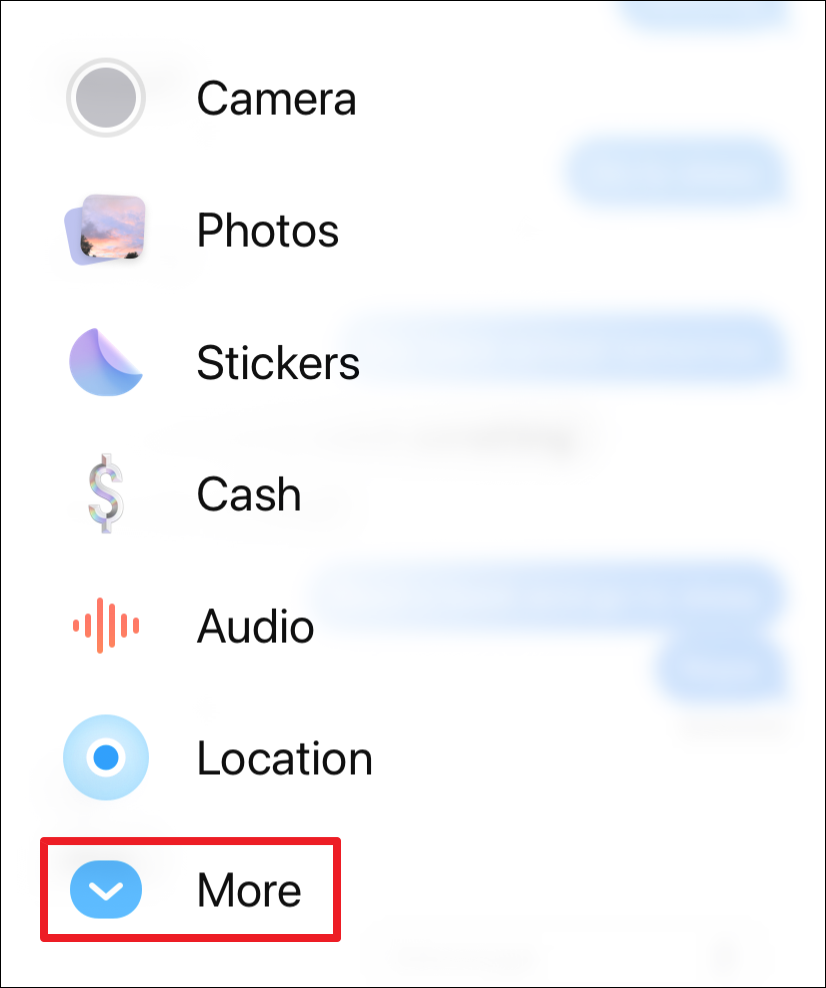
Step 5: To add new iMessage apps, tap on the 'Store' icon within this menu to access the App Store.
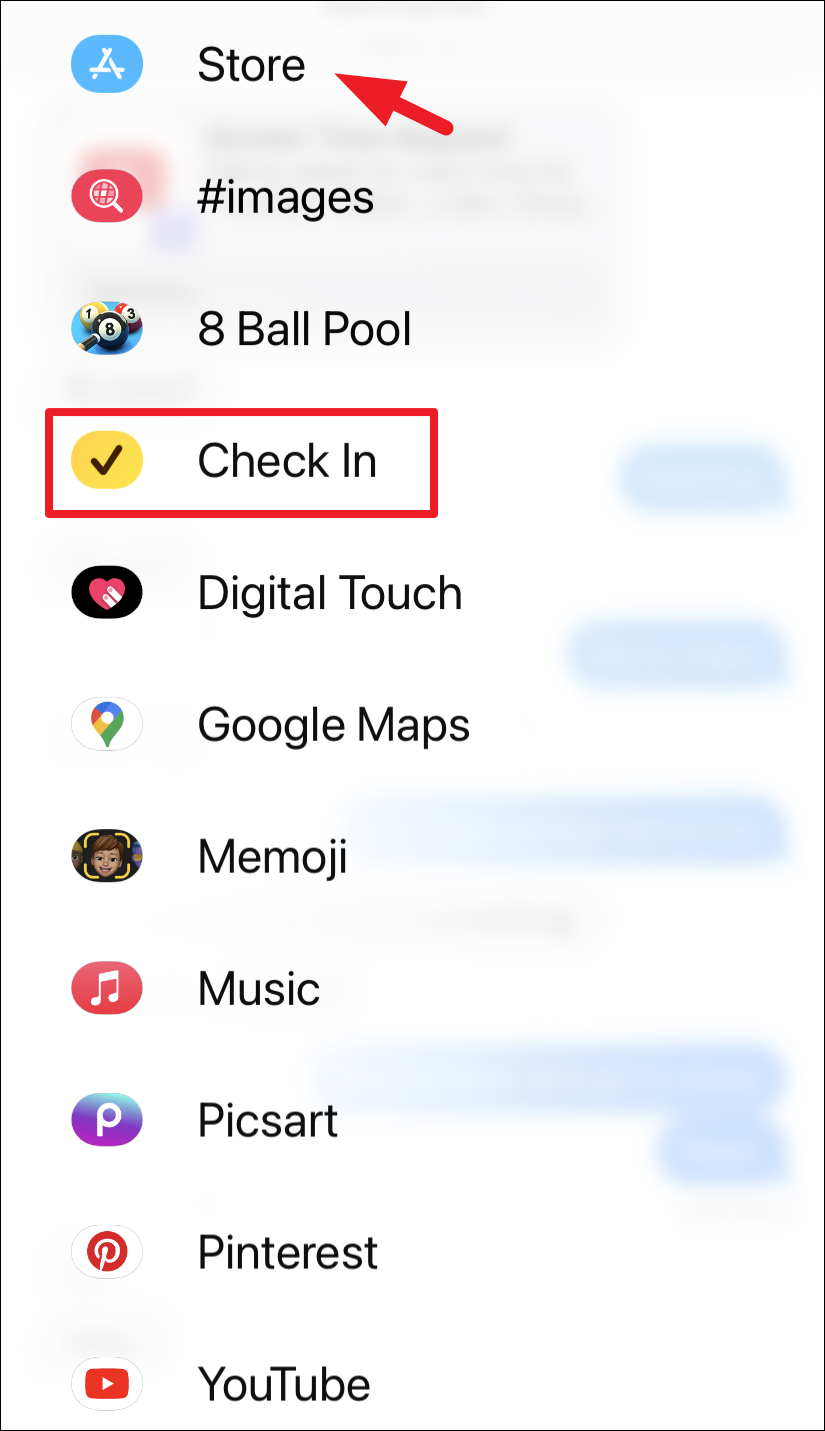
And that's it! While iMessage apps have been around for a while, the new app drawer in iOS 17 offers a cleaner, more modern interface that enhances the overall messaging experience.
We also recommend checking out the new 'Check In' feature—a safety addition in iOS 17 designed to keep you and your loved ones informed while traveling: