Sharing photos with each other after a great trip is often a cumbersome process. The photos are all scattered on different people’s phones. And you have to share them over and over again with different people. Even then, there are always some photos that end up not getting up shared in all the hassle.
With iOS 16, you don’t need to go through that mandatory and tiring process. iOS 16 has a new way of sharing photos – iCloud Shared Photo Library. It makes the whole ordeal of sharing photos with your family seamless and you can even configure it to automatically share photos in certain conditions.
How will iCloud Shared Photo Library work?
You can set up the iCloud Shared Photo Library to share photos with up to five family members. It is a part of the family sharing feature. Hence, it will only be available for the members added to your family sharing group. To add or delete any members, you’ll have to make the changes in the Family Sharing feature in the settings itself.
Shared Library allows you to smartly share photos based on certain rules, such as start date, i.e., pictures clicked after the specified date, and people in the photos. Or you can even share all the past photos in your library. You can also manually move any photos to the iCloud Shared Photo Library once you have set it up.
Moreover, you can also share photos right from the Camera app, so you don’t have to worry about sharing them later. Just turn on the switch in the camera app before taking the photos. And when taking photos you don’t want to contribute to the shared library; easily turn it off.
You can even configure the Camera switch to turn on automatically when family members are in proximity which is determined using BlueTooth.
It is a separate iCloud library from your personal photo library. Everyone in the family group has equal permissions, so anyone can add, edit, favorite, caption, move, delete, or rename the photos in the gallery. Photos in the Shared Library are also available in everyone’s Memories, Featured Photos, and the Photos widget. That’s where the feature will differ starkly from Shared albums.
Pictures clicked with family members without Photo Library turned on will appear in sharing suggestions in the For You tab.
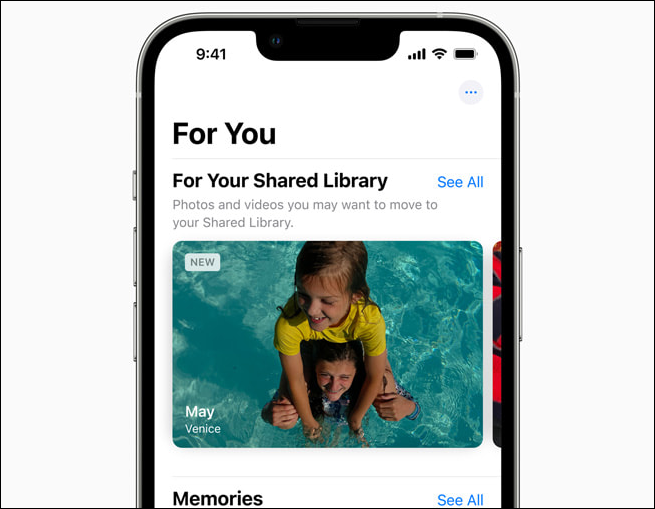
Using the Camera Switch for iCloud Shared Photo Library
Enabling or disabling the iCloud Photo Sharing library from the Camera app will be a very simple process.
Head to the Camera app either from the app library or the home screen of your device.
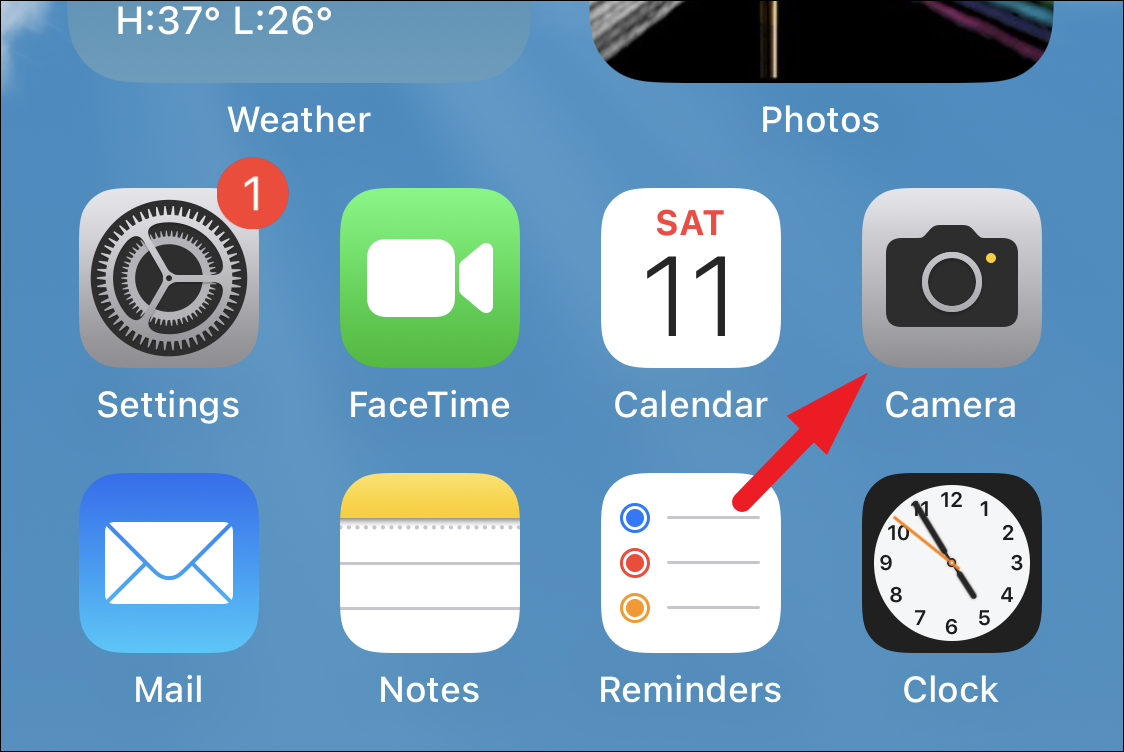
Then, from the Camera screen, tap on the ‘Shared library’ icon to enable it. All clicked pictures will now be shared with your family members.
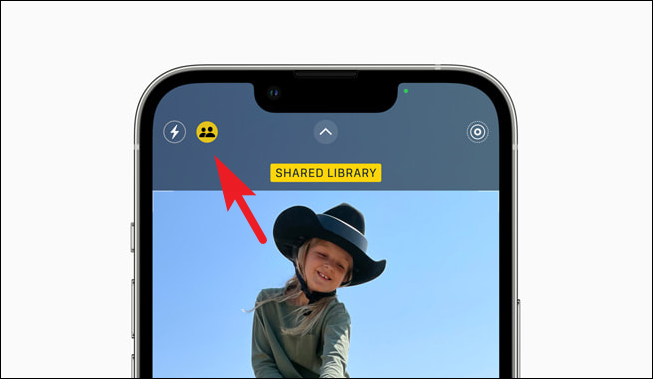
In case you wish to disable it, tap on the same icon to do so.
Manually Moving Pictures to Shared Photo Library
Manually selecting pictures is something you might have done a million times already. And while manually moving the photos to the Shared Library is not the highlight of this feature, it’ll come in handy in many situations. All you need to do is press the library sharing button from the share sheet.
First, open the Photo app either from the home screen or the app library.
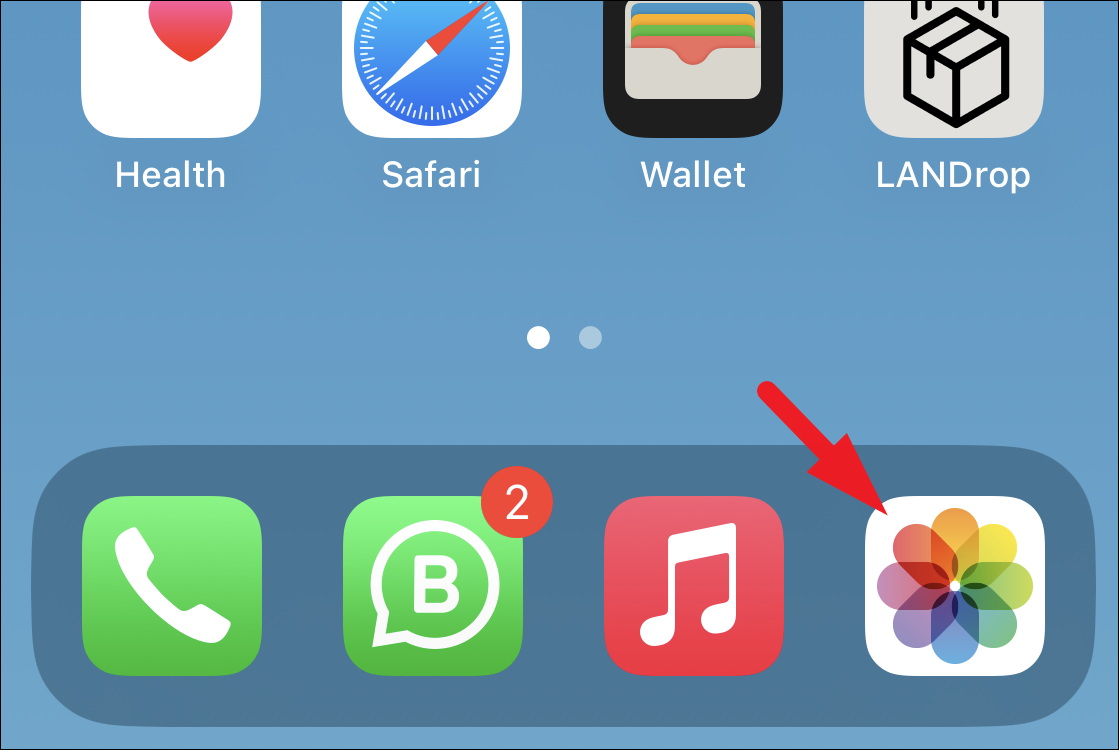
Then, tap on the ‘Select’ button present in the top right corner.
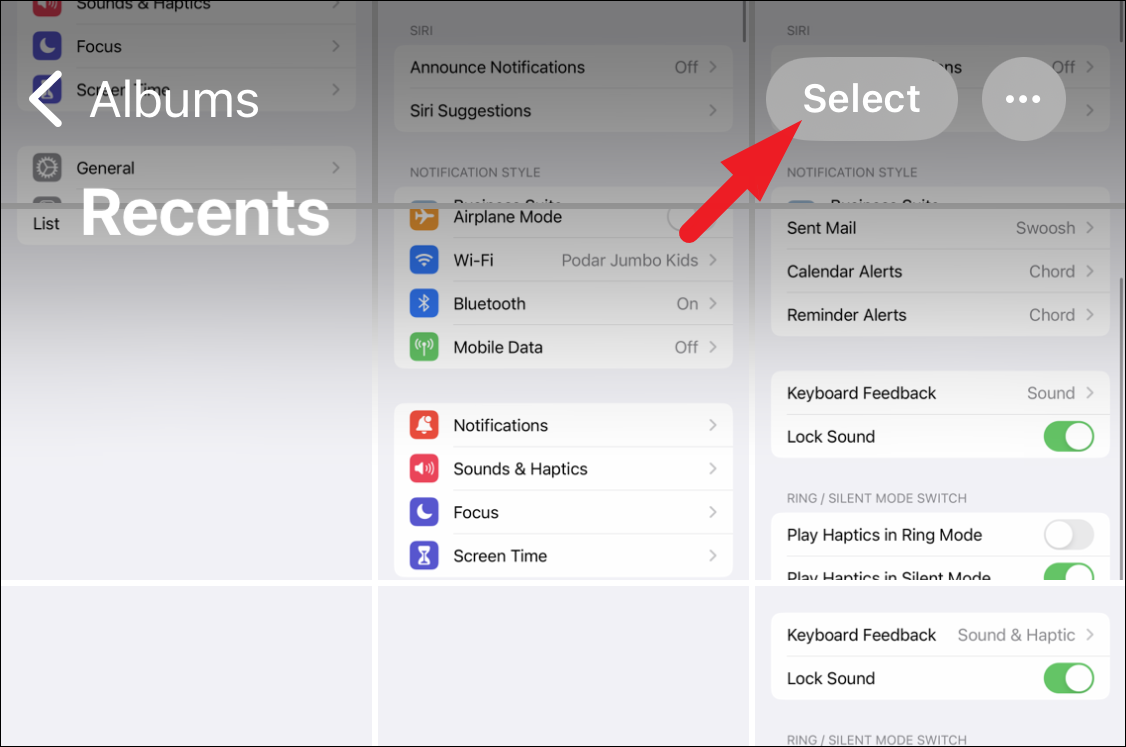
Next, select the desired photos and tap on the ‘More’ option to bring up the action menu.
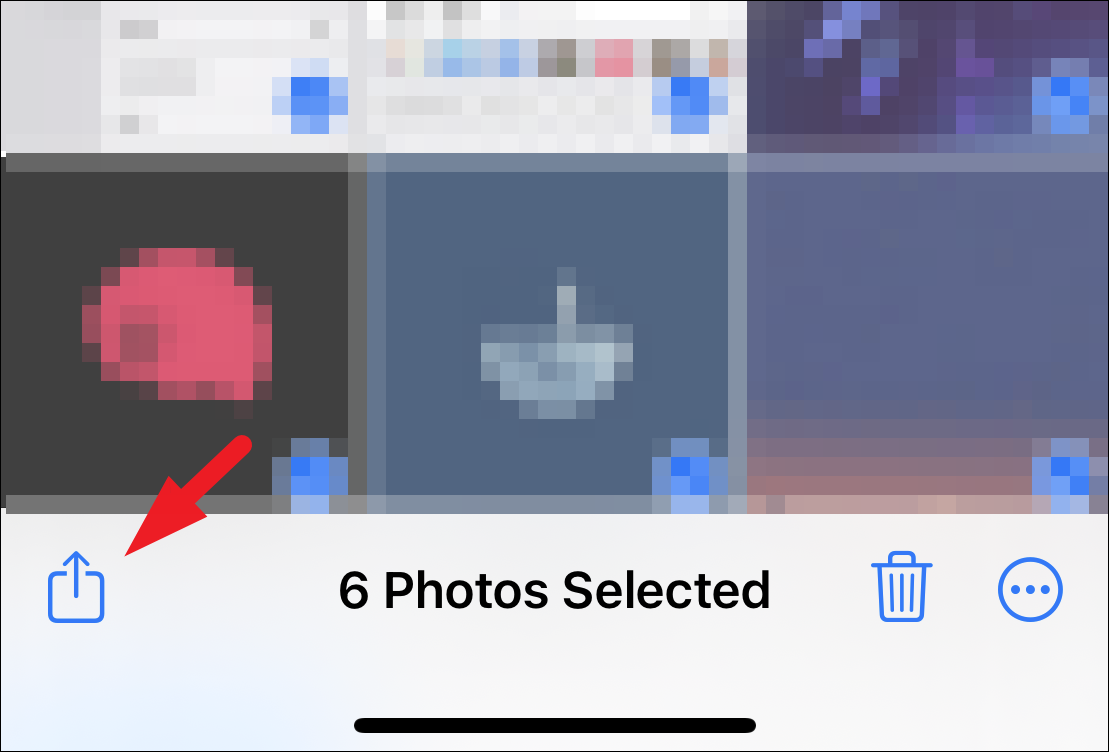
Then, tap on the ‘Move to Shared Library’ option from the overlay menu. This will bring up a further overlay menu; tap on the ‘Move to Shared Library’ option to move the pictures.
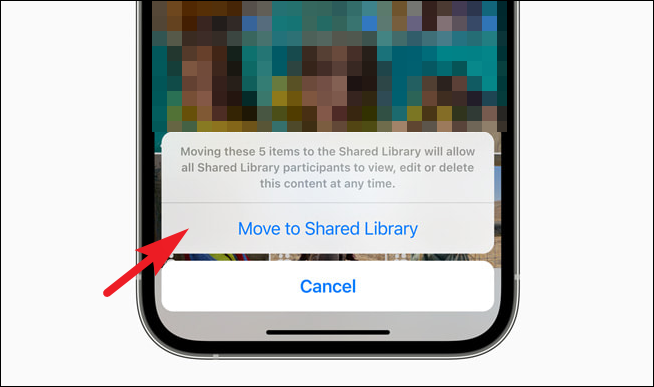
iCloud Shared Photo Library in iOS 16 is a feature everyone is looking forward to. Unfortunately, the feature did not ship with the iOS 16 developer beta 1 – the only iOS 16 beta available at the time of writing this article. Needless to say, when the feature becomes available, it’s going to be an instant hit. Seeing as there is still a lot of time for the arrival of iOS 16 (it’ll release in the fall of this year), we’ll probably get to experience it in one of the upcoming betas.

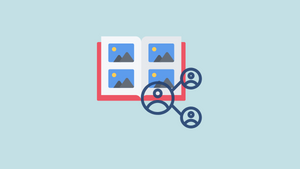




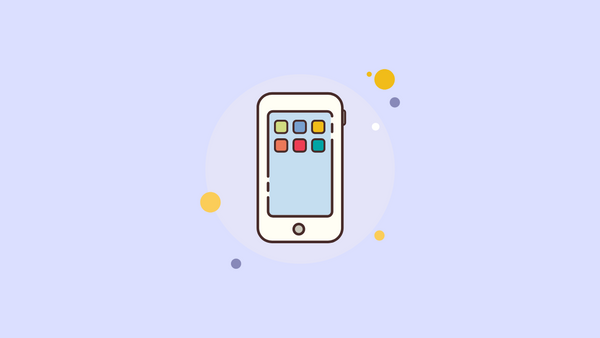
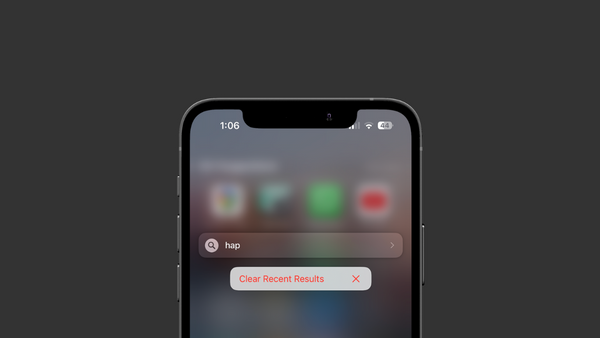

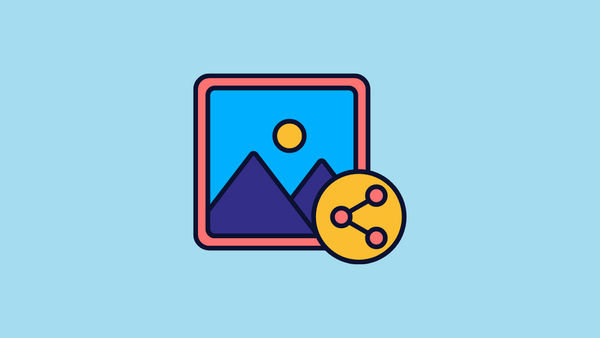
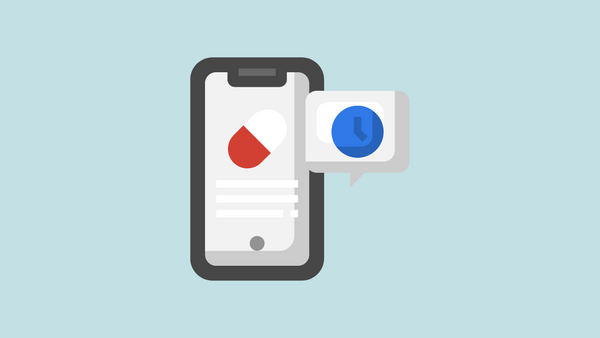
Member discussion