Memory is a fickle thing. You can forget even the most important things, like your medications. The Health app in iOS 16 has a new feature to help keep track your medications, vitamins, and supplements.
You can add your medications and get reminders for them at regular intervals, on a specific day of the week, or at regular intervals. The reminders aren’t limited to your iPhone either. If you have an Apple Watch running watchOS 9 paired with your phone, you can also get the reminders on the watch with the Medications app and log the medications straight from there.
But what about when you no longer need to take those medicines? Getting reminders for something you no longer require can get on your nerves. But the option to stop the reminders is a bit hidden, so it can be difficult to find it. Nonetheless, it’s effortless to stop the reminders once you know how.
You can also archive or delete a single medication and you won’t get reminders for it anymore, but the rest of your medications will stay unaffected.
Stop All Medication Reminders
Turning off dose reminders allows you to still keep a track of your medications without getting any interrupting notifications. When you turn off the reminders, you stop receiving them on both your phone and Apple Watch. There’s no way to get medication reminders on one and not the other. There’s no separate option to manage the medication reminders from the Apple Watch, though.
If you want to stop receiving medication reminders altogether, open the Health app on your iPhone. Then, tap the ‘Browse’ tab from the bottom.
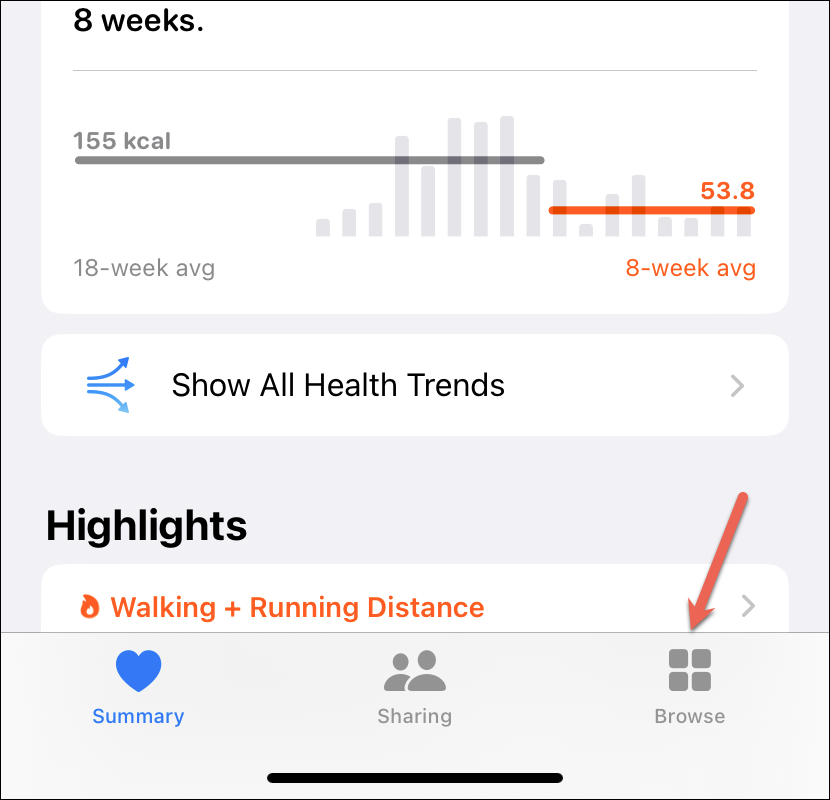
Go to the ‘Medications’ category.
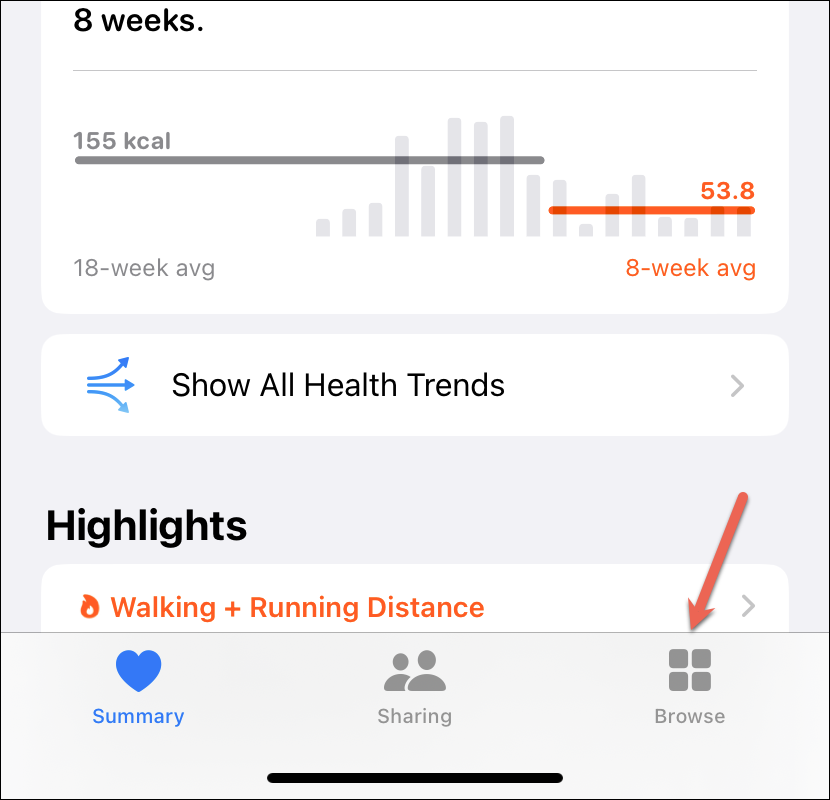
Scroll all the way down and tap ‘Options’.
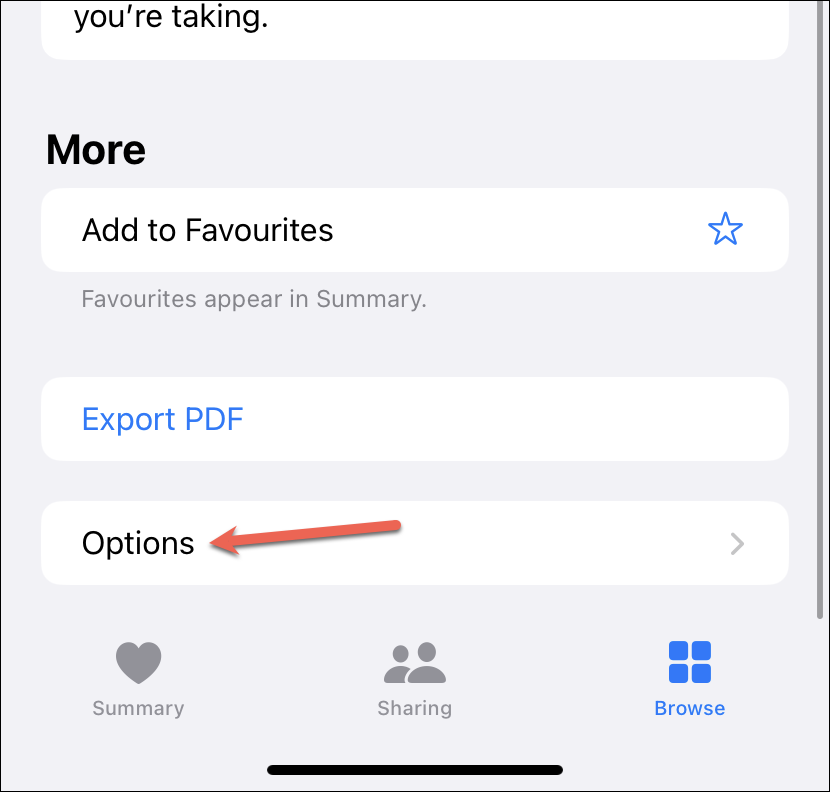
Then, turn off the toggle for ‘Dose Reminders’.
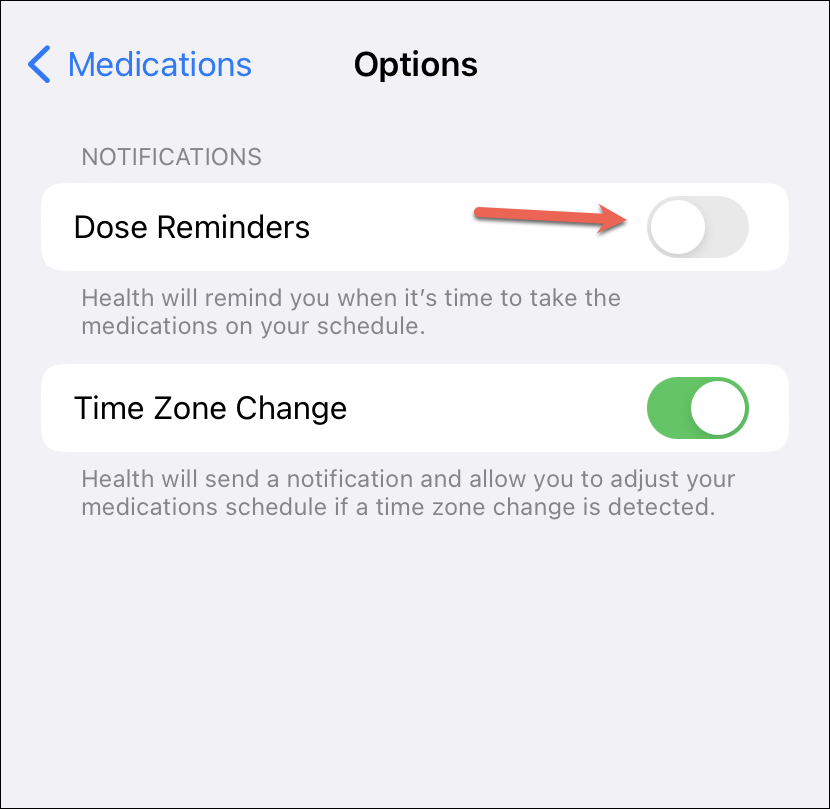
This won’t affect any of your medications in the app and you can still log them, add them as favorites or export them. But you won’t get any reminders for medications on either your iPhone or Apple Watch.
Archive or Delete a Medication
If you have to temporarily stop taking a medication, you can archive it. Archived medications aren’t deleted so you won’t need to go through the setup process when you need to take them again. But when you archive a medication, not only will you stop receiving reminders for it, but it won’t show up in your lists either.
Essentially, you won’t be able to interact with it in any manner – you won’t be able to log it, add it to favorites, or export it to a PDF. It’ll be almost as good as deleted, with the only difference being that you can unarchive it whenever you want and its history will stay intact.
To archive a medication, go to the Medications option from the Health app. Then, under ‘Your Medications’, swipe left on the medication you want to archive. You can either swipe all the way left or tap the ‘Archive’ icon.
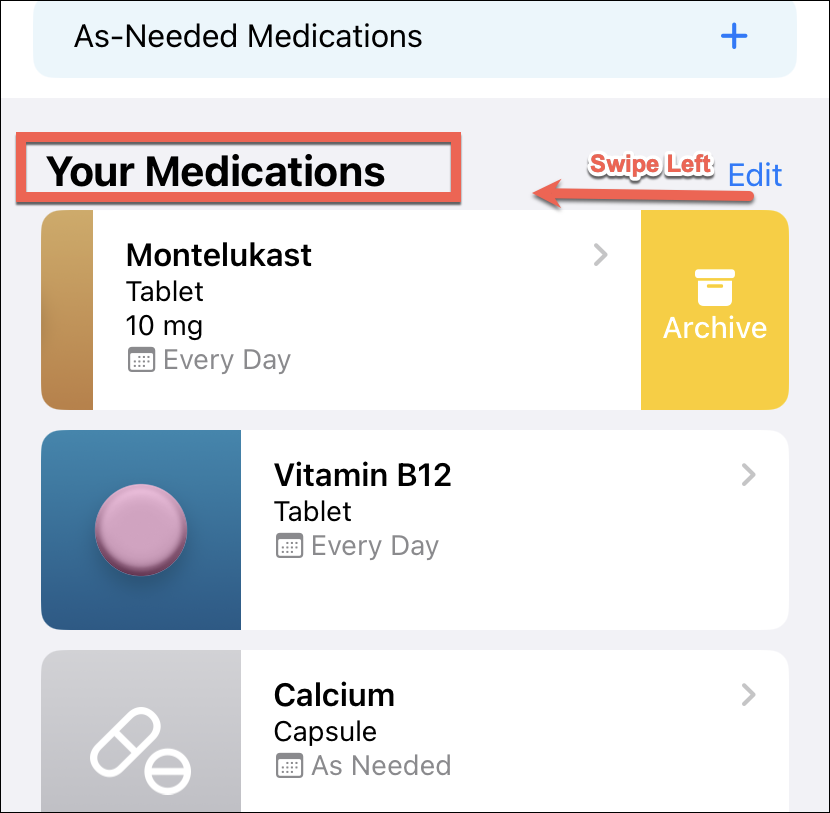
Either way, a confirmation prompt will appear. Tap ‘Archive’ to confirm.
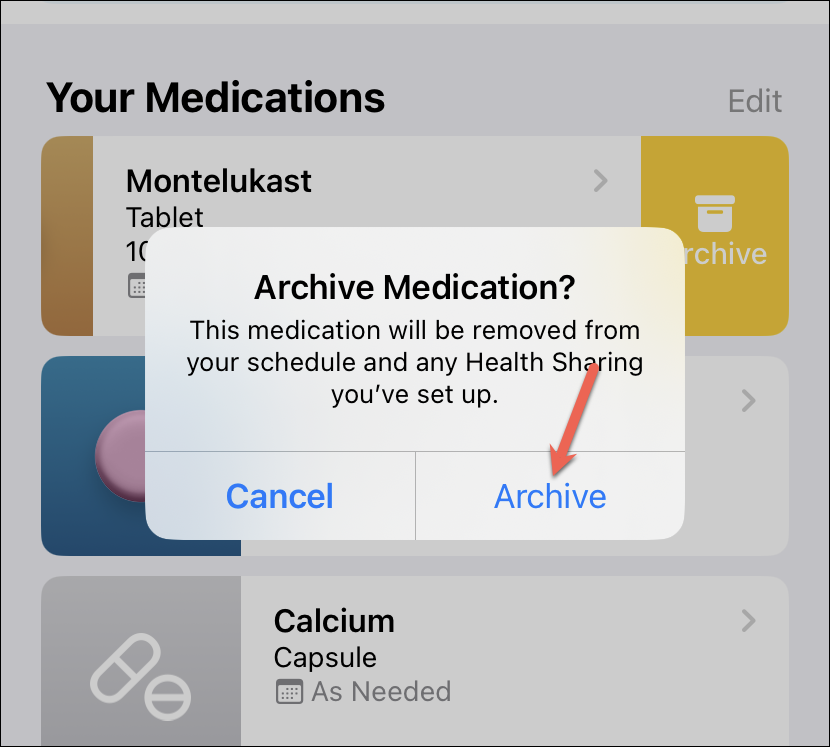
To unarchive it, scroll down on the Medications page and tap the option for ‘Archived Medications’.
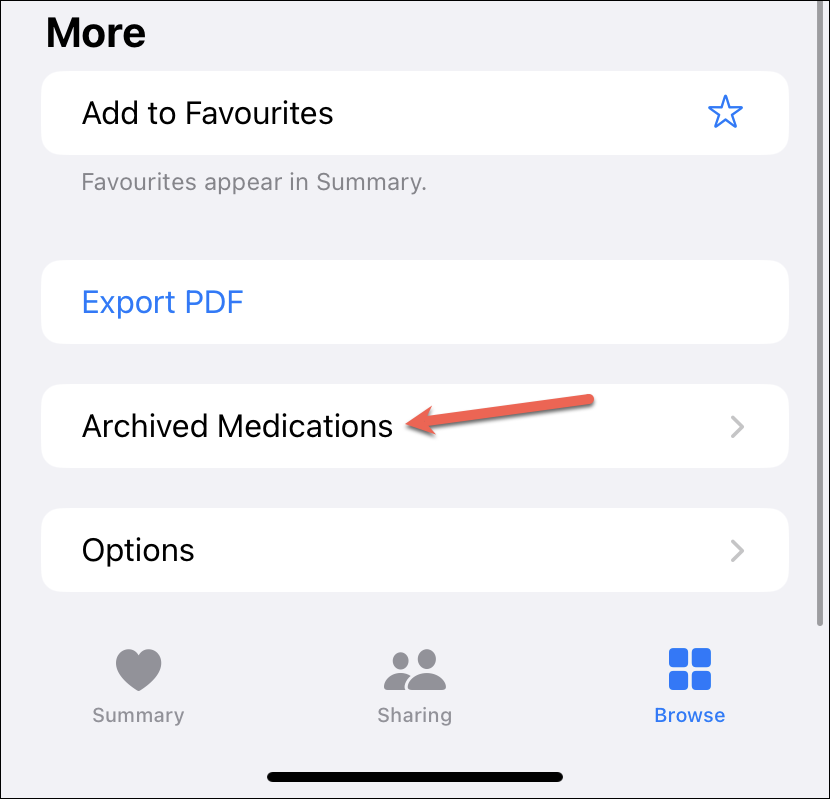
Then, swipe all the way left on the medicine you want to unarchive.
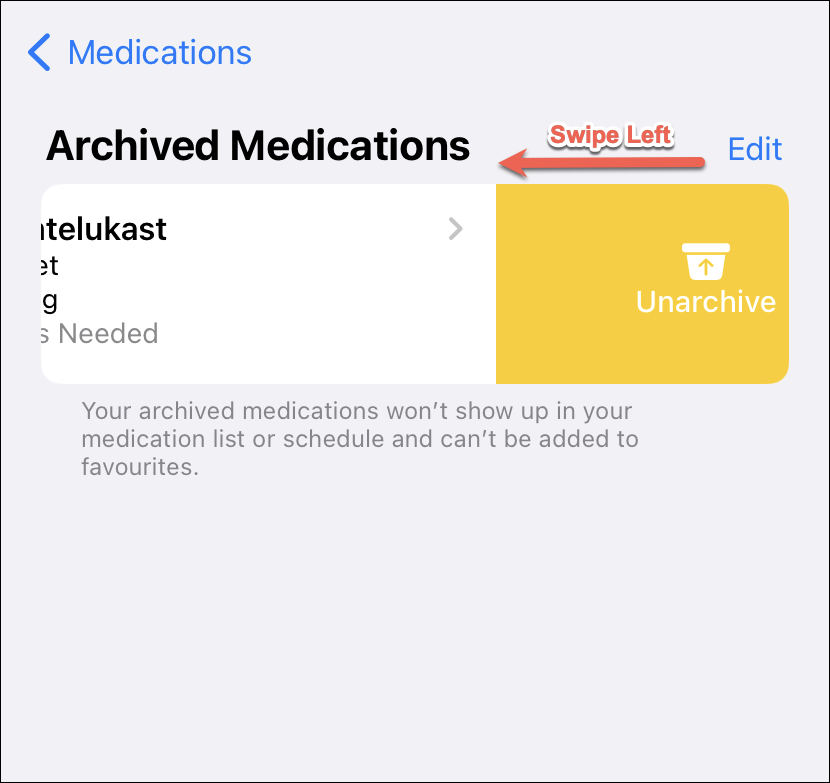
You can also delete a medication if you don’t have to take it any longer. Deleting a medication will not only delete it from your schedule, but it will also delete its history. The medicine will also be removed from any Health Sharing you’ve set up.
Tap the medicine that you want to delete from the ‘Your Medications’ list.
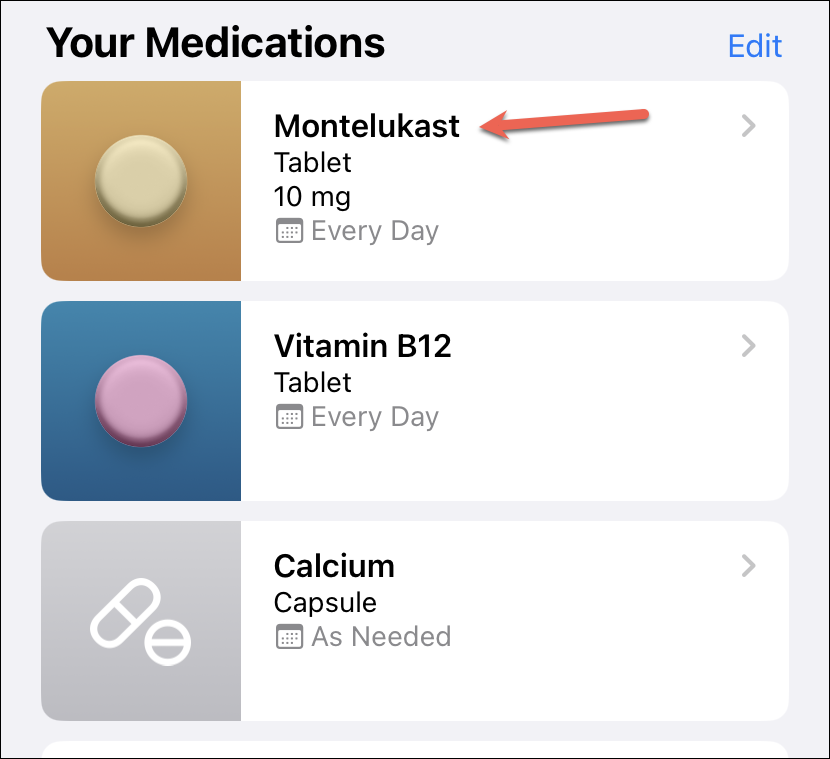
Then, scroll down and tap ‘Delete Medication’.
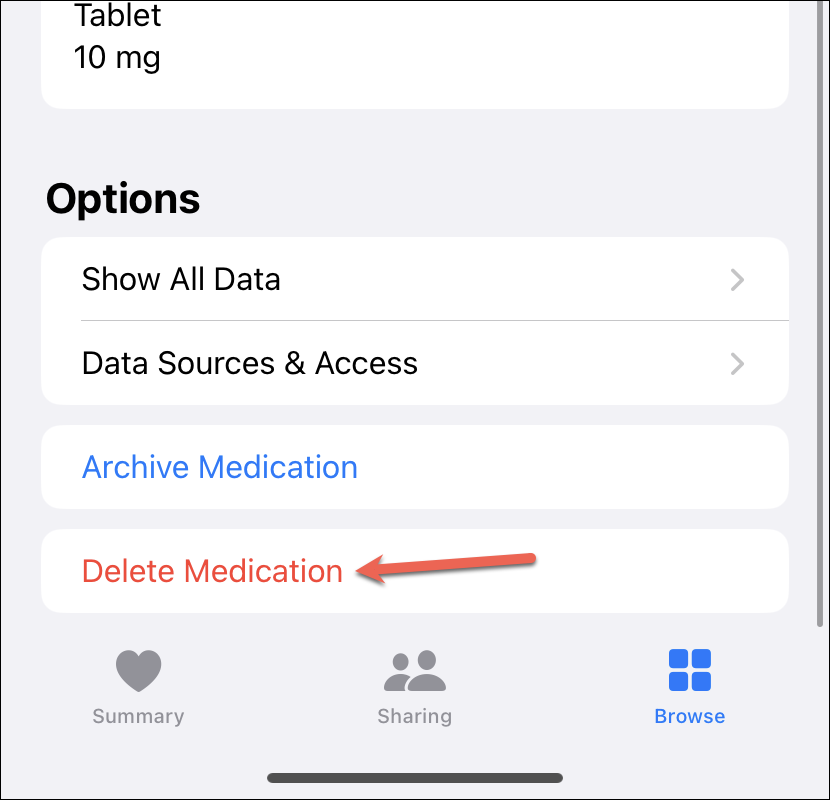
A confirmation prompt will appear. Tap ‘Delete Medication’ to confirm.
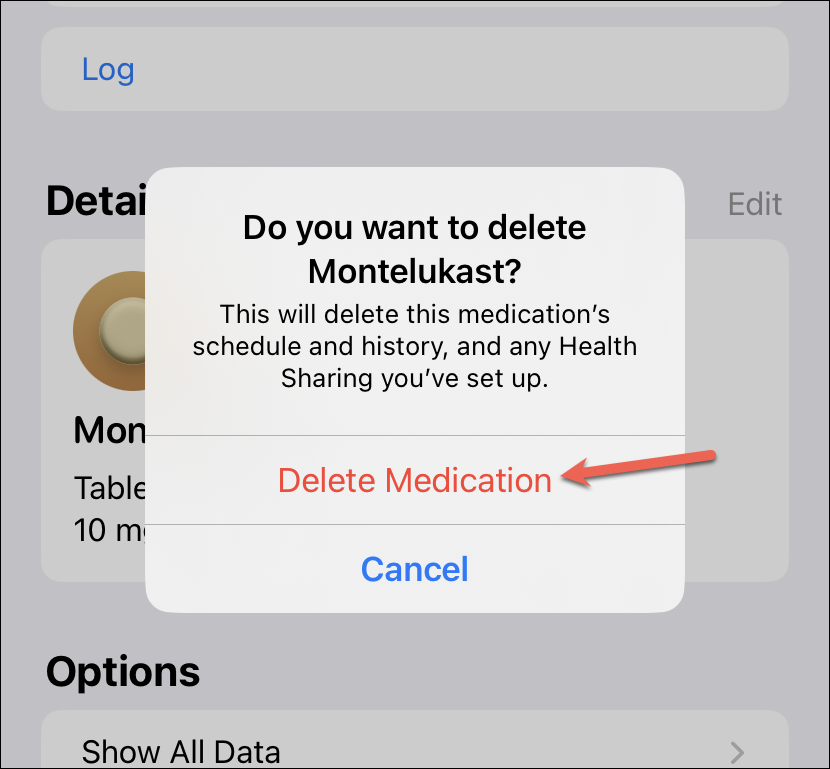
The medication feature is implemented rather nicely in iOS 16. Whether you want to add a new medication or remove one, it’s easy to do either. it’s also up to you whether you want to receive reminders for medications or simply want a place to log them without getting any notifications.

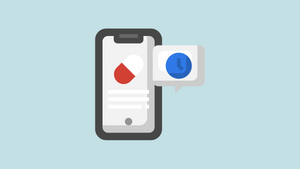







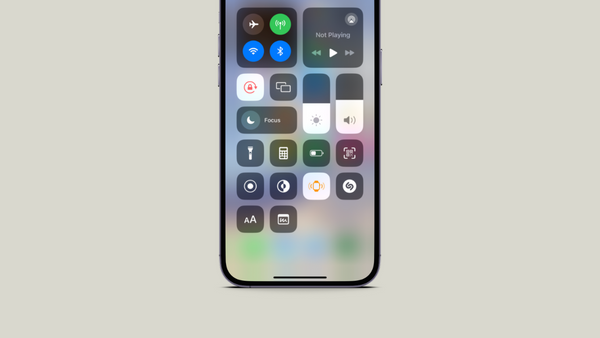
Member discussion