Zoom has released an update that is full of new features that are sure to enhance your video conferencing experience. You can now add filters to your video, adjust and enhance the video for low-light, share presentations as virtual background, to name a few.
One such addition to Zoom is the setting for Background Noise control. When we’re working from home, there can be a lot of noise in the background – maybe you have noisy neighbors, children or pets at your own home, or there’s construction going on nearby. All these can make for a very unpleasant and embarrassing video call experience. Now, Zoom automatically suppresses the background noise.
But what the automatic adjustment isn’t accurate, and a lot of the noise is still seeping through Zoom’s noise filter? Or what if you had put on some background music for an informal meet or a party and it got completely blocked? Ugh, what a nightmare. How can you let Zoom know when to aggressively suppress background noise and when to go easy?
It’s easy. With Zoom’s new Background Noise settings, you can control what others on the call will hear. Click on the ‘Settings’ option (gear icon) on the home screen to open Zoom settings.

From the navigation menu on the left, go to ‘Audio’ settings.
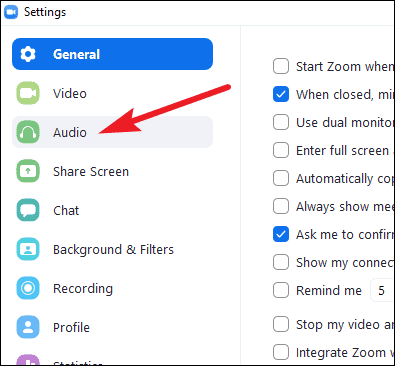
Now, you should see the option for ‘Suppress Background Noise’, and it will be on Auto. Click on the drop-down menu to expand the options. There are three more options available for the setting: High, Medium, and Low.
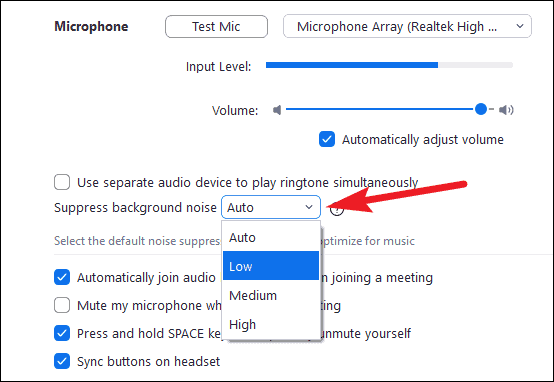
If you want Zoom to aggressively suppress all background noise, select ‘High’. Select ‘Low’ if you want most of the noise to go through, like, if you were going for an ambiance with the background music. Select ‘Medium’ for situations that require something in-between, like when you need the background noise but need to suppress the noise for keyboard keys.
You can also disable background suppression completely. Zoom gives the option to add a button to have original sound without any background suppression in the meeting. Go to ‘Advanced’ settings.

Then enable the setting for ‘Show In-meeting option to “Enable Original sound” from microphone’.
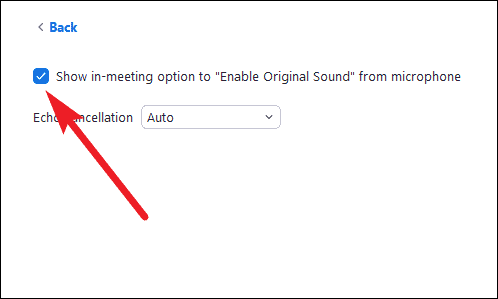
When you enable this feature, an option for ‘Turn on Original Sound’ will appear in the meeting. When you click it, Zoom will not suppress background noise at all.

Zoom’s feature to suppress background noise is great, but the ability to control how much noise to suppress just puts a cherry on the top. Adjust the background noise suppression as per your requirement in different circumstances.










Member discussion