Starting with iOS 16, you can customize the Lock Screen of your iOS device. Lock Screen customization allows you to add widgets on the screen. You can even change the font style and colors of the clock as per your preference. With the new customization level, you can truly make your iPhone display a hint of your personality.
Moreover, you can either change the font style or color for the time right from the Lock Screen or the Settings app on your iPhone.
Change Time Font Style Right from the Lock Screen
On iOS 16, you don’t need to go to the Settings app just to customize elements of the Lock Screen and Home Screen on your device.
First, unlock your device using the Face or Touch ID but don’t go to the home screen yet. If you are on the home screen, swipe down to bring up the Notification Centre; it displays the lock screen as well. Then, tap and hold the Lock Screen to bring up the Lock Screen selector. Next, tap on the ‘Customize’ option.
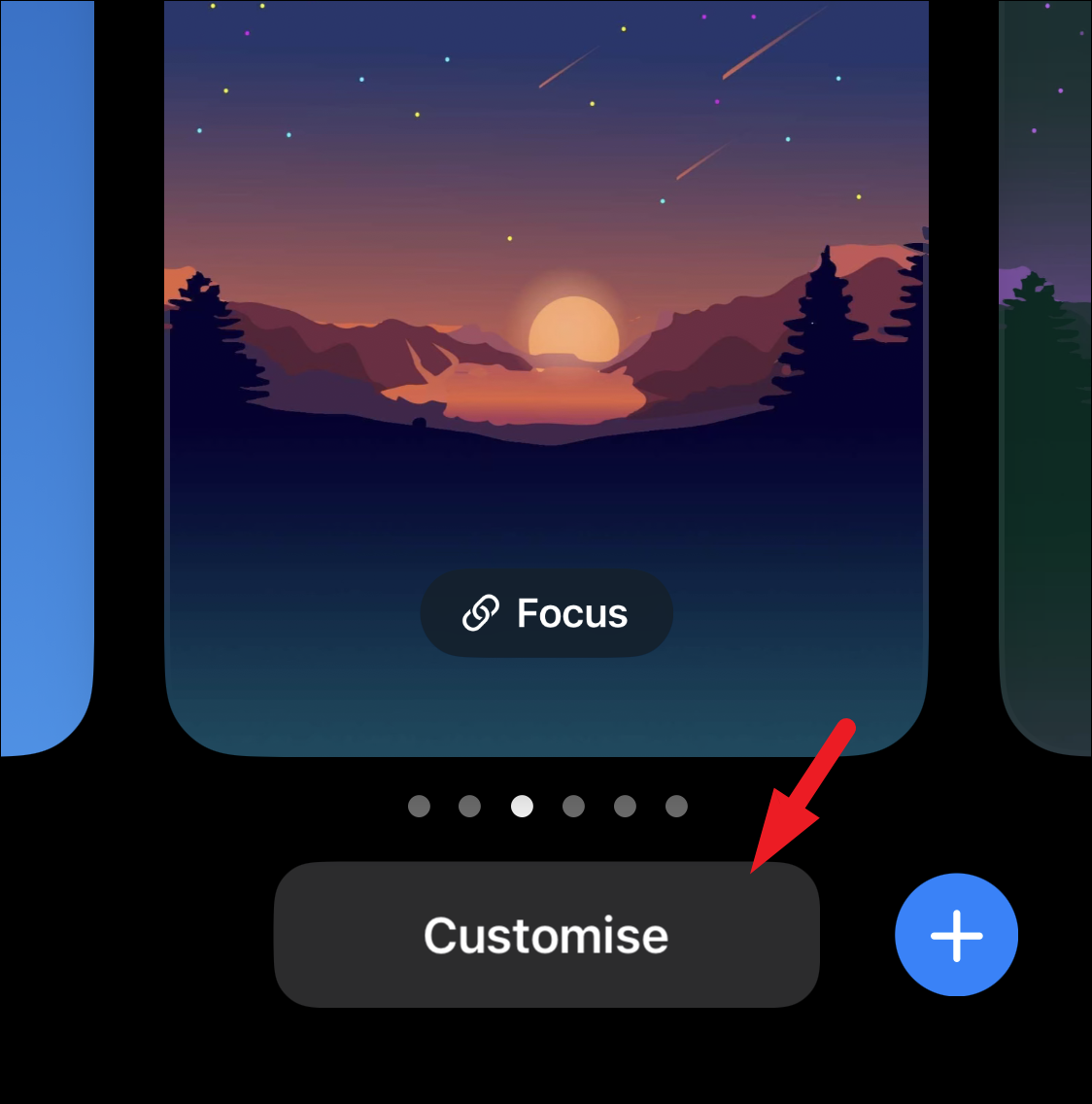
After that, tap on the ‘Lock Screen’ preview present on the left to continue.
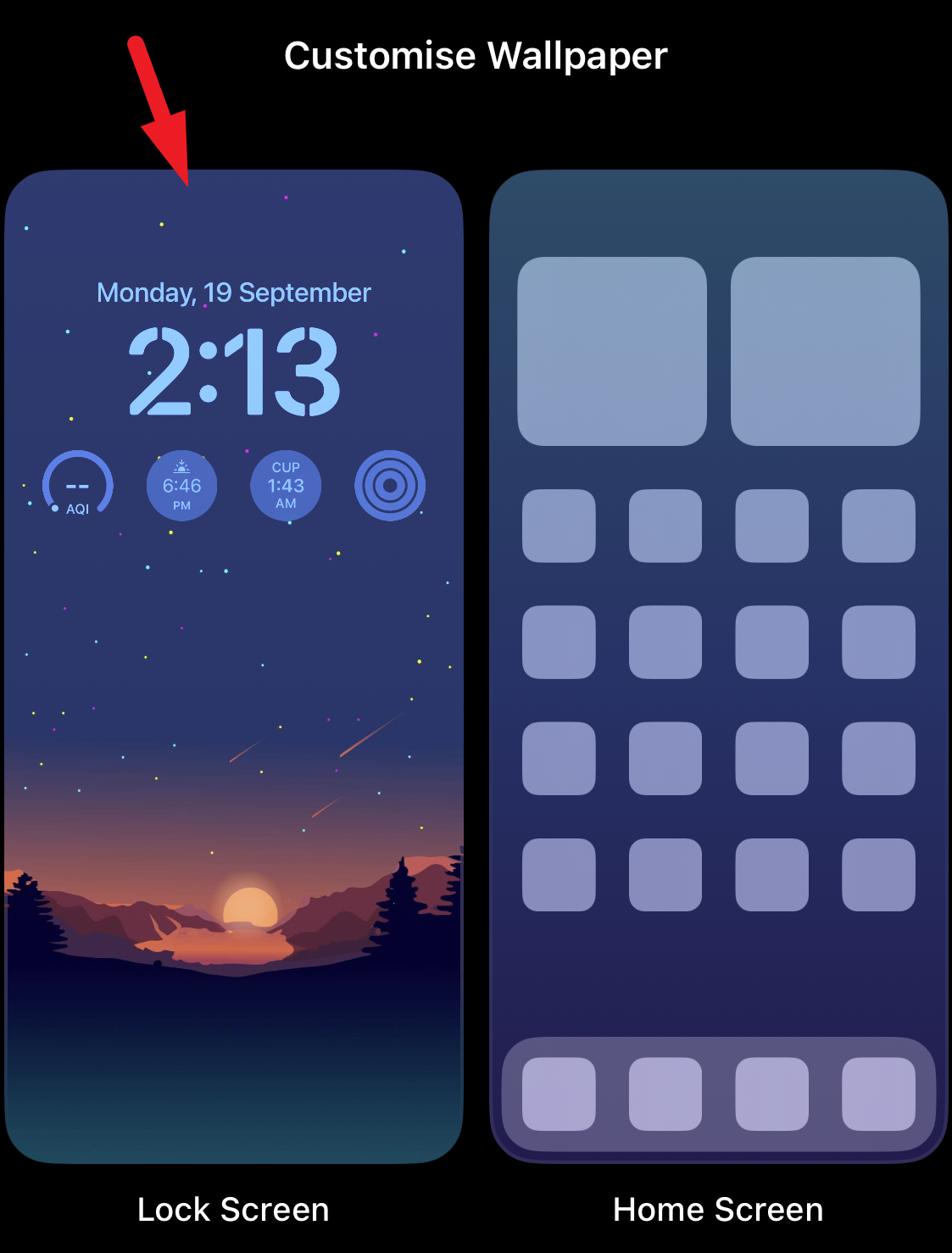
Next, tap on the ‘Time’ block on the screen to pull up customization options.
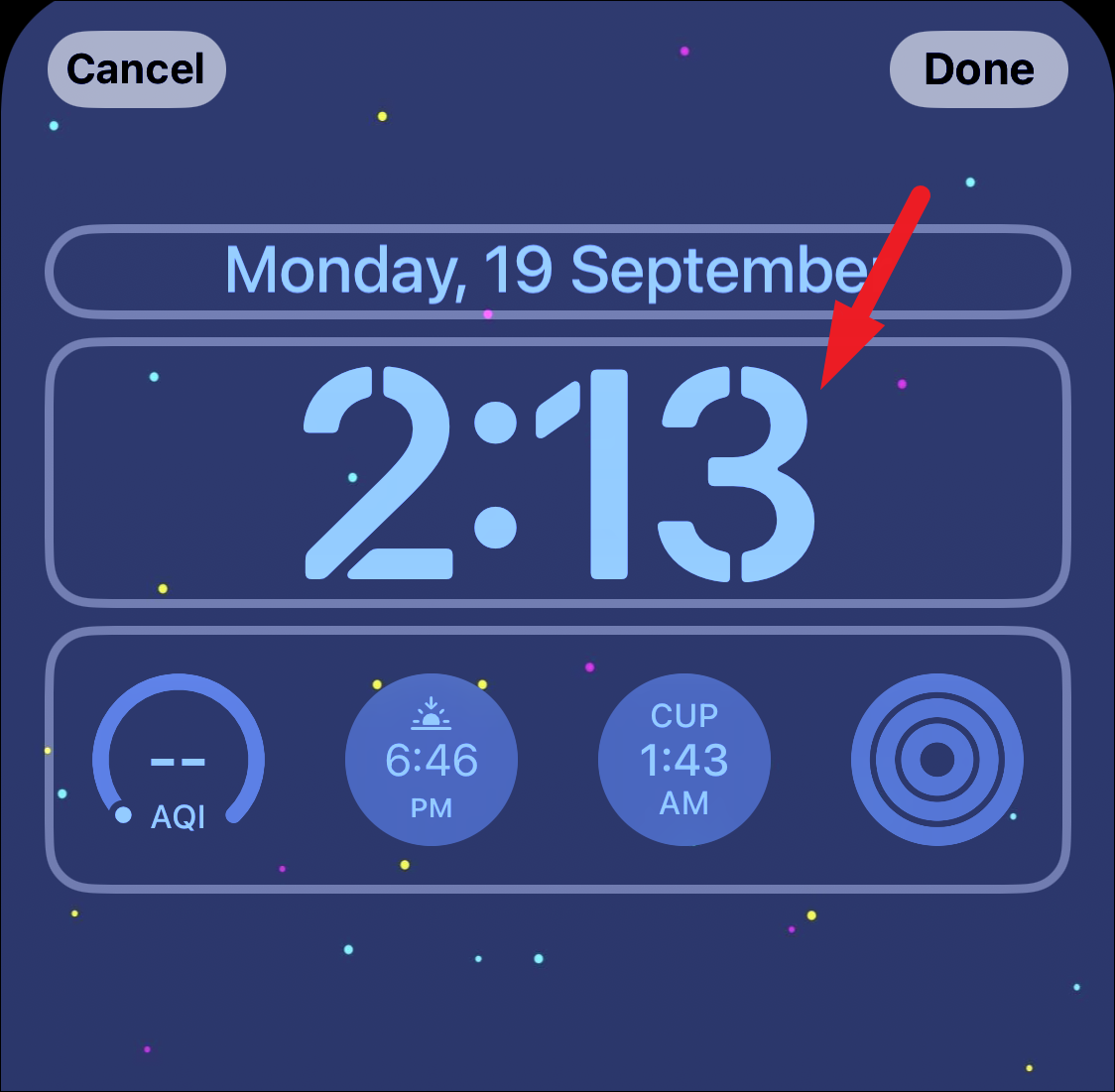
Then, from the overlay pane, tap on the font style as per your preference and taste. There are 8 different font styles to choose from. It will immediately reflect on the screen to provide you with a preview. You can also adjust the color and its hue, using the color picker present right underneath it. Swipe to the left to view more colors.
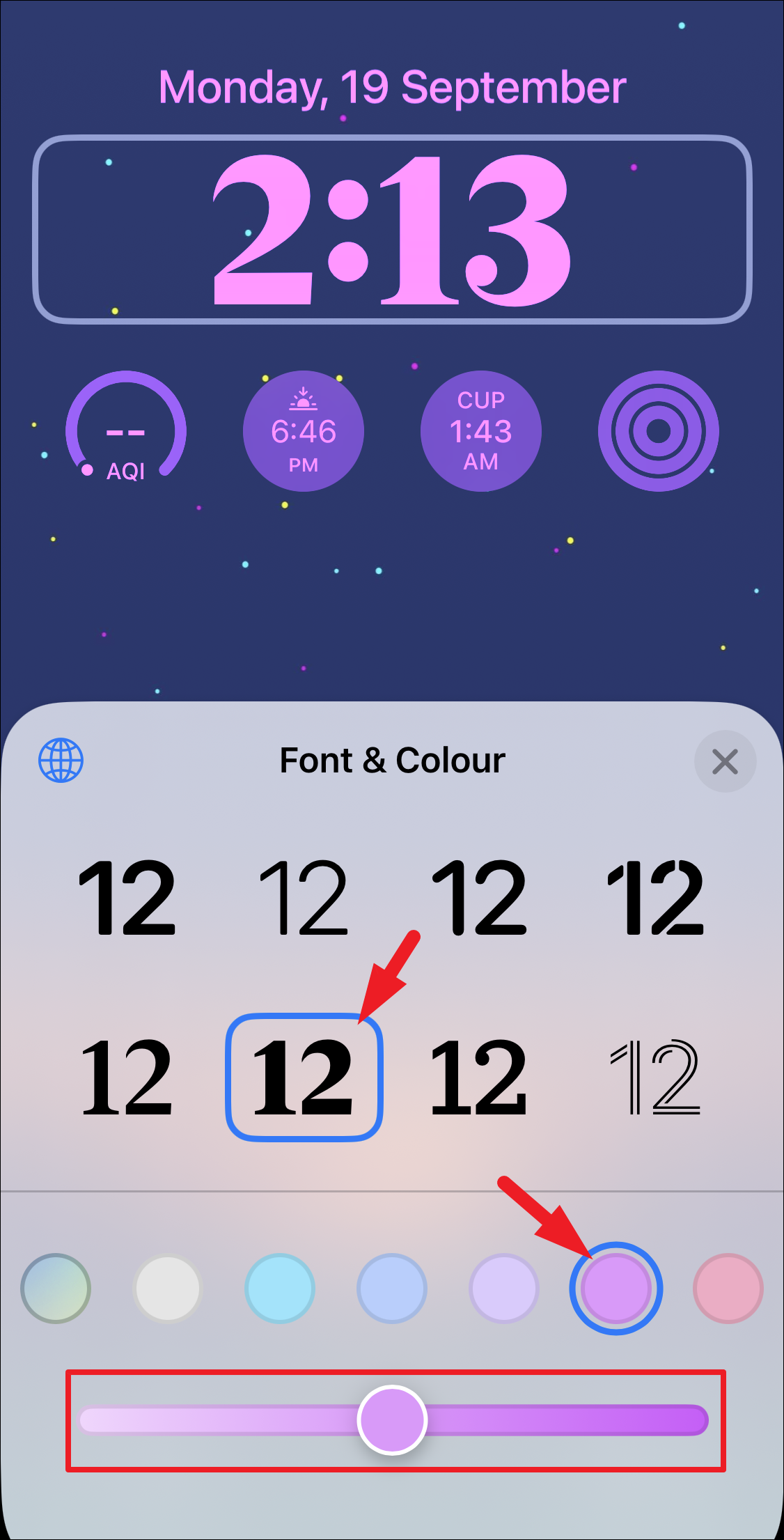
You can also select a color in addition to the colors present underneath. Tap the ‘Multicolor’ icon.
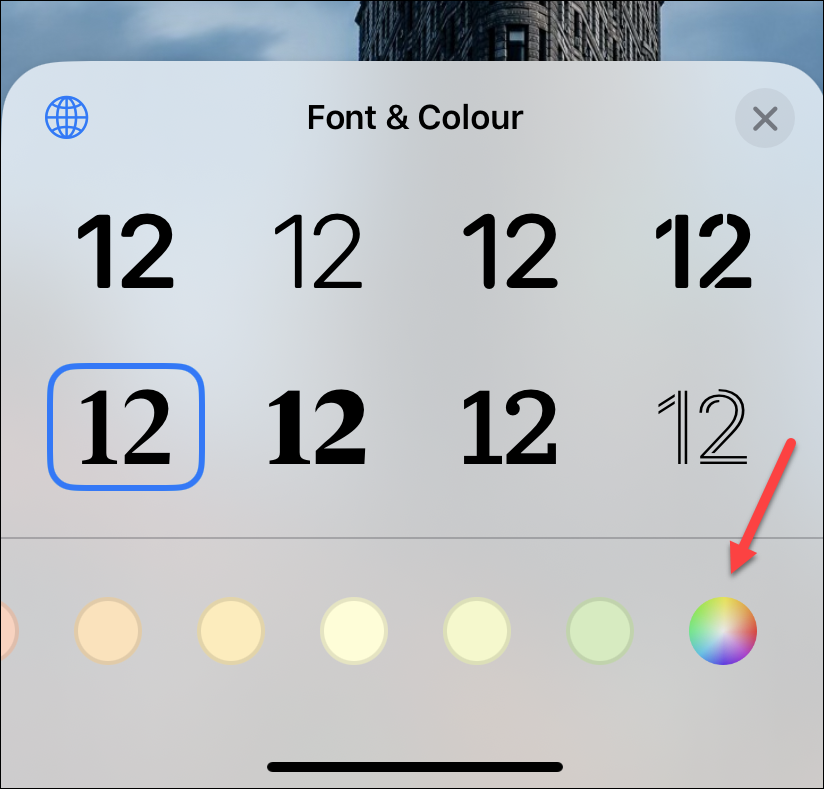
A pane for selecting colors will open. You can select a color from the grid, spectrum, or sliders. You can even use the color picker to pick a color from the wallpaper. Tap ‘x’ to close the colors pane.
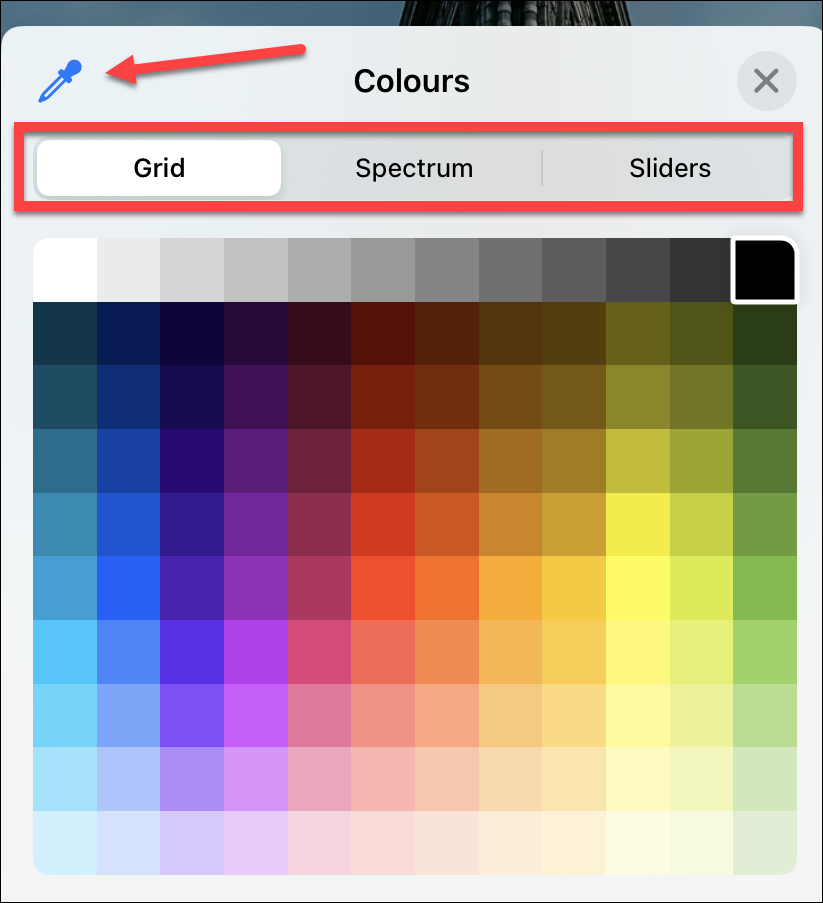
Once done, either tap on the ‘X’ button on the overlay pane or anywhere else on the screen to close the ‘Font & Color’ pane.
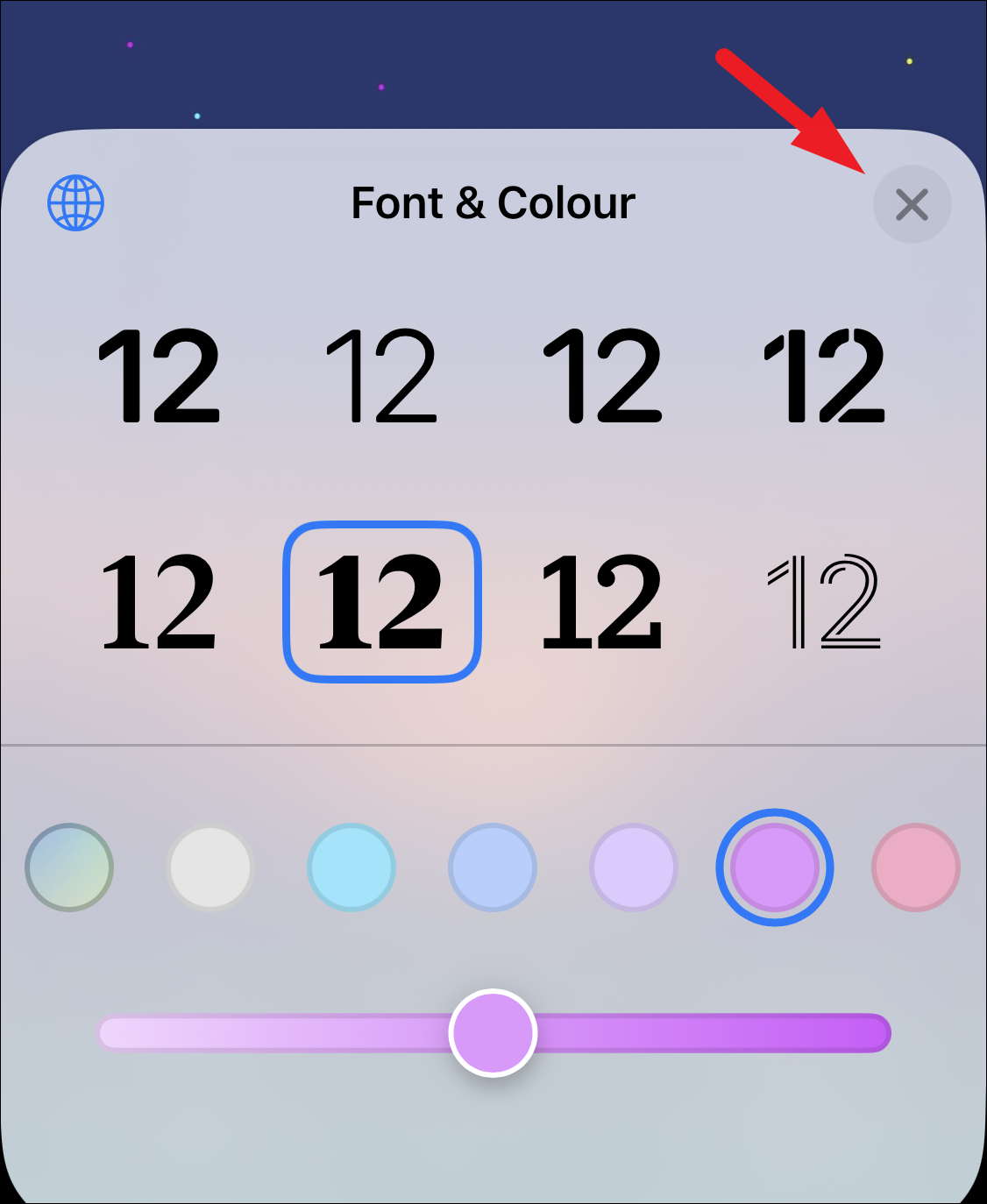
After that, tap on the ‘Done’ button from the top right to save the changes. And that’s it, you have changed the time font style successfully.
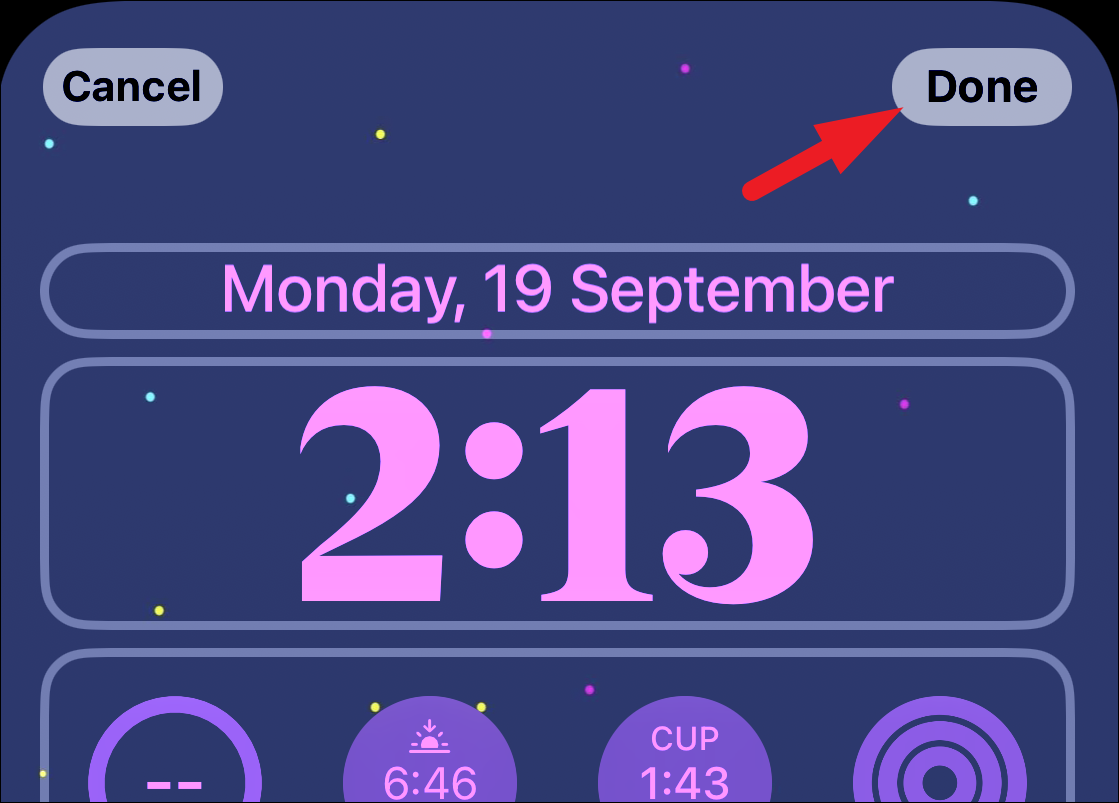
Change Time Font Style from the Settings
Just like before, you can edit the lock screen from the Settings app as well. Open the Settings app and tap the option for ‘Wallpaper’.
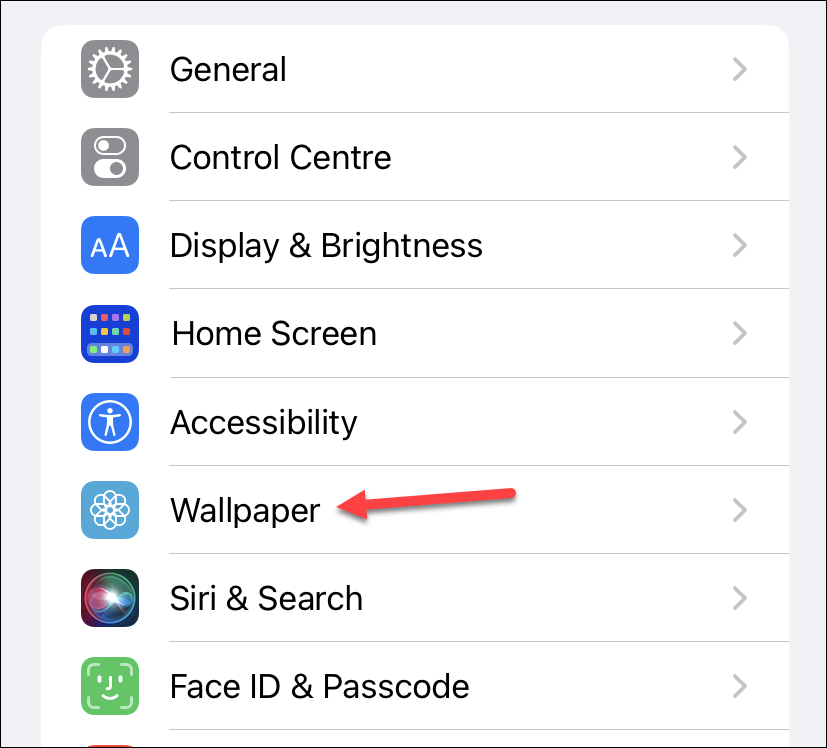
Then, tap the ‘Customise’ button underneath the Lock Screen preview thumbnail.
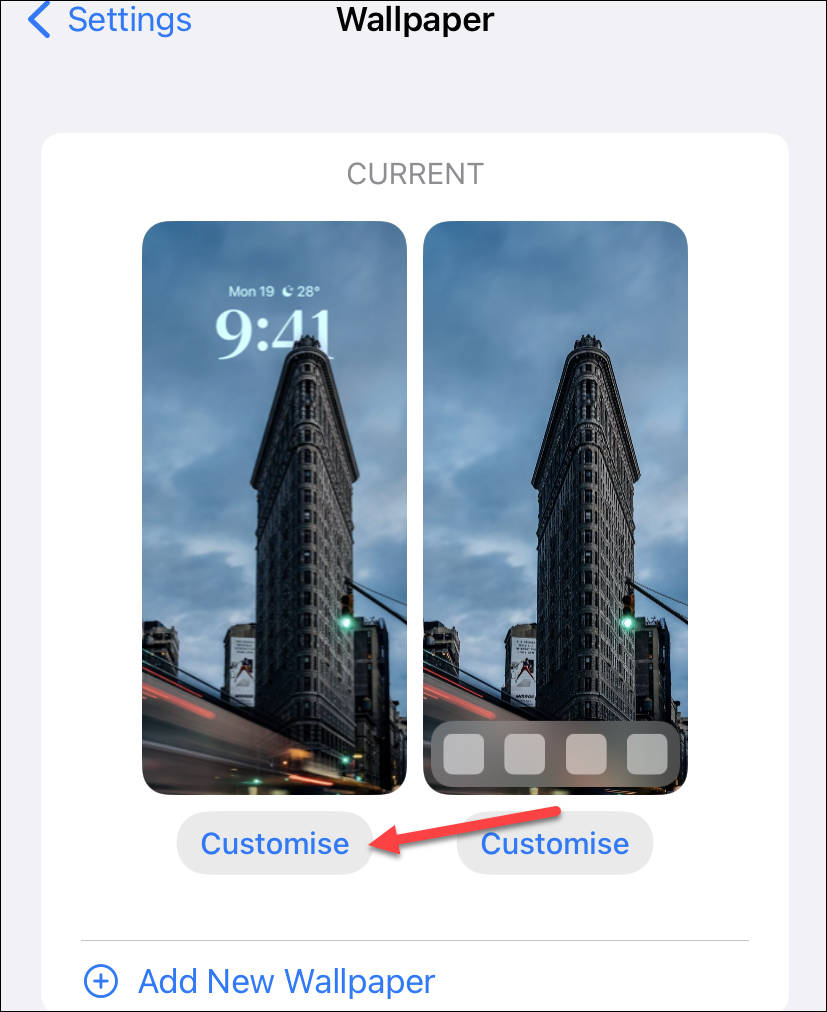
The screen to customize the lock screen will open. Tap the ‘Time’ block and follow the steps as outlined above to change the font style, color, and shade.
Changing the time font style is a great way to make the time stand out or blend in with the wallpaper. Try different colors and hues to give a unique look to your lock screen.






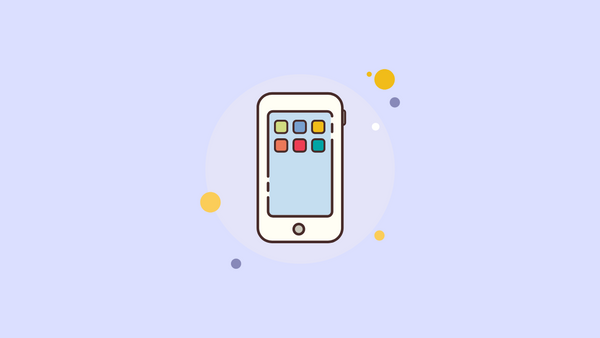
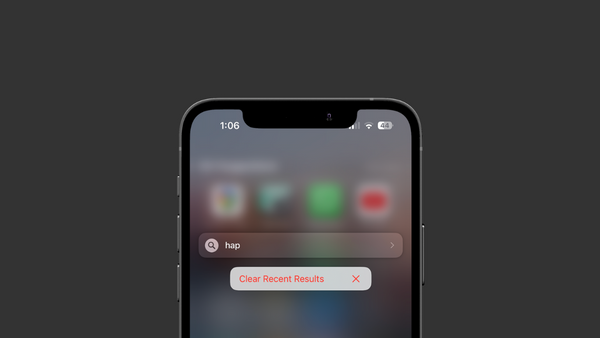

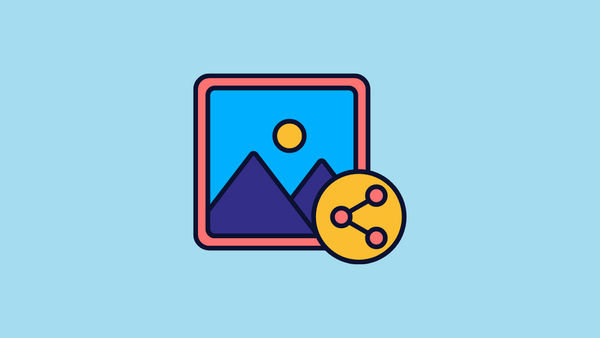
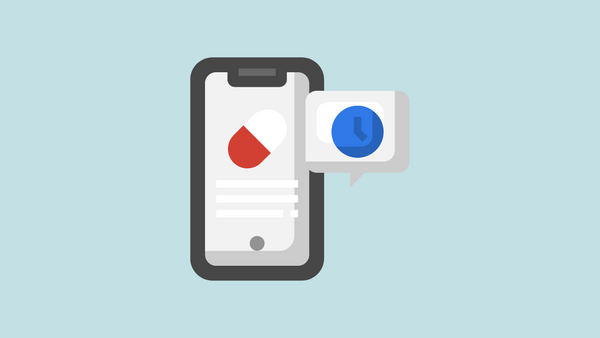
Member discussion