Just like all other Apple devices, your Apple Watch has on-board storage to store apps, music, and files. Now, there is enough storage on your Apple Watch to not worry about it. However, if you are experiencing poor performance, like apps taking too much time to open, you should definitely take a look at how much storage is occupied on your Watch.
Completely filled storage will not only impact your performance but will also refrain you from adding new apps, music, or even wallet items on your watch. Moreover, since the onboard processor will have to compute extra hard due to storage being full, it will also impact its longevity.
Thankfully, you do not have to hop menus on the little screen of your watch, you can also take a quick look at the storage from your iPhone as well.
Checking Storage Space of Apple Watch from your iPhone
Checking the storage space from your iPhone would be much more convenient when compared to checking it from the Apple Watch as you can explore the list of all apps taking up space on your wearable device.
To check the storage of your Apple Watch on your iPhone, first, head to the Watch app either from the home screen or the app library of the iPhone.
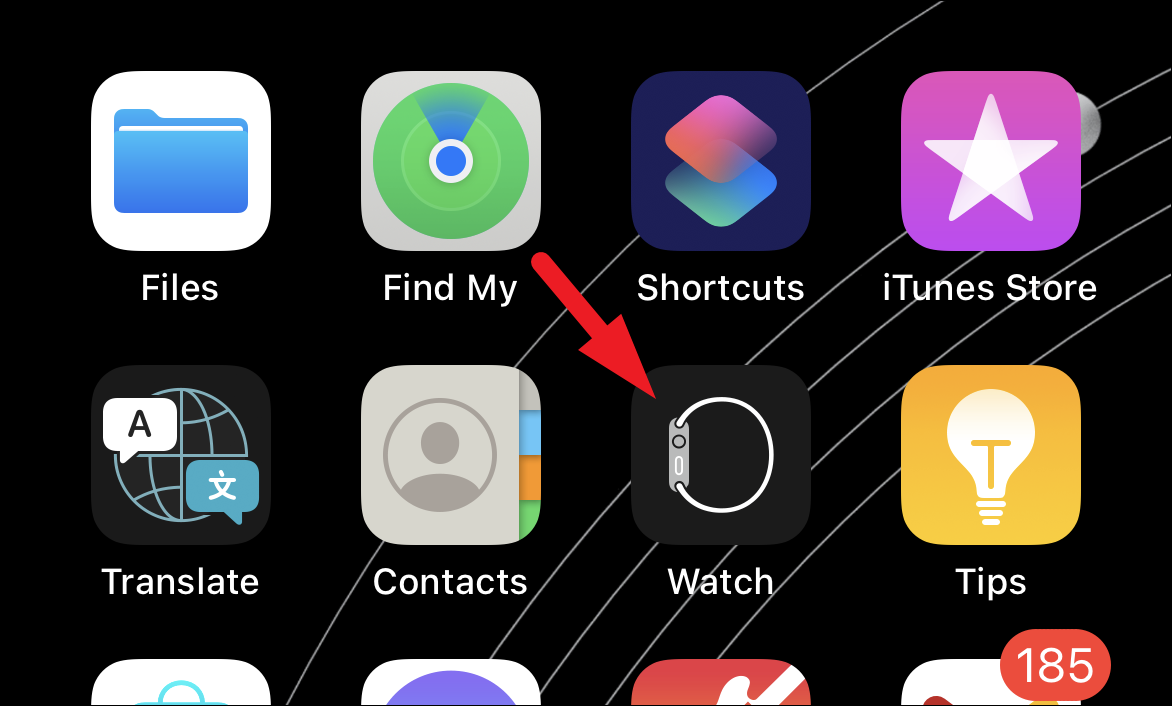
After that, scroll to locate and tap on the ‘General’ tile to proceed.
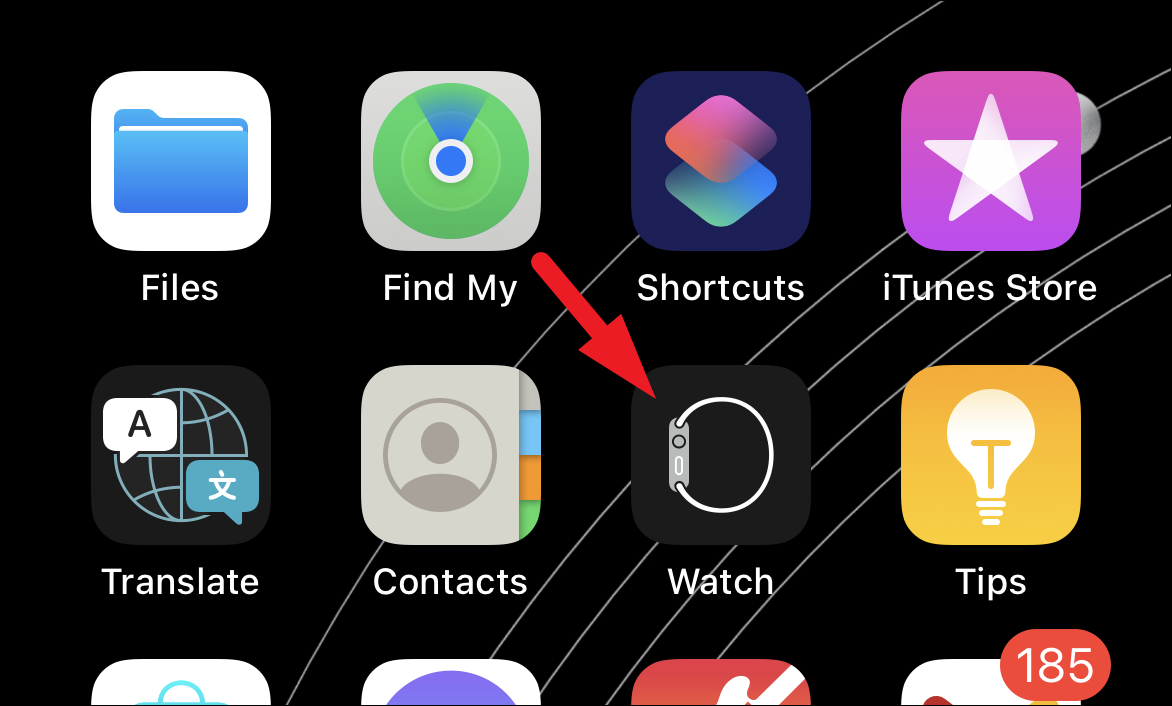
Next, scroll down to the bottom of the page and tap on the ‘Storage’ tile to continue.
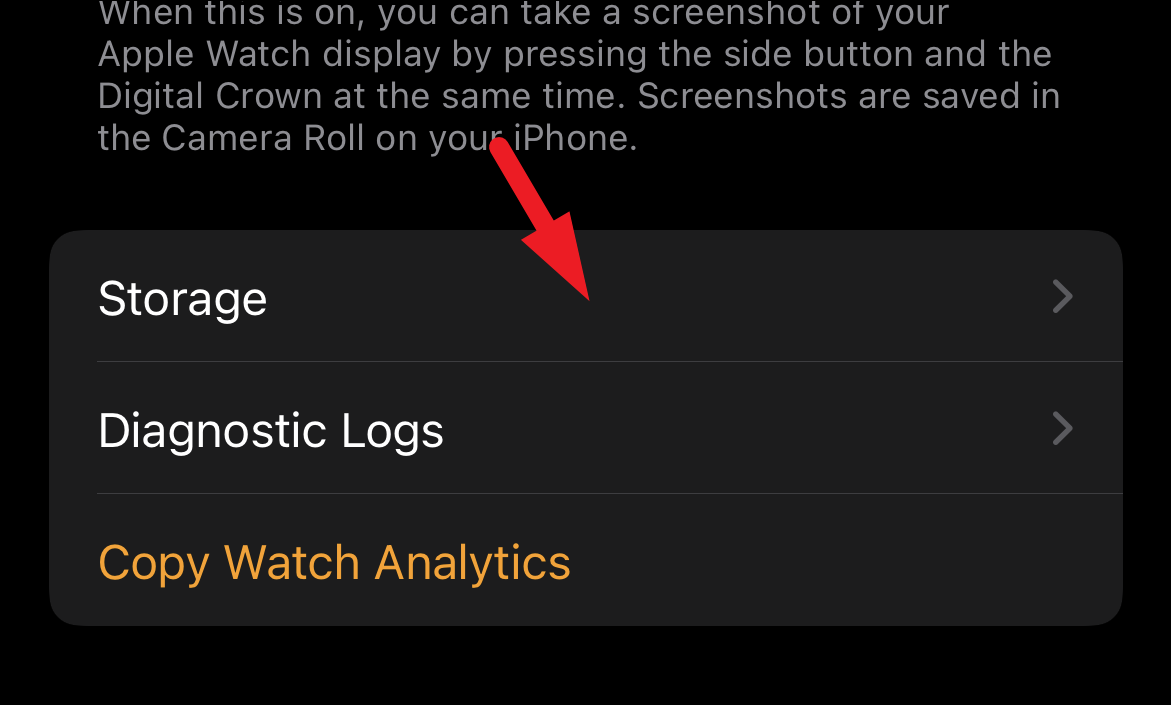
Now, on the next screen, you will be able to see the complete storage details of your Apple Watch.
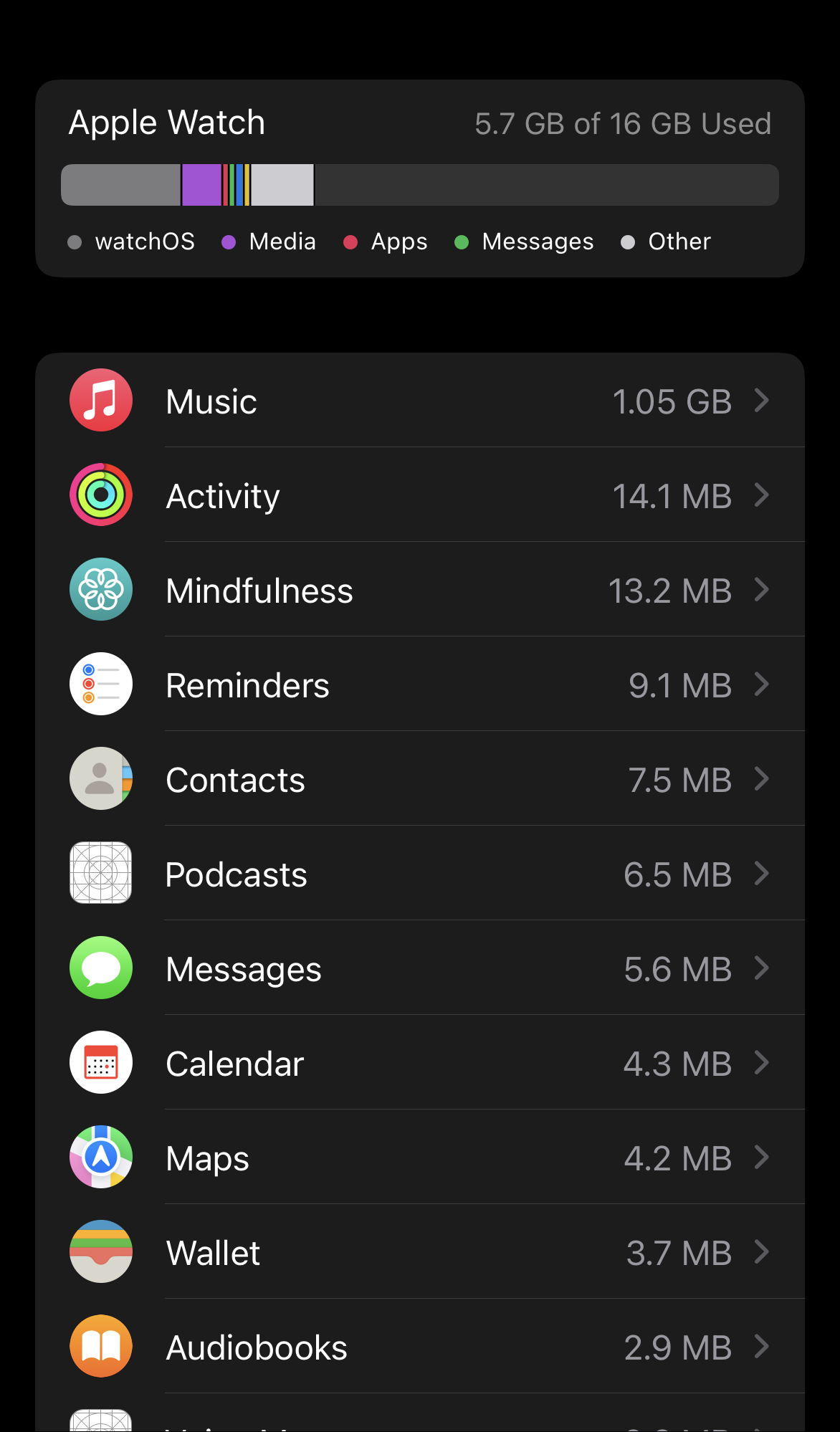
Checking Storage Space of Apple Watch from the Settings App
In case you wish to take a look at the storage of your Apple Watch quickly and do not wish to reach for your connected iPhone, you can easily check it from the Settings app present on your Apple Watch.
To check the storage on your Apple Watch, first, press the Crown/ Home Button on your Apple Watch to head to the home screen.

After that, locate and tap on the ‘Settings’ tile either from the app grid or the app list on your Apple Watch.

Next, on the Settings screen, locate and tap on the ‘General’ tile to proceed.
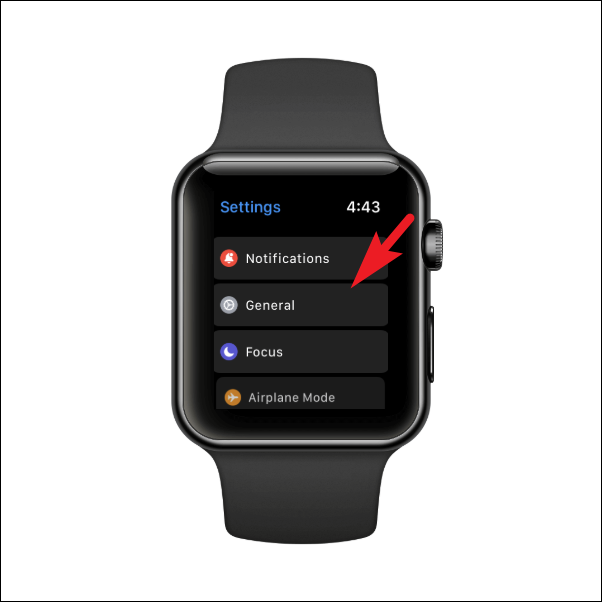
Then, scroll down to the bottom of the screen and tap on the ‘Storage’ tile to continue.
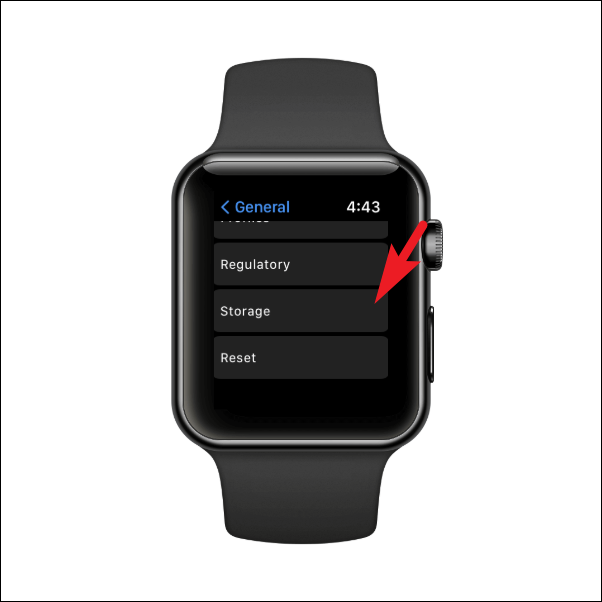
On the next screen, you will be able to see and read all the information regarding the storage status of your Apple Watch.
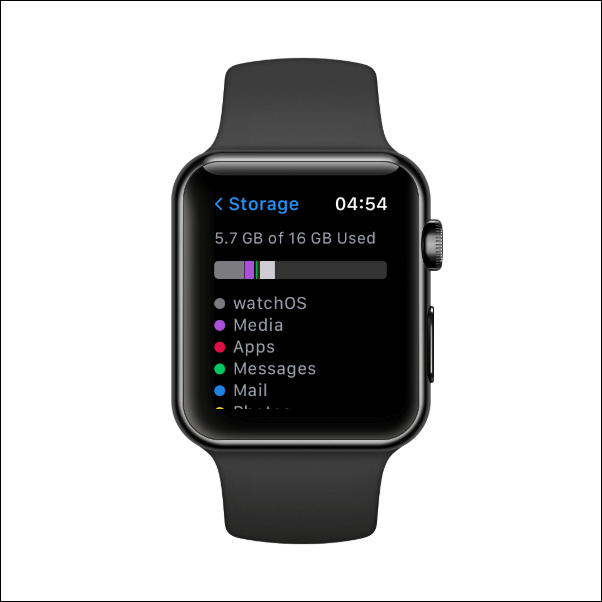
There you go people, hopefully, using this guide you are able to find where you are using the storage space on your Apple Watch.


