Deleting browsing history alone doesn't erase all records of your online searches. Google stores your search activity across various services like Search, YouTube, and Chrome to enhance your experience.
While this feature can be useful for quickly accessing favorite websites or reopening accidentally closed tabs, it may not be ideal if you share your computer and prefer to keep your search history private. There are methods to remove your search and browsing history and control what information Google retains about you.
Clearing search history in your browser
If you use a shared computer at home or work, you might want to clear your search history to prevent others from seeing it. Below are steps to delete address bar suggestions, which are based on your previous searches, in some popular browsers.
Google Chrome
Step 1: Open Google Chrome and click on the three-dot menu icon located at the top-right corner of the browser window.
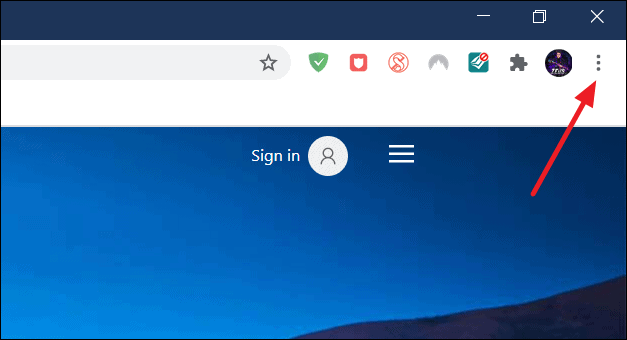
Step 2: Hover over the History option in the drop-down menu, then click on History from the expanded menu. Alternatively, you can press Ctrl+H on your keyboard to open the history page directly.
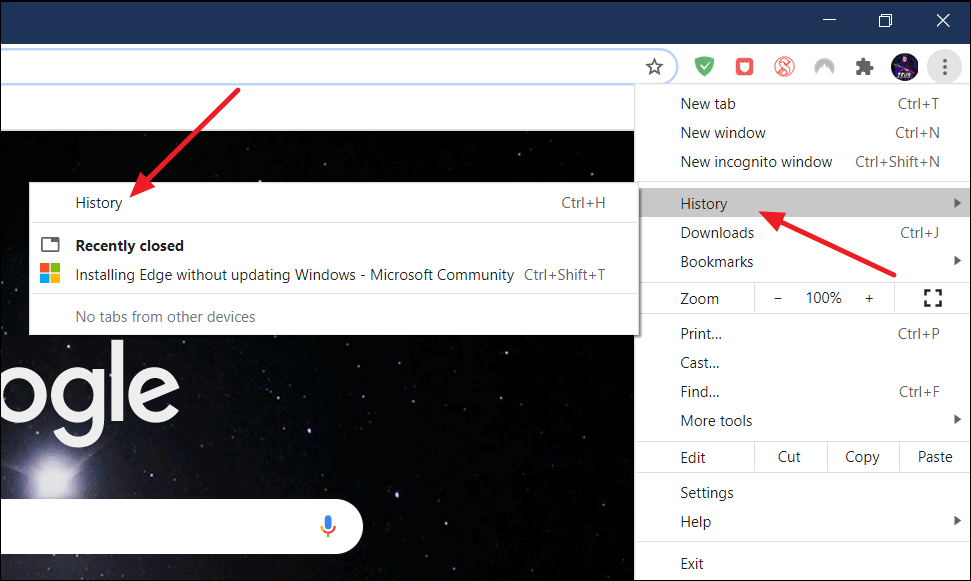
Step 3: On the history page, click on Clear browsing data from the left sidebar.
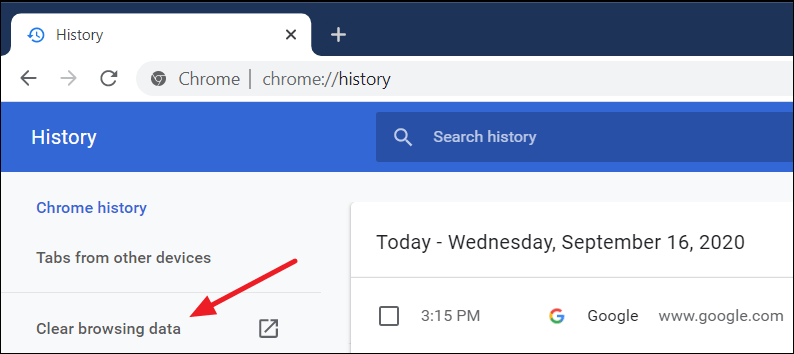
Step 4: In the pop-up window that appears, switch to the Advanced tab to access more options.
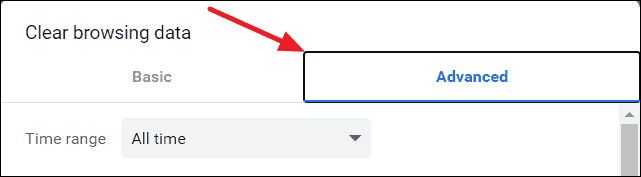
Step 5: Click on the drop-down menu next to Time range and select All time to delete all your browsing data.
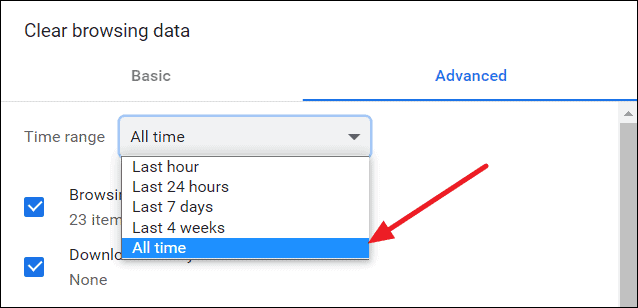
Step 6: Ensure the checkboxes for Browsing history and Cookies and other site data are selected, then click on Clear data to remove your search history from Chrome.
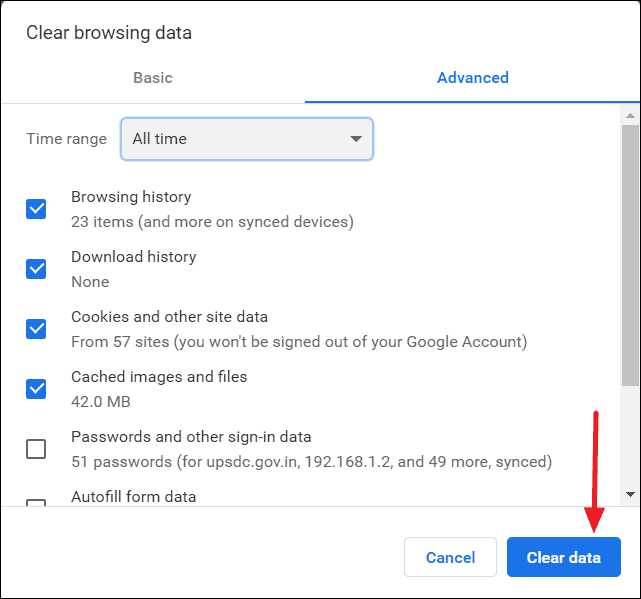
Mozilla Firefox
Step 1: Open Mozilla Firefox and click on the menu icon (three horizontal lines) at the top-right corner of the browser.
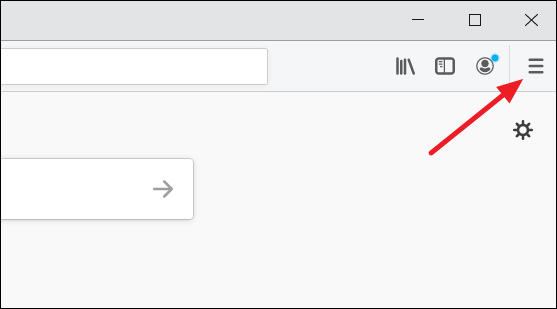
Step 2: Select Options from the drop-down menu.
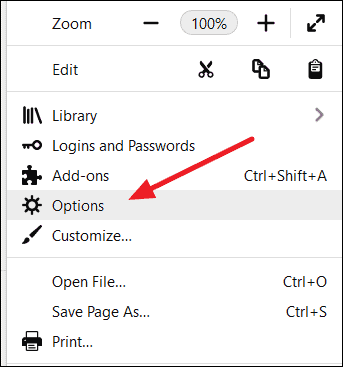
Step 3: In the Options tab, click on Privacy & Security from the left-hand menu to access privacy settings.
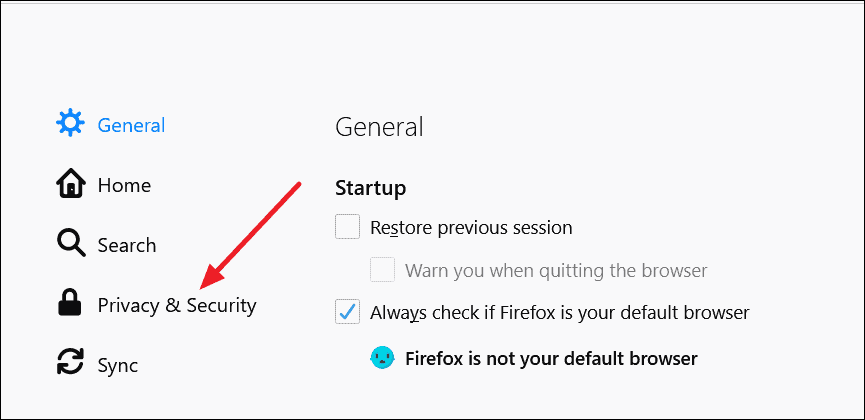
Step 4: Scroll down to the History section and click on Clear History.
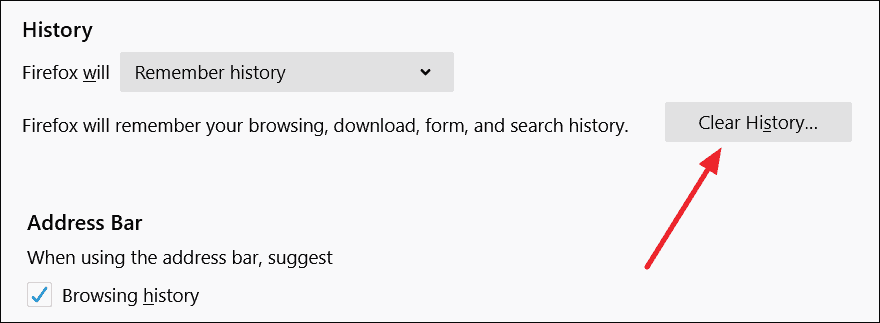
Step 5: In the Clear Recent History window, select Everything from the Time range to clear drop-down menu.
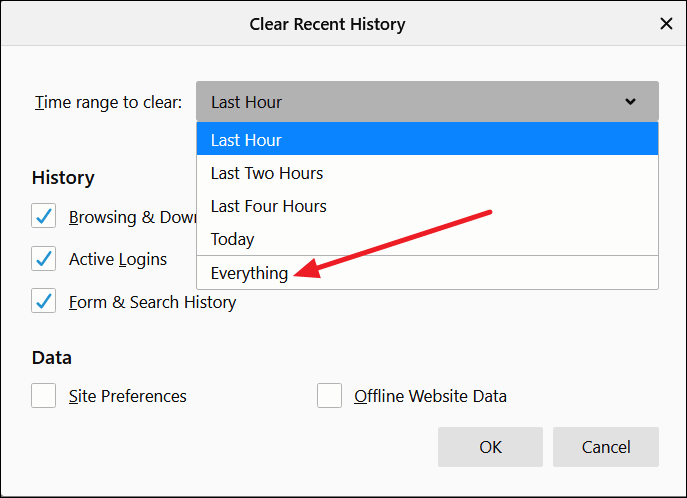
Step 6: Check the boxes next to the items you want to remove under the History and Data sections, then click OK to delete your browsing and search history.
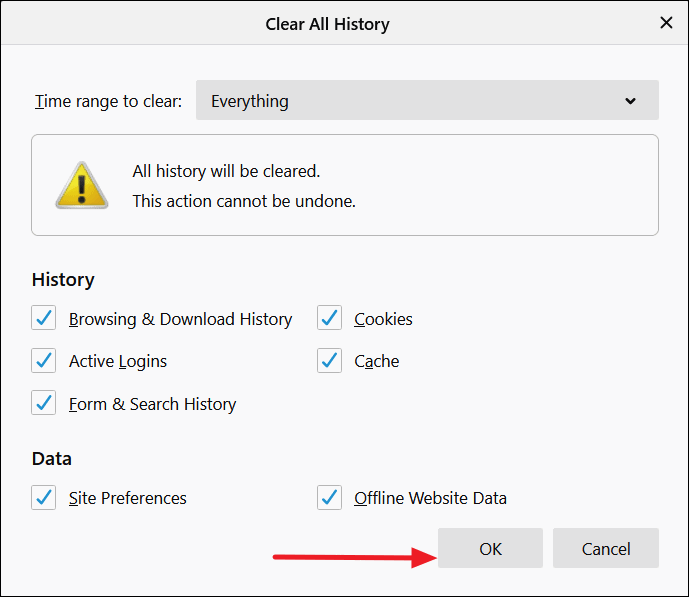
Clearing search history from your Google account
Deleting history from your browser removes the data stored locally on your computer. To erase your Google Web and App Activity stored on Google's servers, you need to access your Google account settings.
Step 1: Go to myactivity.google.com to view all your activities, including searches on Google Search, YouTube, and other Google services.
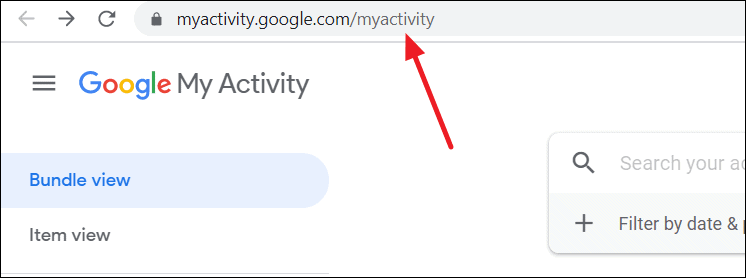
Step 2: On the My Activity page, you'll see a chronology of your activities, including links to websites you've visited and searches you've made, even from mobile devices.
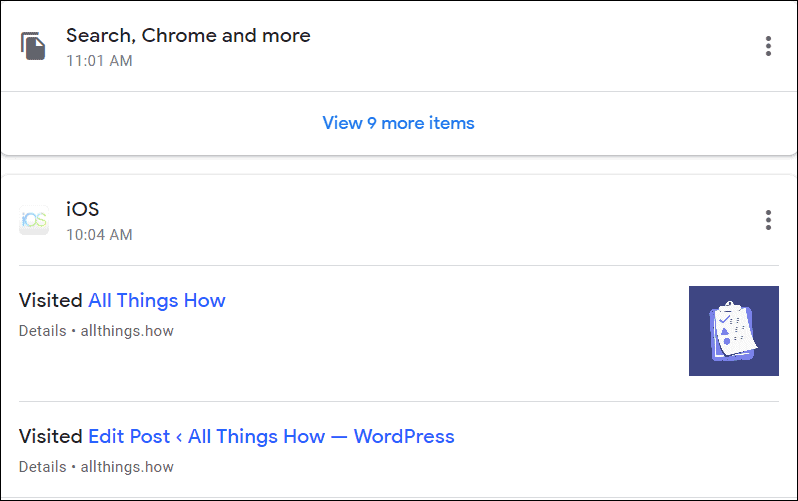
Step 3: To remove individual items, click on the three-dot menu next to the activity you want to delete and select Delete.
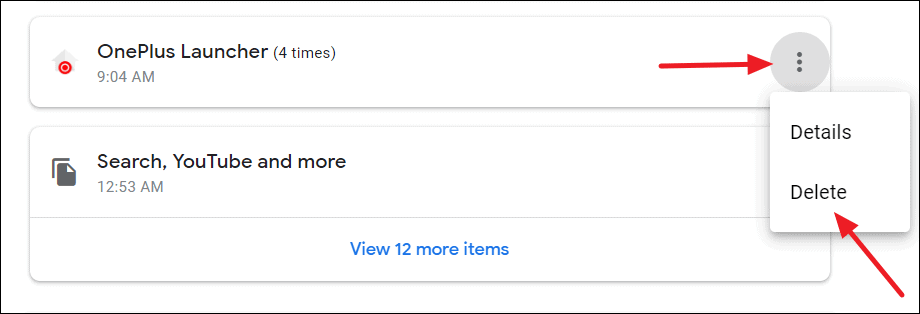
Step 4: To delete all activities at once, click on Delete activity by in the left sidebar.
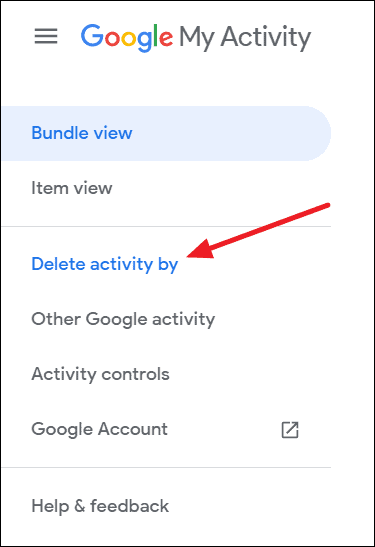
Step 5: In the pop-up window, choose All time as the time range for deletion.
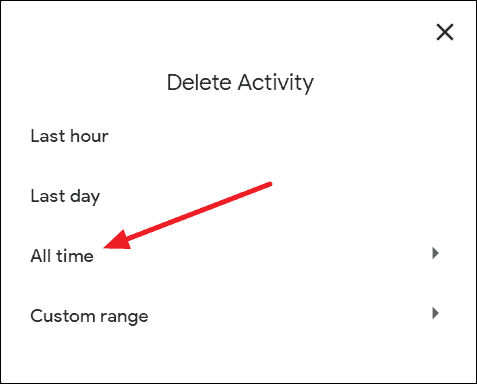
Step 6: Select the services from which you want to remove activity by checking the boxes next to each service, then click Next.
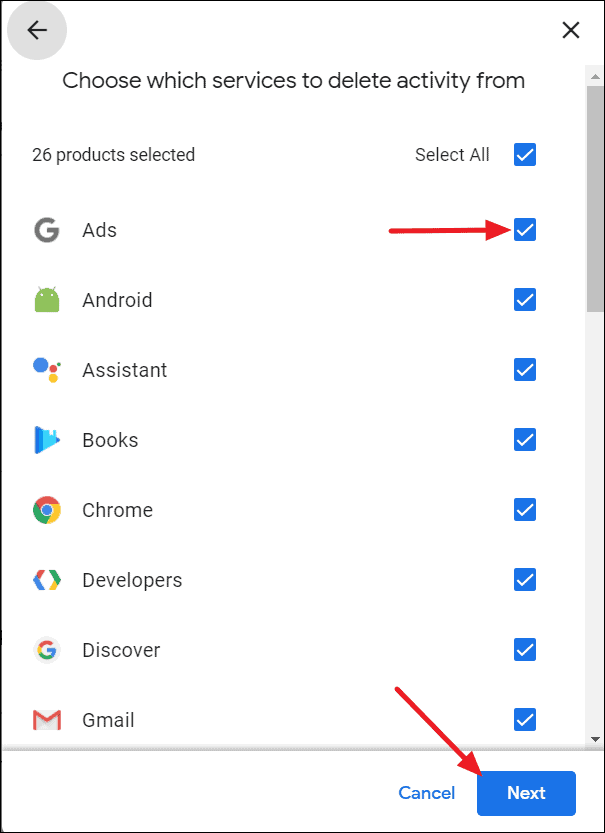
Step 7: Confirm your selection by clicking Delete on the following screen.
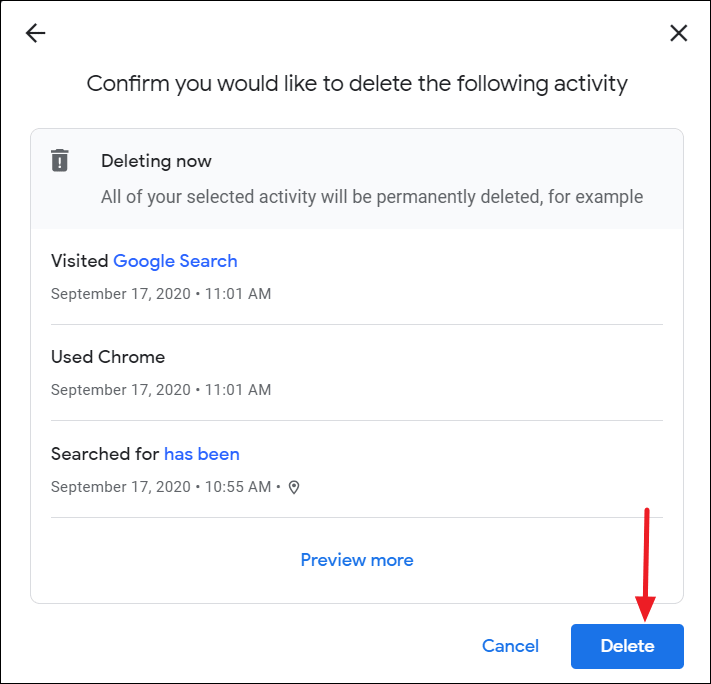
Step 8: A confirmation message will appear, indicating that your search history has been successfully deleted.
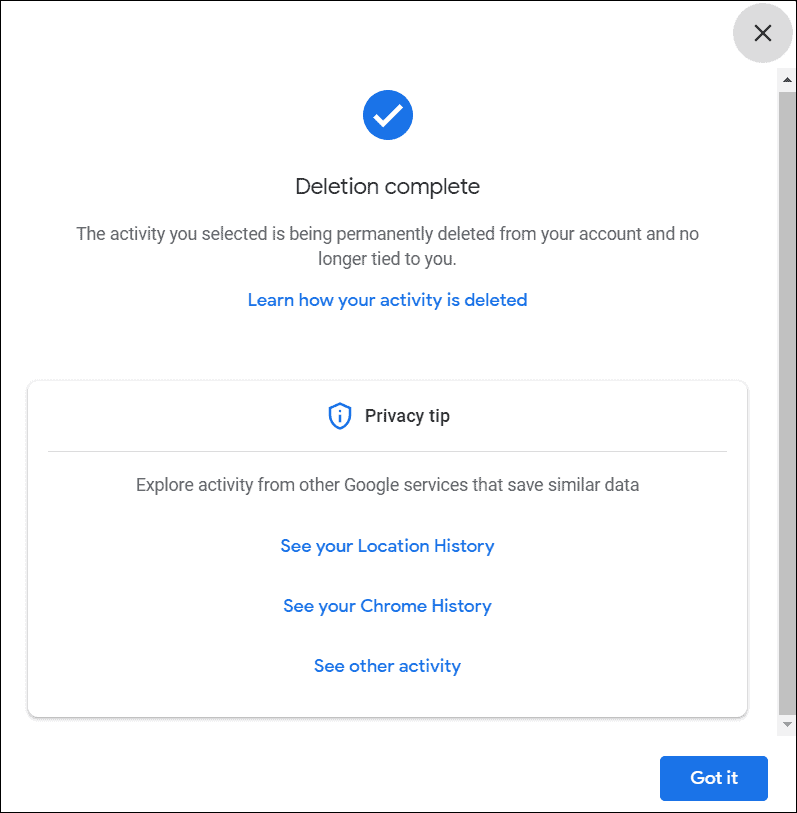
Using a shared computer warrants regular clearing of your search history to protect your privacy. Alternatively, you can use the incognito or private browsing mode in your browser, which doesn't save your search history or the websites you visit.

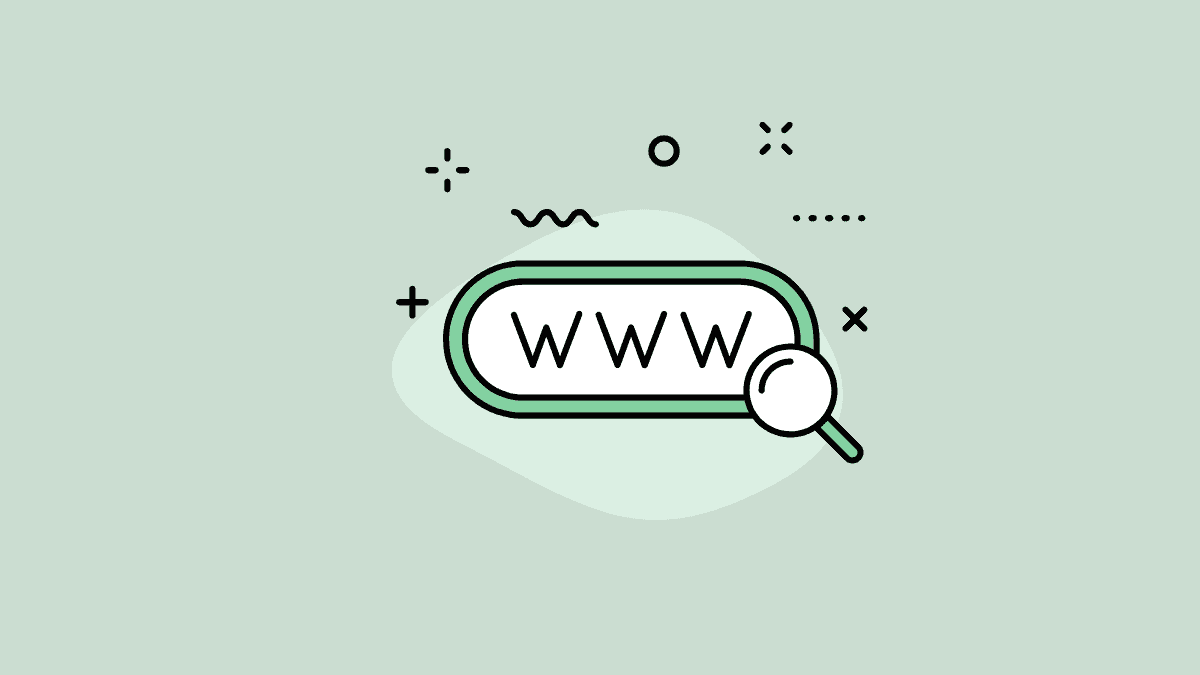



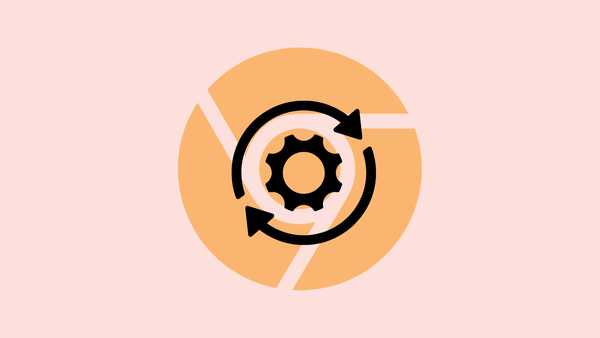
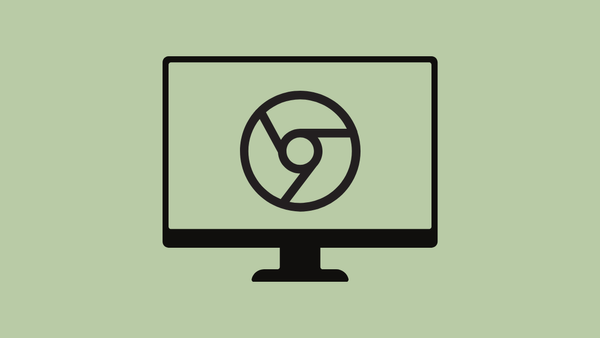


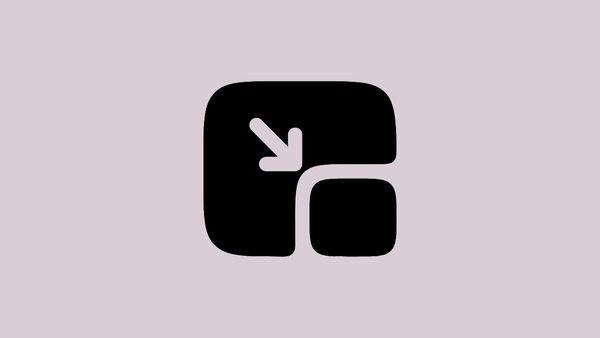
Member discussion