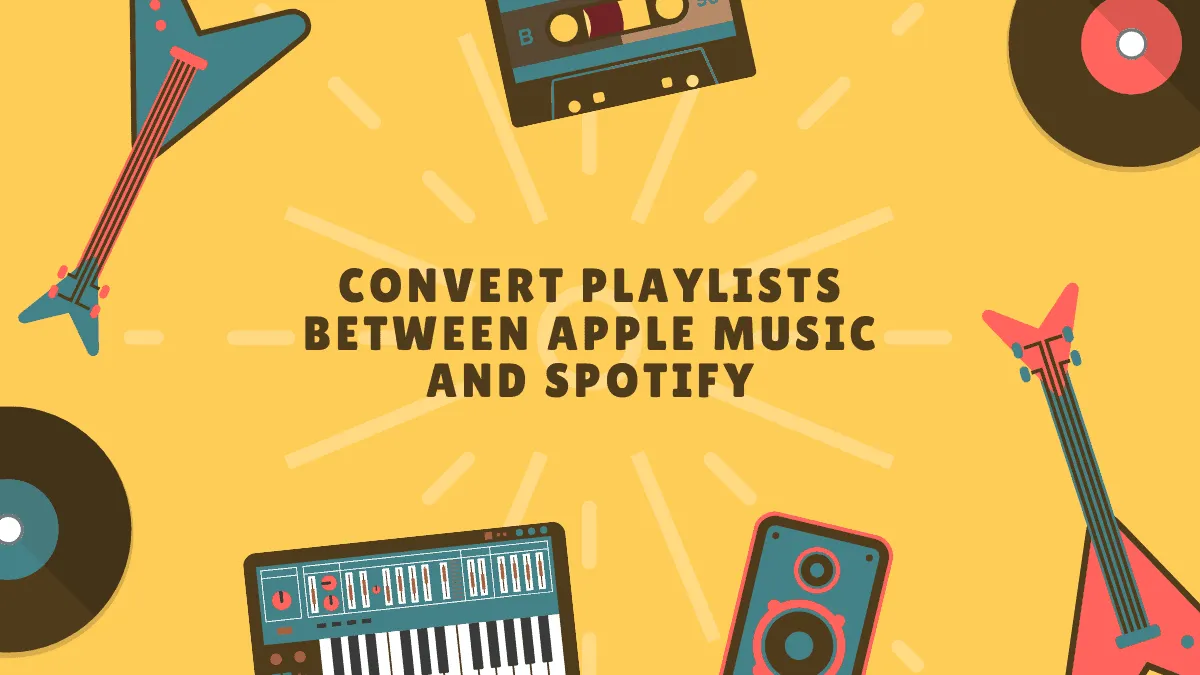Transferring playlists between Apple Music and Spotify is simple with Playlistor, a free web tool designed to make the process effortless. Whether you're switching streaming services or just want to share your favorite playlists across platforms, follow these steps to convert your playlists seamlessly.
Convert Apple Music Playlist to Spotify
Step 1: Begin by obtaining the web link of the Apple Music playlist you wish to convert. Open the Music app on your iPhone from the home screen.
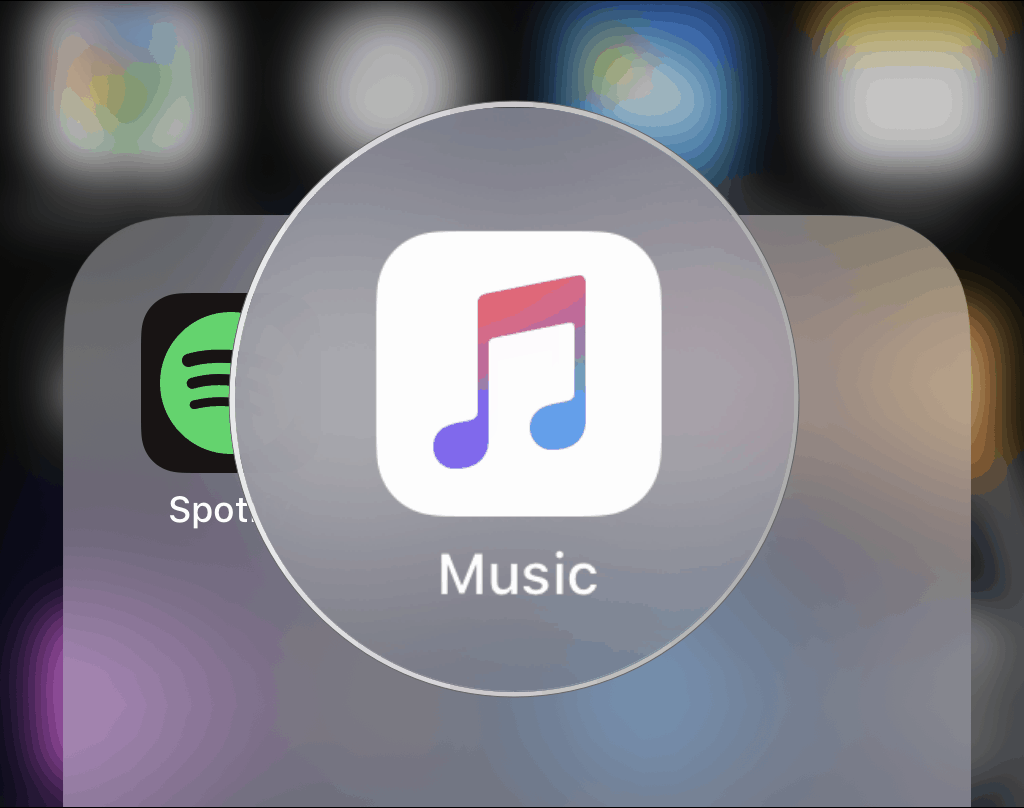
Step 2: In the Music app, tap on Library at the bottom navigation bar. Then, select Playlists from the options at the top.
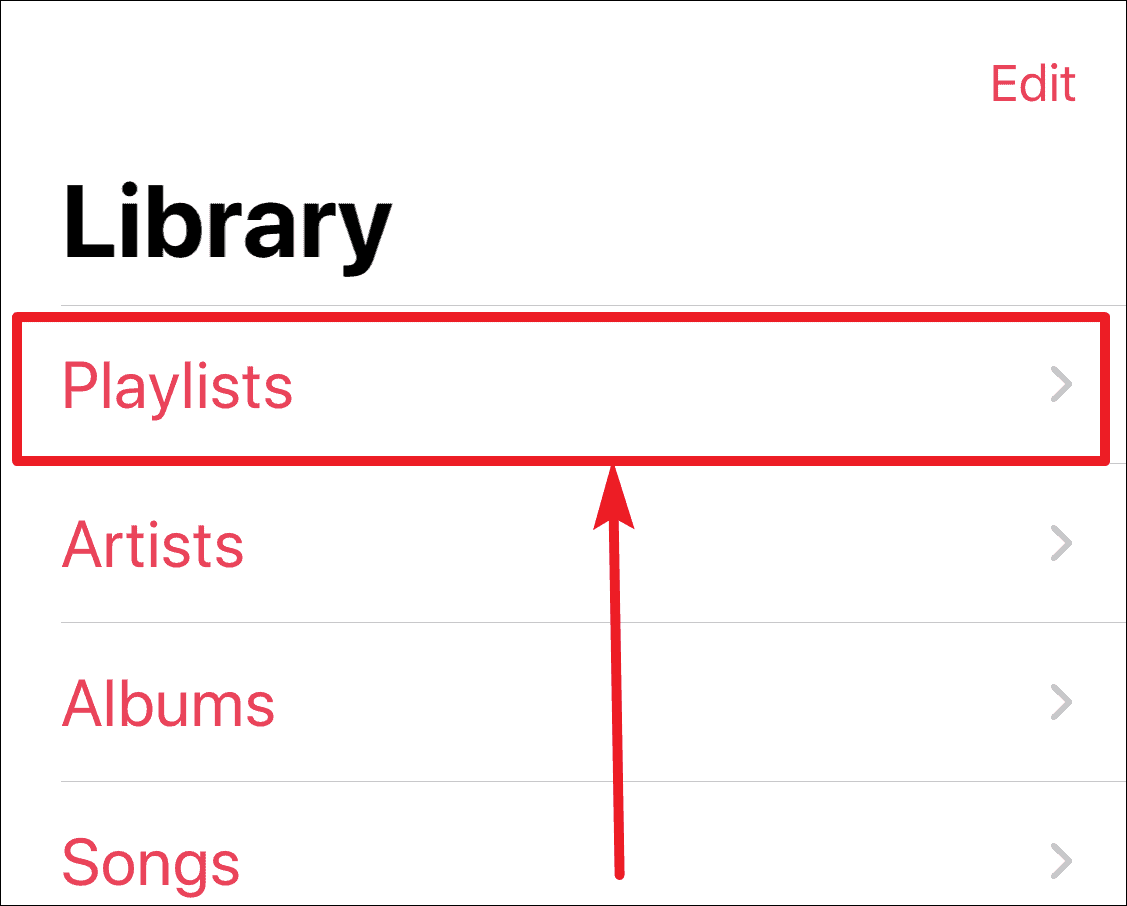
Step 3: Choose the playlist you want to transfer. Once opened, tap the three-dot icon located on the playlist's header to access more options.
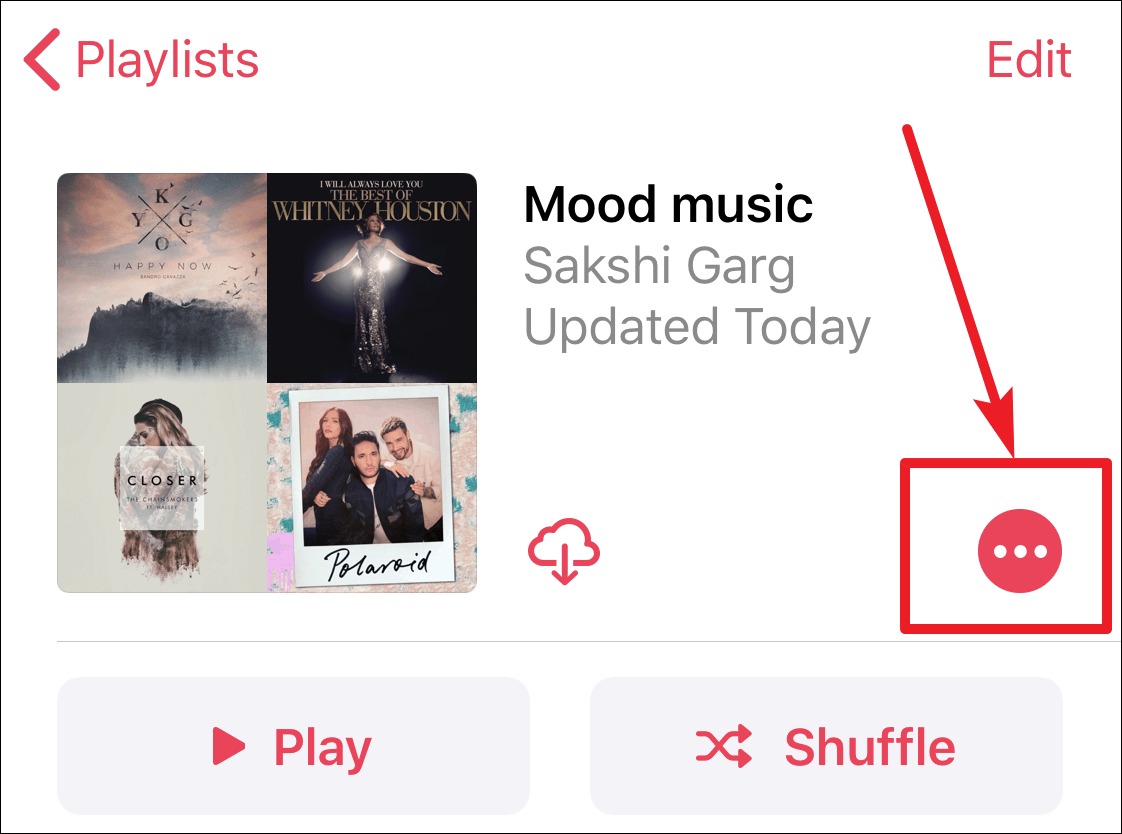
Step 4: From the menu that appears, tap on Copy to copy the playlist's web link.
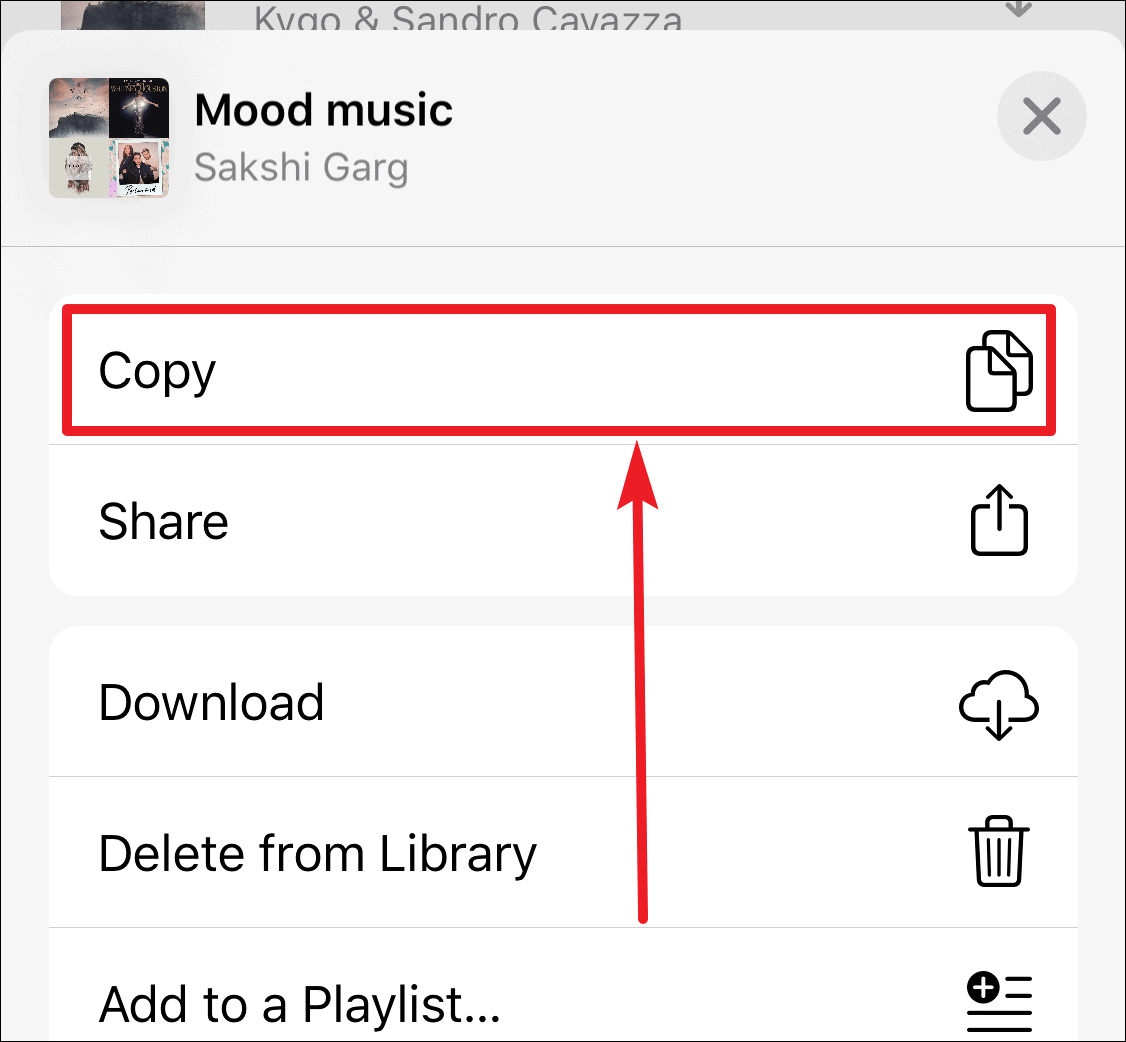
Step 5: Open a web browser on your device—Safari, Chrome, Firefox, or any other browser will work—and navigate to the Playlistor website.
Step 6: On the Playlistor site, tap the text box twice to bring up the tooltip menu, then select Paste to insert the Apple Music playlist link you copied earlier.
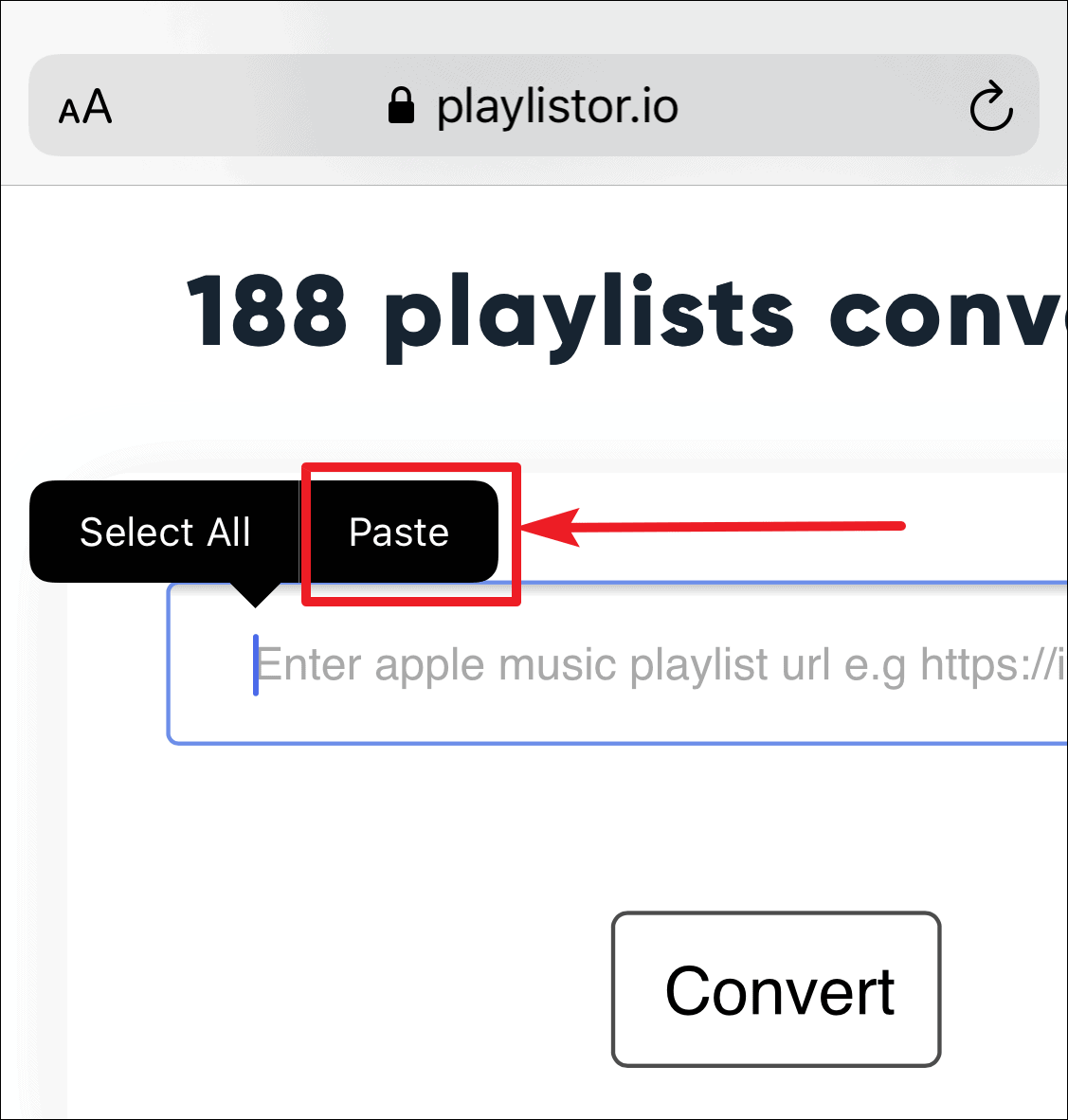
Step 7: Tap the Convert button to start the conversion process.
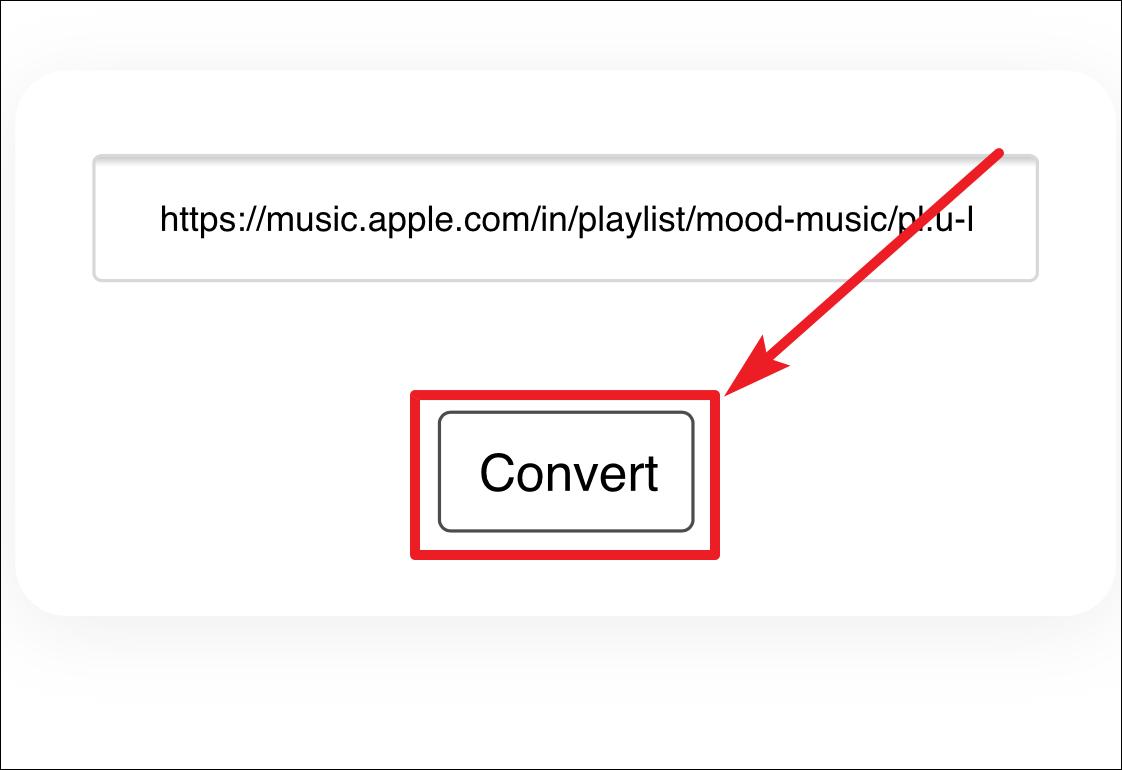
Step 8: Wait a few seconds as Playlistor converts your playlist. A progress bar will indicate the status. Once complete, the progress bar will turn green and provide a link to the converted Spotify playlist.
Step 9: Tap on the provided link to open the playlist in Spotify. To add it to your Spotify library, tap the Heart icon.
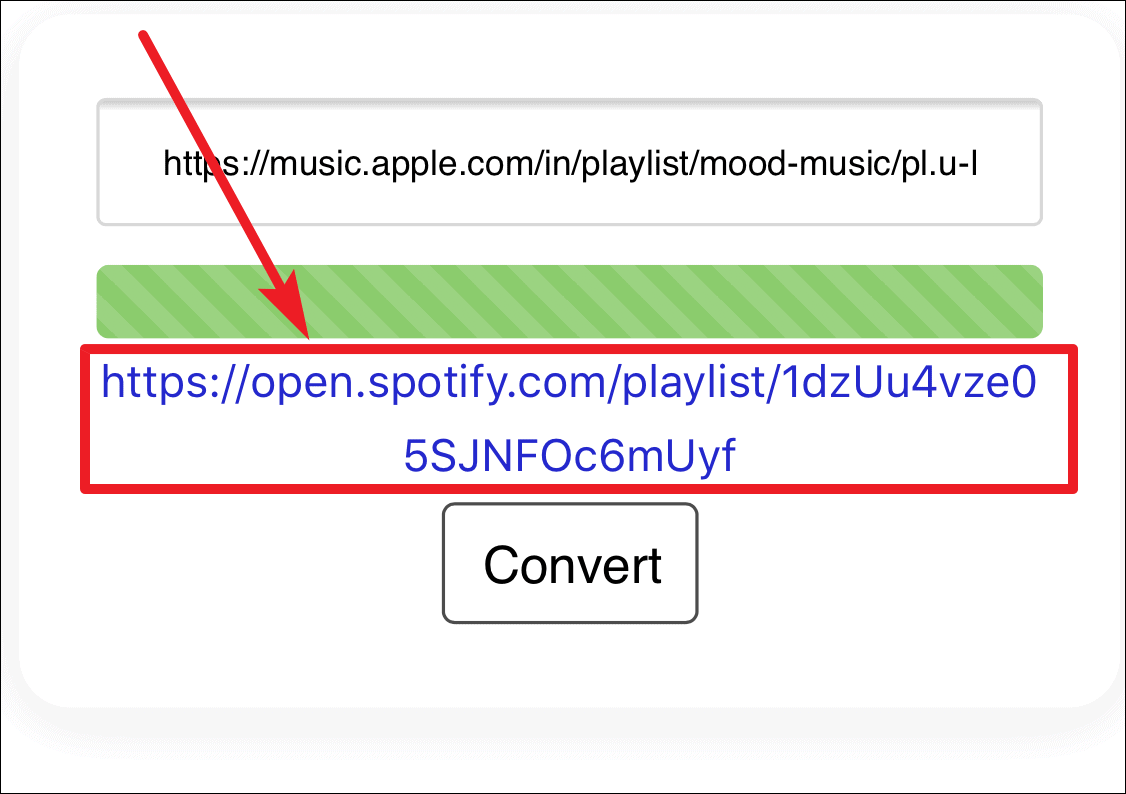
Convert Spotify Playlist to Apple Music
Step 1: Obtain the web link of the Spotify playlist you wish to convert. Open the Spotify app on your device and navigate to Your Library to view your playlists.
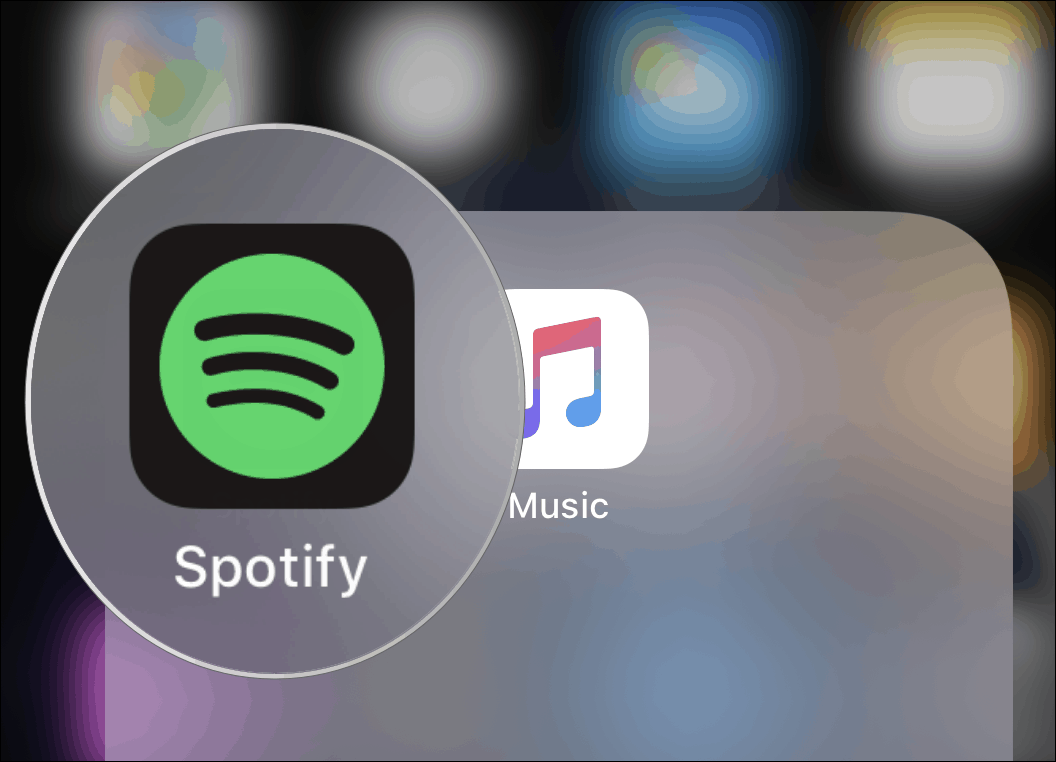
Step 2: Select the playlist you want to transfer. Tap the three-dot icon in the upper-right corner of the screen and choose Share from the menu.
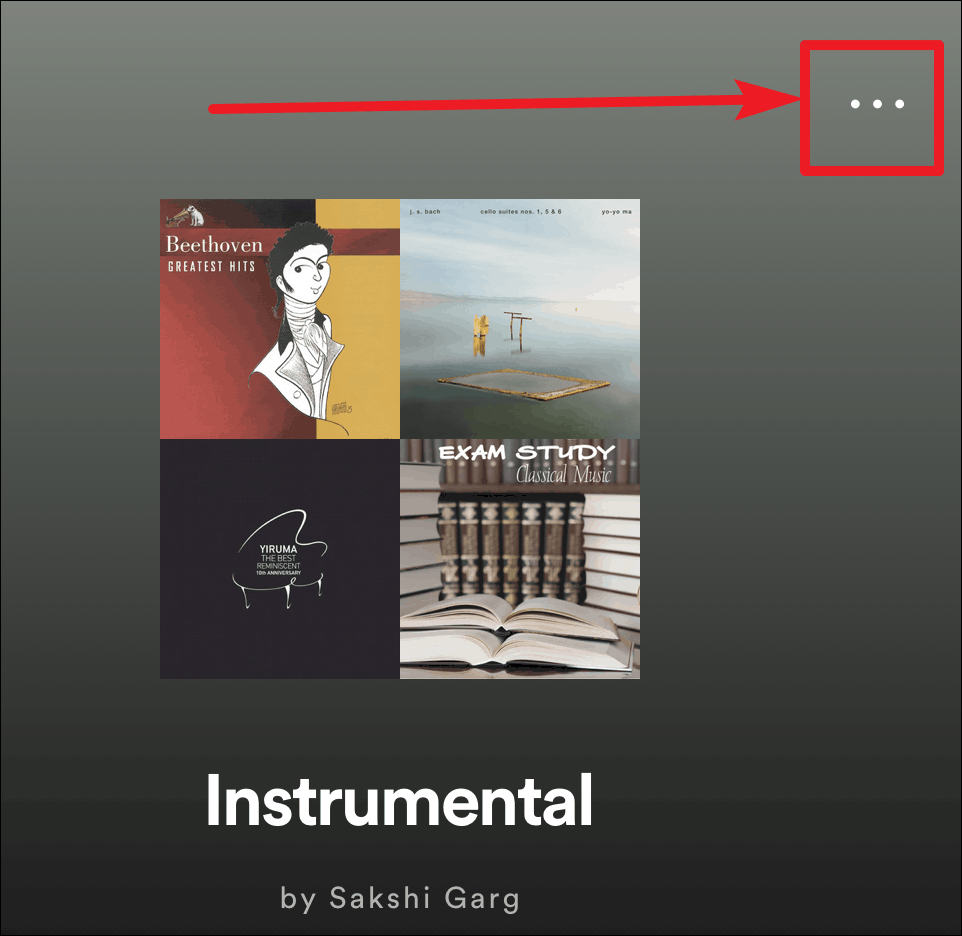
Step 3: In the sharing options, tap on Copy Link to copy the playlist's web link.
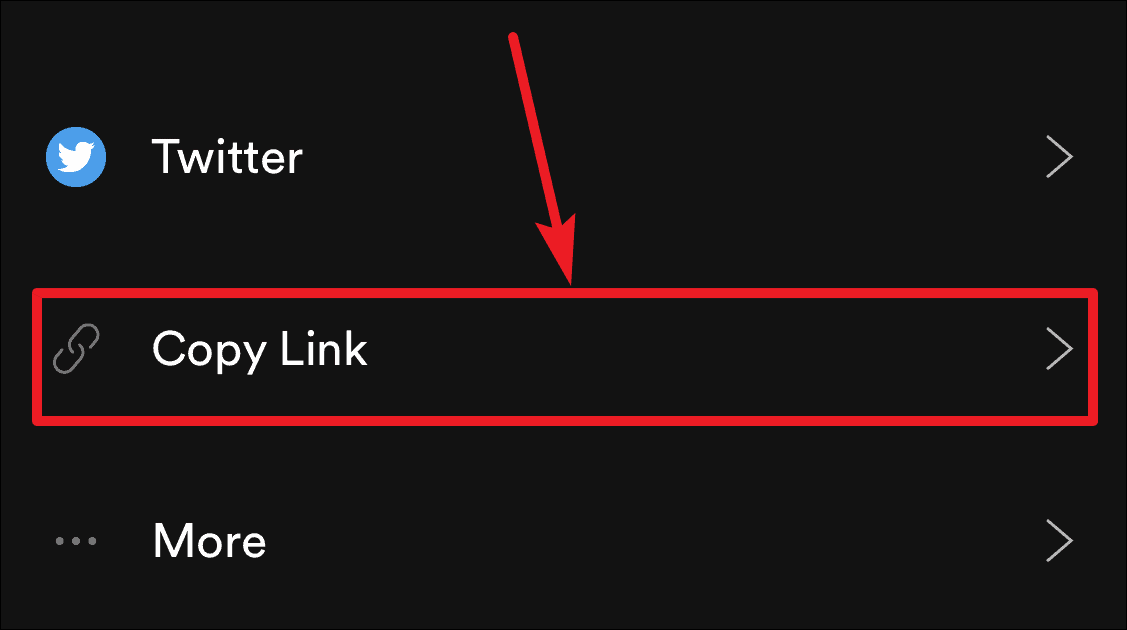
Step 4: Open a web browser and go to the Playlistor website using the link below.
Step 5: Paste the Spotify playlist link into the text box on the Playlistor site by tapping the text box and selecting Paste. Then, tap the Convert button to initiate the conversion.
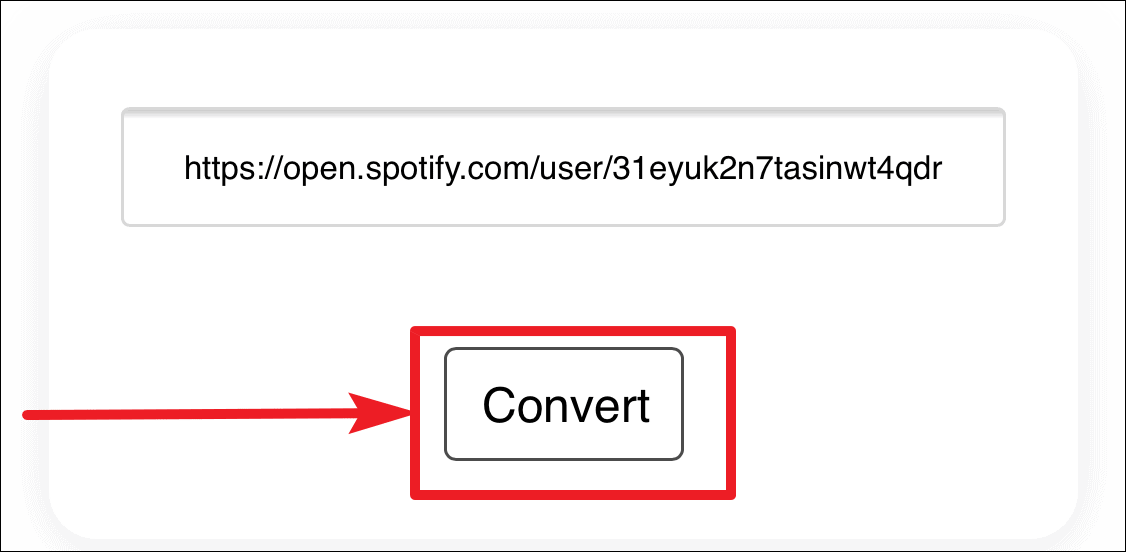
Step 6: Since converting a Spotify playlist to Apple Music requires access to your Apple Music account, you will be prompted to sign in. Tap on Sign in and enter your Apple ID credentials associated with your Apple Music subscription.
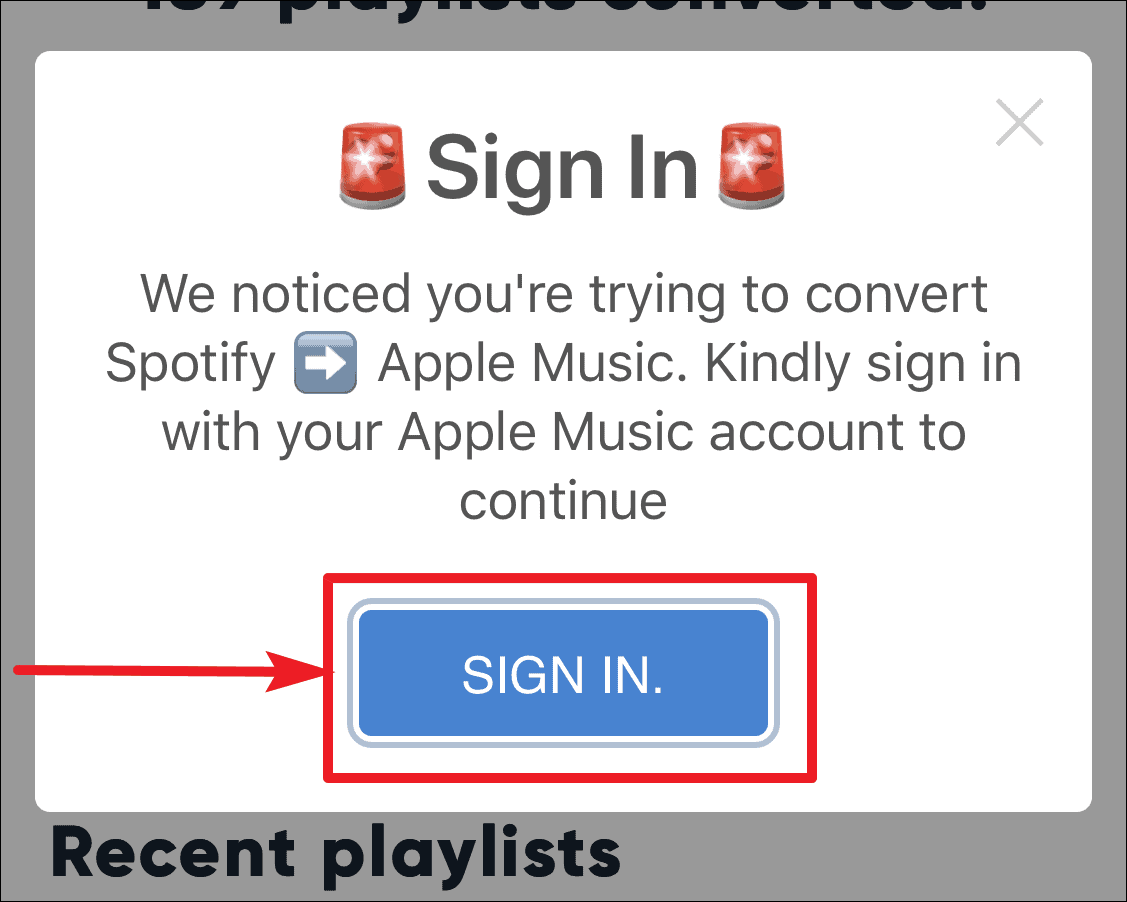
Step 7: Grant Playlistor permission to access your Apple Music library when prompted. This allows Playlistor to create the new playlist in your account.
Step 8: Once authorized, Playlistor will convert the Spotify playlist and automatically add it to your Apple Music library.
Step 9: To confirm, open the Music app on your device. Navigate to Library, then select Playlists. The converted playlist should now appear in your list, ready to play.
Now you can enjoy your playlists across both Apple Music and Spotify without missing a beat.