Songs, albums, or music videos in Apple Music that you download or listen to, or buy from the iTunes store, come with artwork from the artist. But if you think that the default album or song artwork in Apple Music doesn't reflect your taste or the track's mood, you can easily change it to give it a personal touch using the Apple Music app on Windows.
Not only can you change the artwork for songs or albums in your downloads or library, but you can also change the artwork for a playlist.
The Apple Music app allows you to add images in many formats, including JPEG, PNG, GIF, TIFF, and Photoshop. To change the artwork for a WAV file on Windows, though, you need to first convert them to another format.
Changing Artwork for Songs
To change the artwork of a song or a music video, simply follow these steps:
- Open the new Apple Music app on your Windows PC.
- Then, go to 'Songs' from the sidebar of the Apple Music app.
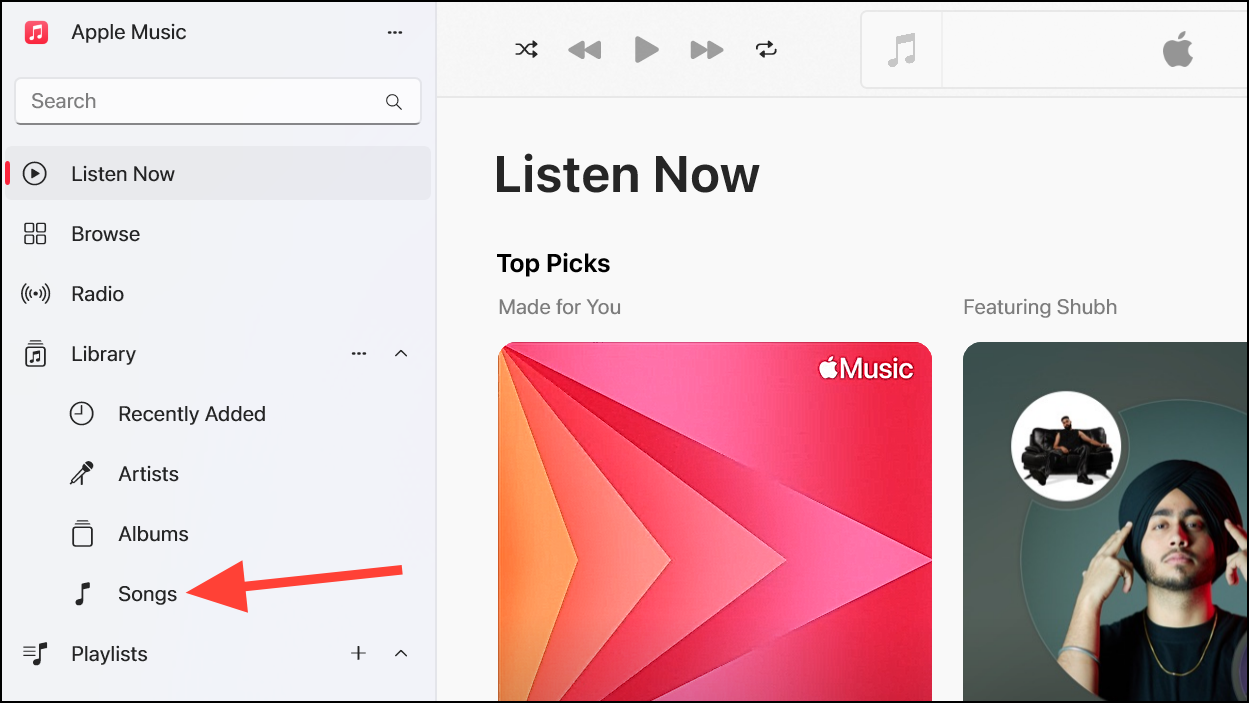
- The songs or music videos that are in your downloads or library will appear. Go to the song that you want to change the artwork for and click the 'More' (...) button.
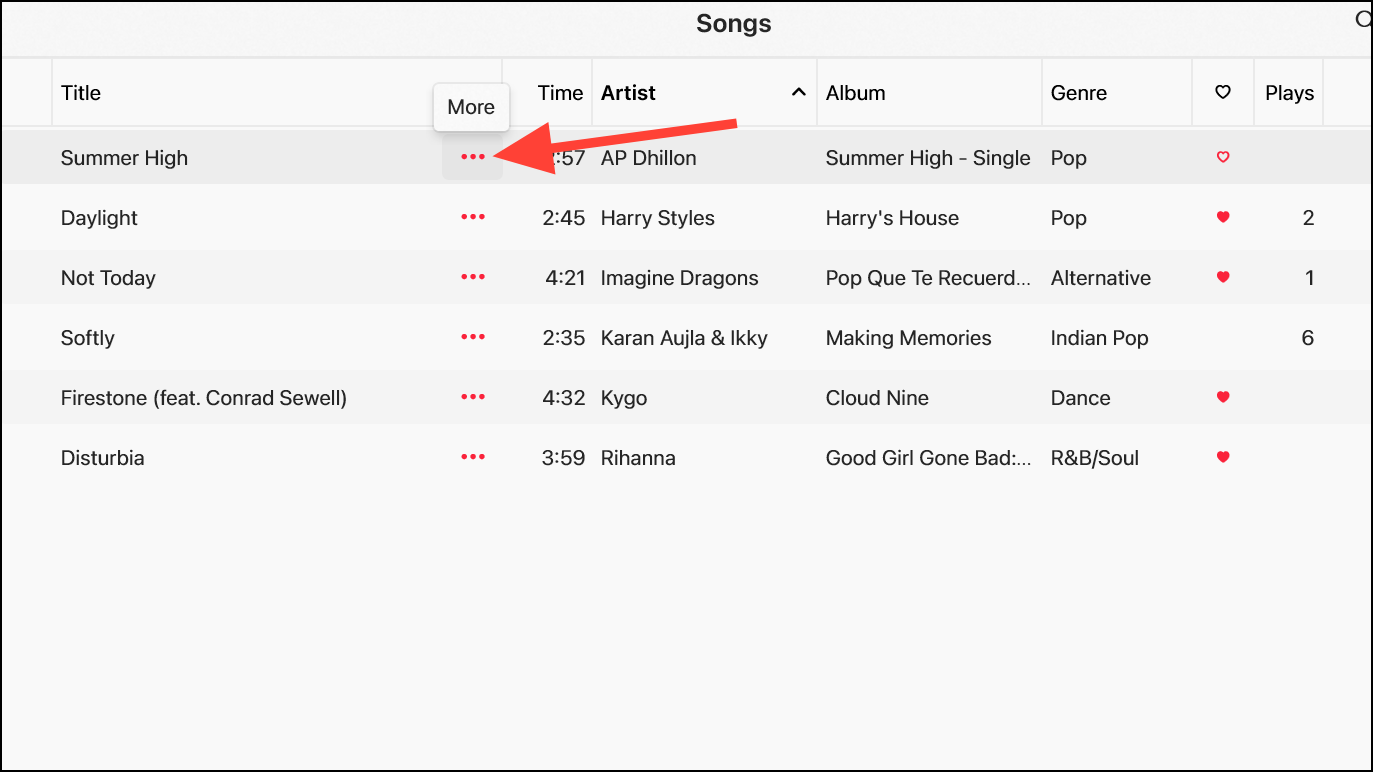
- Select 'Properties' from the context menu.
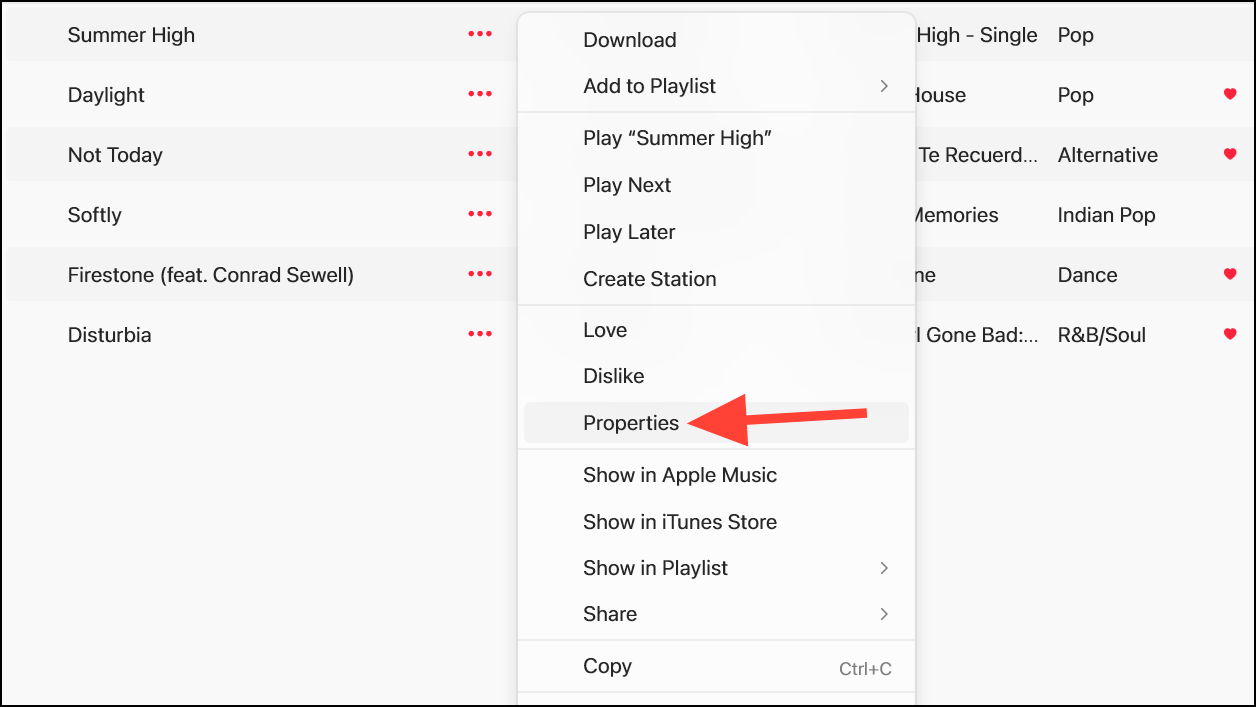
- Then, switch to the 'Artwork' tab in the Properties window.
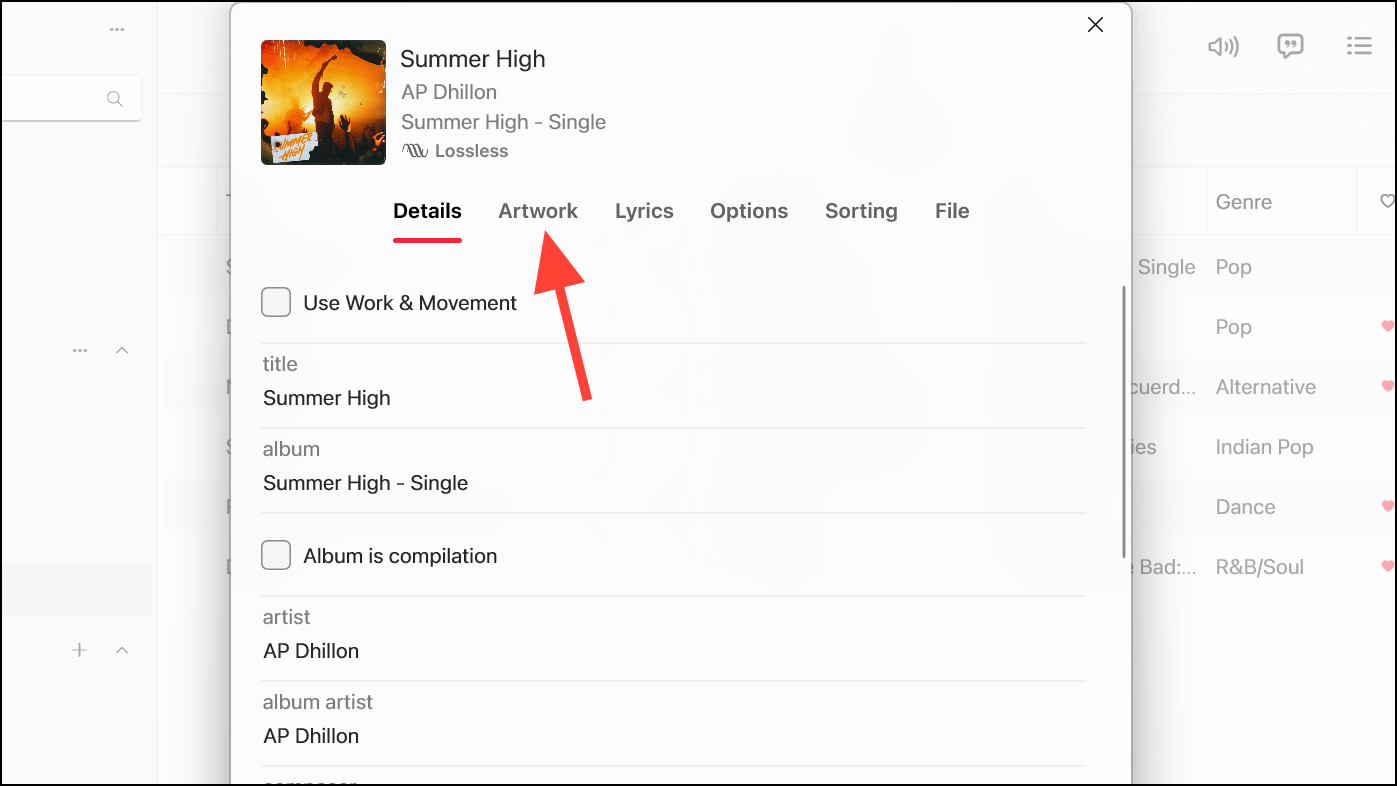
- Click the 'Add Artwork' button in the bottom right corner and select an image from your PC.
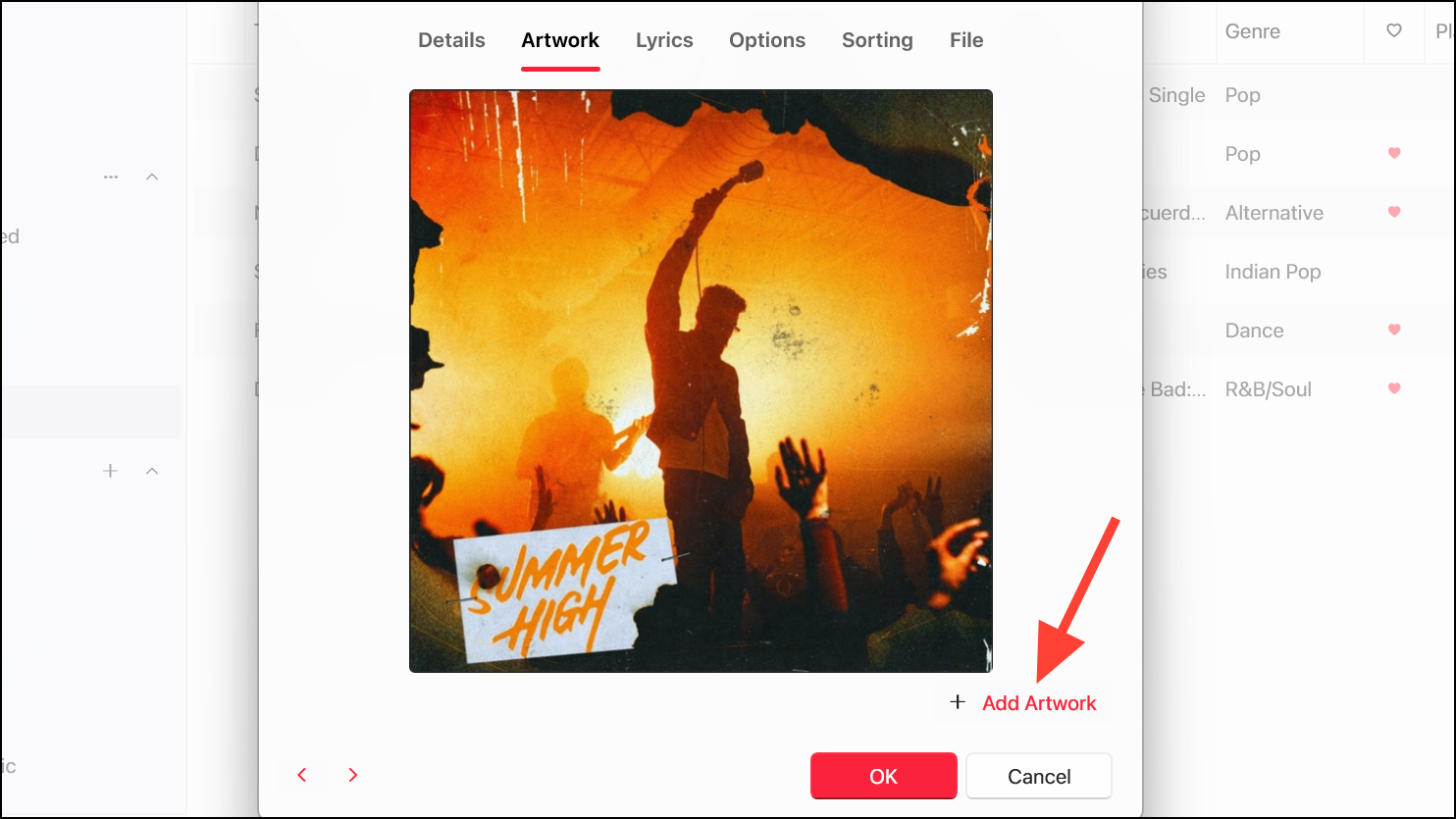
- The image will be uploaded and set as the default cover image for the song. The original image will be deleted. Click 'OK' to close the Properties window.
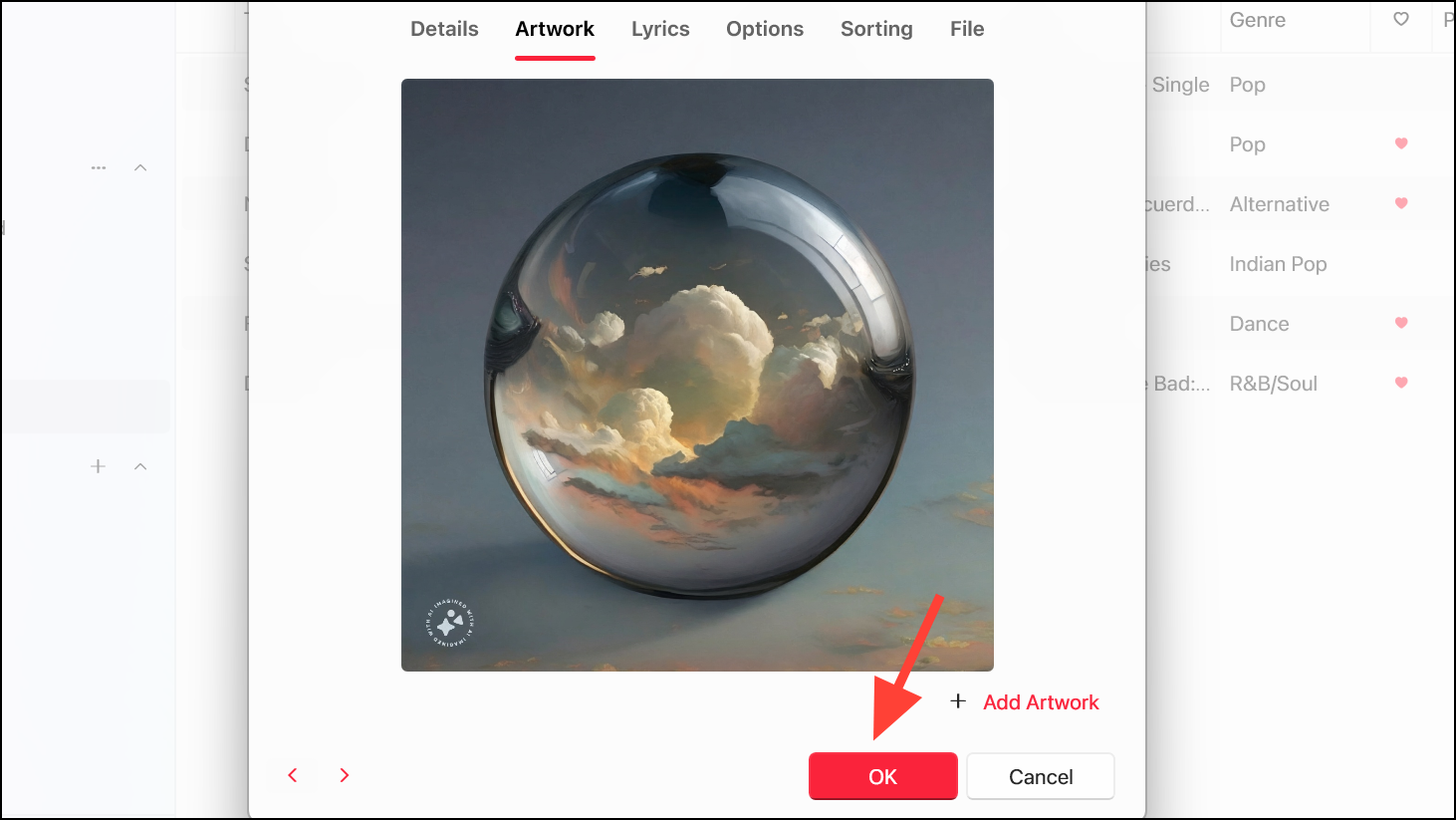
- The changed artwork will be reflected for the album as well, and if the song is in your playlist. These changes will also be synced to your Apple Music apps on your iPhone and Mac that are signed in with the same Apple ID.
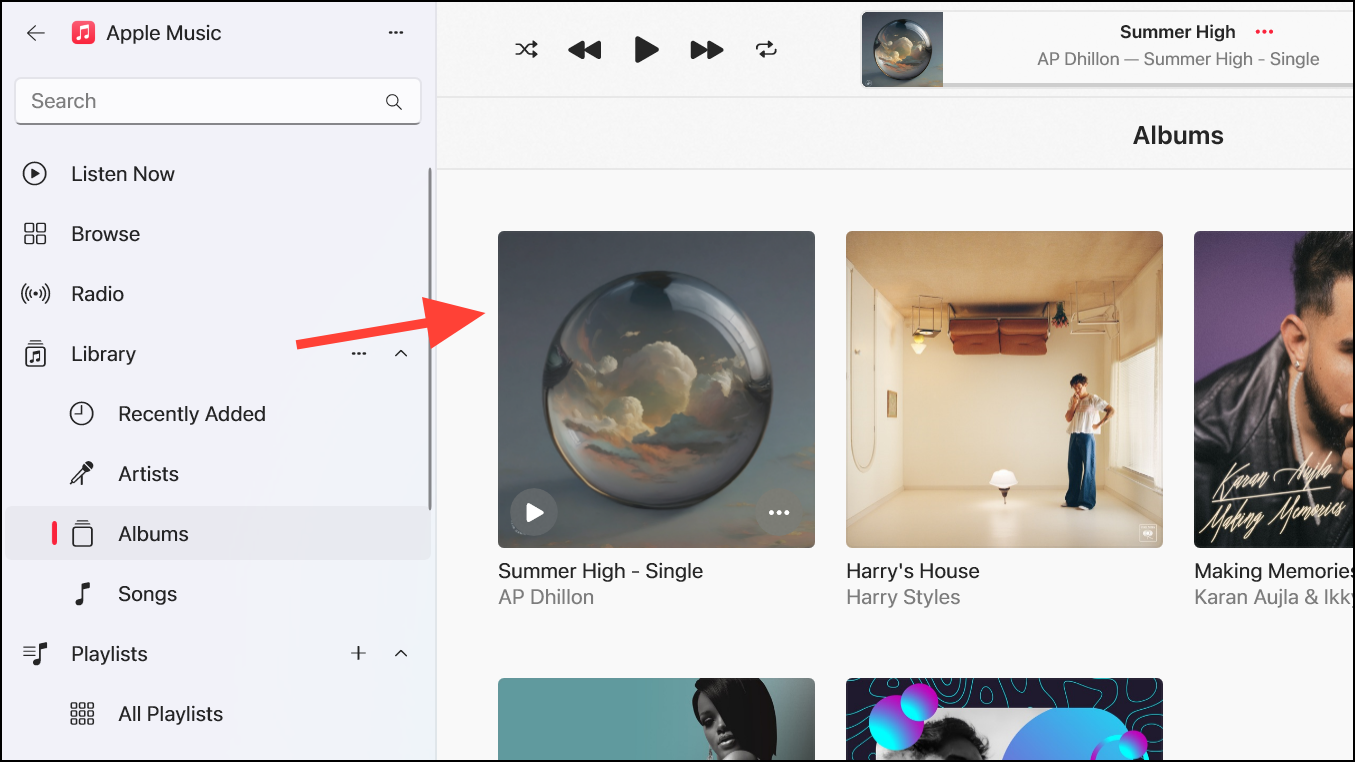
- There's also currently no option to recover the artwork on Windows. The only way you can get the original artwork back is by removing the song from your library and adding it again from Apple Music.
Changing Artwork for Playlists
For playlists, Apple Music generally combines the cover image for the first four songs into a collage, or the cover image for the first song (for playlists less than 4 items), as the artwork. To change the artwork for a playlist, follow these steps:
- Go to the playlist you want to change the artwork for from the sidebar.
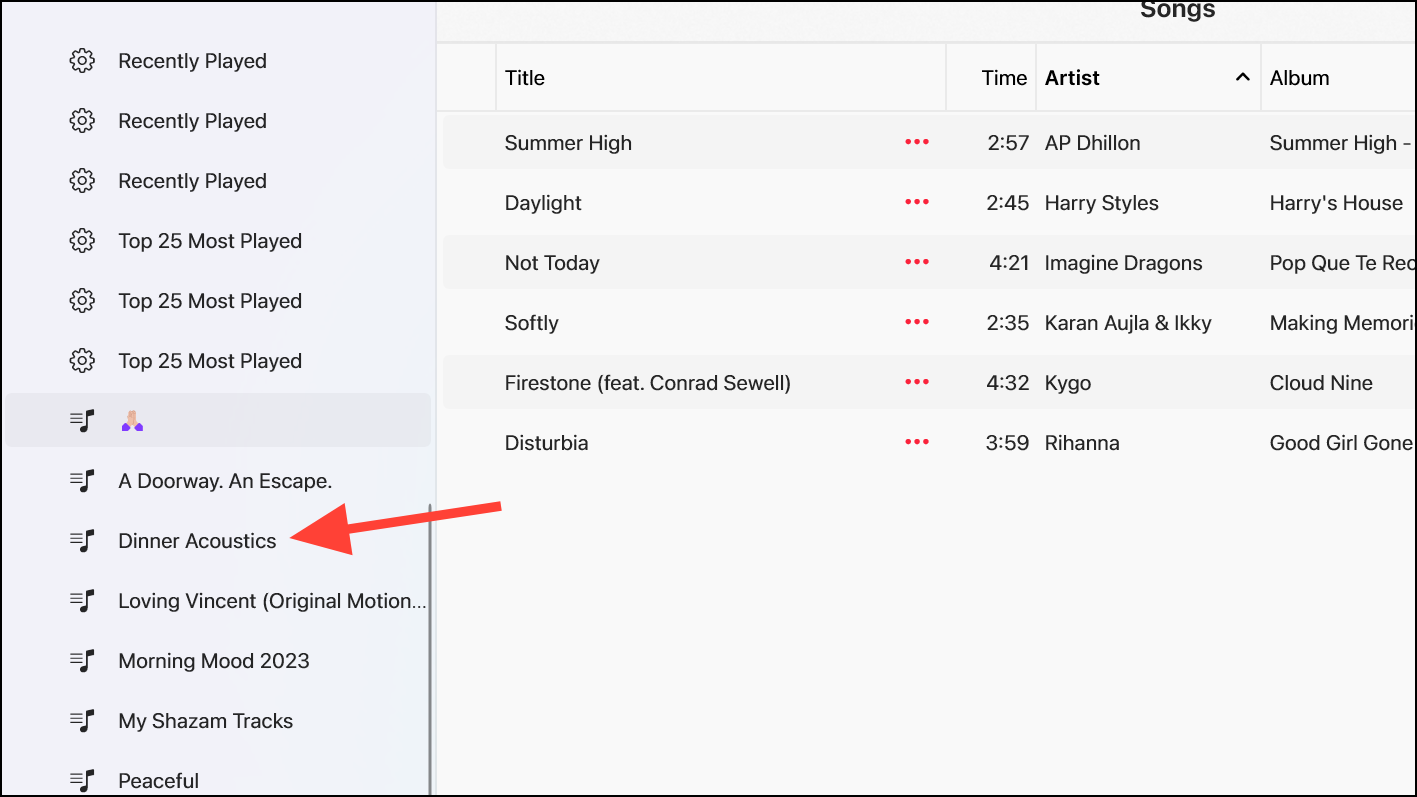
- Then, right-click on the artwork thumbnail and select 'Add Custom Artwork' from the menu.
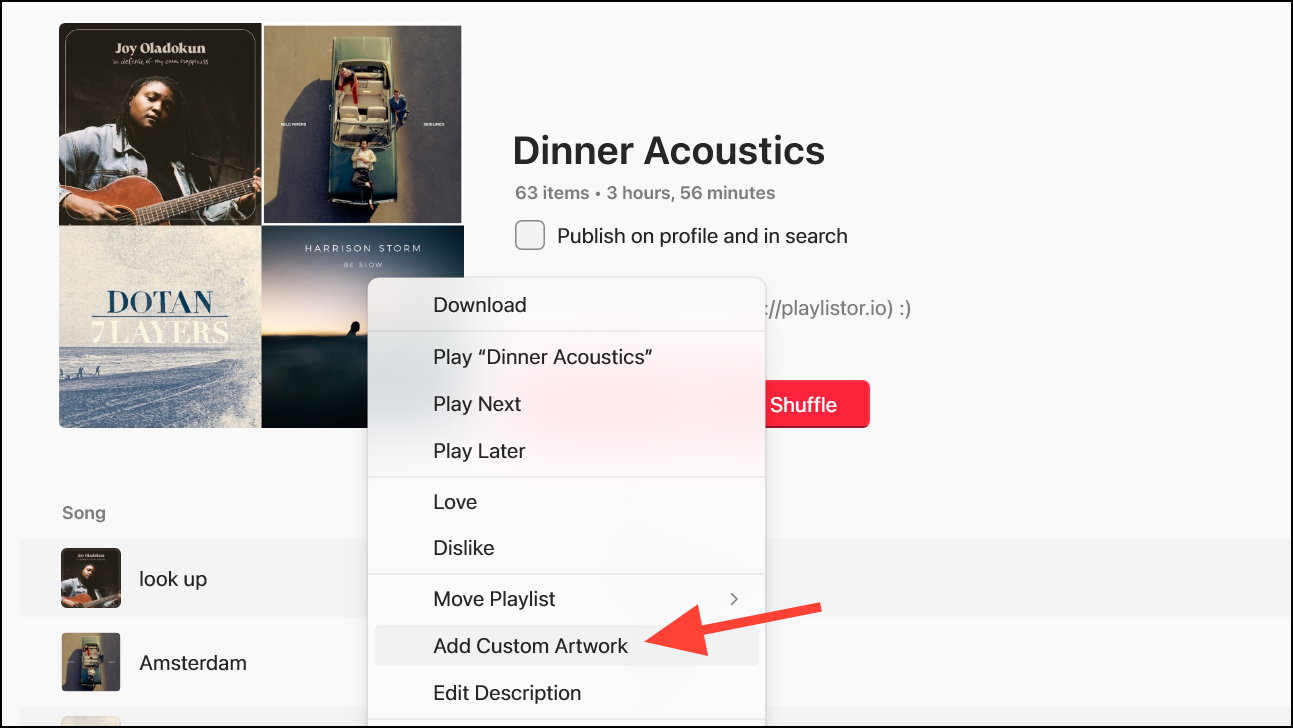
- Select a new cover image for the playlist from your computer.
- The cover image will be changed across your Apple Music apps on Windows, iPhone, or Mac.
Note that changing the cover image for a playlist using the Apple Music app on Windows is not the same as the new feature for changing playlist artwork introduced in the Apple Music app in macOS Sonoma 14 or iOS 17.
There you go. Customizing your music collection by changing the artwork for songs in Apple Music on Windows adds a unique flair to your digital library. It's a simple process that makes your collection more visually appealing to you.
And with so many AI image generation tools, like Midjourney, DALL-E 3, and Meta AI image generator, the possibilities for the custom artwork you can use with your songs or playlists are truly endless.





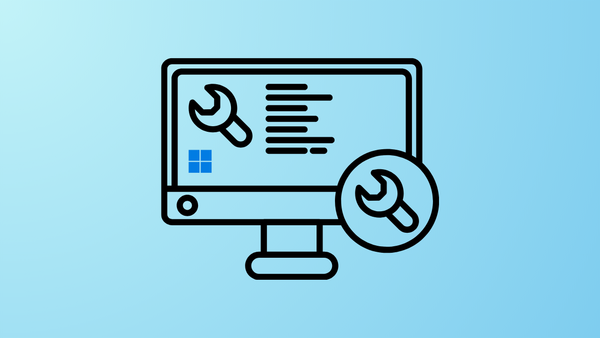
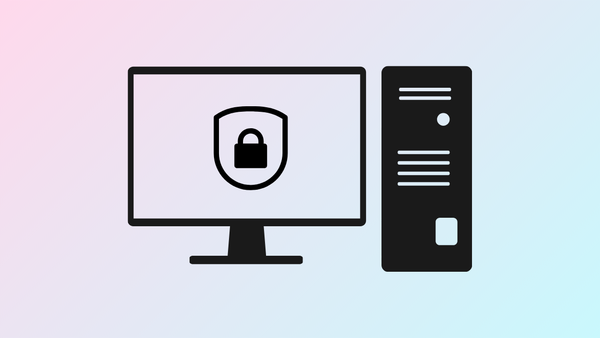

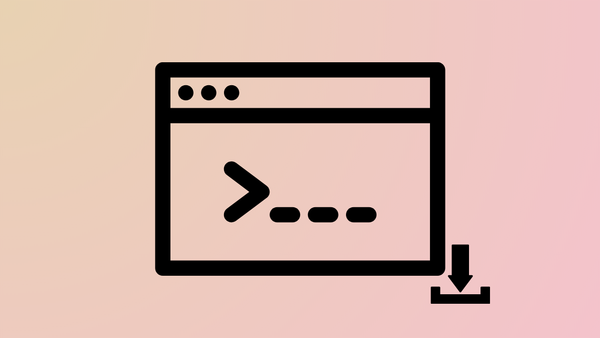
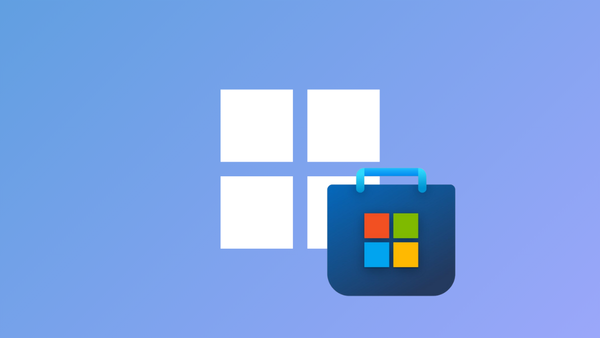
Member discussion