Notes are a great way to quickly jot down excerpts or things to remember. Though going to the Notes app every time to do so can be cumbersome. With iOS 16, you can quickly save text, website links, and more right from any supported app with Quick Notes.
iPad and Mac users will already be familiar with Quick Notes. Apple added Quick Notes to iPadOS 15 and macOS Monterey and they were an instant hit, especially with iPad users. Now, Quick Notes in iOS 16 aren’t as refined as iPad, at least not in this beta phase. But they are still considerably better than the no Quick Note alternative of iOS 15.
You can either take a quick note from any third-party app or you can open a fresh note right from the Control Center of your device to jot down things. Let’s see both ways.
Save Text and Website Link Using the Quick Notes
As mentioned earlier, you can create a quick note from any app on your iOS device. You only need to invoke the Action Menu and tap on a button, it is literally that simple.
To save a website link along with an excerpt of important text, tap and hold on to the text to bring up the text selector and select the desired text. Once selected, tap on the ‘Share’ button from the toolbar at the bottom to bring the share sheet to your screen. If you don’t want to save any selected excerpt, simply tap the ‘Share’ button.
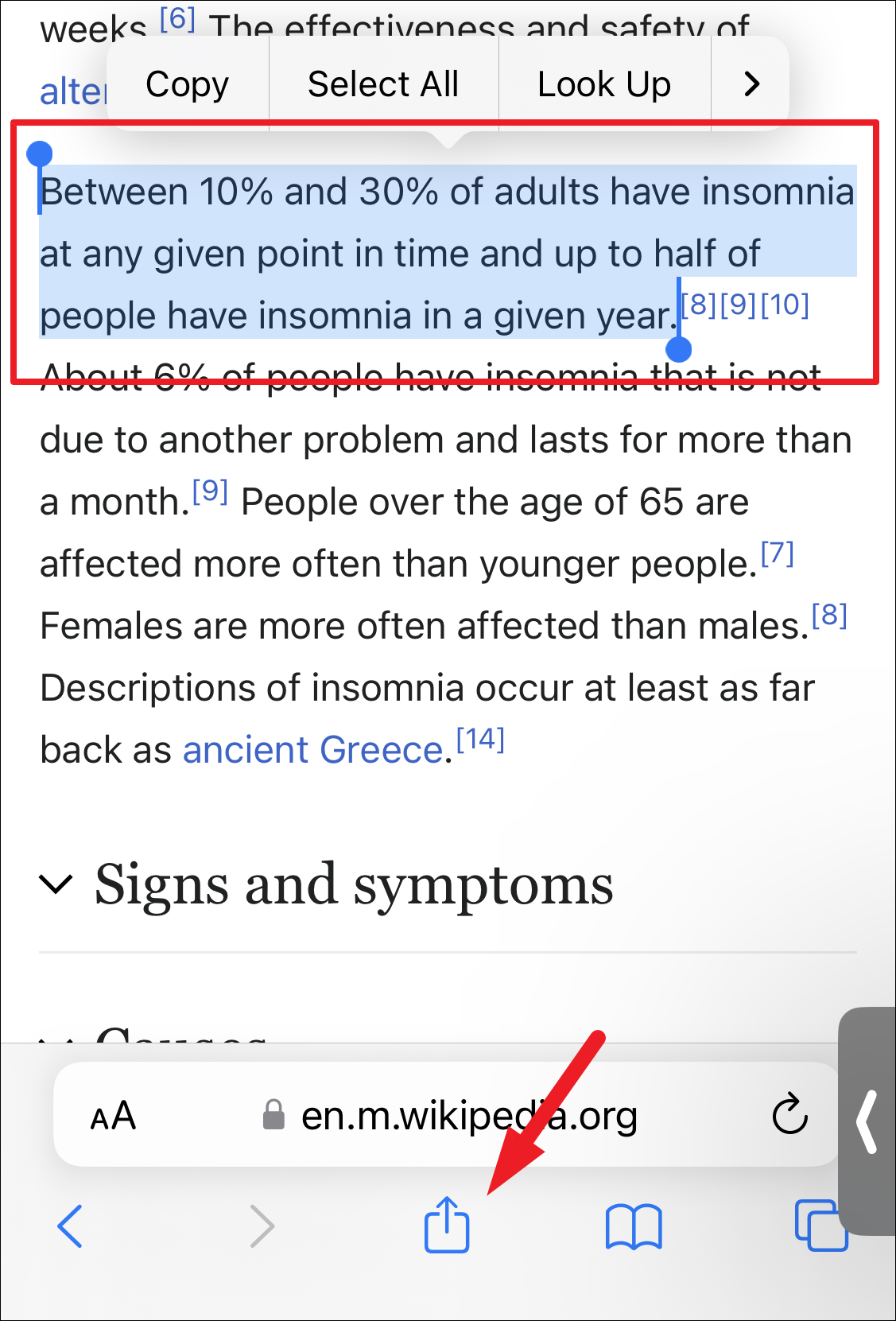
After that, locate and tap on the ‘Add to Quick Note’ option to proceed. This will open a Quick Note on your screen.
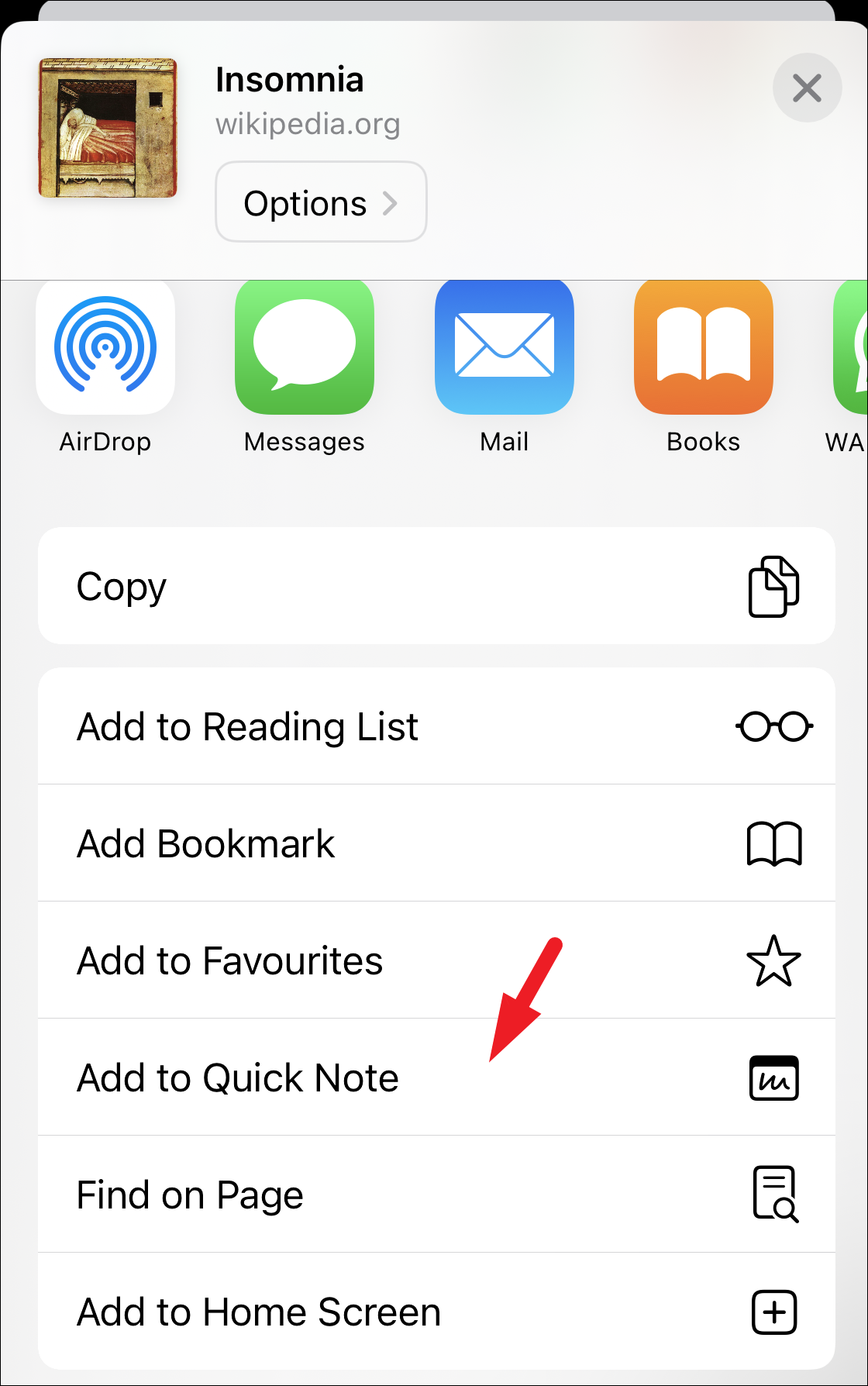
Otherwise, you can also tap on the chevron icon (side arrow) present on the overlaying menu.
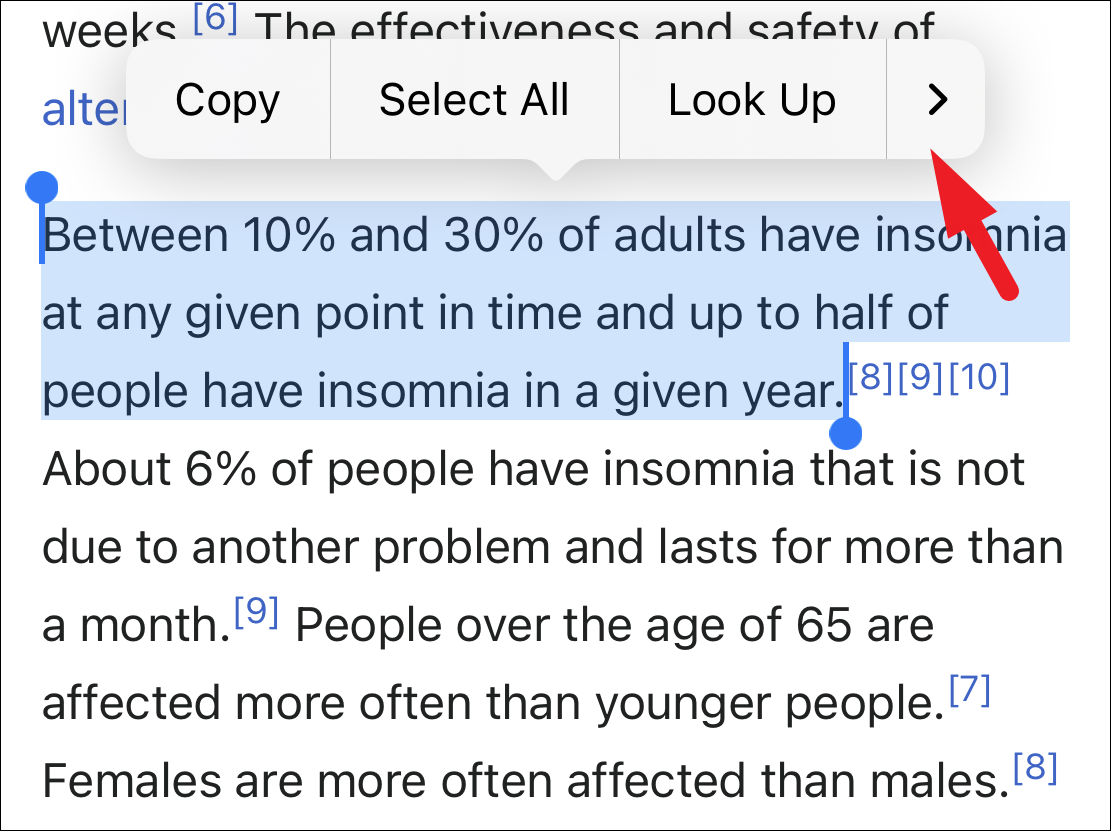
Then, tap on the ‘New Quick Note’ option to proceed.
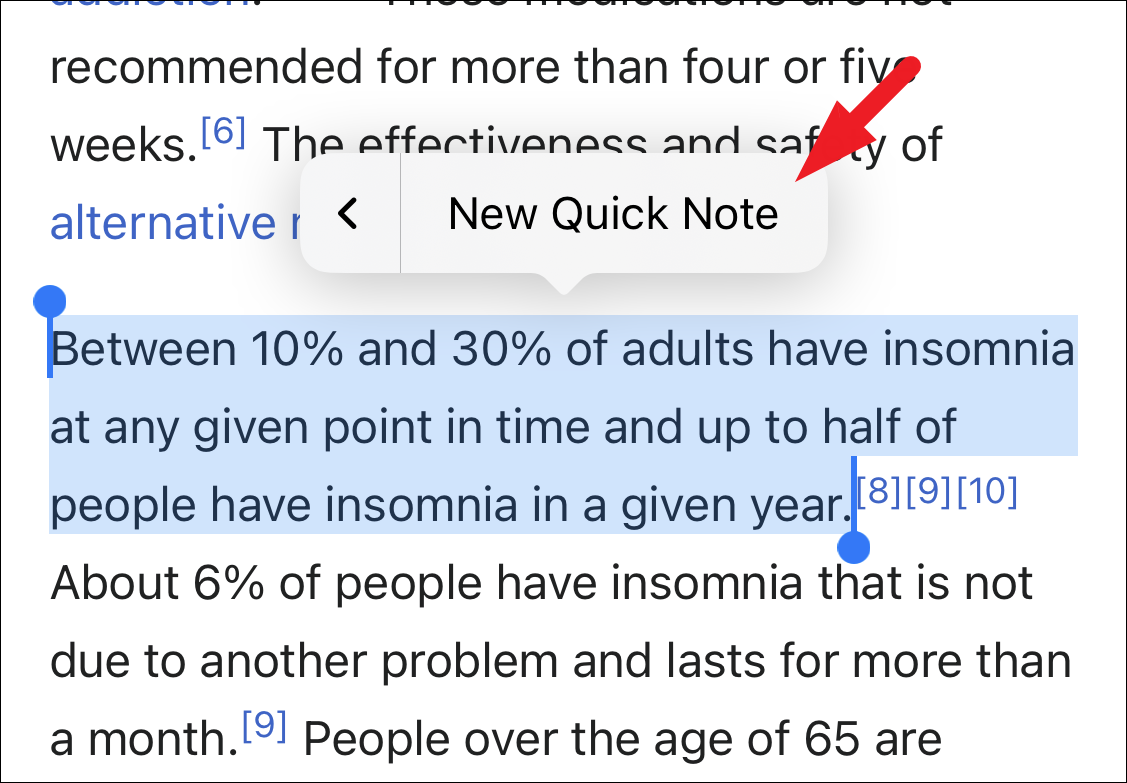
You will now be able to see the selected excerpt of the text on the webpage embedded with the link to the website. If you did not select any text, the new note will only contain the link to the website. Jot down anything else you want to in the Quick Note. Then, tap on the ‘Save’ button to save it.
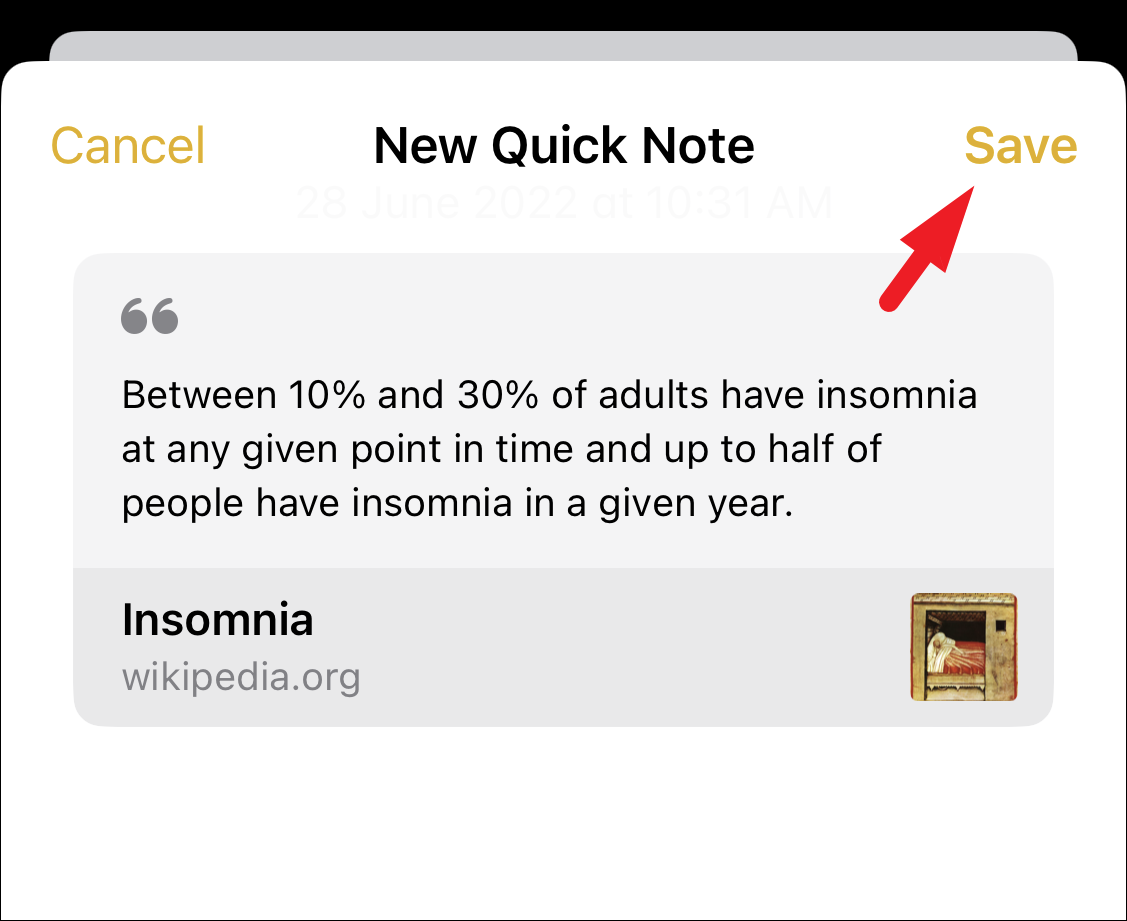
Whenever you open the site where you created the Quick Note, you’ll see an unobtrusive pop-up in the bottom-right corner that shows the associated note. Tapping it will open the Quick Note.
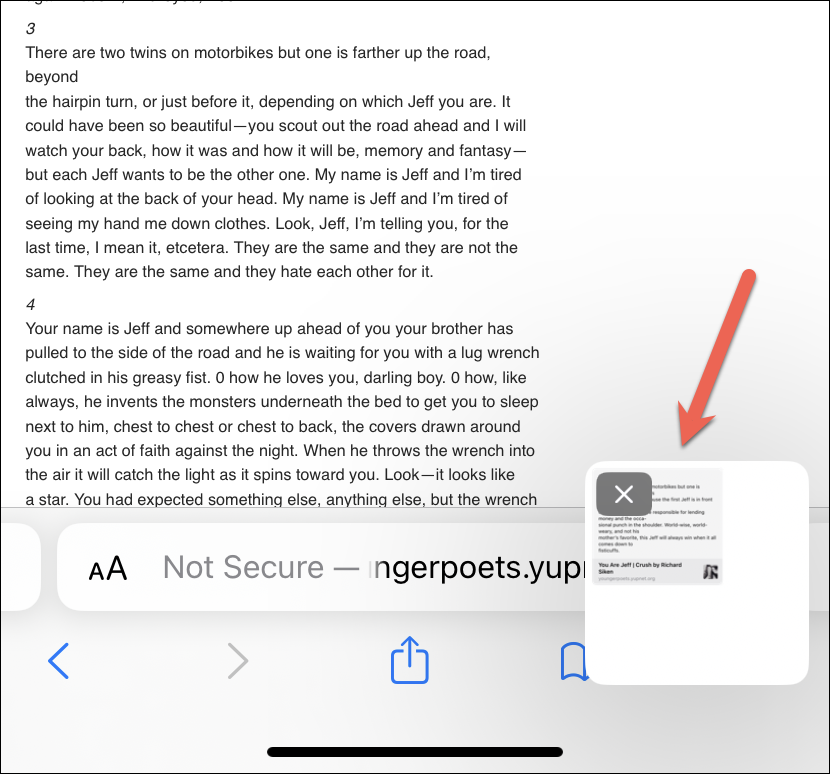
If you don’t open it, it’ll move away from the screen completely and an arrow will appear in its place. Tapping it will bring the pop-up to the screen again.
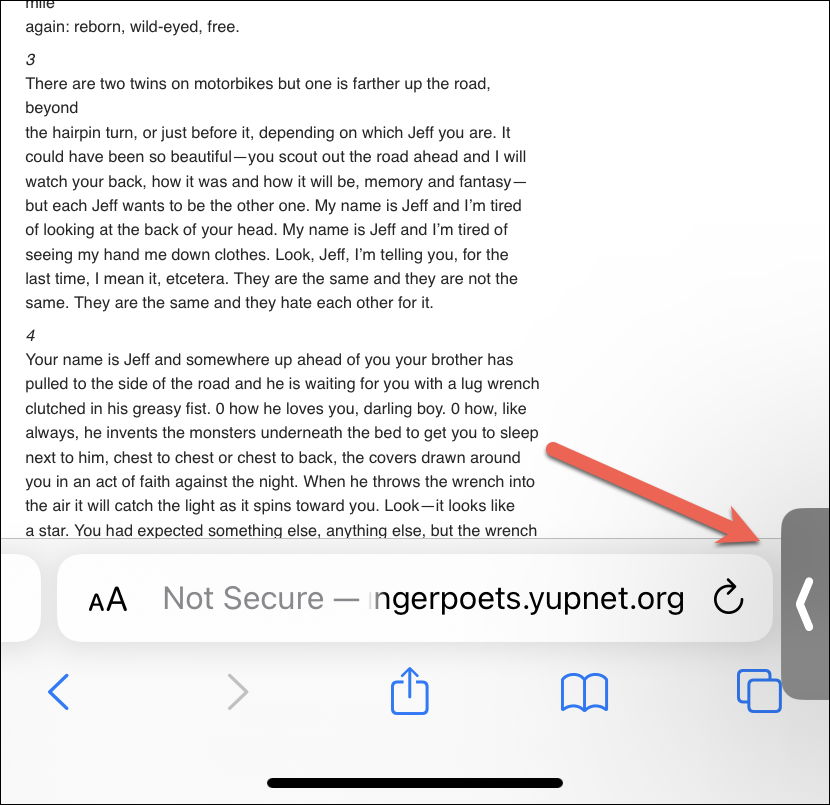
At the time of writing this when iOS 16 is still in beta, the option to add a quick note isn’t available in apps other than Safari. In case you want to quickly take a note instead of saving text or links to a website, you can do so by adding a shortcut for the Quick Note to the Control Center.
Add Quick Note Shortcut to the Control Center
By adding a Control Center shortcut for the Quick note, you will be able to access it from any screen or app and quickly jot down things you want to remember.
First, head to the Settings app, either from the home screen or the app library.
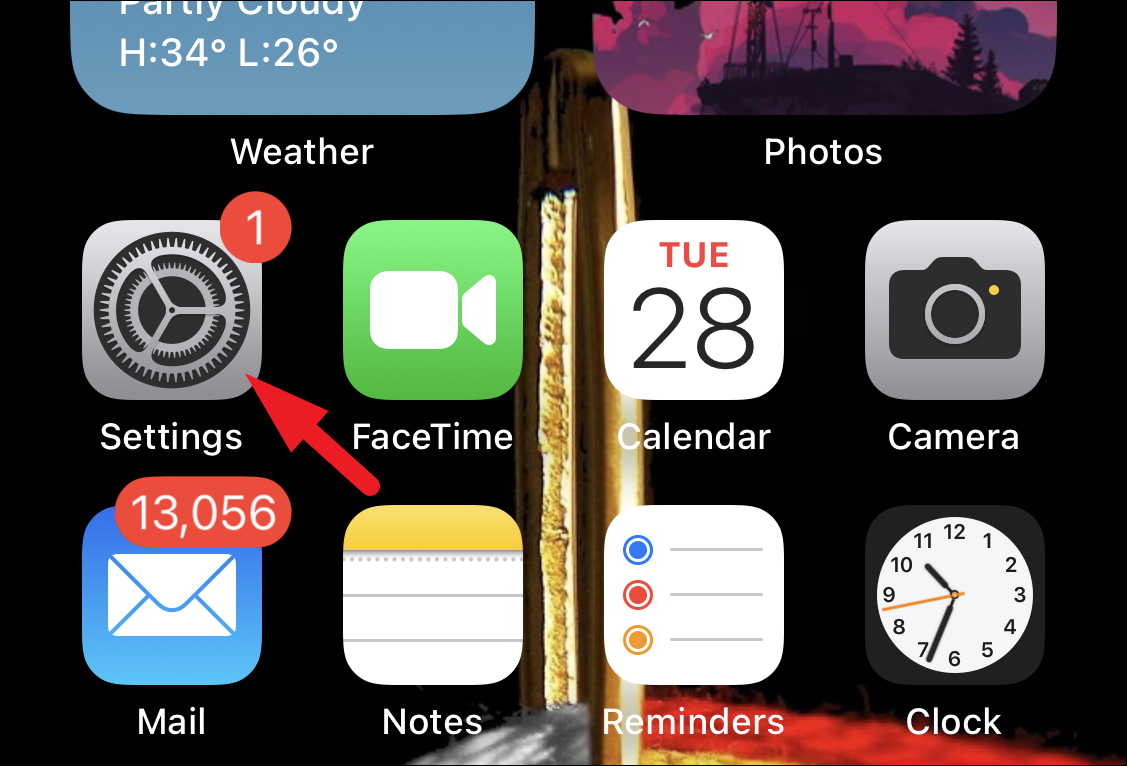
Then, tap on the ‘Control Centre’ tab from the list to proceed.
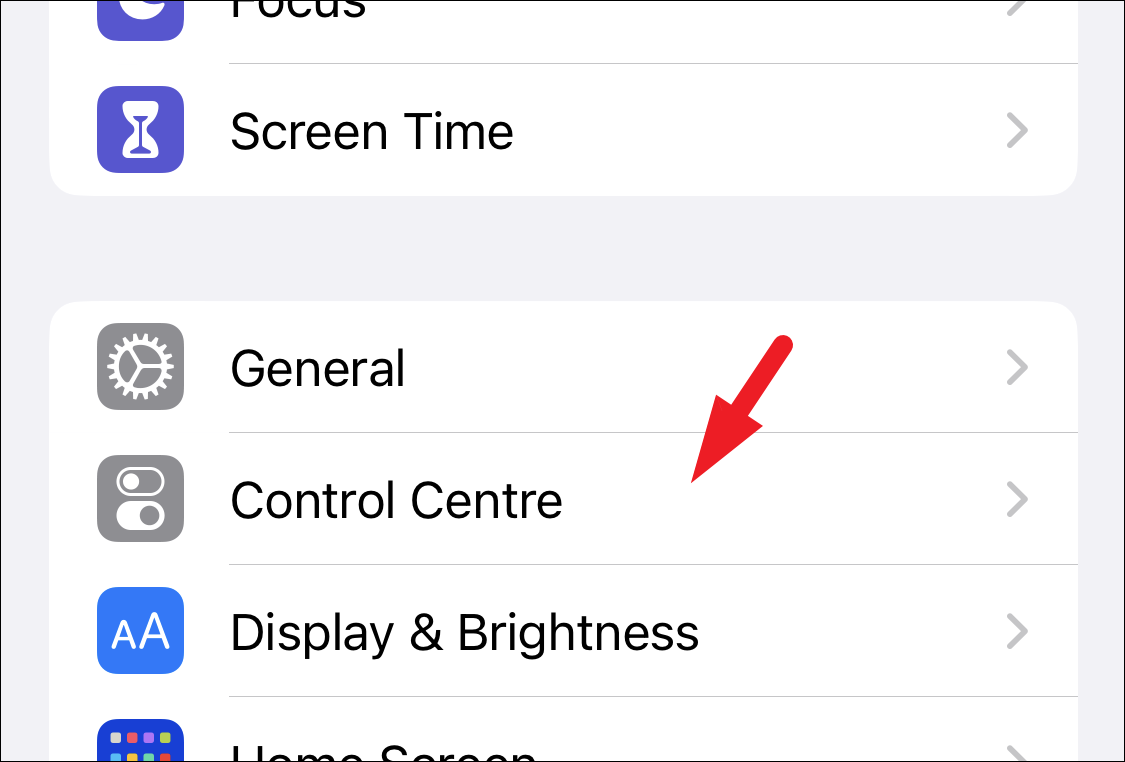
After that, locate and tap on the ‘Quick Note’ option present under ‘More Controls’ in the Control Centre settings.
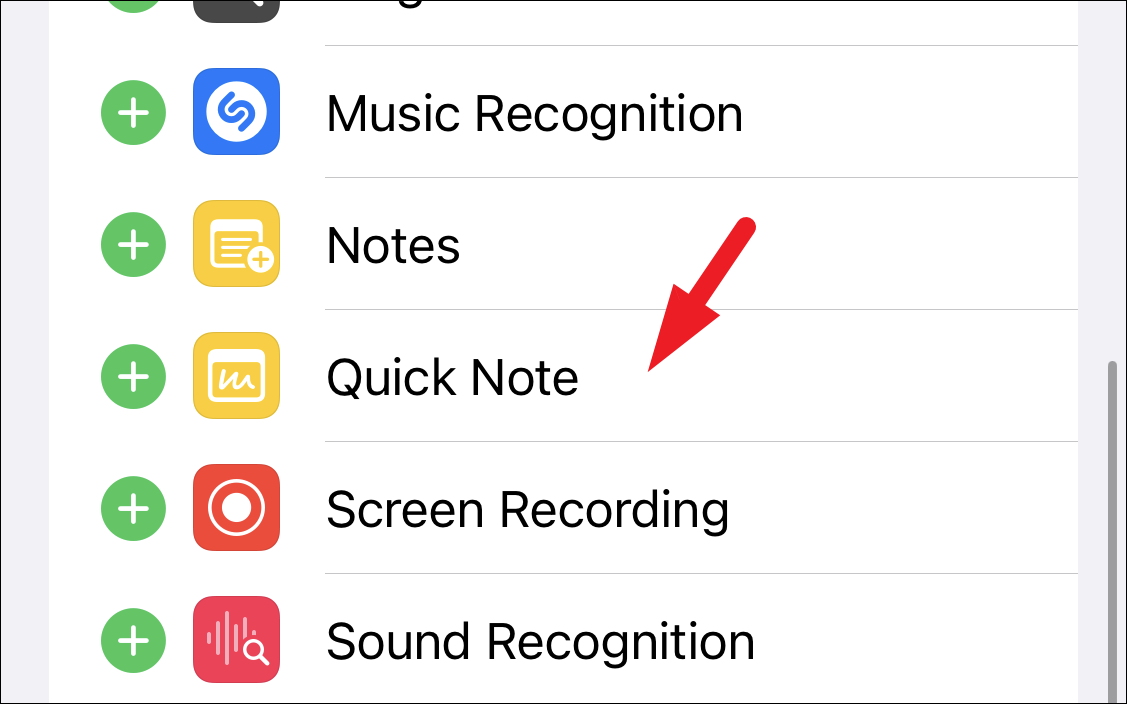
That’s it, now whenever you wish to take a note, access the Control Center and tap on the ‘Quick Note’ option.
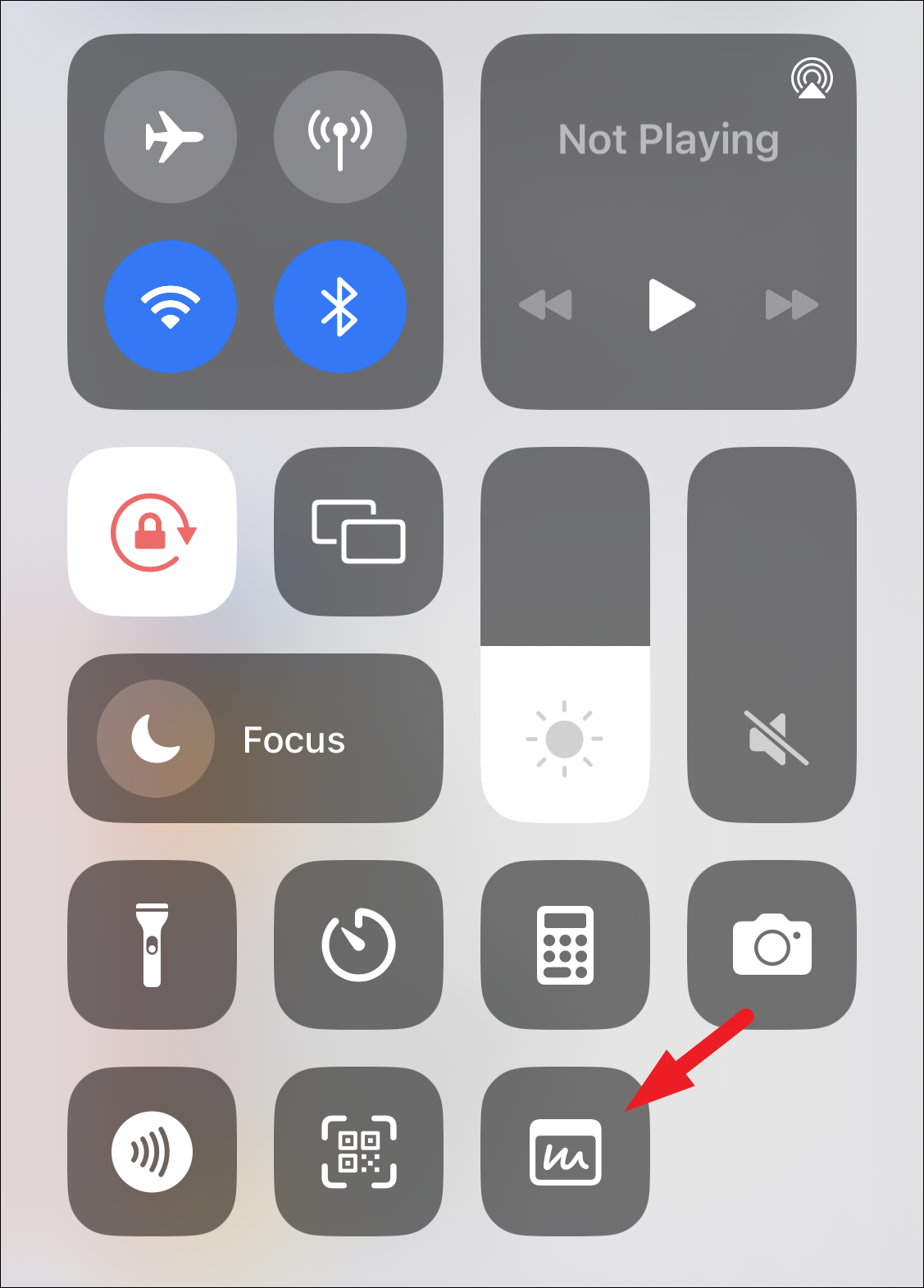
The Quick Note will open in an overlay window on your screen. Now, once you have noted down the text, tap on the ‘Save’ button to continue as showcased in the earlier section.
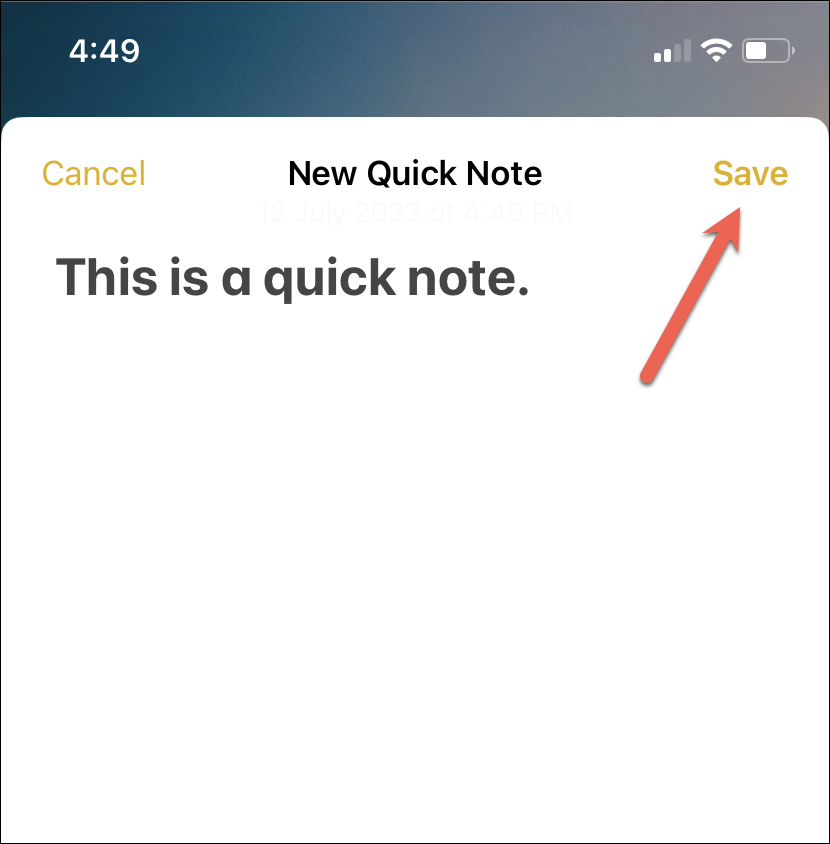
Access All your Quick Notes
Accessing all the created quick notes is straightforward. Though there’s no way to access your quick notes from the home screen and swipe through them as there is on the iPad, it is not a herculean task either. And since all your Quick Notes are accessible from a single place, this makes it much more viable than the previous alternative. Previously, using the Notes option from the Control Centre would create the note in any folder you were using before. And then you had to go hunting for it.
To access your Quick Notes, head to the Notes app, either from the home screen or the app library of your device.
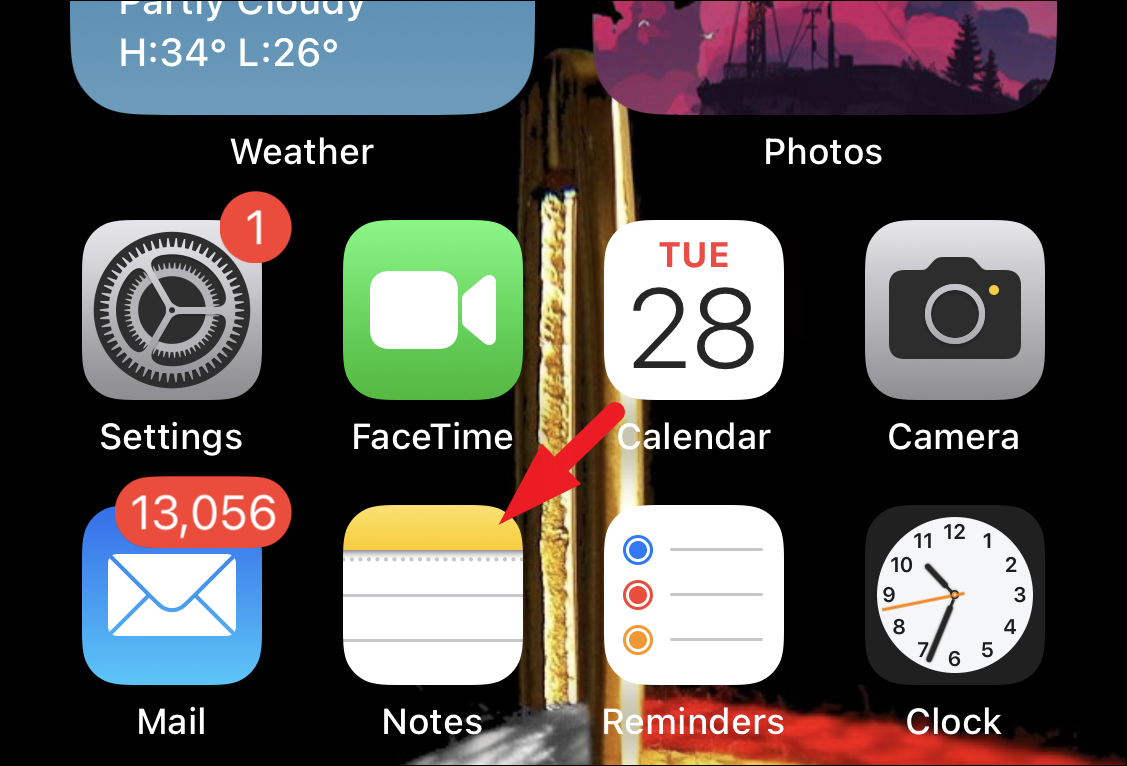
After that, tap on the ‘Folders’ option to head to the ‘Folders’ screen if not already present there.
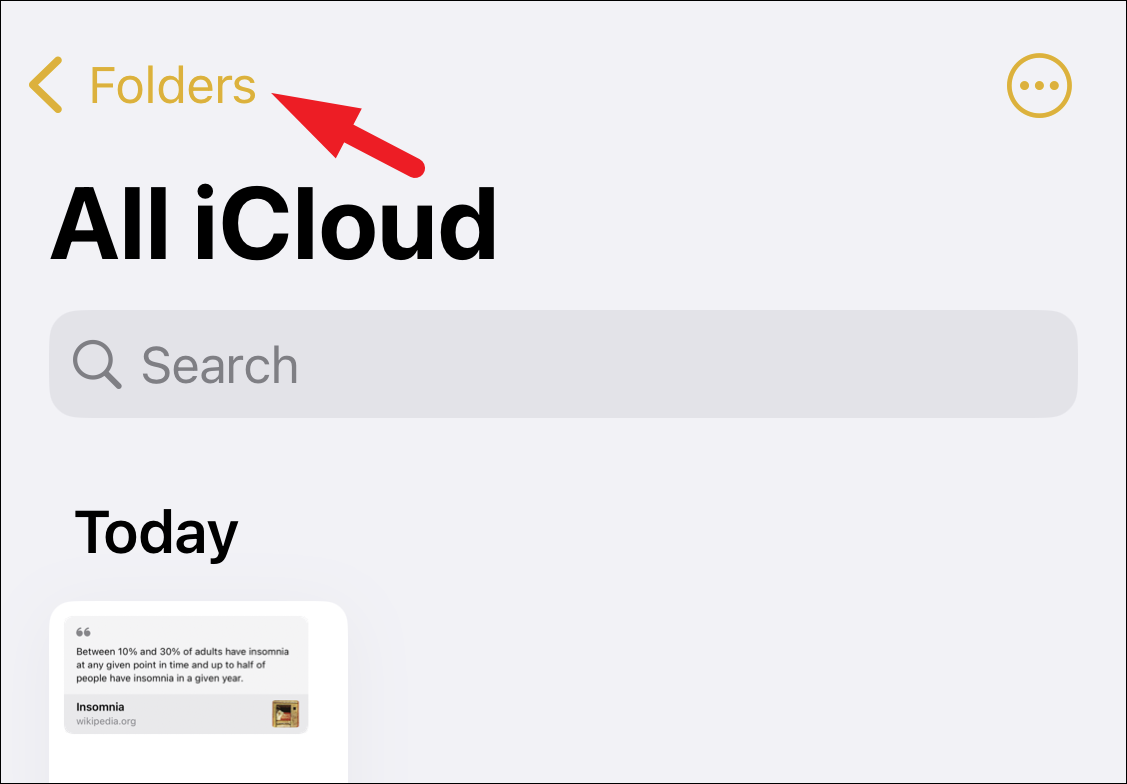
Next, tap on the ‘Quick Notes’ tab to proceed.
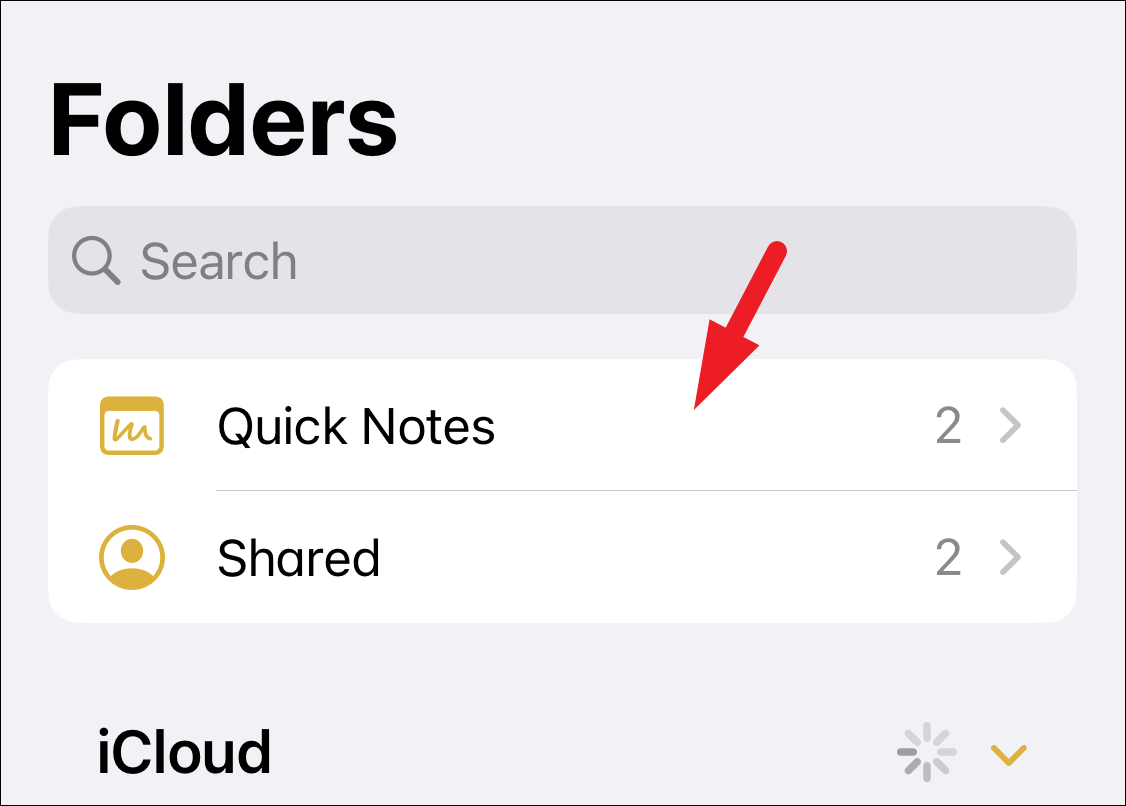
You will now be able to see all the Quick Notes created by you on the screen. Your Quick Notes will also be available on all your Apple devices using the same Apple ID.
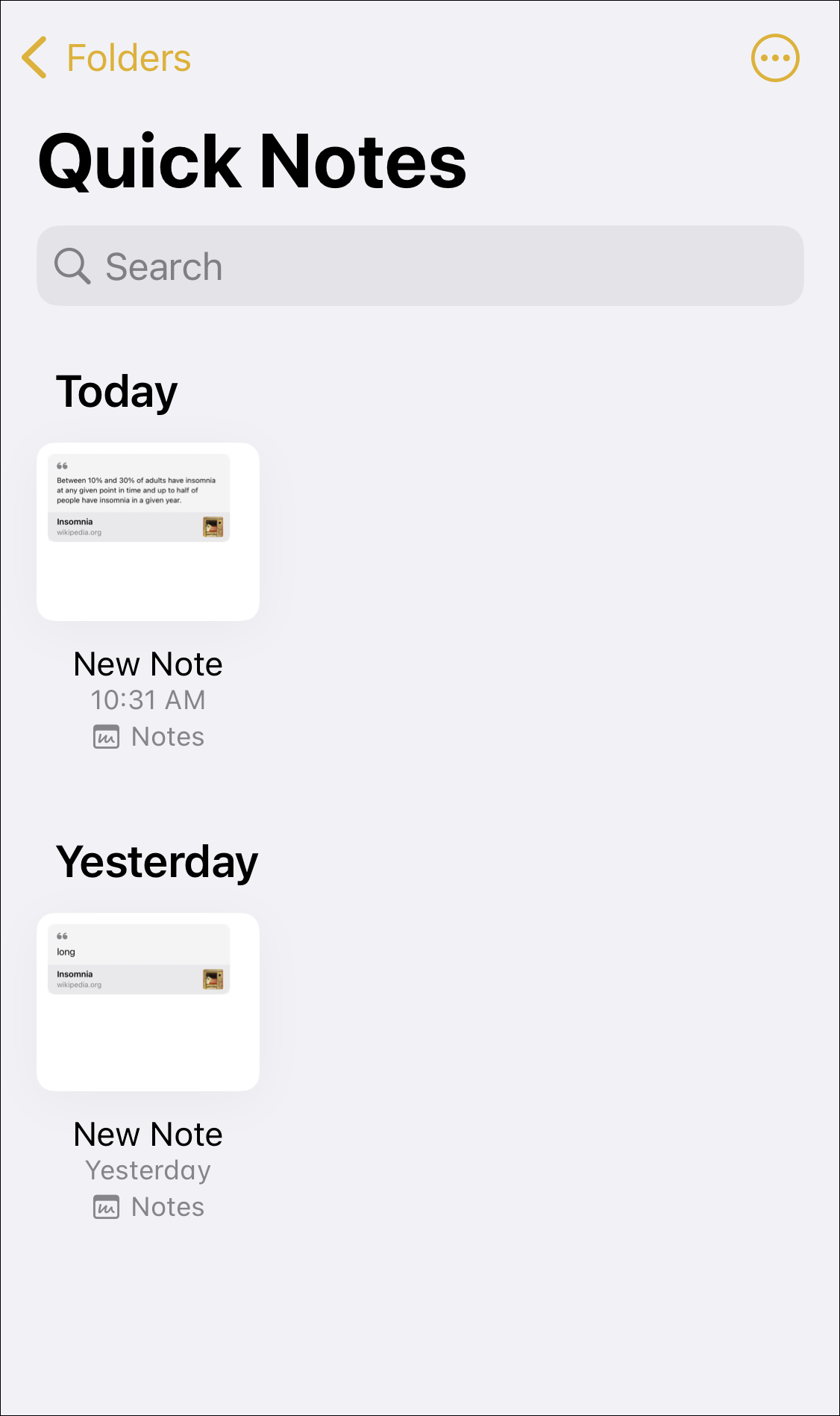
There you go, folks! Quick Notes will help you easily jot down things, text, and save website links without heading to the Notes app every time. And even though it might not be as sophisticated as the iPadOS, there’s still time for improvement by the time the public version of iOS 16 comes out.






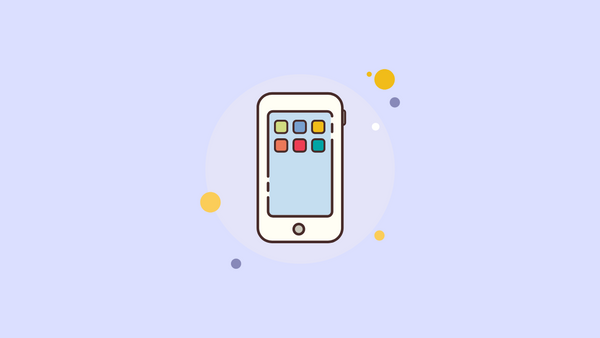
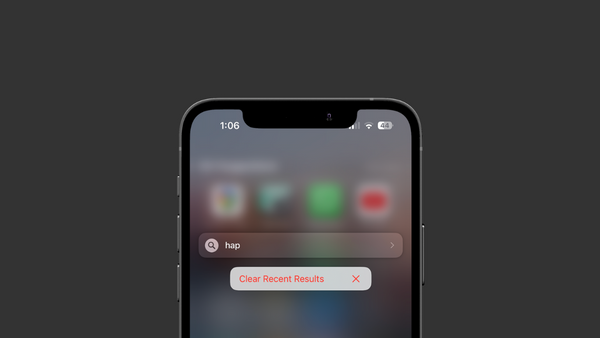

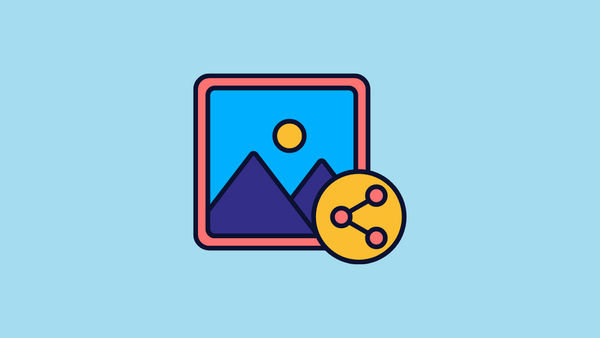
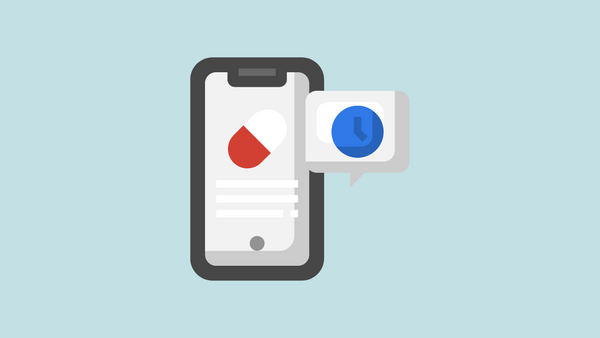
Member discussion