We have hundreds, even thousands, of contacts on our phones. Over time, we also tend to accumulate duplicate contacts. It happens to the best of us. Sometimes it’s an honest mistake and we end up saving someone’s contact more than once. Other times, it’s a syncing issue. Either we end up syncing from multiple sources or there’s an issue with the system.
Whatever the reasons, the crux of the matter is that we end up having duplicate contacts on our phones. Now while they aren’t exactly causing any critical harm, it would be nice to be able to clean them up. And going on a hunt for duplicate contacts isn’t feasible.
With iOS 16, this simple problem has a simple solution. Your iPhone will automatically detect duplicate contacts and present you with options to be rid of them. For iOS to register contacts as duplicate, they have to be exactly similar though. That is, the name and the phone number have to match precisely. If you have a single phone number under two different names, iPhone will not register the two contacts as duplicates.
Merging Duplicate Contacts
You can either merge all the duplicate contacts automatically or manually.
To detect and merge duplicate contacts on your iPhone, open the ‘Contacts’ app. The option to detect duplicate contacts is only present in the Contacts app and the Contacts tab in the Phone app.
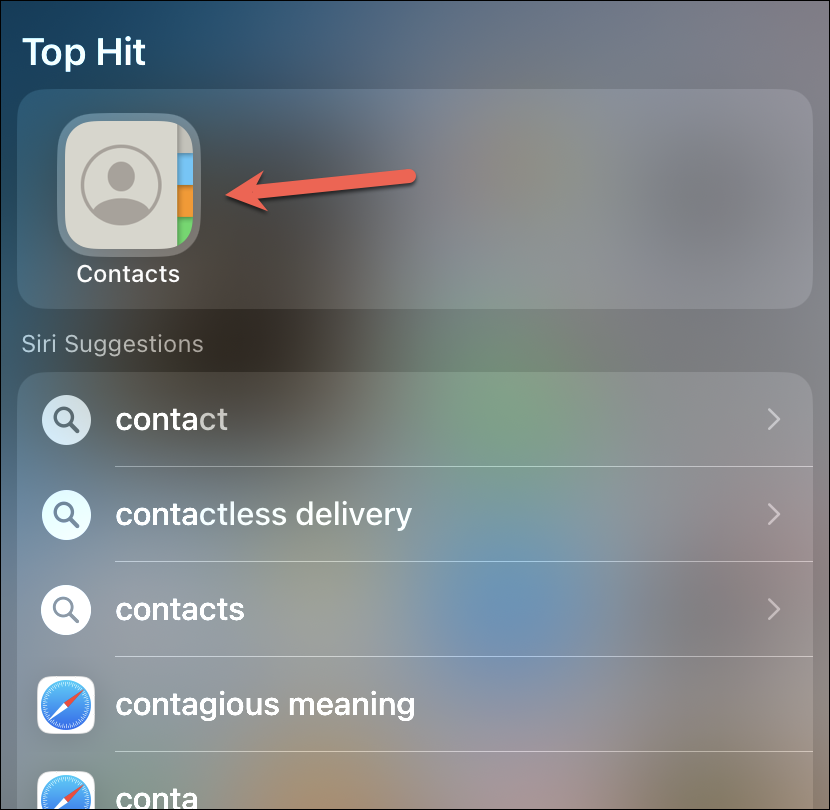
Then, select ‘All Contacts’ from the list of contacts to detect all duplicate contacts in one go. Instead of ‘All Contacts’, you’ll only see ‘All iCloud’ if you don’t have multiple accounts on your iPhone. If you haven’t synced your contacts with iCloud, you’ll see an ‘All iPhone’ option instead.
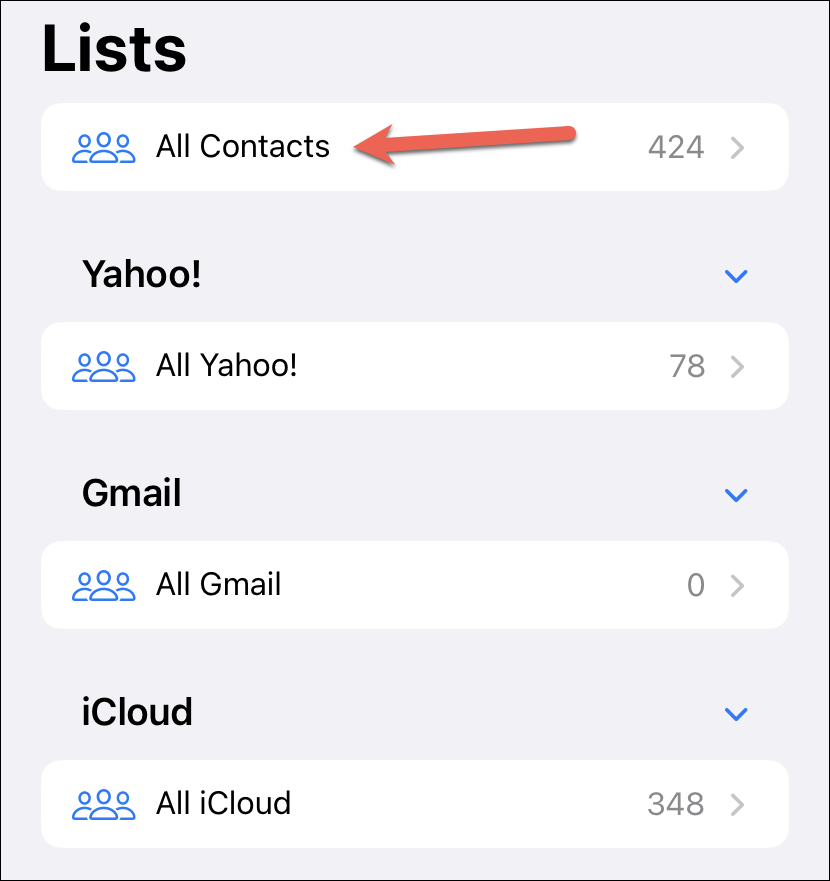
If there are any duplicate contacts in your list, a ‘Duplicates Found’ option will appear towards the top; tap it.
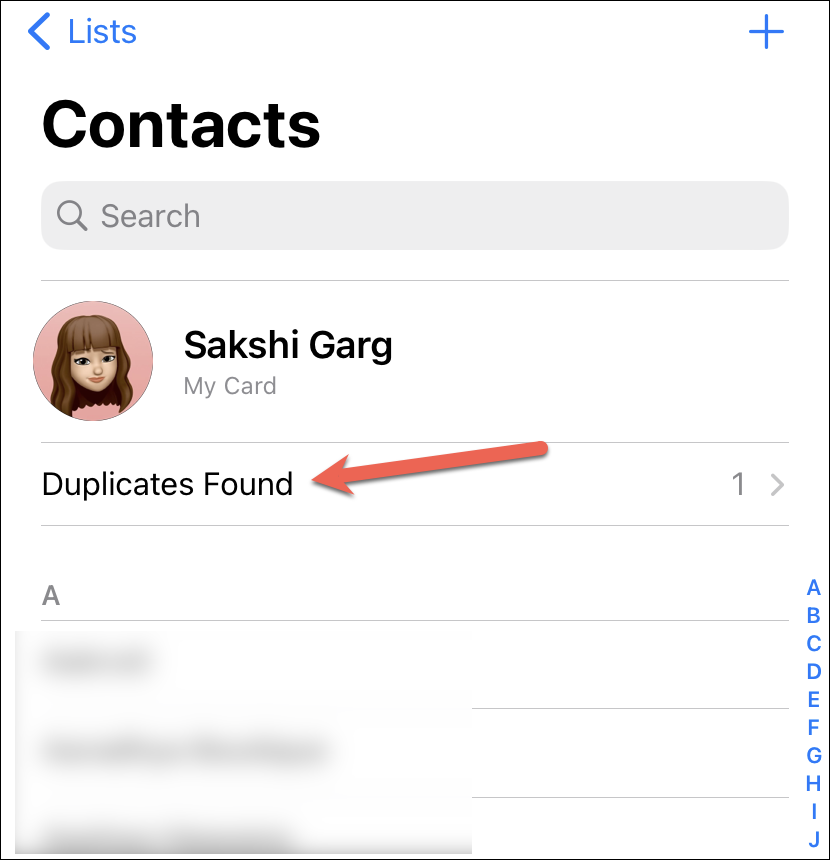
Now, to automatically merge all duplicate contacts, tap the ‘Merge All’ option at the bottom. All duplicate contacts will be merged in one fell swoop without any effort from your side.
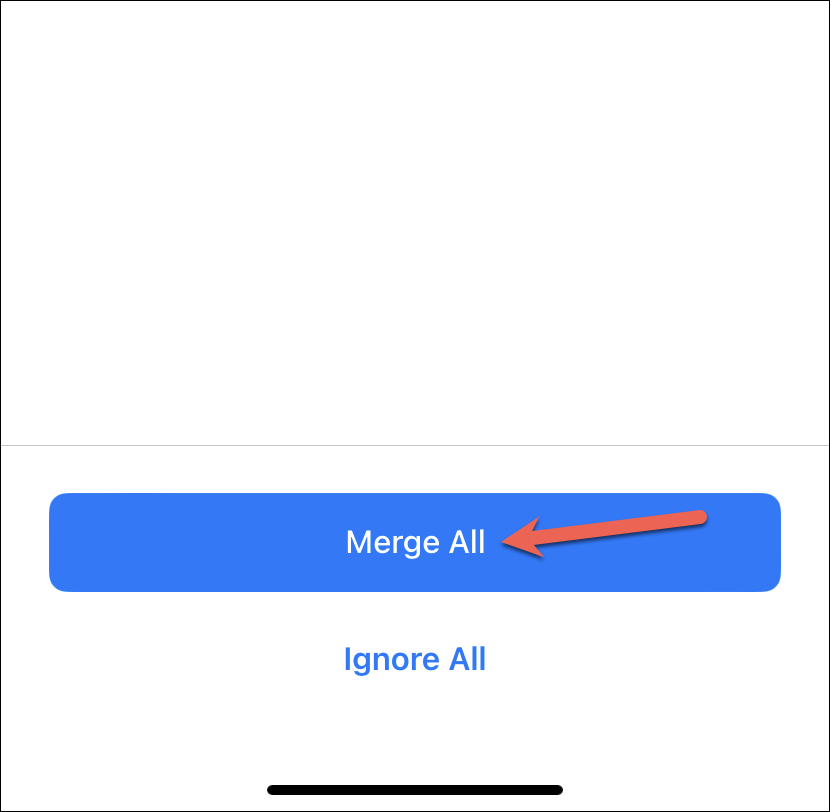
Or, if you want to manually merge some contacts while leaving others intact for some reason, tap the contact you want to merge from the list.
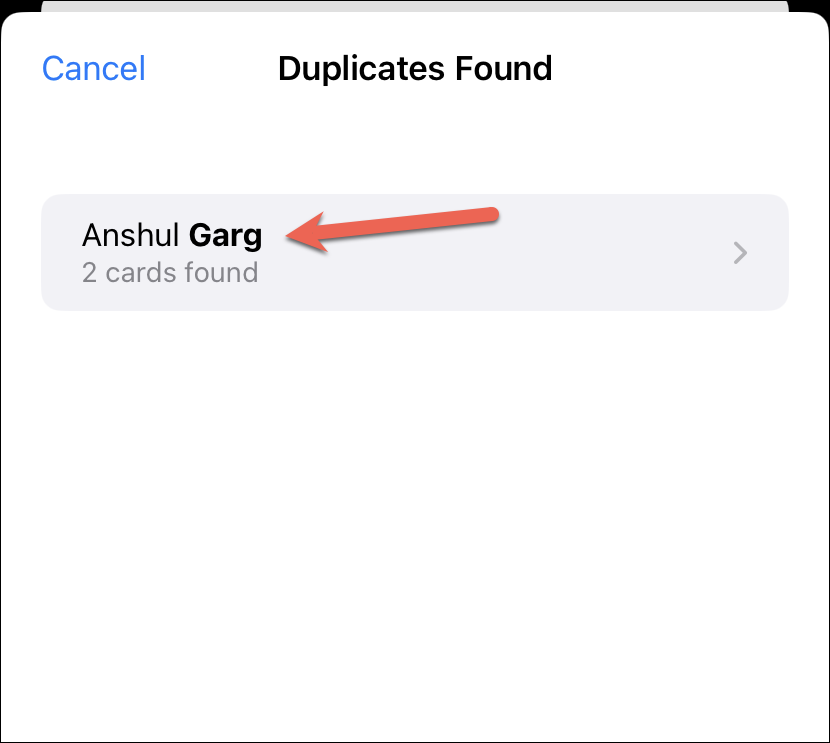
It’ll show the complete details for the contact. Then, tap ‘Merge’ at the bottom. Repeat the steps for each contact you want to merge.
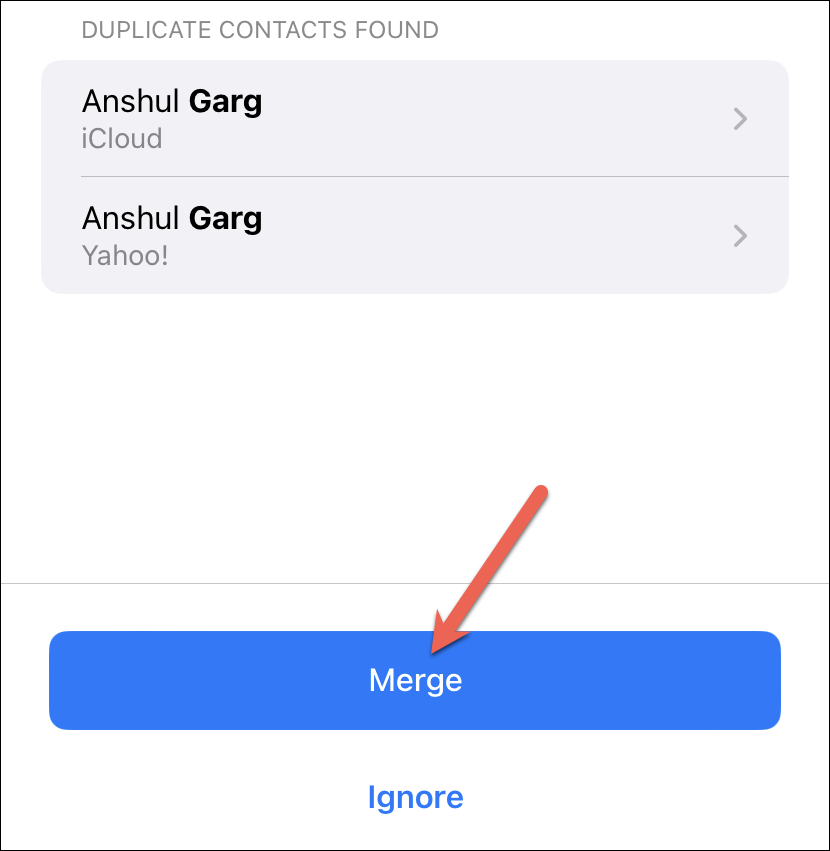
Then, close the overlay menu by either tapping ‘Cancel’ in the top-left corner or by swiping it down. The rest of the duplicate contacts will remain as it is on your phone.
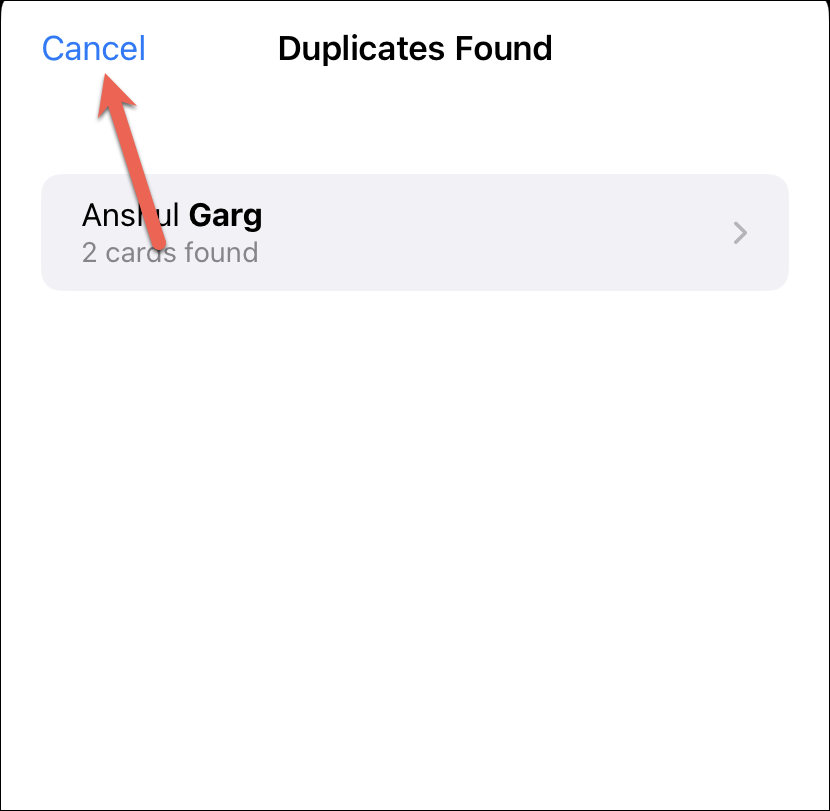
Duplicate contacts on our phones can get very annoying, especially when they start to cause confusion. With the built-in feature to detect and merge duplicate contacts, iOS 16 will make your life easier.

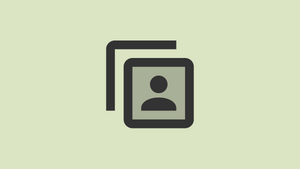



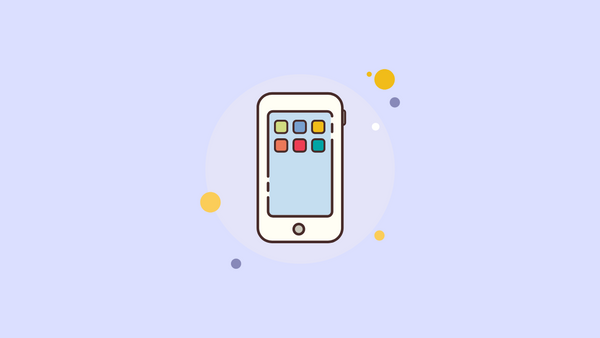
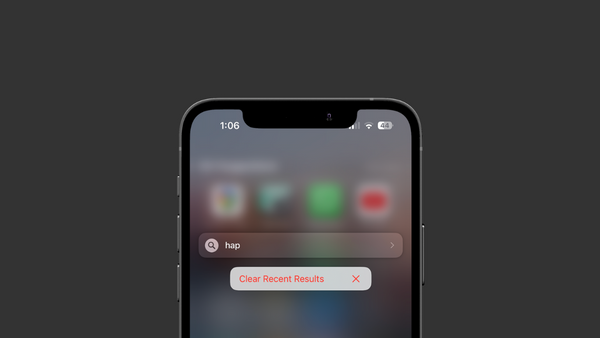

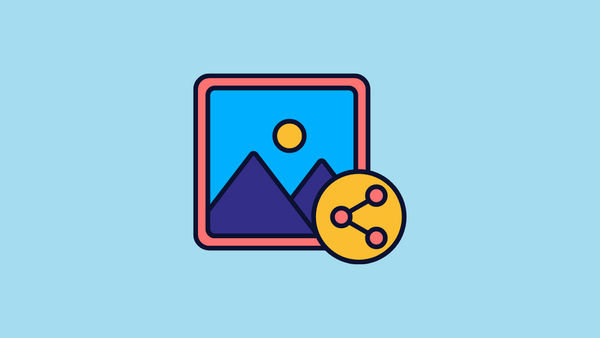
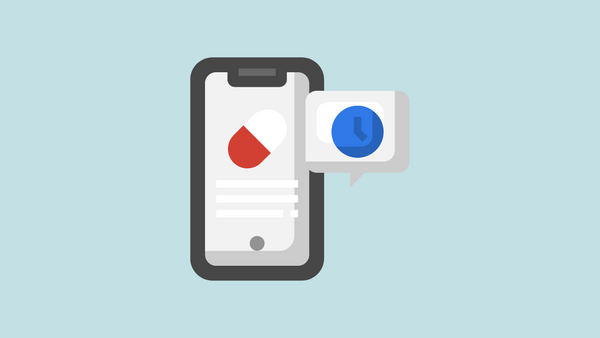
Member discussion