Stage Manager is one of the biggest additions to macOS Ventura. If you’re someone who’s constantly working with multiple apps, Stage Manager is going to be a lifesaver. With a single click, it organizes your desktop and all the apps are tucked away in neat little thumbnails on the left. You can even group the apps that you are using together instead of having to switch between them constantly.
Check out our full guide on using the Stage Manager to learn how to use it.
But no matter how great Stage Manager seems to be – and it has a lot of potential to be even greater – there are troubles with it too. The one complaint that most users have is that turning off Stage Manager isn’t as easy as it should be. Stage Manager stays active until you manually disable it. Even after you shut down your Mac, Stage Manager will be active when you turn it back on.
Maybe it’s because Apple thinks that you don’t need to disable it and it can become your standard way of doing things. And while it is true that after using Stage Manager for a while, it has become an instant favorite, there are situations where it needs to go. For starters, when you need to work with files on your desktop. Bringing them up again and again when the Stage Manager is active is a cumbersome process. Disabling the Stage Manager would be much easier in this case.
Now, turning Stage Manager on and off might not be as intuitive as using Mission Control – there are no keyboard shortcuts or trackpad gestures. But it isn’t too difficult either. Granted, disabling the Stage Manager requires an extra click than enabling it.
Disabling the Stage Manager
To disable the Stage Manager, open the ‘Control Centre’ from the menu bar.
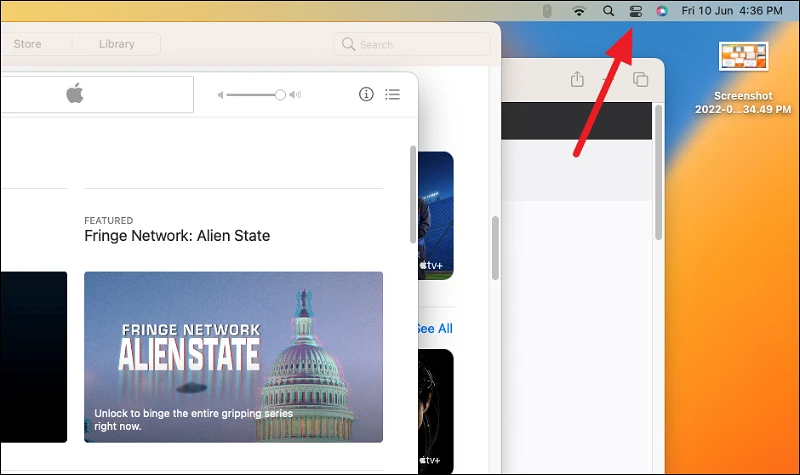
From the Control Centre, click the option for ‘Stage Manager’; you’ll know it’s active because it will be highlighted.
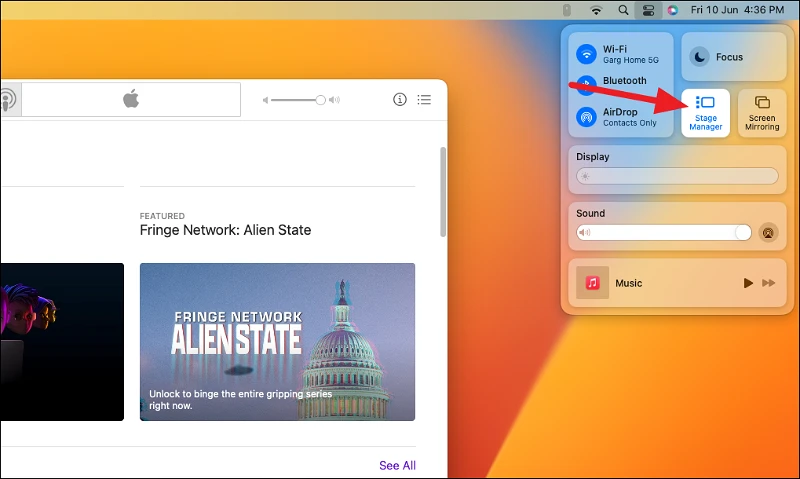
A couple of options related to the Stage Manager will open. Click the toggle for Stage Manager to bring it to the off position.
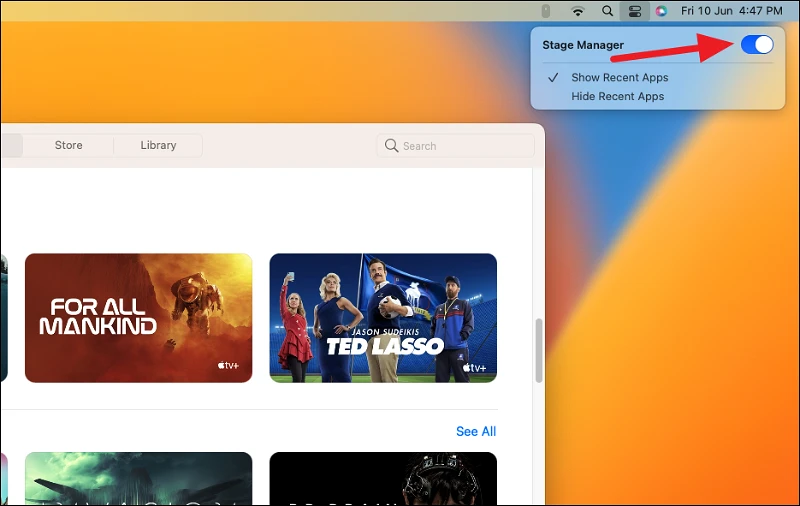
As soon as you turn off the toggle, Stage Manager will be turned off and all your open apps will be back on the desktop. Your desktop files will become visible again, as well.
While enabling or disabling Stage Manager isn’t difficult in macOS Ventura, it could be easier. But since it’s still in the early stages, there is still hope for improvement.

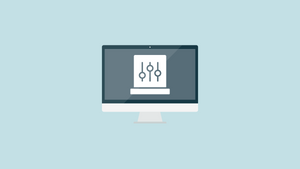



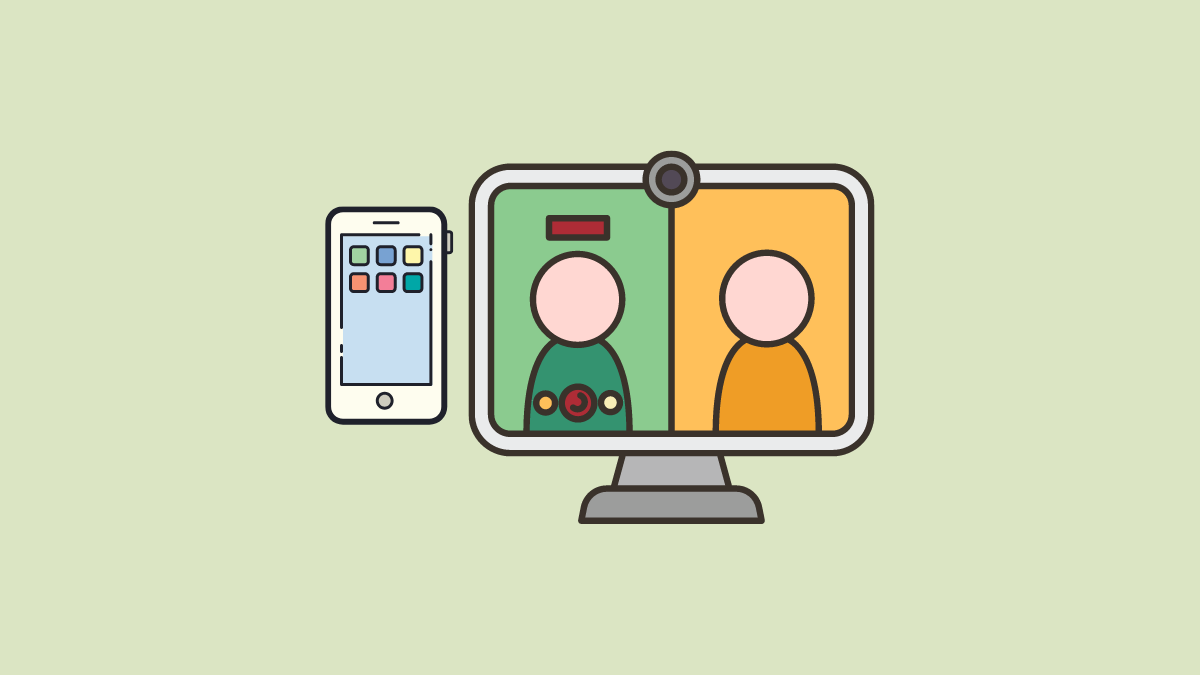

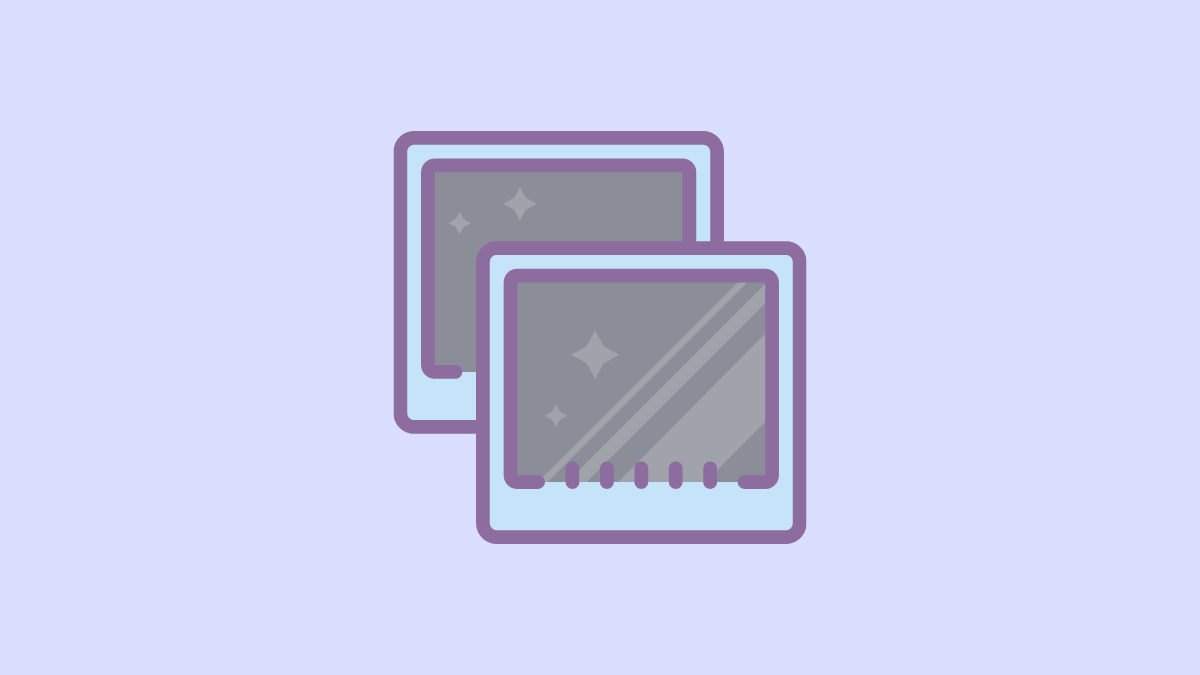

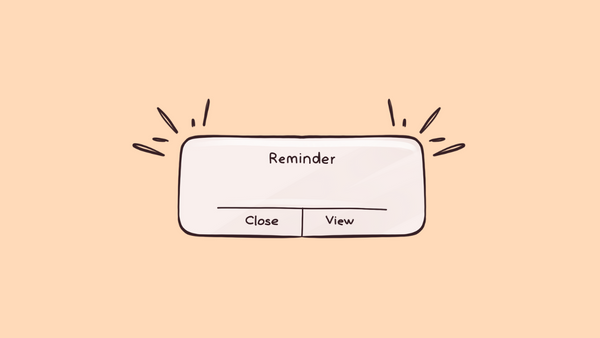
Member discussion