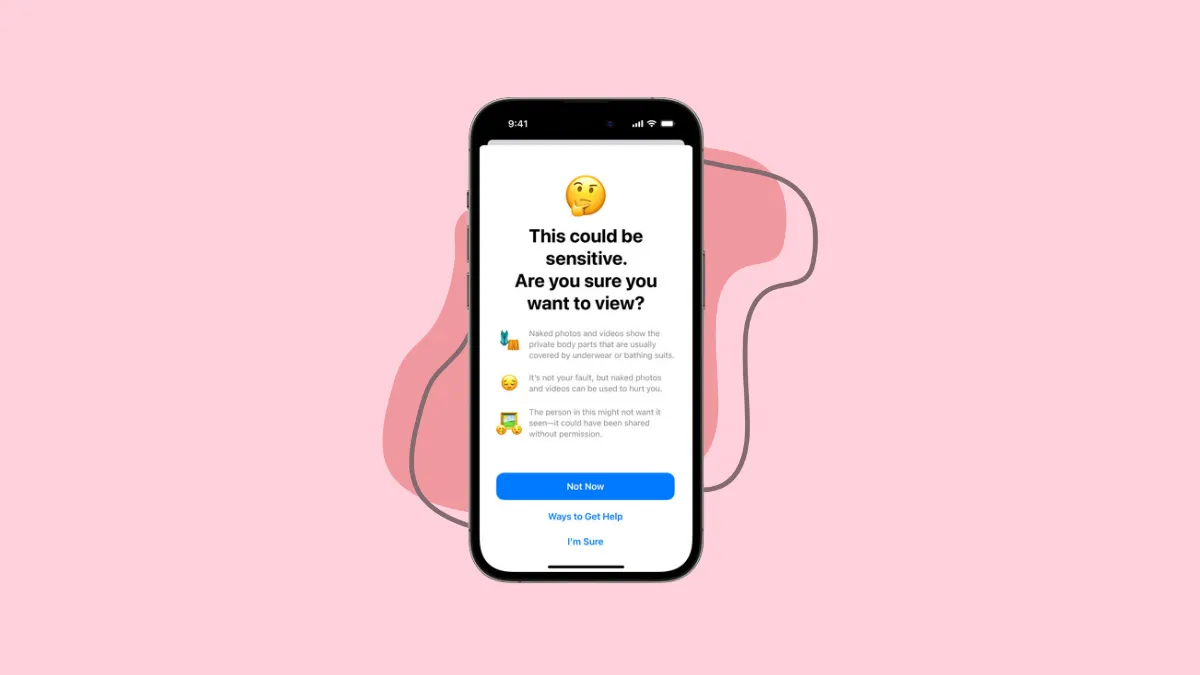Smartphones are indispensable in today's world, offering children endless opportunities for learning and connection. However, they can also open doors to inappropriate content that's not suitable for young eyes.
Apple recognizes this concern and has enhanced its Communication Safety feature in iOS 17. Originally designed to safeguard minors from viewing explicit photos in Messages, this feature now extends its protective shield to videos and other communication channels. It's a significant step forward in helping parents protect their children in the digital landscape.
What is Communication Safety in iOS 17?
Introduced in iOS 15.2, Communication Safety for Kids was aimed at preventing children from viewing or sharing photos containing nudity through the Messages app. When such a photo is detected, the system automatically blurs the image before it's displayed on your child's device.
Beyond just blurring the image, the feature offers guidance by providing age-appropriate resources to help children make safe decisions. It gently advises them with messages like "You don't have to view this photo if you don't want to" or "Consider talking to someone you trust for support".
With iOS 17, Communication Safety's reach has been expanded. The protective measures now apply to AirDrop, the new Contact Posters feature, FaceTime messages, and any content selected through the system-wide Photo Picker in third-party apps. Additionally, it now scans and monitors video content for any inappropriate material.
Here's how it functions: when iOS identifies a photo or video that may contain nudity, it blurs the content and presents a warning that the material could be sensitive. It's akin to a vigilant guardian alerting your child to potential dangers. The system doesn't stop there; it provides options for the child to get help, such as leaving the conversation, blocking the contact, or accessing online safety resources appropriate for their age. It reassures them that it's okay not to engage with the content or continue the conversation.
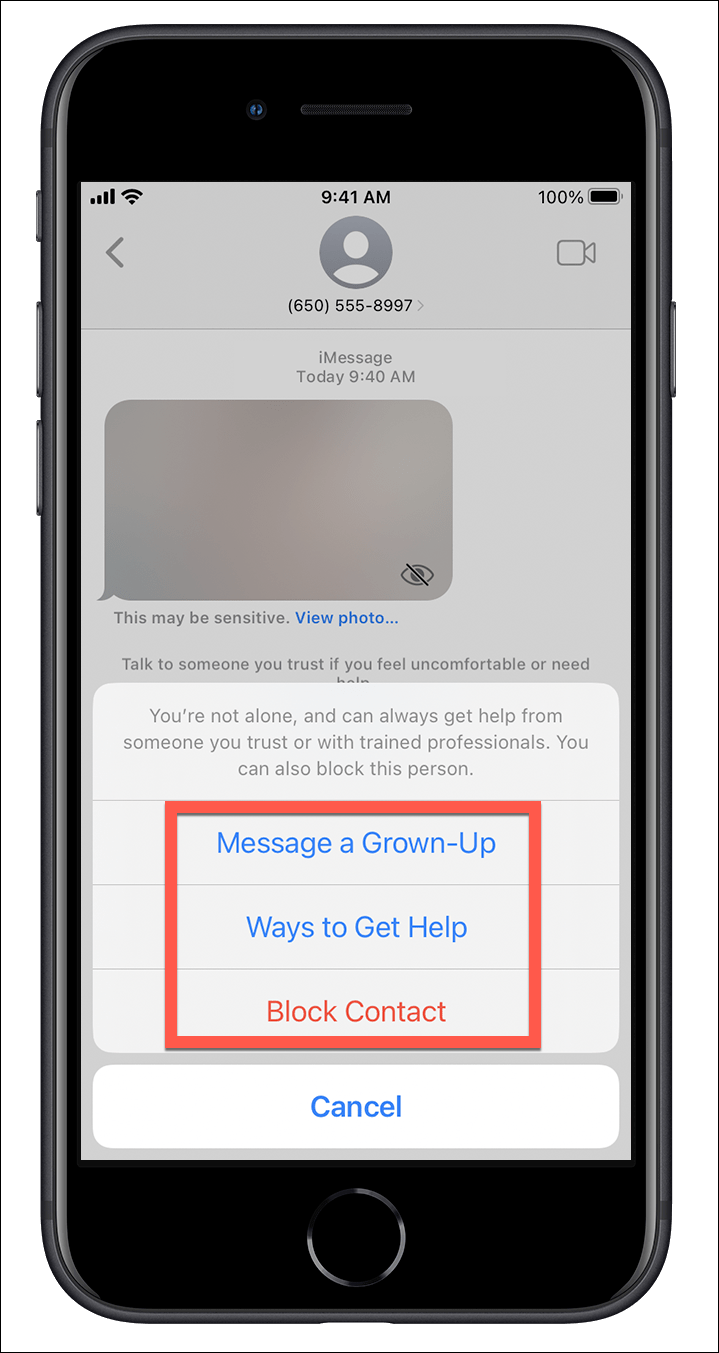
For children under 13, the feature also encourages them to converse with their parents or guardians about the situation, fostering an environment of open communication and trust.
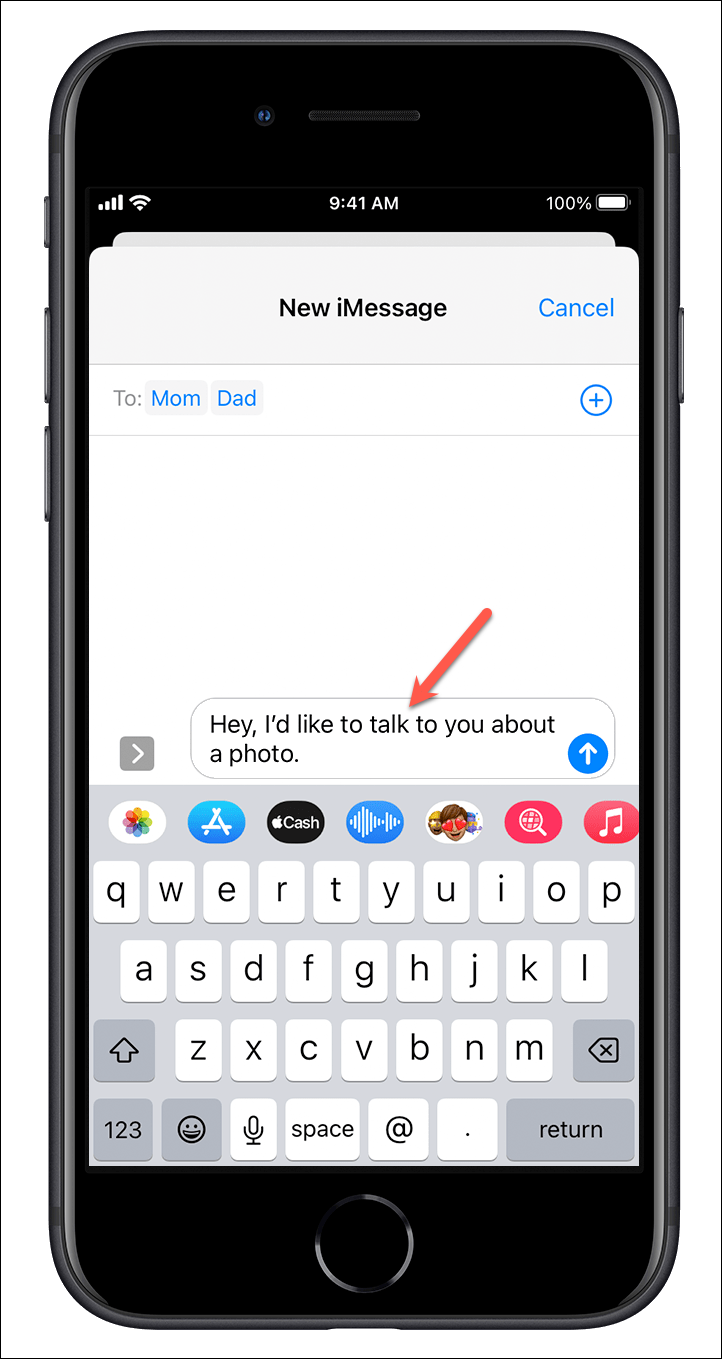
If a child decides to view or send the content despite the warnings, the system prompts them once more to reconsider. This additional check serves as a gentle reminder, offering alternatives and assuring them that it's okay not to proceed. The goal is to encourage the child to make the safest choice possible.

Importantly, all the analysis of images and videos happens directly on the device using advanced machine learning. This means that no content is sent to Apple, ensuring privacy while providing protection.
How to Enable Communication Safety for Your Child's Device
The Communication Safety feature is available for child accounts that are signed in with their Apple ID and are part of your Family Sharing group. Additionally, Screen Time must be set up on your child's device. If you haven't configured Screen Time yet, you can follow the instructions in the guide below to set it up:
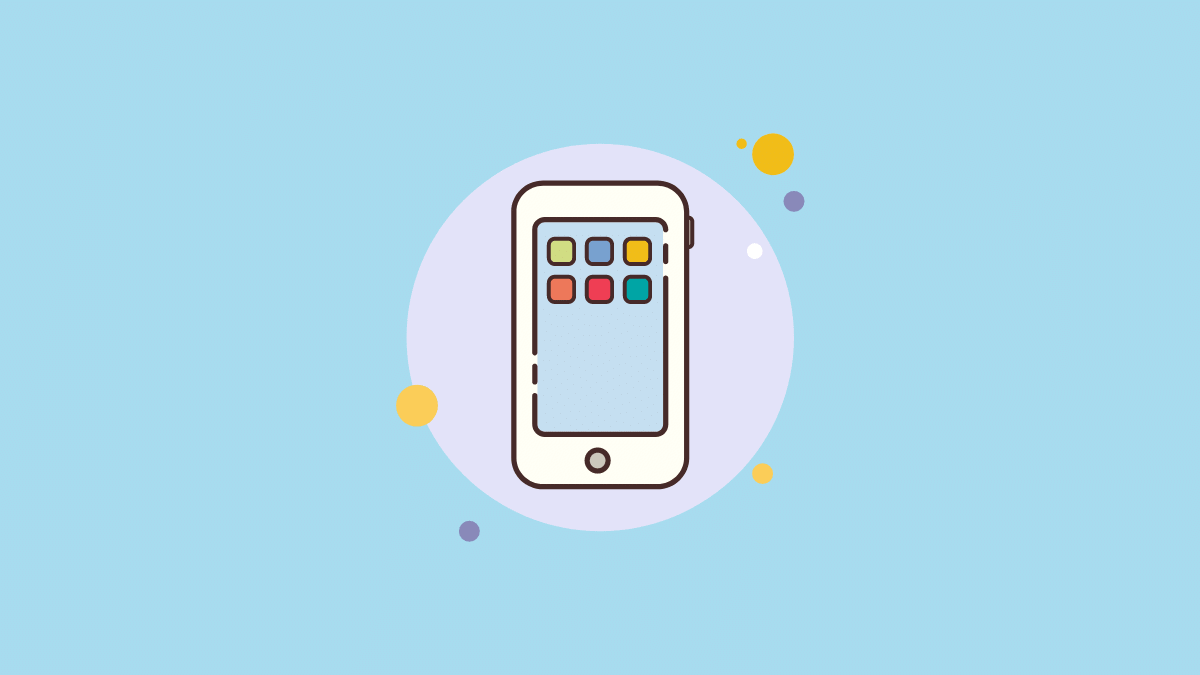
Step 1: On your iPhone, open the Settings app and select 'Screen Time'.
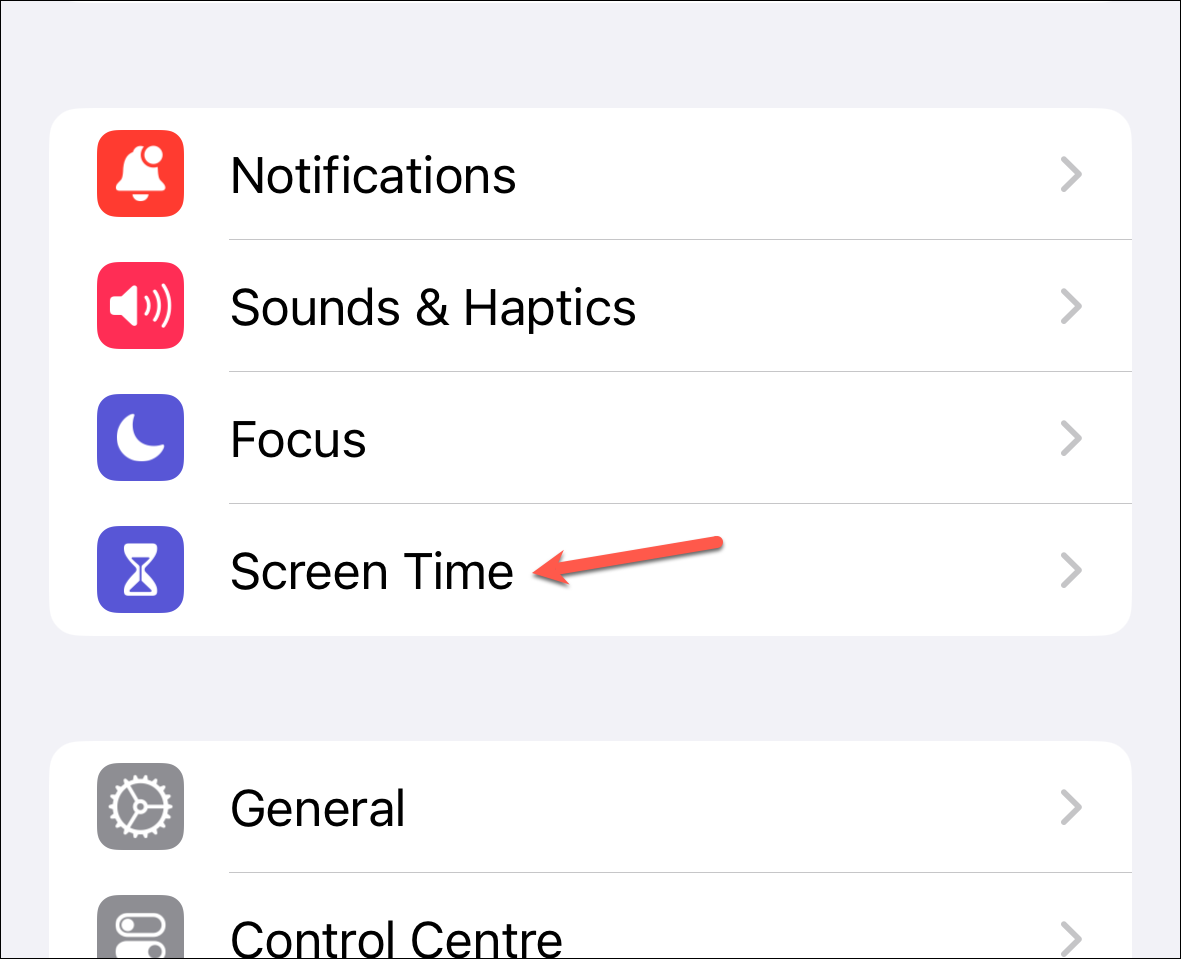
Step 2: In the Screen Time menu, tap on your child's name listed under your family group.
Step 3: Choose the 'Communication Safety' option from the list.
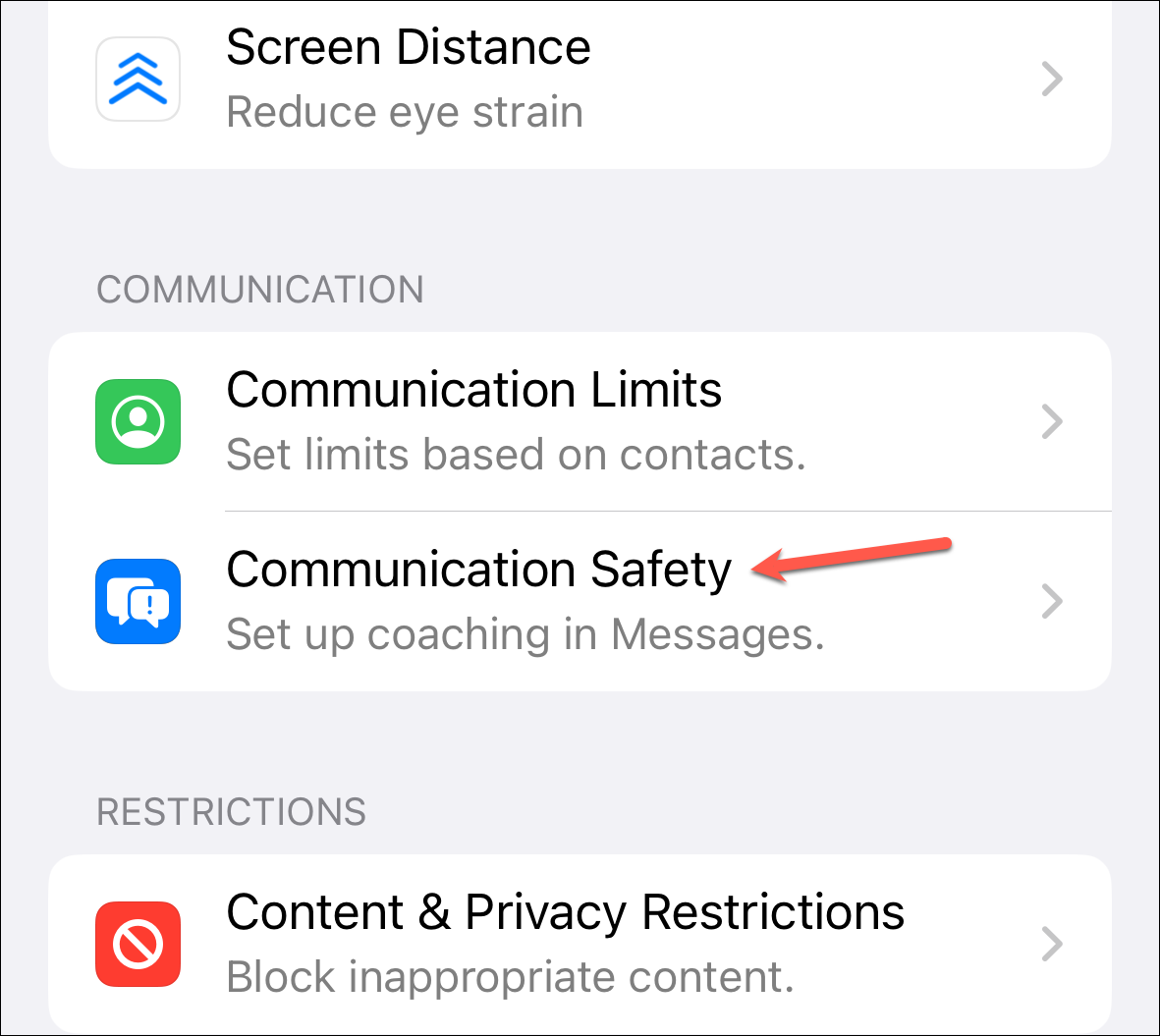
Step 4: Tap 'Continue' to proceed to the next step.
Step 5: Turn on the toggle for 'Check for Sensitive Photos'. You may be prompted to enter the Screen Time passcode that you set up for your child's device.
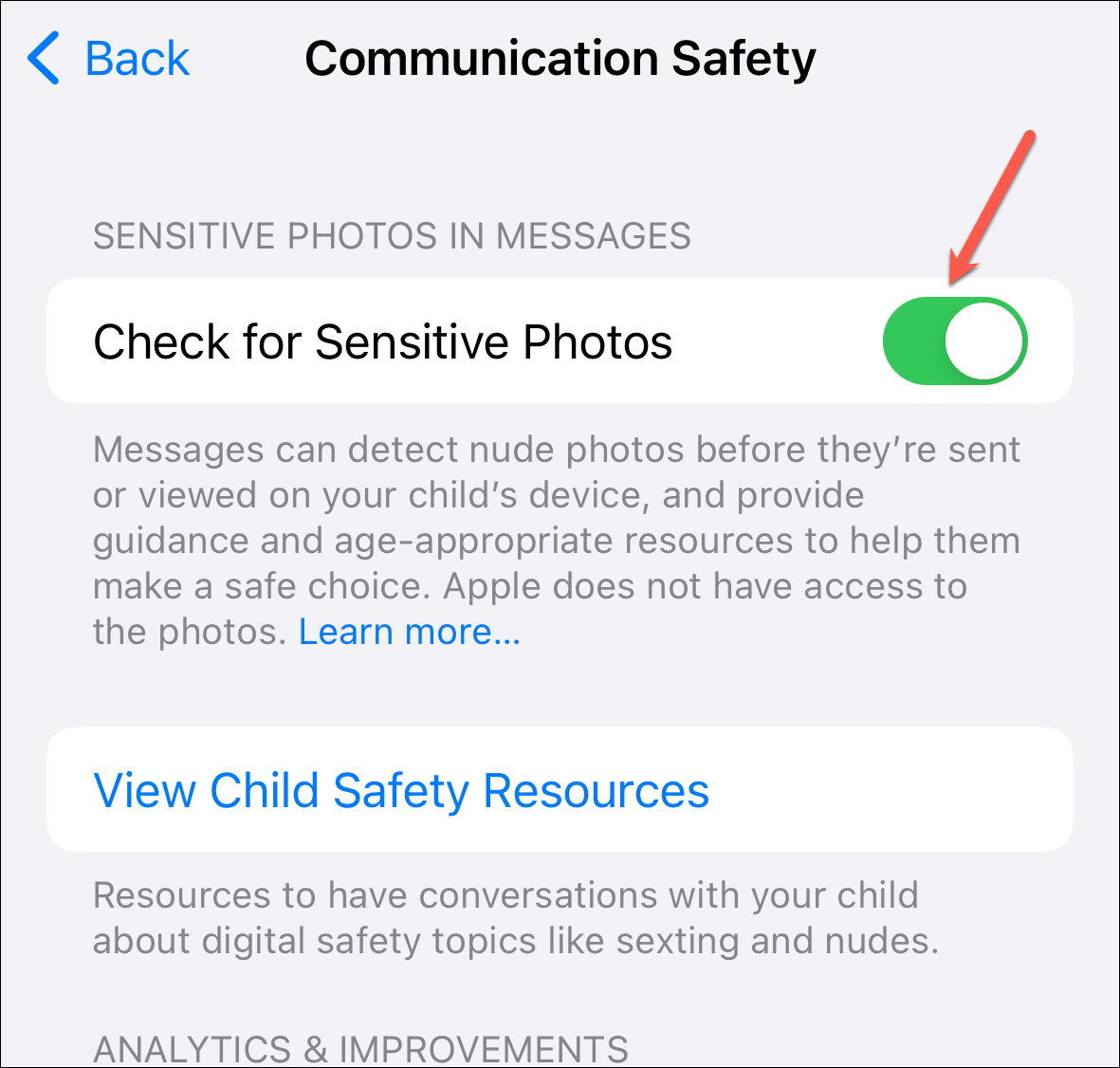
Once enabled, this feature will start monitoring for sensitive content across supported apps and services on your child's device, providing an additional layer of safety.
Navigating digital parenting can be challenging, but with tools like Communication Safety in iOS 17, you can help your child explore technology securely and responsibly.