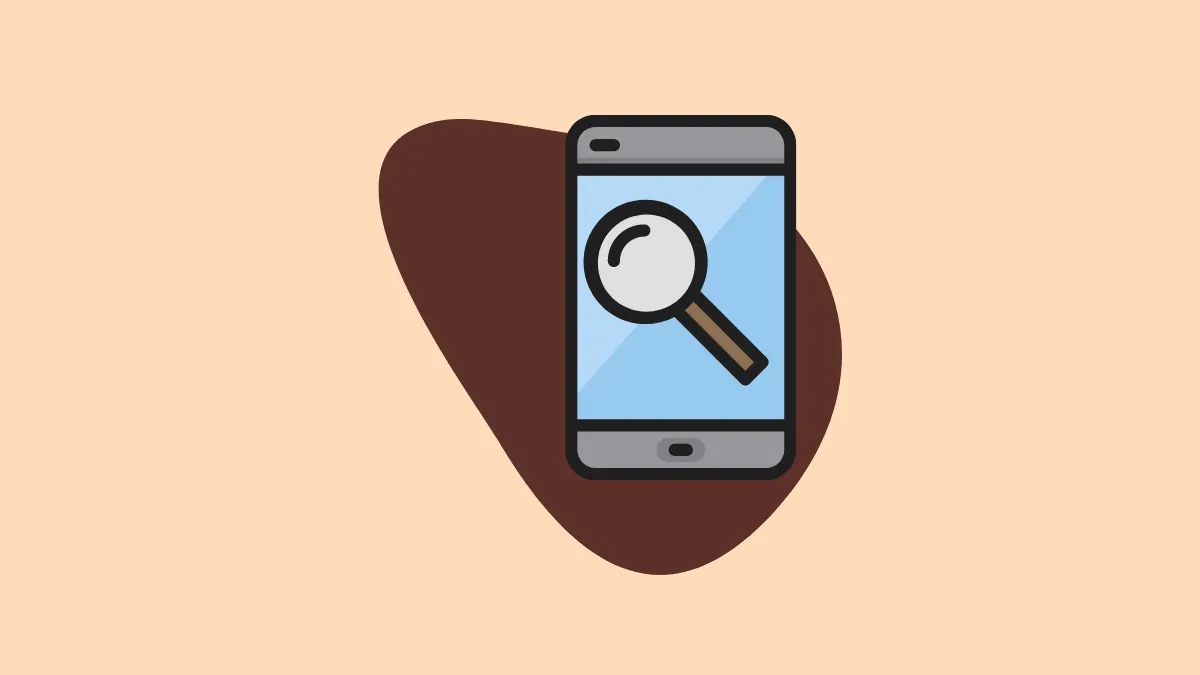One of the many new features of iOS 15 is the ability to search photos from the Spotlight search. This means you can quickly type and find a picture by people, pets, places, or even text in pictures directly from the spotlight search on your iPhone.
Spotlight search has always been the central piece on iOS to access anything quickly. Now, with the integration of Photos Search as well, it is even more useful than ever.
Note: This is a beta feature and won’t be available generally until the public release of iOS 15 or macOS 12 later in fall 2021.
How Photos in Spotlight Search Works
We all have been in a situation when we have clicked a picture of some portion of text, a book, restaurant name, or many such things for safekeeping and making a mental note to re-visit them when we shall require it.
And almost all of us have shaken hands with disappointment when trying to locate that specific picture again in a library of 10,000 pictures.
With the iOS 15, Apple has eliminated this issue forever for iOS users.
The Live Text feature, which enables you to copy and paste text from pictures and in real-time from your Camera, is also incorporated in the Spotlight search to let the users search for any phrase or word present in their photos. Doesn’t that sound awesome?
Well, it looks much more awesome than it sounds. So, let’s take a look at it in the action.
By swiping down on the home screen, I summoned the Spotlight search. Then I typed the word ‘Think’ as I had taken some pictures of the books I wanted to buy and a portion of their title has the word ‘Think’ in it.
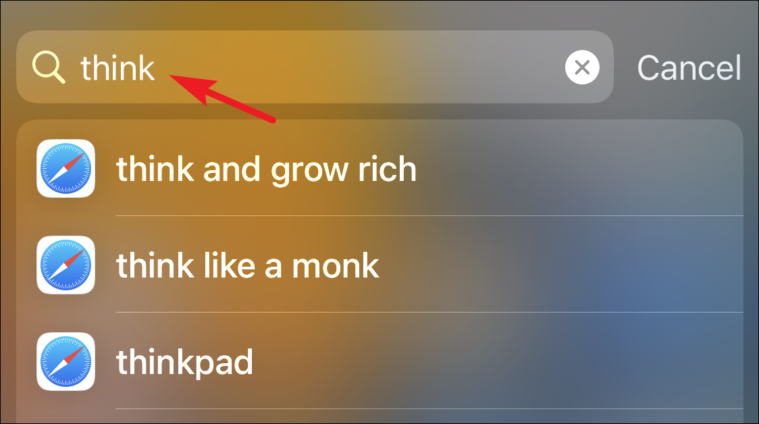
Immediately, the Spotlight search is populated. Now, if I scroll down the search results, I am able to see the pictures having the word ‘Think’ as a text in the images.
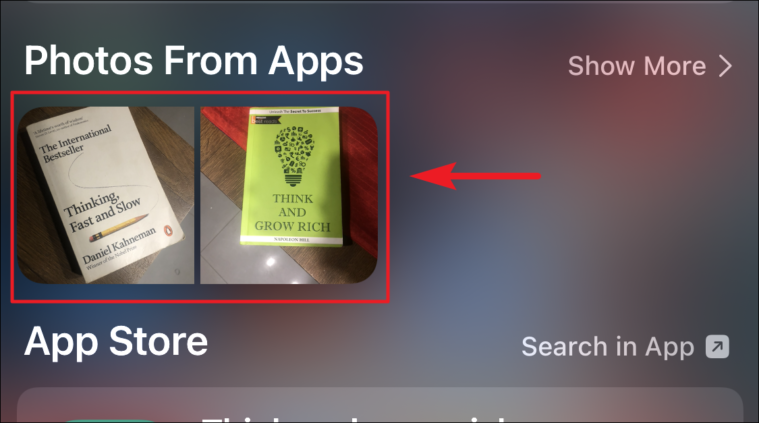
Now, this is a pretty cool feature. And with such handy image search, the use-cases for it is only our imagination.
How to Enable Photos in Spotlight Search
Photos in Spotlight search is enabled by default in iOS 15. However, if it isn’t working for you, then it doesn’t hurt to verify if the service is enabled or not.
First, head to the ‘Settings’ application from the home screen of your iPhone.
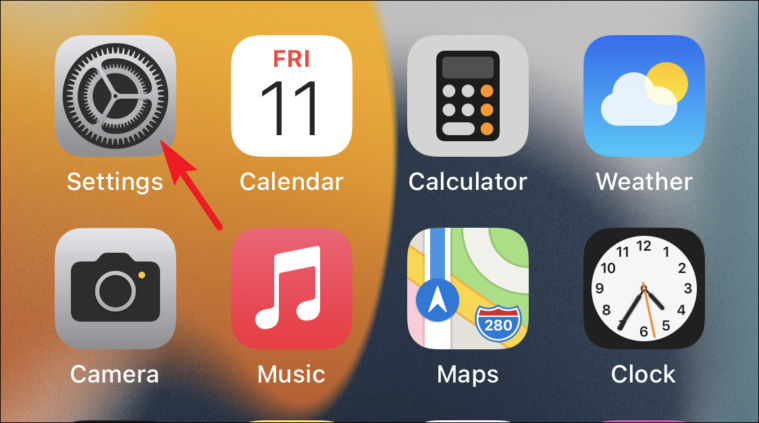
Next, scroll down and tap on the ‘Siri & Search’ option from the available list of options.
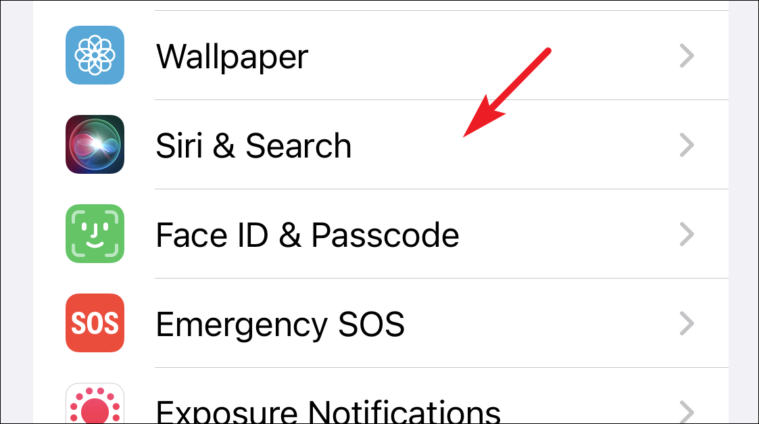
After that, again scroll down and tap on the ‘Photos’ app from the available list of applications.

Next, toggle the switch to the ‘On’ position situated right next to the ‘Show Content in Search’ option.
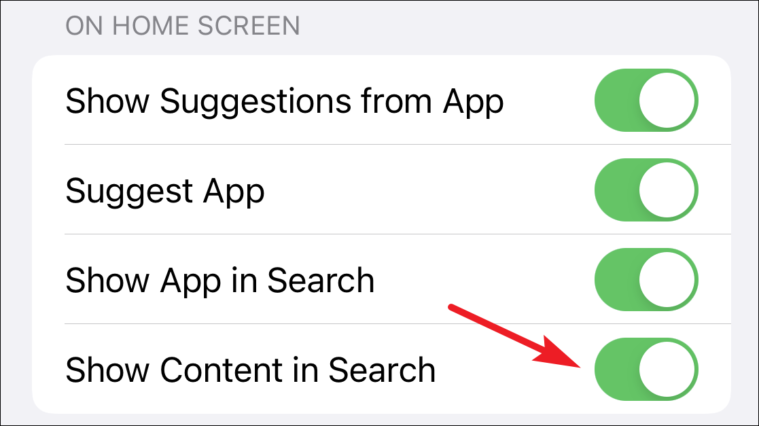
How to Hide or Disable Photos from Spotlight Search
While being able to search pictures in Spotlight search is good, it can also be annoying and even a privacy concern in some scenarios. Like, when searching for a contact in Spotlight search, whose name is also tagged in your Photos library (or someone else with a similar first name), then the search will display a few of their pictures as well, and you may not want that to happen (in many cases).
Hence, hiding photos from spotlight searches is probably a better option for some. To do so, head to the ‘Settings’ application from the home screen of your iPhone.
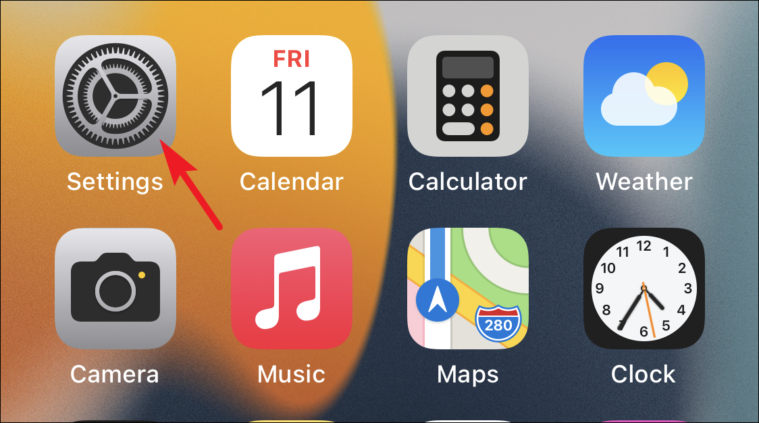
Next, scroll down and tap on the ‘Siri & Search’ option from the available options.
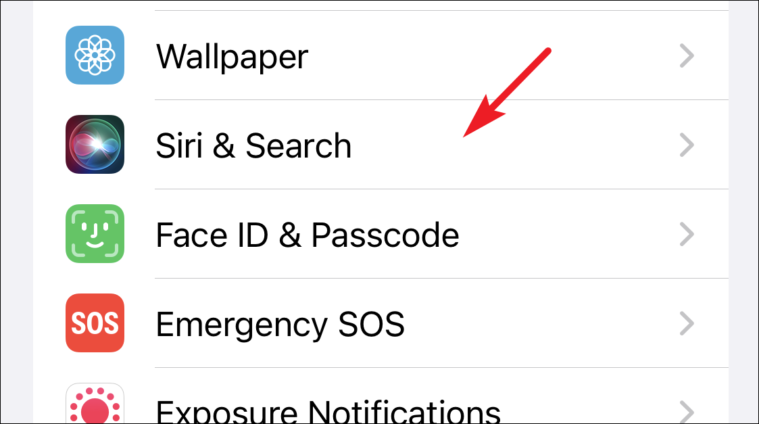
After that, again scroll down and tap on the ‘Photos’ app from the list of apps.
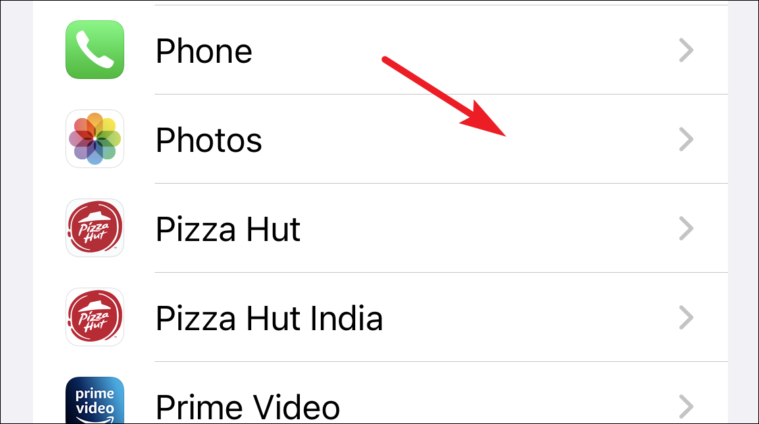
Next, toggle the switch to the ‘Off’ position situated right next to the ‘Show Content in Search’ option.
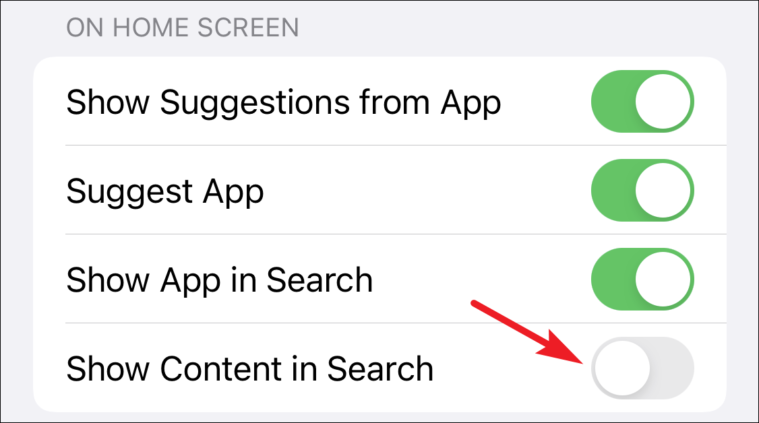
Once disabled, you will no longer see content from the Photos app in the spotlight search. It’ll neither show people’s faces or text in images from your pictures.
Well, now you know how to enable or disable photos from Spotlight search on your iPhone. You can use it or perhaps not use it according to your requirement.