Occasionally, iMessage may send messages from your email address rather than your phone number, especially when multiple addresses are associated with your Apple ID. This can be inconvenient if you prefer others to see your phone number.
Change iMessage address from the Settings app on your iPhone
You can quickly adjust your iMessage settings to ensure messages are sent from your phone number. This can be done directly from your iPhone's Settings app.
Step 1: Open the Settings app on your iPhone. You can find it on your home screen or in your app library.
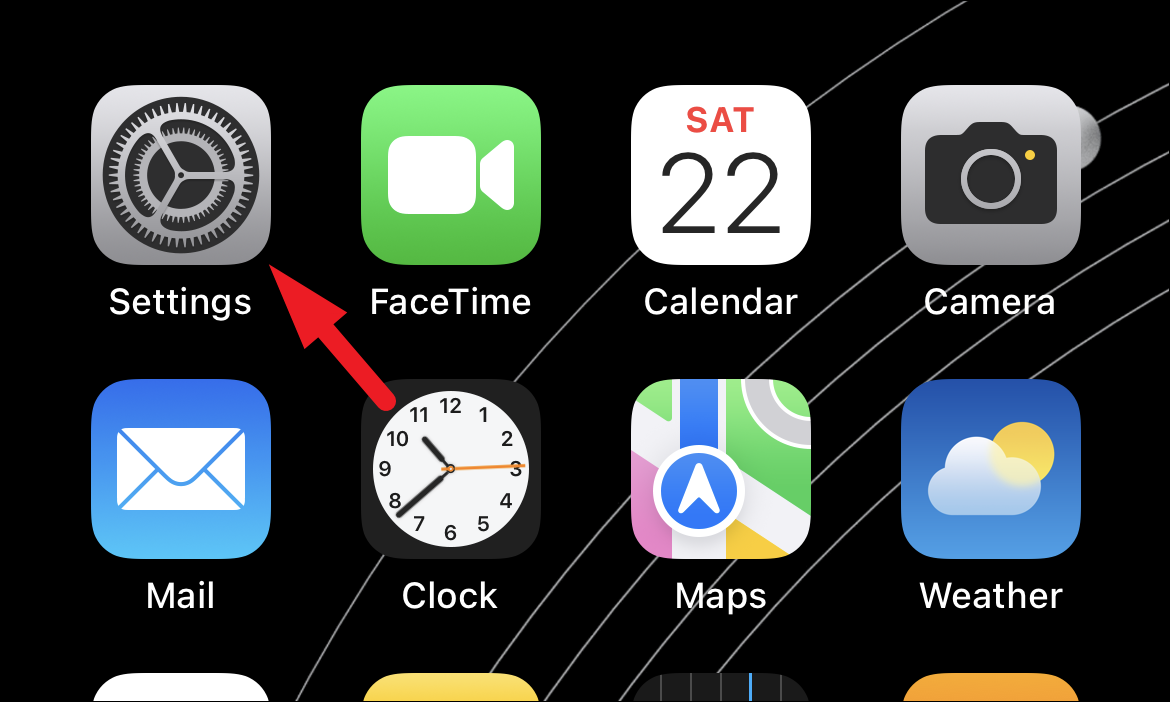
Step 2: Scroll down and tap on the Messages option from the list.
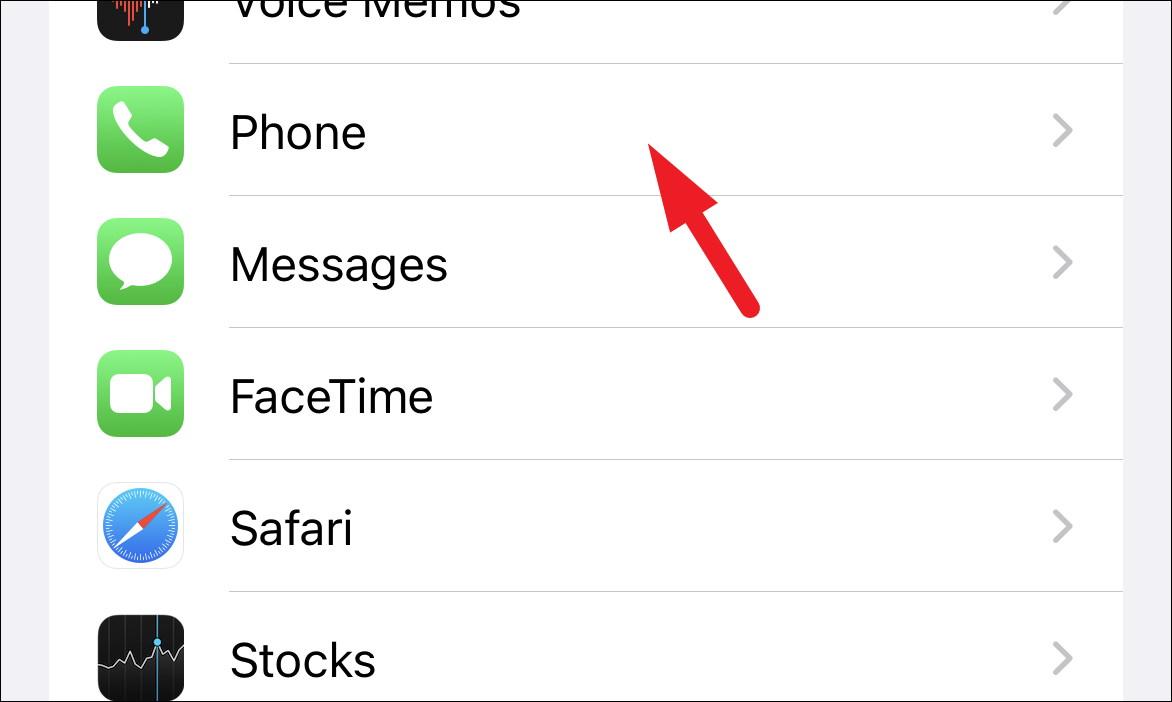
Step 3: Tap on Send & Receive in the Messages settings.
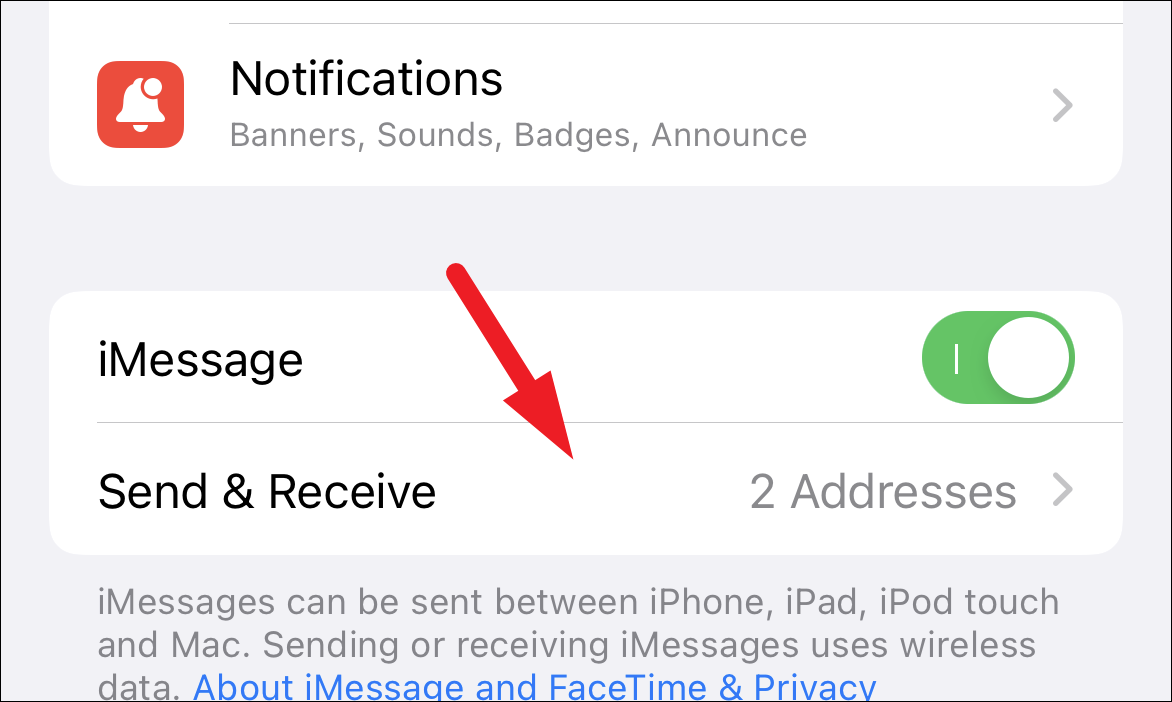
Step 4: Under the Start New Conversations From section, select your phone number. A blue checkmark should appear next to it, indicating that new iMessages will be sent from your phone number.
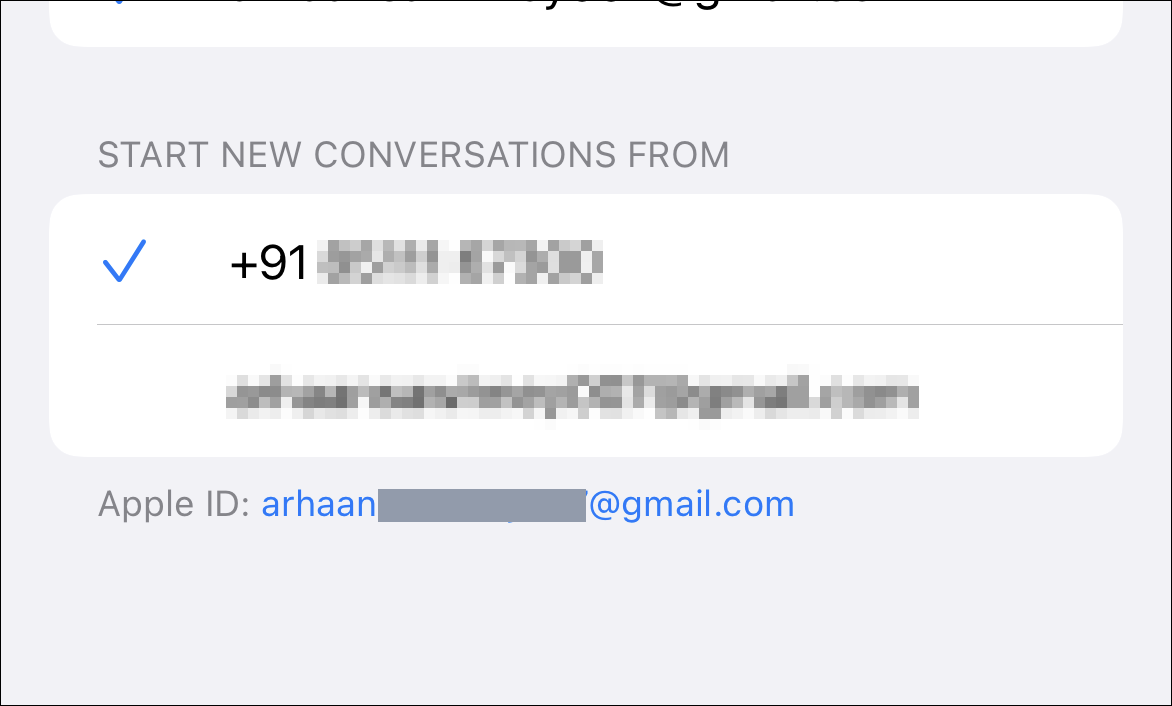
Note: If your phone number is greyed out and cannot be selected, you may need to sign out of your Apple ID and sign back in.
Step 5: On the Send & Receive screen, tap on your Apple ID at the top.
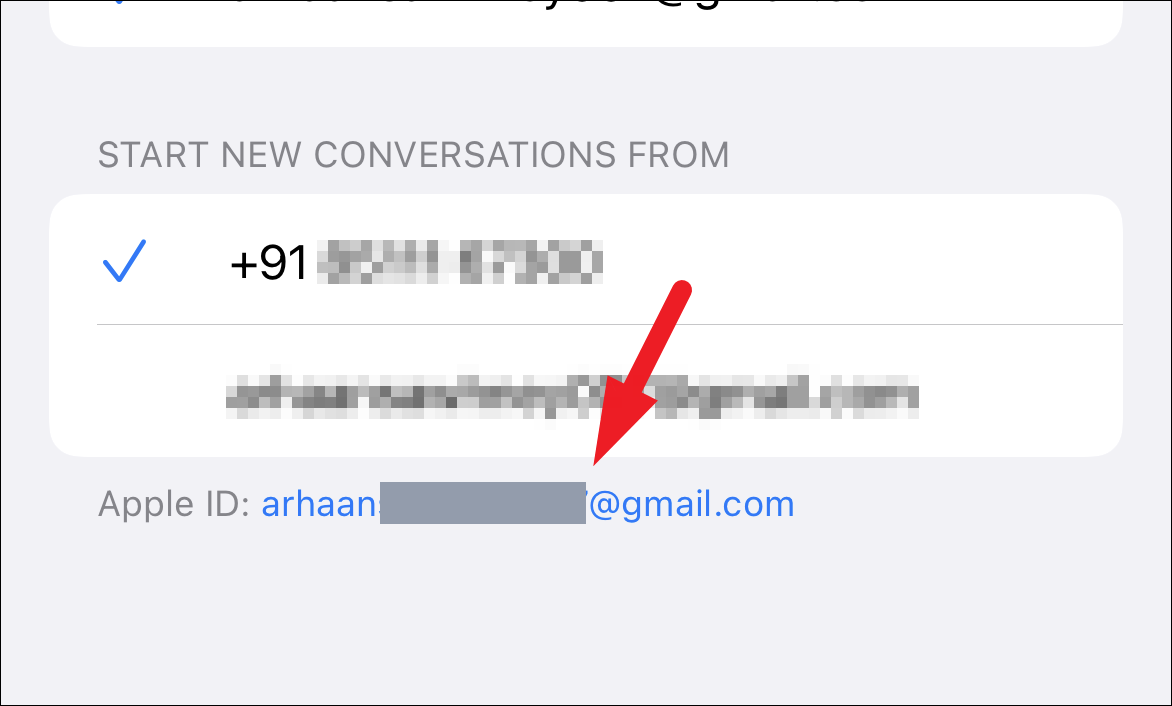
Step 6: In the pop-up menu, tap Sign Out to log out of iMessage.
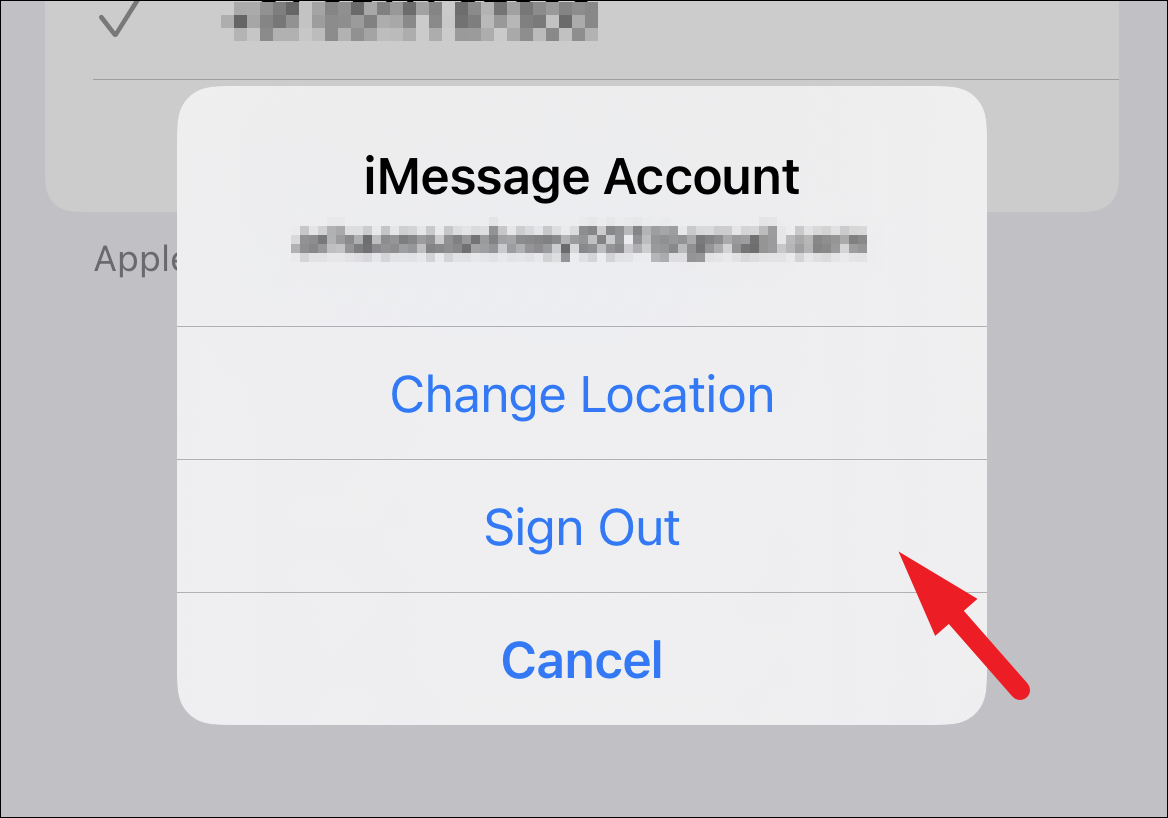
Step 7: Return to the main Messages settings by tapping < Messages at the top left.
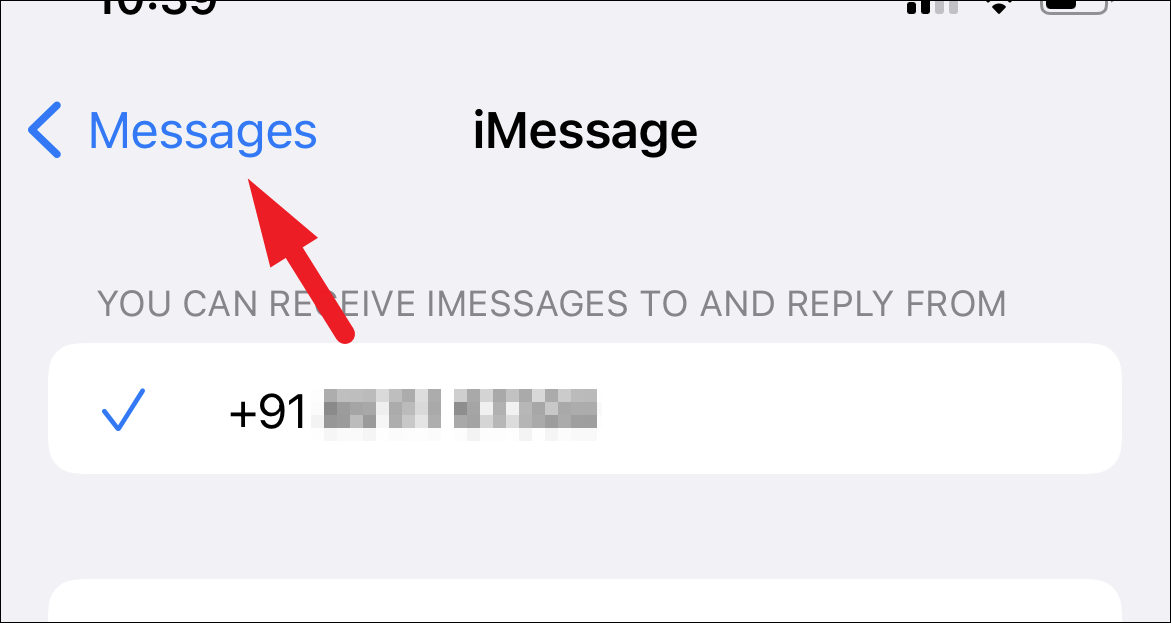
Step 8: Toggle off the iMessage switch to turn off iMessage.
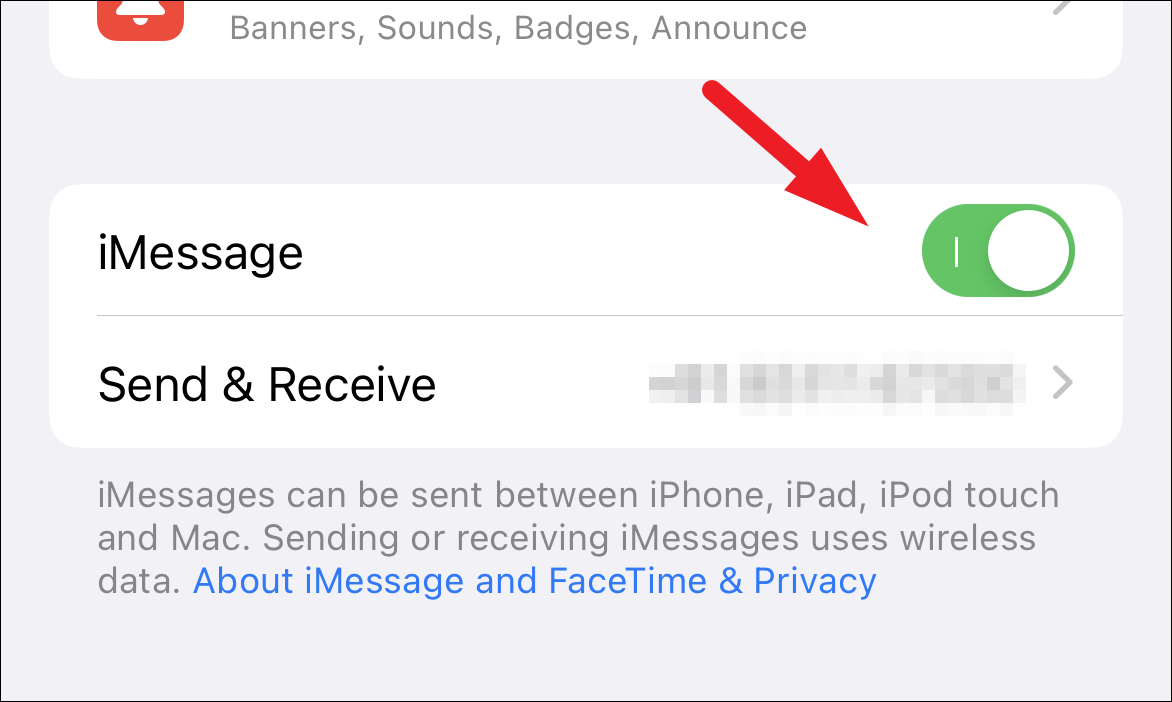
Step 9: Wait a few seconds, then toggle iMessage back on. Your iPhone will activate iMessage and refresh your settings.
Step 10: Tap on Send & Receive again.
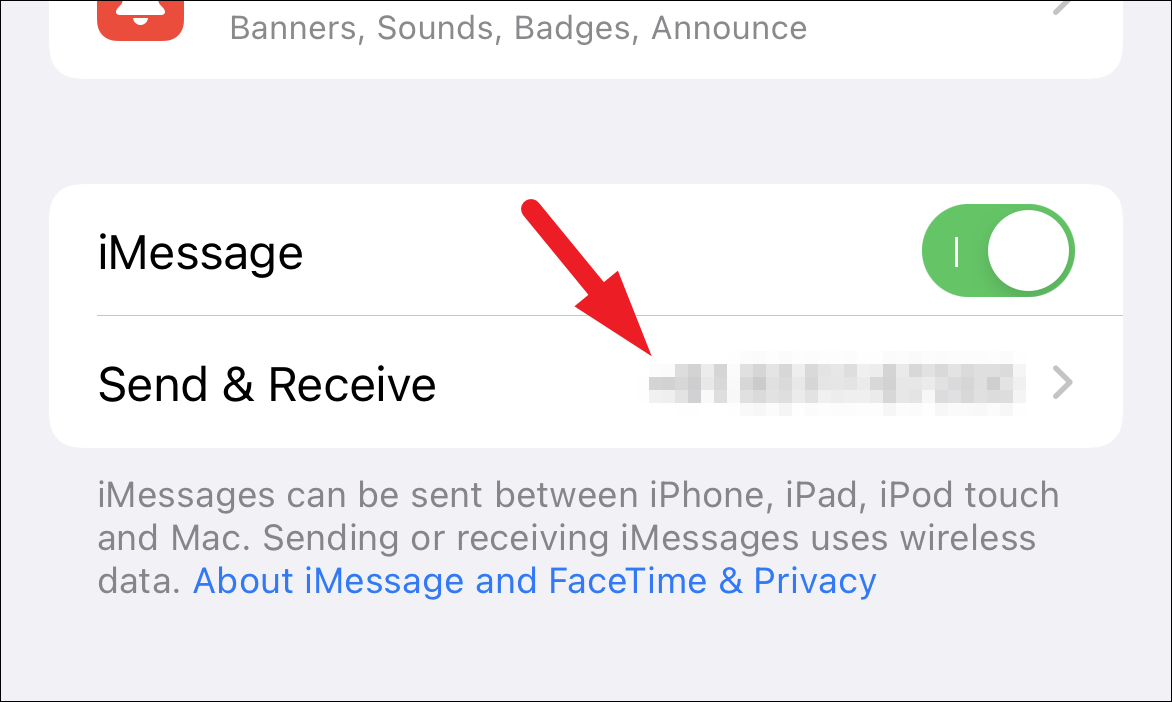
Step 11: Under Start New Conversations From, select your phone number.
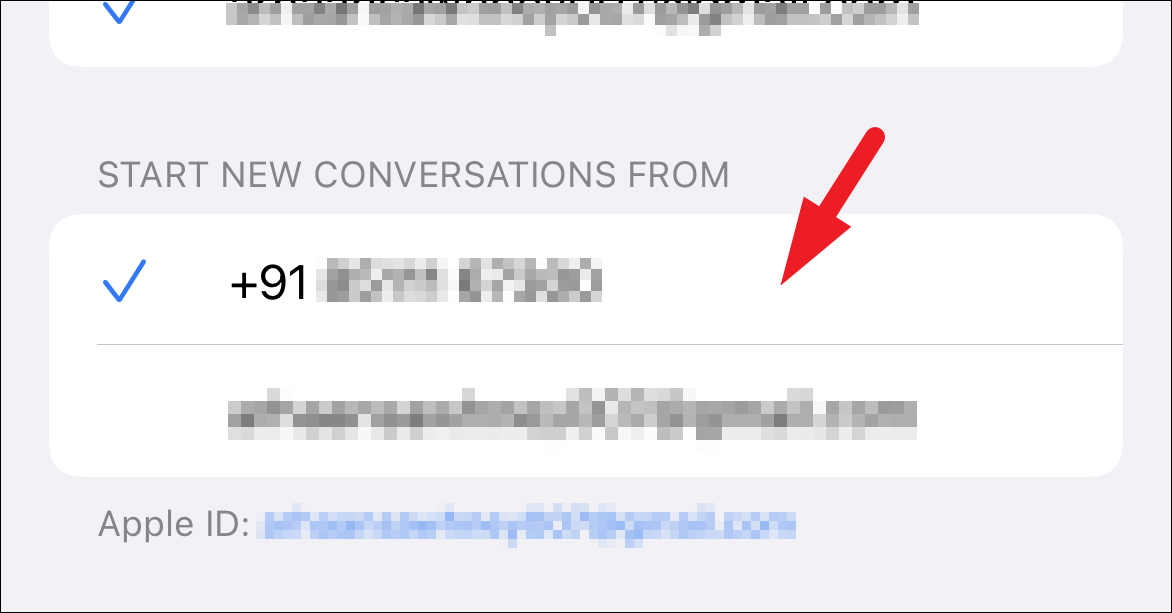
Step 12: If your Apple ID isn't signed in, tap Use your Apple ID for iMessage on the Send & Receive screen.
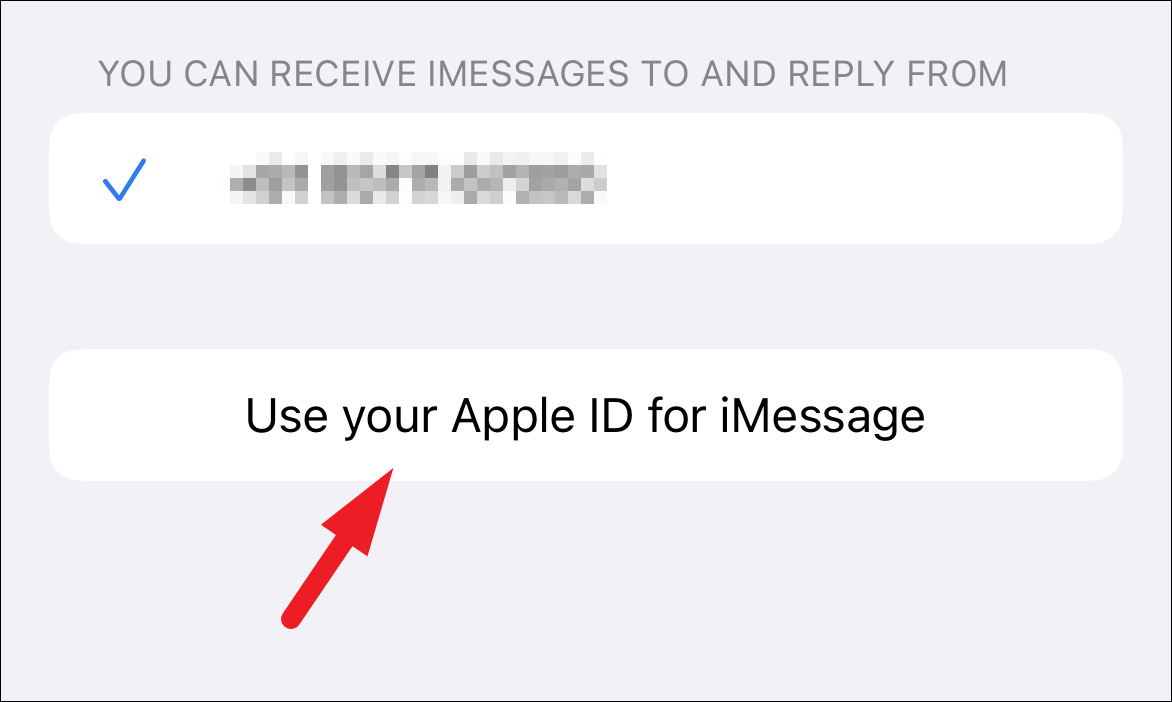
Step 13: In the prompt, tap Sign In to use your current Apple ID, or choose Use Other Apple ID if you prefer to use a different account.
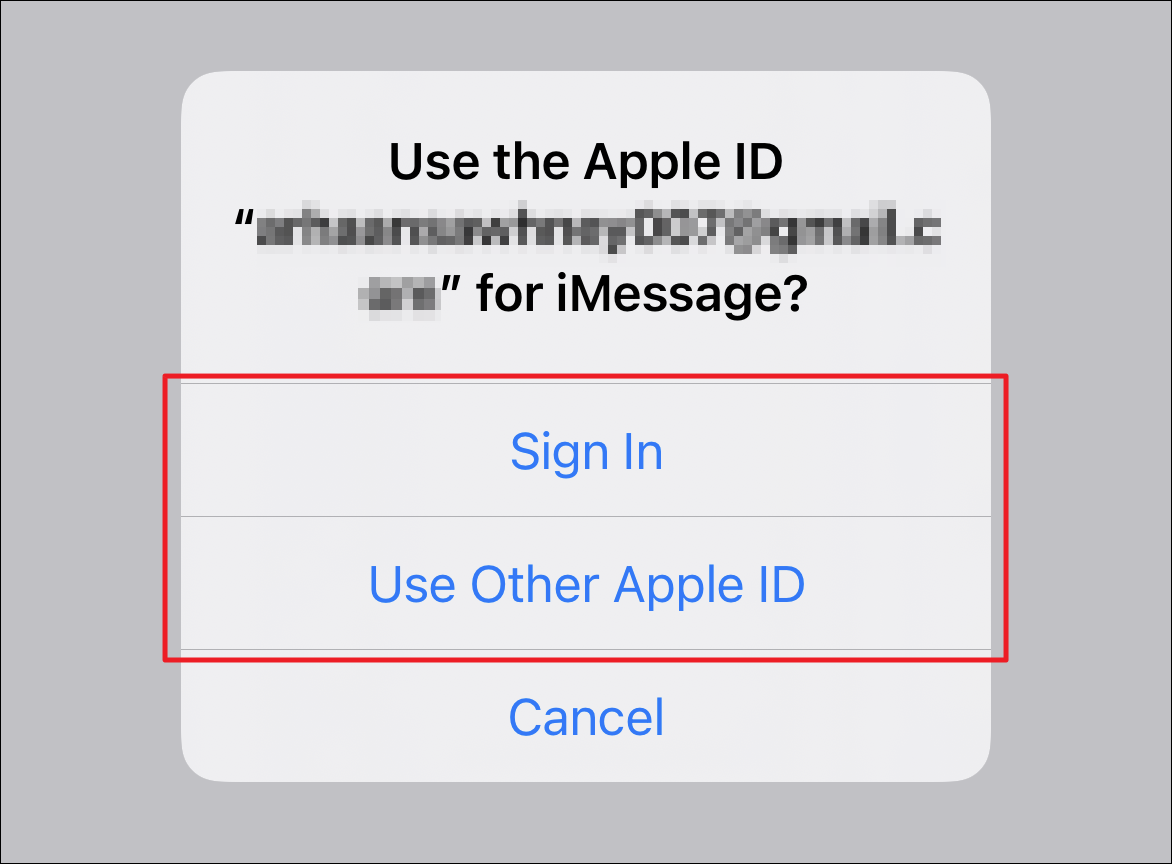
Step 14: After signing in, your phone number should appear under Start New Conversations From. Tap to select your number.
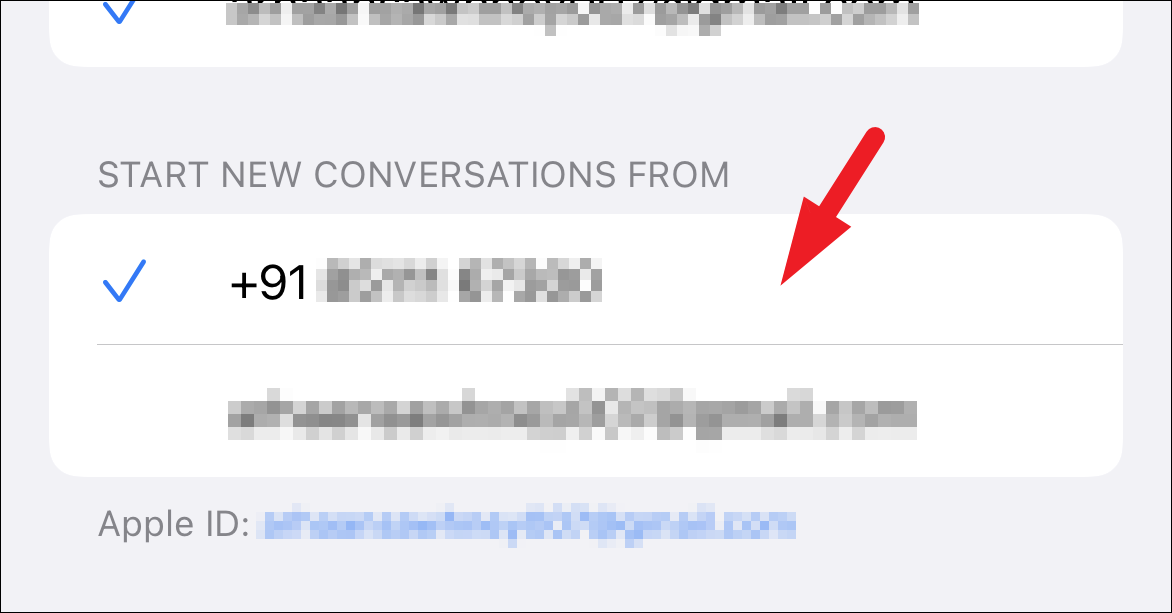
Your iMessage should now send messages from your phone number instead of your email address.
Change iMessage address from the Messages app on your MacBook
If you're using iMessage on a MacBook, you can also ensure messages are sent from your phone number through the Messages app settings.
Step 1: Open the Messages app on your Mac. You can find it in your dock or Applications folder.
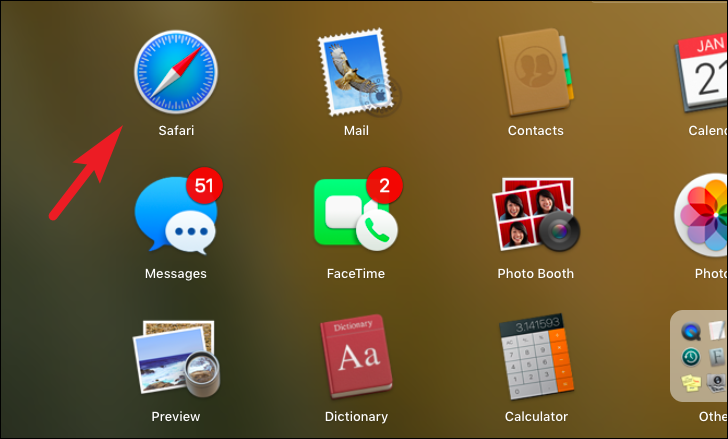
Step 2: In the menu bar at the top of the screen, click on Messages and then select Preferences. This will open the preferences window.
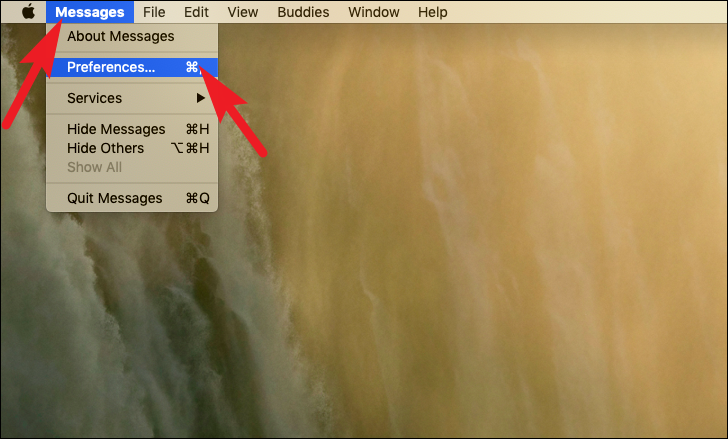
Step 3: In the Preferences window, click on the iMessage tab.
Step 4: At the bottom, find the Start new conversations from: option. Click the dropdown menu and select your phone number.
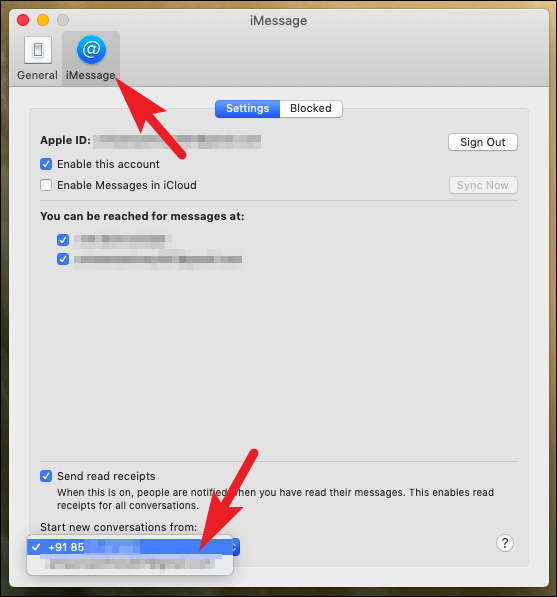
Note: If your phone number is greyed out, you may need to sign out and back into your Apple ID.
Step 5: In the same window, click on Sign Out next to your Apple ID.
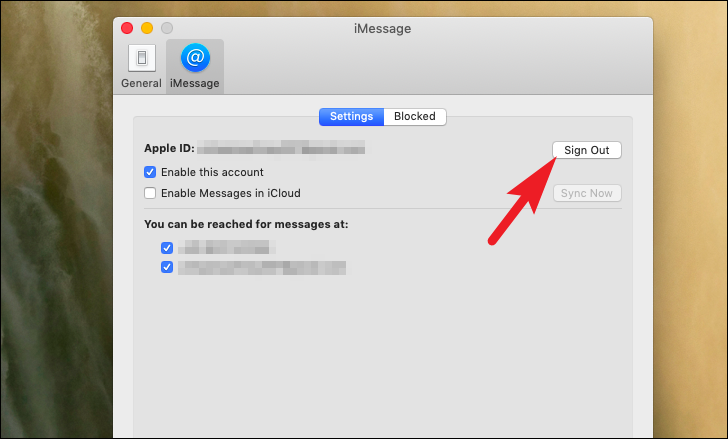
Step 6: Confirm that you want to sign out by clicking Sign Out in the prompt.
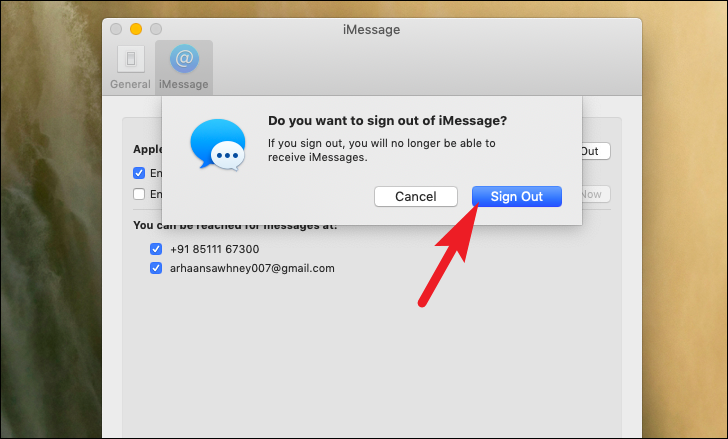
Step 7: After signing out, sign back in by entering your Apple ID and password, then click Next.
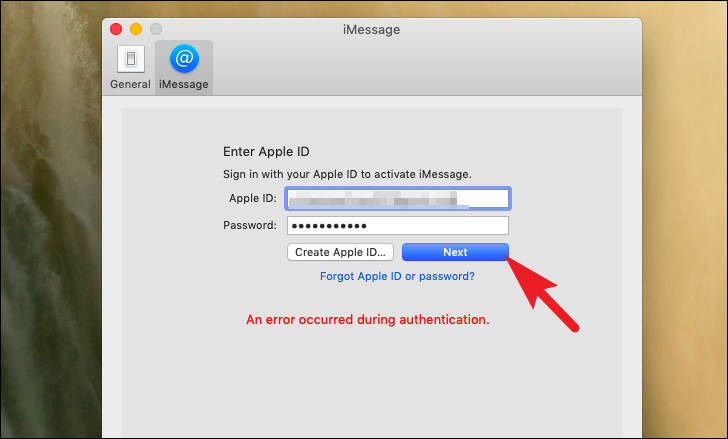
Step 8: Once you're signed back in, revisit the Start new conversations from: dropdown and select your phone number.
Your MacBook should now use your phone number when sending new iMessages.
By following these steps, you can ensure that your iMessages are sent from your phone number instead of your email address on both your iPhone and MacBook.











Member discussion